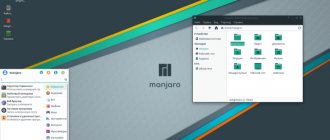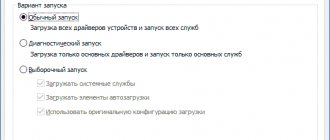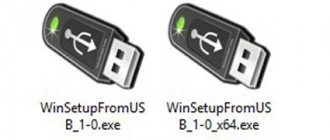32 or 64 bit system - what's the difference?
It is very important to find out all the information about the processor. Initially, it is worth determining what bit depth it supports. As for 32x-bit processors, they can only work with systems of their own capacity, while a 64x-bit processor can handle both its own and the previous one.
More detailed information regarding the operation and capabilities of the central processor can be found on the official website of its manufacturer.
There is no fundamental difference between 32x and 64x bit systems when choosing an OS. The only difference is that 32x bit will not be able to detect more than 3 GB of RAM, so even if you set yourself a large “bar” of 6 GB, only 3 GB will be used and no more.
Based on this, it is worth considering not only the amount of RAM, but also the feasibility of installing a 64-bit version of the OS. To find out which Windows is installed on your laptop/netbook. All you need to do is take a few simple steps
- On the “My Computer” icon, right-click (right mouse button).
- Select "Properties".
- Complete information regarding the installed version of the operating system will appear.
Before considering the most acceptable versions for weak laptops, it is worth noting that all of them can be divided into 2 categories:
- Official ones such as Windows and Linux.
- Exotic, for example ReactOS, DragonFlyBSD, etc.
Naturally, you can choose an exotic version of the OS for yourself, but you should understand that in the future it will be very difficult for the user to interact with it and with some classic programs, so it is best to opt for one of the classic options.
Installing Linux Mint
The latest stable version of Mint is 18.1. It is available for download from the developer’s website in four desktop versions - Cinnamon, MATE, Xfce, KDE. It is based on the next release version of Ubuntu LTS. In order for it to run on a personal computer, it must have at least 512 MB of RAM and 9 GB of hard disk space.
The downloaded image must be written to media. For example, on a USB flash drive. To do this, you can use the unetbootin utility, which is available in the Linux environment. Windows also has a program called Rufus. Both of them work on approximately the same principle - specify the image, the media and press the “Start” or “Ok” button.
The system now reboots. You need to get into the process in the computer's BIOS. This is done by pressing Del, F12 or other keys, depending on the motherboard. In the boot priority menu you need to specify the flash drive with the image.
After startup, the system will automatically boot. Linux will offer several options:
- launching Linux Mint;
- launch in compatibility mode;
- installation in OEM mode;
- memory testing;
- booting from hard drive.
The easiest choice is to run Linux Mint. The first thing the user will see is the work environment. Before installing the system, you can try it out. Set the settings, browse the menu, go online.
To start the installation, click on the Install Linux Mint icon. The language selection will open. The required one is installed and the “Continue” button is pressed. In the next step, the user will be asked to uncheck or check the “Install third-party software” checkbox. The fact is that all the software found in Ubuntu, and therefore in Mint, is completely open source and free. And in order to install components with a different type of license, you need to notify the user about this and obtain his consent to the installation.
Then the system proceeds to creating partitions of the disk on which it will be installed. There are two options available - erase the disk or another. The first is needed for simple installation, the second is for manual disk partitioning when using multiple systems.
You can create a new partition table by clicking the “New Partition Table” button.
The first thing you need to specify is the Boot section. To do this, click on the plus sign on the left side of the window. Disk space is about 300 MB. The file system type is ext2, the mount point is /boot.
The system partition will contain the main part of the OS. The point for mounting it is indicated using the “/” sign. You can allocate about 50 Gb for it, and the file system is ext4.
The next item is setting up a partition for user files. Its mount point is /home. File system - ext4.
Another partition is swap, used for swapping when there is not enough RAM.
Now the marking is complete and you can click “Continue”. The next window allows you to select a belt, then a keyboard layout.
In the last window you need to specify the system user name, computer name and password to enter the work environment.
When you click the “Continue” button, the installation process will begin. Depending on the characteristics of your PC hardware, this may take up to half an hour. At the end, a reboot will occur, as a result of which the new Linux Mint operating system will appear on the computer.
To log in, you must use the username and password you created during the installation process.
Now the version of Linux for weak computers is installed and ready to be used.
Windows Xp
Recently, it was one of the most popular versions of the OS, which made a real breakthrough. In order to install it, the netbook or laptop must meet the minimum requirements:
- Pentium 300 MHZ.
- 1.5 GB free on your hard drive.
- 64 MB RAM.
- Integrated video card and monitor with a minimum resolution of 800×600 pixels.
Easy installation allows you to install the OS on almost any PC from a flash card or disk. The main problem is that support for this version was officially discontinued by Microsoft back in 2014, which means there will no longer be any updates for it. In any case, this is the best option for installation on very old laptops and netbooks that have rather meager capabilities.
Despite the fact that this is a very lightweight OS, due to the fact that it is considered outdated, it is impossible to note its speed or any other positive aspects, except for the ability to install on the weakest PCs, laptops and netbooks.
Ready solutions
Distributions designed to run on older hardware appear almost every day. Unfortunately, in most cases they disappear as quickly as they appear. There are very few long-livers in this niche. Usually these are respins of popular distributions with a “light” DE and a set of programs.
Perhaps the most famous lightweight distribution is DSL (Damn Small Linux). The magazine has written about it more than once, so I won’t repeat it. But the long absence of new releases and the old kernel of the 2.4 branch make it not the best choice. The most popular distribution has two options for old hardware: xubuntu (by modern standards, a long-lived distribution) and the newcomer lubuntu.
Xubuntu is the official version of Ubuntu with Xfce instead of Gnome and a slightly different set of software (Abiword+Gnumeric instead of Openoffice, Thunderbird instead of Evolution, and so on). Calling xubuntu a “light” distribution can only be conditional - the minimum requirements include 192 MB of RAM (but at least 256 MB is highly recommended). However, practice has shown that on 128 MB (with swap) xubuntu still starts (but not in Live mode) and even tries to work, but very thoughtfully. It is not recommended to launch any applications :). The distribution image size is 681 MB, and the complete installation takes about 2 GB. But the advantages of the distribution are the huge Ubuntu package base and good localization.
Lubuntu is an unofficial distribution based on Ubuntu with LXDE instead of Gnome and a significantly revised set of software. In addition to the standard replacement of the power-hungry OpenOffice with Abiword+Gnumeric, Firefox has been replaced with Chromium (in terms of RAM consumption, this is a fairly successful replacement; Xubuntu should have done the same). The distribution at the time of writing was still in beta status, the release is scheduled for October 2010 (together with the release of Ubuntu 10.10). Lubuntu can already be called a “light” distribution, since it is more or less functional on 128 MB of RAM (and even runs in Live mode, although with this amount of RAM you have to fiddle with the installation). The distribution size is 521 MB, and the complete installation takes about 1.5 GB.
Antix is another derivative, this time of the SimplyMEPIS distribution, which is not very well known in our country, with the addition of packages from Debian Testing. The minimum requirements state PII 266 and 64 MB of RAM (with a swap of at least 128 MB). However, 128 MB of RAM is still recommended. There are two versions: full (485 MB) and base (264 MB). The complete installation of the full version takes about 1.5 GB. The latest release is 8.5, released in April of this year. IceWM is used as DE (although fluxbox, wmii and dwm are also installed). The Russification of the distribution is very conditional, it is included in a non-trivial way and is replete with gems like “office”. But out of the box there is (thanks to the debian-multimedia repository) most of the codecs necessary for a comfortable life.
Another fairly well-known distribution for old computers is puppy (constantly hanging in the top10 on distrowatch). Although the new Lucid Puppy 5.0 release (based on the Ubuntu Lucid Lynx binaries) came out in May of this year, the 4.x branch (with the latest stable release 4.3.1) is still supported and 4.4 is planned for release soon. The installation ISO version 5.0.1 takes up only about 130 MB, and the installed OS takes up a little more than 500 MB. Despite its small size, it contains a considerable amount of application software: abiword, sylpheed, inkscape, gxine (as well as all the necessary codecs), geany and much more. When you start the browser, a window pops up asking which browser you want to install (just like in Windows :)). Although you can also launch the pre-installed PuppyBrowser, based on Firefox. In general, the distribution tries to be as similar as possible to a soft OS, not only in its design, but also in its operating principles (for example, it is suggested to work from root by default). The OS runs perfectly on 128 MB of RAM both after installation and in Live mode, using almost no swap. JWM, written in C and having a minimum of dependencies, is used as a window manager. Another interesting feature of puppy is that when the LiveCD is shut down, it saves the changed data to an external drive.
Slitaz is a relatively young distribution. Release 1.0 was released in March 2008. Since then it has been released once a year, the current one is 3.0. The size of the ISO image is surprising: only 30 MB (less than DSL!). In addition to the distribution itself, you can download a separate disk image with all available packages from the offsite (less than 1.5 GB). Openbox is used as a window manager, the panel is LXPanel. The 30 MB LiveCD fits Firefox, gFTP, transmission, mplayer, leafpad and a lot of other nice little things. There is even a built-in HTTP (lighttpd) and SSH (dropbear) server. There is Russian localization, but not complete (the installer, for example, is not Russified at all). To run the standard version in LiveCD mode, a minimum of 192 MB of RAM is recommended; 128 MB categorically refuses to run. For those unfortunate people who don’t have that much memory, the developers have released special versions of LiveCD: slitaz-loram (80 MB of RAM is enough to run) and slitaz-loram-cdrom (only 16 MB is enough).
Tiny Core Linux is the most amazing of the “light” Linuxes. The developers managed to cram a full-fledged OS with X into a 10-megabyte image. The graphics are handled by the FLWM window manager and the FLTK toolkit. It is not surprising that the software set is minimal: there is no browser or any text editor. But you can install them in just a couple of mouse clicks. There is no installer as such either - it is suggested to partition the disk using cfdisk, format the partitions, manually transfer files and install grub. Tiny core manages to work well on 64 MB of RAM. Unfortunately, such a small distribution size was achieved not only by throwing out almost all applications. Many drivers were also excluded. For example, a lot of wood for wireless cards was left behind. Therefore, I would only use this distribution if no other one runs.
Windows 7
This version of the OS is gaining more and more momentum, as it is also suitable for old or weak netbooks and laptops. The minimum system requirements for installation are as follows:
- 1 GHz processor.
- 1 GB of RAM.
- 16 GB of hard drive space.
- Video card with DirectX9.
This version of the OS appeared in 2009 and at the moment it is very popular, as it combines the convenience, speed and simplicity of XP, taking into account errors, improvements and updates.
How you can return Windows 7 to working condition, see the source Windows 7 System Restore.
This popularity is due to several reasons:
- not picky about system requirements;
- stable operation without failures;
- relatively high level of productivity;
- work with almost all known applications, programs, systems and equipment;
- optimized work on laptops.
This version of Windows is clearly superior to the previous one and is no less easy to install on a weak laptop or netbook.
Windows 8 and 8.1
The next version from Windows is number 8 and its update to 8.1, since users immediately found a lot of “bugs” and shortcomings that the developers had to quickly fix.
The minimum system requirements to install this version are as follows:
- 1 Ghz processor with support for NX, SSE2 and PAE.
- 16 GB of free space on HDD.
- 1 GB RAM.
- Video card with DirectX9.
This version is practically not inferior to the previous one, but it cannot be said that it is much superior to the “seven”. It can be installed on a weak laptop or netbook, but for outdated models, it most likely will not work.
The main difference from Windows 7 is the absence of the usual Start button, instead of which the desktop is dotted with menu tiles. Essentially, the functionality and performance remain the same, but version 8 is slightly better in speed, which is especially noticeable when the system boots after turning on.
Lubuntu
If you're looking for an Ubuntu fork that will give life to an old PC, then Lubuntu is a winner. Lubuntu is part of the Ubuntu family of distributions and uses the LXDE desktop. This distribution, for older computers, includes many applications that will never be afraid of your machine. Lubuntu is incredibly easy to use and has lighter applications than usual (such as Abiword and Gnumeric). It includes Firefox (for web browsing), as well as Audacious and Gnome Mplayer for media playback.
Lubuntu is a lightweight distribution, but not as lightweight as, say, Puppy Linux. It can run on computers for quite a long time. The minimum requirements are as follows:
- Processor: Pentium 4 or Pentium M, AMD K8
- For programs that do not require Internet access, Lubuntu can run with 512 MB of RAM. For web surfing (Youtube, Google+, Google Drive and Facebook), 1 GB of RAM is recommended.
Windows 10
Before attempting to install this version on a weak laptop or netbook, it is important to consider the requirements of this OS:
- Processor - at least 1 GHz.
- 1 GB of RAM for 32-bit systems and 2 GB for 64-bit systems.
- 16 GB of free space for 32x and 20 GB for 64x, respectively.
- Video card with DirectX9.
This version is being promoted quite actively by Microsoft, but despite such a dense advertising campaign, Windows 10 cannot objectively be called the best due to the large number of possible problems when working with it:
- no drivers for older devices;
- unstable operation (new updates are constantly being released to fix this problem);
- Incorrect operation of some applications and programs.
In general, in essence, the difference between versions 8 and 10 from Windows 7, in addition to increased performance, lies only in the outer shell. The new graphical, more modern look does not make this version the best option for installation on a weak netbook or laptop.
Moreover, it is worth understanding that with each increase in the version of the operating system, the consumption of RAM by various programs, and especially anti-virus programs, will also increase.
The specific RAM consumption of antivirus programs can be found in the system requirements of each individual antivirus. This is also worth considering when choosing an OS.
To learn how to turn off constant updates in Windows 10, see the article How to turn off updates in Windows 10.
What is better to choose for weak laptops
If we talk about new, albeit budget, laptops, then even they can easily work with current and new versions of operating systems.
But there are also cases when you need to choose an OS for an old laptop released several years ago. Moreover, even then it was not among the most powerful and productive.
In fact, there are 2 optimal options here:
- Windows 7. This won't be the fastest operating system, but it only recently stopped receiving updates from Microsoft. Despite the end of support, many applications, programs, games, etc. have been developed for Windows 7. The vast majority of current software is compatible with it. This will greatly simplify work on a weak laptop with relatively new software.
- Windows XP. But for a weak laptop that has been working for a long time and really cannot boast of at least average performance, Windows XP will objectively be the best choice. Despite its venerable age, many still continue to use this OS. And this despite the fact that the laptop’s characteristics make it possible to switch to seven or eight.
In terms of minimum requirements for laptop performance, Windows XP rightfully wins. It takes a minimum of resources, and therefore the machine will work relatively quickly, as much as possible. But this OS is very outdated. Many programs and games will no longer work with it.
Therefore, the right decision for the owner of an old and weak laptop would be to switch to Windows 7. It feels good even in conditions of frankly weak characteristics. Plus, there will be no problems with game and software compatibility.
Installing Legacy Linux Versions
Before turning your attention to the GNU/Linux distribution, you need to note 2 main questions:
- Is it ready to work on this OS?
- What specific tasks will be solved: watching videos, working with documents, social networks, etc.
Despite the fact that Linux has some similarities with Windows, the more you start to get to know it, the more you realize that there are many more differences. Naturally, you can get used to it over time, but if you have been working exclusively on one version of Windows for more than 10 years in a row, it will take much more time.
Among a large number of Linux distributions, the Ubuntu version was chosen as the most optimal. To install it, the following requirements are required:
- Supported architecture: i386, x86_64.
- Minimum RAM - 512 MB.
- Disk capacity - 3 GB.
It is quite lightweight, since all visual effects are cut and functionality is reduced. After installation, it takes up only 3 GB, but it is recommended to leave at least 10 GB for the root partition to install the necessary programs and ensure stable operation of the systems.
Puppy Linux
No list of Linux distributions for low-end computers would be complete without Puppy Linux. Puppy is unique in that it is not one Linux distribution, but a collection of distributions that share the same guiding principles and are built using the same tool (Woof-CE). There are three categories of Puppy Linux:
- Official Puppy Linux distributions. They are maintained by the Puppy Linux team and are general purpose
- Woof distributions based on Puppy Linux. They are designed to suit specific needs (while still targeting general goals)
- Unofficial derivative systems (otherwise known as “puppies”). This is a different kind of remastering, created and maintained by Puppy Linux enthusiasts, which is aimed at solving specific problems
Puppy offers editions based on Ubuntu and Slackware.
As you'd expect, the tools offered on the Puppy Linux desktop are geared towards keeping the system load minimal (AbiWord, Gnumeric, mtPaint, Slypheed, Palemoon, etc.). Considering the size of Puppy Linux, which is 224 MB, this is understandable. Along with this minimalistic approach to Linux, Puppy Linux is one of the best. Puppy can run with a 333 MHz processor and 256 MB of RAM and do so smoothly and quickly.
Let's sum it up
So, buying or having netbooks and laptops from 10 years ago in 2020, you can use them quite seamlessly not only for watching YouTube, but also for work. The main problem is often only the performance of browsers and when watching videos online in high quality.
The correct selection of the operating system will help smooth out these shortcomings a little, but you can completely get rid of them only by “overclocking the hardware.”
Percentage of users of different operating systems
Despite the fact that the choice of operating system is always subjective, several general recommendations can be made:
- For weak netbooks and laptops, it makes no sense to install the latest versions of Windows 8 and 10. Even if everything works, performance will remain at a low level.
- When choosing XP or the “seventh” version, you need to pay attention to the correct selection of software. It is better to install the lightest programs and antiviruses possible and not overload the processor.
- Before installing Linux, it is best to pay attention to the system itself; it must fully support all the OS requirements, otherwise it will not even install.
To summarize, we can say with confidence that a weak netbook or laptop in 2020 will still remain useful, but you should not expect excessive performance from it, because modern games, programs and even websites consume more and more RAM and other resources.
Which Linux to choose?
Those who are not yet familiar with Linux can be advised to start with Ubuntu and systems built on its basis, for example, Linux Mint. The user-friendly appearance will allow a novice user to customize the working environment to suit their requirements within a few minutes. Every six months, Ubuntu releases an updated system release - a new version.
There are versions with five years of support - Long Time Support. They are distinguished by the abbreviation LTS (for example, Ubuntu 18.04 LTS). Planned release schedule for new releases: April and October.
Depending on the graphical shell that the user plans to use, other Ubuntu options are available: Xubuntu - Xfce environment, Lubuntu - LXDE, Kubuntu - KDE and others.
Vendors (DellEMC, Lenovo and others) have entered into an agreement with Canonical, and in stores you can find laptops with Ubuntu pre-installed.
The graphical user interface puts a significant load on the computer's processor and video system. The more beautiful the system's graphical environment, the greater the demands on computer resources. You must understand that for a weak computer, you will have to give up beauty in favor of performance.
Therefore, we will analyze only lightweight graphical environments for the Linux operating system.
XFCE
The XFCE graphical shell is considered one of the most minimalistic. After installation, the interface looks “Spartan”, vaguely reminiscent of Mac OS X Tiger.
The appearance is configured from the built-in utility. The user downloads the theme he likes and activates it. By default, there is a set of standard programs for work: a file manager, media players, an office suite of applications and others.
Pros:
- The ascetic environment is suitable for netbooks or weak PCs.
- Due to its simplicity, configuration takes minimal time.
- Supports multi-monitor mode.
- Stable shell, as each release is almost bug-free.
Minuses:
- New version release is slow.
- There is no option to install additional widgets.
RAM requirements are 512 MB, but 1 GB is recommended.
LXDE
The second version of minimalism is the LXDE working environment. It is similar to the previous one, but there are differences. The appearance is reminiscent of classic Windows.
The main difference from other shells is the absence of a window manager. Instead, the OpenBox utility is used. To customize the interface, you must use other products included in the window manager. Most use LXDE as a wrapper on LiveCD (eg PSLnuxOS). "Linux Ubuntu" with a pre-installed working environment is called Lubuntu, and is available on the official website.
Advantages:
- Compatible with applications from other desktop environments (Gnome, KDE).
- It contains a minimum of software, which allows users to independently customize the working environment to suit their requirements.
- An intuitive interface will make the work of a novice user comfortable.
Flaws:
- Latest versions require 1 GB of RAM for stable operation.
- The solution does not come out of the box. The user independently installs the necessary components and software.
MATE
Another graphical shell that has modest requirements for system resources. It resembles the graphical interface of Windows XP. It has more functionality compared to the first two. Although it is slightly heavier than the above mentioned media. But for recent Windows users, Mate will prove to be a fairly convenient shell. It is most often found in Linux Mint distributions.
Which Linux distribution you choose for your old PC is a matter of your taste. But in my subjective opinion, it’s worth paying attention to Linux Mint Mate. I think you'll like it.
Dear reader! You have watched the article to the end. Have you received an answer to your question? Write a few words in the comments. If you didn’t find the answer, indicate what you were looking for .