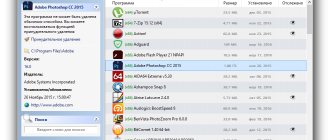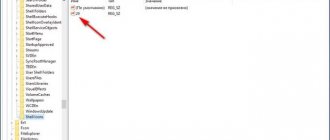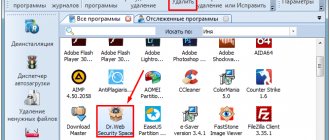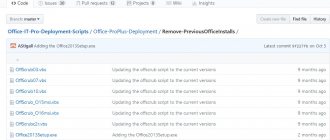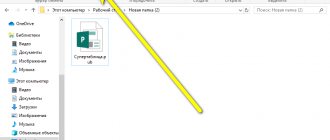Scanning your computer's hard drive
The main difference between the uninstaller that is built into Revo Uninstaller and the ability to remove applications using the Start lies precisely in this feature. Programs, after being uninstalled from a device, leave behind unnecessary residual files, registry data and saved settings.
To prevent all of the above data from clogging up your personal computer, Revo Uninstaller, after selecting the application to uninstall, offers the user a choice of four scanning modes:
- “ Built-in ” is a regular uninstallation that does not involve any scanning;
- “ Safe ” - involves a superficial check of the device;
- “ Moderate ” - makes it possible to scan the hard drive in more detail, which is why this method takes more time;
- “ Advanced ” - performs a detailed scan of all corners of the memory, which is why the deletion process takes the longest.
System ⇒ Revo Uninstaller Pro 4.3.3
| Rate the news/program! 4.7 out of 5, total ratings - 63 |
|
Multilingual registered and portable versions in one installer.
A program to remove unwanted applications installed on your computer.
Revo Uninstaller
has an advanced system scanning algorithm before and after installation and allows you to delete files, folders and registry keys remaining after uninstalling the program. The unique “hunter mode” offers simple but effective tools for managing (uninstalling, stopping, deleting, canceling autorun) and obtaining information about installed and/or running programs. Revo Uninstaller also offers 8 more different system cleaning utilities.
Features of Revo Uninstaller:
• Easy and correct uninstallation of applications • Ability to view details of all applications installed on the system • Innovative “Hunter” mode for uninstalling and removing applications • Support for the “Drag&Drop” method • View and manage applications that automatically launch during Windows startup • Removing unnecessary and temporary files from the system • Quick access to built-in Windows tools • Clearing history in Internet Explorer, Firefox, Opera and Netscape browsers • Deleting files without any possibility of their recovery
Features of RePack:
Type:
installation |
unpacking the portable version. Languages:
ML.
Activation:
completed.
Importing settings:
if the registry file setrevo.reg is located next to the installer, they will be imported into the registry.
Cut out:
reference.
Command line switches:
• Silent installation of the regular version: /S /I • Silent unpacking of the portable version: /S /P • It is also possible to select the installation directory: After all the keys you must add /D=%path% Example: installation_file.exe /S /I /D =C:\Program
Changes in version 4.3.3:
— Improved — Residue scanning algorithms — Minor bugs fixed — Language files updated
OS:
Vista, 7, 8, 8.1, 10 and Windows Server
Download Revo Uninstaller Pro 4.3.3 (19.26 MB):
from Turbo.to
|
Oxy.cloud
|
Uploadrar.com
|
Upload.io
|
Hil.to
Direct download link is available only for the group:
VIP-diakov.net
Subscribe to the news Revo Uninstaller Pro 4.3.3
When the news changes, you will receive a notification by E-mail.
Subscribe
Already subscribed: 80
Said thank you: 427
gintaras661, donnick74, deserteagle55, moxi, vadik129, stpa, KrAsAv4eG, rockerS, Tyrannos, VL66, ronik4, LoVal, Lukas, Stas159, vlad81, Buhadid, alex_shulgin59
, awronal, GenaIv, drfischer, vad65, Twibor, viporlin, shieldandsword, s04sb11, b0hrist_On_Acid, tonystark00710, petrovich100, NUI, agb_2007, DrAlex, Evgeniy1963, Wasp, igmec, edtechnician, Mihon1972, LipkinKS , Tom, kostaxz, 9I_B_TEBE, garbun
,
Konstantin2 . 10, tunguk
,
Koelner , skine, iktor,
Protuberance
, 77777, schinda, GWP, sanya11193, Vladimiruser, abr_ol, praman, Vitalura, arun77574, Kamil, Lighting1981, Alexey-1989, KALINAs10, yur275, rm1508, kiss110, viktor403,
Nesofura
,
M
IV.67, Konkistador , Tristan, Serg13, Rudyj, zhelez, bookmaker, vovava, shii26, klimvv, kakashi1234, Cat22, Gai1945, iegec, ALESSANDRO777, grustnia, mars666, vvvolgin, BETEPAH, serj1729, yorgo, Sea-Folk, kvv, Andy68, rrttff, yas5 0 , FlagMan, rfwfg-86, j_i_j, zapka48, YuriiZ, Volga111, LSA, vozmik, portak, vermont, Pavel89, Alley, shamannn, marinko, NoilMax, playwind,
razer-86
, salve98, Janesz, Dimak, pozitron, jurrik, Valerj , Bit, braslav, asusa7, YurokNiko,
3loiHacker
, Kapcem, kvev, kopa, deva1, VASICO, eneytz, salavat1234, germanic, yuse49, gorbdf, DerKrikor, elektroven, VladF, vladizrivii, ladiss, Severus, pasigut, 59kard, Ribis, topaz 67 , Buks, zhukkoff, dizel9797, garisson, Gukk, teremok33, zacydaka, ae.minaev, sash_r, CRNO, sasha1280, edoss2012, n_b, seregahaker, s_psv, vkrev45, Volt, Alter-Ego, neupkev, maksimus0021, NaumVlad198 81980, veteranwars
,
LordWoodoo , Svyatoslav Chernyshev, Vitaliy, asacha, Alexis, smolnizkii,
sermed
, ValerK, doctor30, levani, oleg0449, Dingo66, berest32, woloshin, Scaner, fio1980, beibul, videonik1, vlavideo, POGGA, Ark007, Vivat1951, sheikoov, VitlD, Belkadub, DARK666AND777, vektorsan, Artem_163, gabi4155, s_mog, CheiVi, cherkas, topole, inster, bit4li4, Agasfer, gatol, DIAKOVWEN, jimihendrix, henrykorn, ahmadalzoubi, xrest, UKSVM, mamvit, onagena, la323, Denis_Grey, lis91 , Fling, evg53, 12Sergey59, CHEFAGO, viorelpuia, Whisky73, huwer, olegss54, elgaser,
Sad-aka-Off
, YuRocK, Tolik070, ya.lvs2018, mo5ki2, valery38, zragus, Ozymandias, deux, Givefly, lav793, conel-kl, mirzagulow, ershoff, Aleksey02, RSTIV-67, korolevalex563, alfamer, peters025, georgiy1081, LaveLord, vitja44, delvak, regulytor, CitizenV, — Dar le fauve, Varan_100, old man, jorgeccve, maxoneo, Rouss, vvi70, alexs31, Babur, pe6ev_62, Bogodar, baginas 50 , vobler, barrakuda_Ekb, mkorf, Magnat2520, afand, Lazinesss,
alexiserg
, kokuraka, pierro2019, vavag, vkorm, Ringnes, sonus, AndrPetr, sashook, fau777, MSKYuri, billiboyy,
projetap
, man71, NAVARO, brda1, laouamusta, mar inko, alainbiancamaria , ashkourin, Fuscher, VIKTOR92, ANDY_65, mello321, HELOUN, kosha7772, VAN7272, Monah65, Milos Volenec, pandrom, Natali1150, olem, scorpion, Vicci, muromkarach, dandru31, Michail, zigankov, alex.matveev1967, tetris50,
zNikita
vazon21 jbs-od, Kosmomaster, serega79, FAleksandr, IGerAI, josef_, Xenogear, tehnoblog, egdregh, Nalim, rubenarmenia, nicknaz, alecsandr, aktros, ROMZANOVIH, ashkrocks, osem63, pluton1006, vova22.92, AlexST62, Heller, Milos, aviamexani
k
, davhaystduio,
yparty
, gipp2019, Bargon, borisz, clo49, quickbeam, flipper21, sergdrummer, LEPOTA, zibor, creak66, paradox2, UNS8, bacila-LAI, time.49, adysa, tiger 1974, konstanzhoglo, shvv53, zaq123, Copyright,
elv97
, acat_lm, Neelova Lida, tango2, vlad.b53, Dron911, DIAMOND197, failchik, Anatoliy_66, sertkn, ierdna76, ingvar959, koon, SoHo25, olegan791, energo-f, AVENGER, despati, Yuri Jukov, sssvadimsss, AlexI7, igas77 7,
workerrx580
, deniska1506, Jiva, ddilanss77, bobr6661992, Yeromin, 69418, serge.zp, Trulla, vidio, Gramazeka, kostroma65, sincopa73, alalf1958, FIRE, SergeiEnivatov, usauser, YuriyM, Nikanurov, Simone88, Gunship, uho,
chubarator
,
Aniskin
, pornuxa , ezz25, ventura1982, csACTH, kss96, sotikof, ottd, zigorm, kri kri,
valinor
, ad_vanin
"Hunter Mode"
If you do not find the desired application in the list presented in the “ Uninstaller ” section, you can try to find it using this tool. To use it correctly, follow the following procedure:
- In the tools section, find and click on the icon that says “ Hunter Mode ”;
- Revo Uninstaller will then automatically minimize the window and display a small blue crosshair on the desktop;
- To remove an unnecessary application, simply hover over its shortcut and click on the “ Uninstall ” button.
The subsequent process is no different from the usual method through the “ Uninstaller ” section.
System requirements
- Operating system Windows XP or higher with 32 bit or 64 bit;
- Processor with a frequency of 800 MHz or higher;
- Minimum 22 MB of free memory;
- Minimum 128 MB of RAM.
Main advantages
- Russian language support;
- Lots of cool features to clean your device;
- Four hard drive scanning modes;
- Simple and intuitive interface;
- Easy to use.
To download Revo Uninstaller Free from the official website in Russian, follow the link below.
Conclusion
It is because of all the above factors that millions of people love Revo Uninstaller. And although you can buy an enhanced version of the utility, which provides users with a little more functionality, most people still need the tools provided in the free version.
How to use the program?
You can download the program on the official website and use it for 30 days. During this time, you can remove the annoying uninstallable program from your computer and thoroughly clean your computer of debris.
- Go to the official website and download the trial version for free.
2. Install the program on your computer
3. Launch the program
Please note that the program will only run under an administrator account
Uninstaller
This section displays all programs installed on the computer. At the top of the window, those that were recently installed are displayed in a separate line - this way you can immediately clean your computer of unnecessary or accidentally installed ones.
Programs are removed by clicking the “Delete” button. However, the work does not end there, and after removal, Revo will offer to scan the system for files remaining from the software.
Scanning is carried out in one of three modes:
- Moderate;
- Safe;
- Advanced
In order to remove all the garbage left by the program being removed, we will use the deepest scanning mode - “advanced”.
Some time after its launch, a window will be displayed in which all residual information about a specific program on the system will be displayed. These junk files are deleted in three steps: first, select absolutely all files, then click on the “delete” button, then click on the “next” button.
Attention! After deleting additional program files, another window may appear with a list of files. Documents with which the program to be removed interacted in some way are displayed here, or they contain information about it.
The remaining files must be carefully reviewed and deleted only those that relate to the program being deleted. If you are not sure or do not understand this well, skip this step and click the “Finish” button.
Startup Manager
Using Revo Uninstaller, you can configure the autorun of those programs that are necessary for work immediately after turning on the computer. To do this, you need to find the startup manager among the tools.
You should understand that many developers like to install their software into autorun so that they can always use it. In reality, computer owners may not be aware of this and may not need these programs. They should be disabled, since every extra task for autorun is additional system loading time and slows down its operation.
Next, in the manager window that opens, leave “checkmarks” next to those applications that you need immediately after turning on the computer.
Cleaners
For convenience, the browser, junk files, Office and Windows cleaner are divided into different menu items. However, they should be used for one purpose: to delete unnecessary files generated during work:
- For the browser, this is cache, cookies, search history, download history, history of visited sites and other information.
- For Windows, this is the cache, the history of work in the system, recycle bin files and other unnecessary garbage, as well as cleaning the registry and unnecessary operating system files on the hard drive.
- For Office, this is cleaning unnecessary files that appeared when working with the corresponding office applications.
In general, it’s hardly worth seriously changing the settings here, since the operating systems and main programs are designed the same for everyone, and therefore the extra files are practically the same. After removing them, you will immediately see how much more productive your computer has become and how much faster the work on it has become.
Peculiarities
Hunt Mode is a special way to work with the program. When activated, Revo Uninstaller is minimized to tray, and the following options become available to the user:
- Moving a stylized sight across the working screen.
- Quickly find the location of other files.
- Access to properties, Google search.
- Analysis of the selected directory for the presence of unnecessary documents, whose deletion will not affect the performance of the rest of the software and operating system.
Using Hunt Mod, you can delete not only programs that are not in the list of available ones, but also completely other executable applications (including portable ones)
How to remove a program using Revo Uninstaller
First of all, download the program from here:
https://www.revouninstaller.com/start_freeware_download.html
Then we install it in the standard way. After the first launch, you will see the start window:
Revo Uninstaller analyzed all installed programs on the computer and gave them a complete list.
Now we can completely uninstall the unnecessary program. Let's decide for example that we will no longer use the PotPlayer media player.
To completely remove this program from your computer, let's find it in the list and then click the Uninstall button.
Revo Uninstaller will ask us to confirm the start of the uninstall procedure.
Click “Yes” and move on to the next step.
Now we need to select the delete mode. There are only four of them. The simplest is an analogue of the removal procedure through the built-in Windows mechanism. But it doesn't suit us. We will use the most powerful mode to remove the program - it will allow us to find all the “tails” that the program left on the computer and delete them. So, oh, and click Next.
Next, the automatic process of initial preparation for removal will begin. All items that will be completed are indicated on the screen.
Revo Uninstaller will create a system restore point so that in case of problems, you can restore Windows functionality (see Windows System Restore). Then it will analyze the selected program and start the final removal process. You may be asked to confirm this operation again.
Revo will uninstall using the program's built-in uninstaller. After this, the “tails” search mechanism will be launched.
When the search is complete, click Next to view the list of results.
In our case, the program did not leave any garbage, so we did not see a list of results. But so that you understand how to proceed at this stage, we will show you a screenshot of a list of garbage files that could be there.
We mark all the found options: temporary files, registry entries - click the “Select all” button, or mark manually. Then click "Delete". After that, proceed to completion - to do this, click “Next”.
Revo Uninstaller will tell you that the program has been completely removed from your computer.
Let's see what other convenient features this utility has.
Operating modes
The Russian version of Revo Aninstaller works according to the following principle.
- First, it launches the uninstaller built into the application.
- After it works, it connects tools to search for files and folders belonging to the remote product.
- Then it scans the registry for keys that relate to the erased application.
Before starting the process, it always makes a system restore point, unless the option is disabled by the user in the settings.
The uninstaller operates in several modes regarding removal:
- only integrated uninstaller – does not look for traces of uninstalled software;
- safe search - the standard and fastest mode - will find only those objects on the system disk that can be permanently disposed of;
- moderate – scans common places on the HDD where program remains may be located;
- advanced – deep, comprehensive search for junk files and registry entries.
It will cope with cases when the program is not uninstalled, and the user does not know what to do, how to get rid of drivers, antivirus applications, services, shells, COM objects, Windows update installers and other garbage.