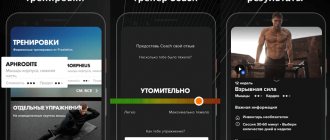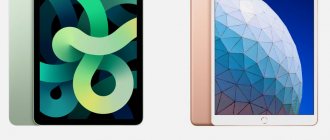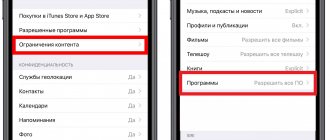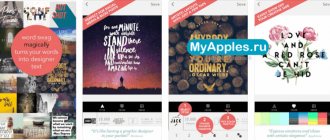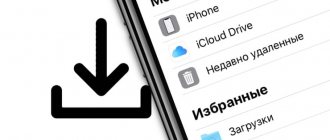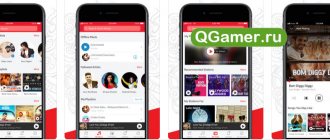The tablet computer called iPad is one of the best inventions of Apple. This device is equipped with powerful hardware, a screen with realistic color reproduction and a battery that holds a charge for about 10 hours even under heavy loads. The iOS operating system, which is installed by default on the iPad, has a large number of different applications.
Beginner users often cannot choose from this variety the programs they need.
Procreate
If you bought an iPad Pro with the new Apple Pencil, then Procreate is a must-buy app—even if you're not an artist or designer! This application opens up enormous possibilities for you. You can create complex illustrations and designs, or just relax by drawing mirror designs and patterns. It is also one of the best digital calligraphy apps available on iOS.
Procreate tutorials and tips available online . You will find not only videos on YouTube with detailed explanations (including in Russian), but also ready-made templates, brushes and fonts.
Buy Procreate in the App Store (749₽)
Pixelmator
But if you need more of an analogue of Photoshop for working with raster images, then there is another convenient program - Pixelmator. In general, this application is familiar to many Mac users. Its beauty is that there are no subscriptions; you buy it once and for all. At the same time, the set of capabilities allows you to fully work with both photographs and design projects and simple compositions. By and large, this is an editor for everyday tasks. It is perfect for authors, for those who work on YouTube or just sometimes process something, create collages or prepare complex stories for Instagram.
Here you have the opportunity to work with layers, where you can mix them, you can hide or reduce the transparency of the layer. You can copy or quickly change its properties. Pixelmator has tools for processing photos, although the emphasis is still on building a composition, and for processing there is another application, Pixelmator Photo. Among the minuses, it is worth noting that the interface and logic of interaction with objects are not the most convenient. If you're used to Photoshop, you'll have to struggle a bit to get the hang of it. But after spending some time, you can calmly work with your usual projects.
All basic controls here are implemented through the “Tools” and “Add” icons. The first is responsible for all processing, for example, working with text or filling, the second is for adding new layers. You can add a text layer, gradients, an empty layer, or, for example, a photo from your database. In addition, you can open PSD files with layers preserved, which can be convenient when working with old projects. Pixelmator costs 400 rubles and this is a completely humane price tag for these capabilities. It’s worth mentioning that both Pixelmator and Vectornator also work on macOS. The first one, of course, is paid and is a quite good alternative to Photoshop, and Vectornator is free, but you can donate to those who are developing the application.
Adobe Lightroom CC
Mobile Lightroom from Adobe is deservedly considered one of the best applications for processing and organizing photos on the iPad. It's not a full-fledged replacement for Photoshop - but that's why Lightroom is a separate software in the Adobe line. With it, you can quickly process photos using an extensive set of tools and the ability to create your own filters.
Some features (including synchronization with desktop Lightroom and Photoshop ) are only available to Creative Cloud subscribers, but even the free functionality is more than enough for basic processing.
Microsoft Outlook
Funnily enough, despite its bad reputation among Windows users, Outlook is one of the most user-friendly email accounts for both iPhone and iPad. This application is feature-rich, stable and supports a large number of email services.
But its most important advantage is the ability to replace several applications at once. Here you have a mailbox, a calendar, and file storage - and all this in one program! Thanks to this, you can schedule a meeting in a couple of taps, set a reminder, download all the necessary files and send them to your boss.
An easy way to install older versions of apps from the App Store
Yesterday we wrote about how iPhone and iPad can install outdated versions of applications using the Charlie program.
From the comments to that article, it turned out that there is an easier way that does not involve the use of third-party tools. This method only works if the new version of the application is not supported by your device due to system requirements. If you're using an old Apple smartphone or tablet, or haven't updated iOS to version 8 or 9, you'll inevitably run into limitations—the App Store will prompt you to buy a new device or update the operating system first. However, you can cheat and download not a new version of the application, but one compatible with old technology or an outdated build of iOS.
How to install an old version of the application on iOS?
1. Go to the system settings of your iPhone or iPad and enable iCloud synchronization. 2. Launch iTunes on your computer and download the application you need, even if it’s a new version. 3. Open the App Store on your mobile device and find the application that you downloaded through iTunes. 4. Near the name of the application, instead of the “download” button, a button with a cloud will appear, which shows that a “purchase” has already been registered in your account, and you can freely download this application to your device. 5. If your iPhone or iPad is incompatible with this application, the system will display an error and... offer to download the version that was once compatible with it. 6. Wait a while - the outdated version of the application will download to your device.
We emphasize once again that this installation method can only be used on old devices (iPhone 3, 4, etc.), and install outdated versions of applications on new ones
Apple smartphones and tablets can be accessed using the Charlie application, which we recently wrote about.
Charlie works as a proxy that downloads the version of the application you need from Apple servers - one that is more stable than the new one or with features that were later removed by the developers. One of these applications is the official VKontakte client, which once had a full-fledged music section, but now only excerpts from songs are available, leading to the iTunes store. The editors do not remain aloof from the New Year's excitement and the preparation of surprises. Together with the Apple Jesus online store, we have prepared one of the best gifts for any holiday - a brand new iPhone 6s in any color of your choice. To participate in the drawing you only need to complete five simple tasks. Read the details, participate and good luck!
Affinity Photo
Affinity Photo is the closest functional replacement for Photoshop for the iPad Pro (at least until the release of full-fledged Photoshop for iOS). You'll have full access to photo editing, and it's faster than ever on iPad Pro 2020. The app allows you to add as many layers with different blending methods and masks as you need. In addition, more than 120 brushes are supported.
And, of course, the application is adapted for Apple Pencil for precise processing of individual parts of the image. Also here you can work with RAW and get access to a huge number of tools. Oh yes, last but not least, you can upload PSD files from your computer and process them on your iPad using Affinity Photo .
Buy Affinity Photo in the App Store (RUB 1,490)
Best iPad Pro Pencil Apps
Apple Pencil can do more than you ever dreamed of using just the stock apps. Here are some cool apps from the App Store that use the Apple Pencil in combination with the iPad Pro.
Best App for Everyday Coloring: Pigment
Numerous studies have shown that even adults benefit from coloring. Just a few minutes of coloring can bring the same benefits as meditation, and the pigment is full of features and patterns that will allow you to color your soul.
Choose from 24 different types of pencils and brushes, unlimited colors, and three different modes (Freehand, Auto or Advanced) to fully customize your coloring experience. The Hue slider allows you to darken or lighten the color you're using so you can nail down the dark parts of the image. While Pigment is great for beginners, it has enough features that an experienced artist can take full advantage of.
Best app for serious artists: Procreate
If your goal is to make a living or create serious works of art with an iPad pencil, Procreate is what you're looking for. When it comes to creating artwork, Procreate offers over 136 brush types to choose from, as well as advanced blending options. You can also “do and undo” your work up to 250 times, so you never have to worry about making a mistake.
Procreate is a complex tool that can be quite catchy, but its robust functionality makes it ideal for the artist on the go. It takes full advantage of the Apple Pencil's pressure-sensitive strokes, so your own skill and dexterity will play a role in how the final piece turns out. However, at just $9.99, the app is inexpensive and gives you the opportunity to learn while you work.
Best App for Business on the Go: DocuSign
DocuSign allows you to electronically sign your signature on a document using the Apple Pencil. It's free, and there's no limit to the number of documents you can sign each month.
On the other hand, you also don't need to sign every form. Once you create a signature, DocuSign will automatically apply it to the corresponding lines if you tell it to do so.
Best Math App: MyScript Calculator
Sometimes math is easier to do if you take it step by step, but you still need a calculator. This is where MyScript Calculator came into play. Simply write the problem as you would on a piece of paper, and the app will convert your notes into a workable equation.
MyScript Calculator supports all basic operations, although more complex symbols such as restrictions and derivatives are not compatible. You can write multiple calculations on one page without erasing anything, making it easy to solve complex math problems.
Affinity Designer
Another drawing app on our list, Affinity Designer allows you to sketch wherever you are. If Photo from the same developer is intended to replace Photoshop , then Designer is more likely an analogue of Adobe Illustrator . With it you can create vector images. That is, right on the tablet you can work with any graphics: logos, brochures, posters, etc.
Use Apple Pencil to draw, then enhance your image with dozens of available tools. Affinity Designer is a must-have for every designer: even if you specialize in UI, you can use your iPad Pro to create mockups.
Buy Affinity Designer in the App Store (RUB 1,490)
Umake
App Store (free/$14.99 per month)
Even though the iPad Pro cannot fully replace personal computers right now, applications such as Umake are the first step towards a “world without a PC.” Umake is a revolutionary application that allows you to create high-quality 3D models right on your tablet. Moreover, you can start working with Umake even without experience in modeling - detailed guides and tips will help you understand all the intricacies of this difficult task, albeit at a basic level.
LumaFusion
Final Cut X is not available on the iPad (yet) , but in the App Store you will find LumaFusion , the iOS video editor with the widest functionality at the moment. Moreover, this program literally flies on the new iPad Pro – even when processing and rendering 4K video!
You will get a full-fledged editor with support for 3 tracks for video and 3 tracks for audio. Of course, other important video editor features are also present - such as support for slow-mo, transitions, audio mixing, adding text and trimming audio and video.
Buy LumaFusion in the App Store (RUB 1,490)
Paper
Paper is another creative iPad app that is worth installing even for people who are usually far from creative. This is one of the first applications of this type to be released for the iPad and showed how convenient and fun it is to draw on the tablet's display. And this was years before the announcement of the Apple Pencil and the positioning of the iPad Pro as tablets for designers and artists! Today, Paper can be used not only for quick sketches, but also for creating full-fledged drawings, as well as notes, tables and diagrams.
If you've got so much information in your head that it's about to explode, Paper can help you bring everything onto your tablet screen and organize your thoughts and tasks. You can use templates, from regular tables to iPad interfaces, so you can even work on the UI Paper
How to download and install the application
The easiest way to download the program without synchronizing with a PC is via a USB cable or Wi-Fi. All you need to do is connect your iPad to the Internet and follow these steps:
- Log in to the Play Store by launching the appropriate application.
- Find the program you need using the search bar and launch its page. This page should contain a detailed description of the application, a large icon, screenshots and reviews from various users.
- Click the button with the price tag or Free, depending on whether the program is paid or not. After that, press the Buy or Install button.
- An authorization window will open where you must enter your Apple ID and password. If the user does not have an account, one must be created using the “Create Apple ID” button.
The program will begin downloading and will be installed automatically when the process is complete. After installation, the new application icon will appear on the tablet's desktop.
LiquidText
If you work with PDF frequently for school or work, be sure to download LiquidText . This program will change the way you think about working with such files. It allows you to quickly add comments and annotations, as well as select parts of the text into separate notes with the ability to work with them separately in parallel with the main text.
LiquidText makes PDF as flexible a format as possible. Just open a document and start drawing, compiling clippings, and making handwritten comments. And yes, you can open links using the built-in web browser without leaving the app!
Microsoft Office Suite
Programs from the Microsoft Office need no introduction - and they are perfectly adapted to the iPad. If you already have an Office subscription, you can use your account to access Word , Excel , and PowerPoint . At the same time, on the tablet you will find almost all the functions of the desktop version, including keyboard shortcuts, cloud synchronization, templates and much more.
iCab Mobile
Safari is a great browser, but its main problem is its refresh speed. While third-party browser developers update applications regularly and actively respond to user comments and concerns, Apple updates Safari only with the release of new iOS - so you have to wait years for the introduction of some functions and bug fixes. In addition, the functionality of Safari and most other mobile browsers is significantly reduced.
Considering that the new iPad Pro is more powerful than some MacBooks, it's great for web surfing. iCab Mobile browser will help you take full advantage of your tablet's capabilities . It is as close as possible to desktop browsers. Here you will find an interface a la Chrome , convenient tab management, a download manager and much more. In addition, you can install additional extensions - here they are called modules. With the help of modules, you can save pages in .EPUB and even do things that are not available in iOS itself - for example, watch YouTube videos in picture-in-picture mode.
Buy iCab Mobile in the App Store (149₽)
Good Notes 4
If you're looking for an advanced note-taking app for your iPad Pro that maximizes the potential of your Apple Pencil, check out Good Notes . You can draw and write over any image, or choose one of the template backgrounds.
It's worth noting that in Good Notes (unlike standard Notes), the handwriting recognition feature actually works. If necessary, you can easily translate what you have written by hand into printed text. You can also import PDF documents into the application and make annotations on them.
Buy Good Notes 4 in the App Store (599₽)
GoodNotes
If you prefer to take notes using handwriting rather than an on-screen keyboard, GoodNotes is a great place to start. This may be the best notes app for Apple Pencil.
Using a stylus to take notes on iPad has some notable benefits, especially for certain types of content. For example, if you need to write down complex equations, formulas, and other scientific symbols, using a keyboard is tedious at best and impossible at worst.
Important features of GoodNotes include the ability to annotate PDFs, a way to convert handwritten content to text, and syncing notes with major cloud storage providers.
Download: GoodNotes ($8)
QR Code
GoodNotes 5
Developer: Time Base Technology Limited
Price: 599.00 RUR
iA Writer
iA Writer can easily be called one of the best text editors for iPad. It's not cheap, but it will definitely appeal to users who have to write a lot - including on a tablet. It provides a convenient system for storing and organizing files, as well as a special mode that turns all text light gray except for the sentence you are currently typing. This allows you not to be distracted and concentrate on your work.
Also in iA Writer you will find a dark theme, text replacement function and much more. For example, there is an interesting function that highlights words of different parts of speech in different colors. The only drawback is the lack of Russian localization. Because of this, if you don’t know English, you’ll have to figure out the functions either with the help of a translator or at random.
Buy iA Writer 4 in the App Store (699₽)
Tool Box: 15 iPad apps for digital sketching
On the eve of the New Year holidays, when work fades into the background and more time appears for creativity, we decided to put together for you a selection of interesting and useful applications for artists on the iPad. Apple's tablet has gone far beyond being just a content consumption tool and has become a true magic wand for CG. The release of the Apple Pencil with iPad 9.7 and iPad Pro with iOS 11 in 2020 turned Apple's tablet into a powerful creative tool that can compete with a professional laptop.
Procreate
Price: 749 rub. In-App Purchases: Trial Access - Free Compatibility: Requires iOS 11.1 or later. Compatible with iPad.
The artistic workflow in Procreate 4 is even more seamless than in previous versions of the software, making it one of the best graphics apps for iPad users. The app has an unobtrusive UI with easy-to-access sliders that let you quickly adjust brush size and transparency levels as you work.
Adobe Illustrator Draw
Price: Free In-app purchases: CC storage (20 GB) - 149 RUR. Compatibility: Requires iOS 11.0 or later. Compatible with iPhone, iPad and iPod touch.
Adobe Illustrator Draw is a digital sketchbook that lets you work in vector wherever you are. It's a sister app to Illustrator CC for drawing on the iPad, with a simple user interface designed for quickly sketching out ideas and concepts.
ArtRage
Price: 229 rub. In-App Purchases: No Compatibility: Requires iOS 10.0 or later. Compatible with iPhone, iPad and iPod touch.
As close to reality as possible, ArtRage allows you to draw directly on the screen or apply one ball of paint with one tool and smear it with another. ArtRage also has a special watercolor brush that is amazingly realistic.
iPastels
Price: Free In-app purchases: upgrade to Pro version 350 rub. Compatibility: Compatible with iPhone, iPad and iPod touch.
No app or tablet screen will give you the true experience of working with pastels and charcoal, but apps don't aim to replace the experience - they're designed to mimic the effect, and that's what iPastels does so well. Plus your fingers stay clean. It's impressive how well the app reproduces pastel painting tools, including soft pastels, oil pastels, pastel pencils, and realistic color mixing that simulates them being smudged across the screen as they would on paper.
MediBang Paint
Price: Free In-app purchases: Not specified Compatibility: Requires iOS 9.1 or later. Compatible with iPad.
MediBang is an easy-to-use program that has features similar to Photoshop, including layers, as well as the ability to add layer styles and a convenient brush editor. MediBang is so full of great drawing tools that it's hard to believe it's free.
Zen Brush 2
Price: 204 rub.
In-app purchases: Not specified Compatibility: Requires iOS 10 or later. Compatible with iPad.
The sequel to the popular Zen Brush takes what its predecessor did best - emulating the feeling of painting with traditional Japanese calligraphy brushes - only with a new painting engine that's smoother, giving you a completely immersive feeling in the process of creating beautiful Zen art. .
Concepts
Price: Free In-App Purchases:
- Required 749 rub.
- Everything you need for work RUR 379
- All Monthly RUR 349
- Essentials (iPhone Only) RUR 379
- DIY stickers RUR 299
- Shape Library RUR 149
- 3 Object Pack Credits RUR 379
- 10 packages with objects RUR 1,150
- 5 Object Pack Credits RUR 599
Pro Pack [Legacy] RUR 599 Compatibility: Requires iOS 11.0 or later. Compatible with iPhone, iPad and iPod touch.
Concepts is a sketching and design app specifically designed for professionals. It features infinite canvases and organic brushes, a smooth and responsive vector drawing engine, and intuitive precision tools designed for natural drawing.
Affinity Photo
Price: 1,190 rub. In-App Purchases: No Compatibility: Requires iOS 11.1 or later. Compatible with iPad.
Using the same back-end as the award-winning PC version, Affinity Photo for iPad is fully optimized for iOS 11 and later. Affinity Photo supports importing, editing and exporting PSD files. It also supports PNG, JPG, TIFF, EPS, PDG and SVG. The brush set comes with over 120 options, including effects, dry media, inks, markers and more. You can also create your own brushes and enable dynamics, giving you full control over pressure, angle, tilt and speed.
Pixelmator Pro
Price: 399 rub. In-App Purchases: No Compatibility: Requires iOS 9.1 or later. Compatible with iPad.
If you want a full-fledged alternative to Photoshop on iPad, Pixelmator is what you need. Whether you want to enhance or touch up a photo, or paint detailed, layered images from scratch, you have a full range of tools, brushes, and effects at your disposal. It'll even open multi-layered PSDs, so you can get started on PC and then continue while you're on the go. The app provides full compatibility with the Apple Pencil, featuring sensitivity to palm tilt, pressure, tilt and speed.
Comic Draw
Price: Free trial In-app purchases: Unlock Full App RUR 749 Compatibility: Requires iOS 9.1 or later. Compatible with iPad.
The application was created specifically for comic book artists. The app includes a tool that lets you place panels on a page, guides that help you maintain perfect perspective, and layers that let you create drawings. There's also a digital sketchbook for experimenting with concepts, as well as a drawing and coloring interface that lets you complete your design with a variety of brushes. Comic Draw provides different fonts, bubbles and design tools. You can add as many pages as you like, from a small comic to a full-length graphic novel.
Assembly
Price: Free In-App Purchases:
- Assembly Pro RUR 229
- Assembly Pro RUR 129
- Assembly Pro RUR 349
- Assembly Pro RUR 2,190
- Forever Unlock (Discontinued) RUR 749
- Badge Pack 75 rub.
- Assembly Pro RUR 129
- Characters 75 rub.
- Intro Bundle RUR 299
- Outer Space 75 rub.
Compatibility: Requires iOS 10.3 or later. Compatible with iPhone, iPad and iPod touch.
Assembly is a great way to create detailed vector graphics, icons, logos, scenes, and characters without the hassle of vectors and Bezier curves. Instead of painstakingly drawing everything yourself, you can choose from a huge selection of ready-made shapes and stitch them together to create your vector masterpiece.
Photoshop Sketch
Price: Free In-app purchases: CC storage (20 GB) RUR 149 Compatibility: Requires iOS 11.0 or later. Compatible with iPhone, iPad and iPod touch.
Instead of trying to recreate all the capabilities of Photoshop on the iPad, Adobe focused on the platform's strengths to provide a powerful tool for creating sketches and full-fledged works. Photoshop Sketch has many tools, including graphite pencil, ink pen, and watercolor brushes, with customizable size, color, opacity, and blending options.
Clip Studio Paint EX
Price: Free In-App Purchases:
- CLIP STUDIO PAINT EX monthly RUR 599
- CLIP STUDIO PAINT EX annual RUR 4,950
- CLIP STUDIO PAINT PRO monthly RUR 299
- CLIP STUDIO PAINT PRO annual RUR 1,790
Compatibility: Requires iOS 11.0 or later. Compatible with iPad.
Clip Studio Paint is great for drawing comics and manga - however, the application can be used to create any kind of digital art. This app is equipped with drawing tools such as pencils, markers, calligraphy pens, and airbrushes. And because the drawing engine works perfectly with Apple Pencil, you'll have a full range of pressure-sensitive dynamics to create perfect lines.
Autodesk SketchBook
Price: Free In-App Purchases: No Compatibility: Requires iOS 10.0 or later. Compatible with iPhone, iPad and iPod touch.
Autodesk's SketchBook is one of the most popular drawing apps for iPad among digital artists. As you'd expect from Autodesk, SketchBook has all the features of a professional drawing program. The app features a wide selection of digital pencils, pens, markers and airbrushes, accessed through a simple yet intuitive user interface that allows toolbars to be pinned to the screen for quick access.
Inkist
Price: Free In-App Purchases: No Compatibility: Requires iOS 9.1 or later. Compatible with iPad.
Inkist benefits from a simple yet stylish interface that has been designed to make it as easy as possible for artists to use. The application has the ability to layer colors one on top of the other as in real life and align them with the background, rather than relying on a layer system, as in Photoshop. While this may not be to everyone's taste, many traditional artists will really benefit from it.
Evernote
This is an excellent service for delayed reading, allowing you to save an article on one device so that you can read it later on another. With the Clip to Evernote , you can quickly save a clipping of text or the entire article at once, add tags and select a folder to save. A free subscription lets you sync between your computer and two mobile devices, so you can save an article you like on your computer and then read it on your iPad on the way to work.
You can synchronize up to 60 MB of data per month, while the size of one note should not exceed 25 MB. Of course, this will not be enough for video synchronization, but for articles and images it is quite enough.
Google Docs, Sheets and Slides
Google Docs is available for iPad and yes, this application is hardly the best text editor. However, it fulfills its stated functions, is regularly updated and supported by developers. And in some cases, when using Google products for work is mandatory, but you don’t have a computer at hand, this can save you time and nerves.
The same can be said about the search giant's two other office apps. They are free, great for collaborating with documents, and are not very different in functionality from their desktop and browser versions. Considering that the new iPad Pro is equipped with a USB-C connector, you can display your presentations on the big screen without Apple TV or adapters.