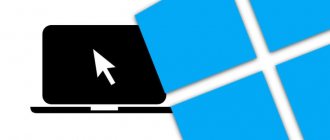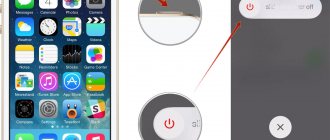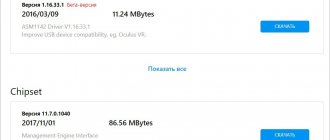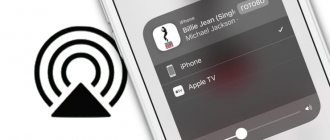What to do if the computer's power button is broken? Surely many users will be at a loss how to start a PC without pressing the power button. The motherboard is not only the basis for “hanging” computer components, but also a means of communication between modules. It also contains some very important parts within itself, such as the BIOS - a superstructure over the entire operating system and physical hardware, the battery that powers the CMOS memory in the computer, and much more. Not every user knows all the functions and capabilities of the modules and motherboard.
The easiest way is Boot Menu
The problem with the power button is a common problem with laptops. The key is stuck, does not respond to pressing for a long time, after turning it on it immediately goes out and blinks. There are many reasons why the button broke. Our task is to start the device without it.
To start the laptop, use the boot menu. Its main purpose is the ability to select a device for loading Windows. A file on a hard drive, a flash drive, or a disk can be used.
To enter the boot menu on laptops there is a hardware button. You can find it on models from the following manufacturers:
- sony;
- lenovo;
- asus;
- acer;
- hp.
The location varies depending on the model. On some it is located on the side, on others it is under the keyboard, above it.
On Samsung, Dell, Desp there is no button.
Switching algorithm:
- look through the body of the device and look for the button. If you don't find it, read the instructions. what if they missed it;
- press the button. If it is hidden in the case, use a pin or needle to press it. One click is enough;
- A small blue window will appear. Select the normal operating mode - normal startup, click enter.
The laptop will start. It is inconvenient to follow the described procedure each time. It’s better not to turn off the laptop, but to configure Windows to go into sleep mode and the ability to exit it.
There are several ways to enable sleep mode:
- press “start”, then “sleep”;
- go to PC settings, click “systems”, select “power and sleep mode”, determine the time when the inactive laptop falls asleep;
- go to the control panel, where you find “power supply”, set the sleep mode settings.
To turn off sleep mode, use the mouse or any keyboard key.
Setting up the output via the keyboard is as follows:
- open device manager;
- select the “keyboard” menu item;
- right-click and select “properties”;
- go to “power management”;
- O;
- right-click to go to properties;
- select “power management”;
- Grant permission to turn off standby mode.
Turn on the computer without the “Power” button
The Power button is usually made of plastic, and the main structure inside that supports it is also made of plastic. Often the stop in this design can break due to strong pressure, so we will not be able to turn on the computer in the usual way, with the power button. But there are several options to do this without a special button, although not as convenient.
To do this, you need to open the inspection cover of your system unit.
- To do this, place it on a flat surface and unscrew the screws on the back.
- The contacts that are responsible for starting and rebooting the computer are usually located at the bottom of the motherboard. To check that these are exactly the contacts we need, you can follow the wires to where exactly they lead. If it goes to the front panel in the area where the power button is located, then this is exactly what we need.
- If you do not find the contacts below, then open your motherboard documentation and read it. Different manufacturers may place contacts on the card differently. If there is no documentation, then contact the official website of the motherboard manufacturer for help. The manufacturer is written on the card itself, usually in the middle or closer to the microprocessor cooler.
- If you find the contacts responsible for turning on the computer, they must be closed. This can be done with any metal object, for example, a screwdriver.
At first, until you decide to take the system unit for repair, you can use this method. You can also rearrange buttons or contacts if the shape and location of the case allows this.
Another option is Power ON function
The next method requires changing the settings in the bios.
To enter the BIOS press F2 or del. These keys work on most laptops, netbooks, including Asus. On Lenovo and Acer f1 can be used, on Sony - esc+f2.
But these keys are useless if the laptop does not turn on.
In this case, enter the BIOS like this:
- press the hardware button;
- included in the boot menu;
- select bios setup.
Further:
- find the menu item power (power management setup);
- go to power settings - power on (power on by ps2 kb/ms);
- indicate how the laptop should turn on. If you select “any key”, activation will be performed using any key. When you press the “hot key”, any key combination is selected. The option is not available on all PCs;
- press f10, save and exit.
After rebooting, the laptop can be started by pressing the hotkeys specified in the BIOS.
Is it possible to turn on the laptop in other ways, on your own?
It is not possible to turn on the laptop using methods other than using a specific set of keys. But if you are interested in all the options that will answer the question of how to turn on a laptop without a power button, you can try to bring the cable out and then short it with a conductive device. The best option in this case is to replace the faulty button with a new one, of course, if you already have experience in performing such work.
How to turn on a laptop without a power button
There are several ways to turn on a laptop without a button.
If the computer is disassembled, you can start it by shorting the contacts of the Power button with a screwdriver.
However, this method is only appropriate if you need to make sure that the button itself does not work and that, say, the cable of the laptop power button is not broken.
When you urgently need to start a laptop for work, it’s easier to use another method:
- We start the computer by pressing and holding the Del key;
- In the BIOSa window, go to the Power Management Setup section, which is responsible for the computer’s power consumption settings;
- Select the Power on Function option, which determines the order in which the computer is turned on;
- To turn on the computer from any key on the keyboard, select “Any Key” in the settings;
- Save the specified parameters (F10), press ENTER.
The most difficult method is to run from the motherboard
Setting up a login to a laptop with a non-working power key through the BIOS is an easy-to-set up method that is convenient for further use. The only drawback is that to use it, you must first log into your laptop. A hardware button is used for this. If it is missing, it starts from the motherboard.
The method requires disassembling the housing.
You need to do the following:
- disconnect the laptop from the network;
- remove the battery;
- remove the bottom panel of the case. Carefully inspect the bottom surface of the laptop and unscrew the screws. If this is not enough, use a thin plastic knife or plastic card to run around the perimeter of the device at the junction of the lower and upper parts of the case. If you find latches, carefully squeeze them out;
- find the contact block on the motherboard. The surface says jfp1 or f-panel;
- find pwr sf+/ - or pwr;
- close the contacts with a screwdriver;
- assemble a laptop.
It is difficult to disassemble the laptop with your own hands and find the contacts on the motherboard. What should a newbie do? It’s easier to short-circuit them to a non-working button.
Algorithm:
- remove the panel above the keyboard. If it is missing, remove the keyboard. Dismantling begins from the top. Using a screwdriver or knife, press out the latches one by one, lifting the freed corners;
- find the board on which the contacts are located. It is enough to trace where the trails lead;
- check whether the cable is working properly by disconnecting it and closing the contacts. If faulty, replacement is required;
- If the cable is working properly, use a screwdriver or a thin metal object to close the contacts. Instead, they remove the button, bring the circuit terminals out using thin wires, cables from the old PC;
- assemble a laptop. Snap the fasteners into place, install the keyboard, and replace the battery.
To disassemble a laptop and close contacts, you need knowledge, experience, and a complete understanding of the sequence of actions. If you are not confident in your abilities, or do not know the pinout diagram, take the laptop to a service center. There the faulty part will be replaced and repaired. If the problem is in the cable, you need to replace it with a new one and repair the old one.
How to check the laptop power button for malfunction
To make sure that the power button on the laptop really does not work , you need to diagnose it.
To do this, you should perform a number of actions:
- Disconnect the device from the network;
- We disassemble the laptop. To do this, turn it over, remove the battery, unscrew all the screws on the case, disconnect the bottom cover;
- We carry out a visual inspection of the button. In most cases, the button is very simple: two contacts close when you press a convex metal diaphragm. Very often dust accumulates underneath it, and the contacts themselves become covered with a layer of oxide over time. As a result, when you press the button, the contacts do not close;
- We call the button. To do this, place the needle tips of the tester on two contacts of the button and press it. When you press the button, the device should emit a characteristic sound signal. If this does not happen, the button does not work;
- We clean the contacts under the metal diaphragm of the button. Using tweezers, carefully remove the top part of the button and use a contact cleaner to remove traces of oxide and other contaminants;
- We assemble the button and perform repeated testing. In most cases, cleaning the contacts allows you to restore the functionality of the button without replacing it.
If such manipulations do not produce results, and the button still does not work during testing, its complete replacement is required. To do this, the old part is soldered off and a new one is mounted in its place.
Possible faults
Damages may be the following:
- The power button is faulty;
- Malfunctions in the motherboard;
- The power supply has burned out;
- The battery simply died;
- The cable that goes from the power button to the motherboard has failed;
- Other faults requiring professional diagnostics.
In this situation, the malfunctions indicated in paragraphs 1 - 3 are difficult to diagnose and their causes cannot be immediately identified, so in our case it is necessary to go from simple to complex.
Accumulator battery
The situation with the battery is clear. You must either connect the power supply or charge the battery.
With the cable that goes from the motherboard to the power button, the situation is more complicated, but it is quite solvable.
Plume
What should be done.
1. Disconnect the cable from the power button (each laptop model does this differently, as they say, “Google can help you.”
2. Inspect the cable for fractures or abrasion of the contact copper coating.
If the cable is broken, it means that the contact copper coatings are also broken, and it is also possible to diagnose the deterioration of the coating. The consequences of this are obvious: the laptop will not turn on.
In this situation, it is advisable to replace the old cable with a new one, but, as a rule, finding the right cable model is not so easy, and the laptop needs to be turned on urgently and without a button.
We only need that part of the cable that is located near the power button, so there is no need to disconnect it from the motherboard, which simplifies the task.
That's why:
- We cut off the unnecessary part of the train.
- Using a scalpel or sharp knife, carefully remove the insulation 0.5 - 1 cm from the edge of the cable.
- Ideally, you will get it like this.
Now, to turn on the laptop without a button, we simply connect the copper contacts with some metal object (screwdriver, knife, etc.). At the same time, do not forget about the connected power supply or the charge of the laptop battery.
Some users even close the contacts with their finger and the laptop turns on, but this depends on the conductivity of the skin of a particular person.
If the reason is the cable, then you will be able to turn on the laptop in 5 - 10 minutes, provided that you know how to partially disassemble it.
If you have time, it is advisable to immediately glue the seal with super glue, as shown in the photo, connect the cable to the power button and try to turn on the laptop by pressing it.
If the problem is not in the cable or the battery, then solving it requires a more professional approach; here you can’t do without an in-depth diagnosis of the laptop malfunction.
How to fix a cable from a laptop power button.
conclusions
There are several ways to force turn on laptops with a non-working power button. The most complex and time-consuming requires disassembling the laptop and closing the contacts. We recommend that only professionals use it. For everyone else, we recommend that you go to the boot menu using the additional button on your first try. In the BIOS, configure the laptop to turn on by pressing any key or combination, configure sleep mode, and the ability to exit it from the keyboard. As soon as possible, go to the service center and have the problem repaired.
Launch
The laptop model is not particularly important when using these instructions, since the basic elements of different laptop computers are similar. We turn on the laptop. To do this, using tools with insulated handles, we connect the wires together. We use pliers or a screwdriver. This way, you can avoid an unpleasant and painful electric shock. There are cases in which the button is pressed and is in its place, but for some reason the laptop does not want to turn on. Here it is especially necessary to understand the reasons. This situation can be caused by minor malfunctions and major breakdowns. In the first case, you can fix the problem yourself. Sometimes startup does not occur because the battery or connection cord is damaged.