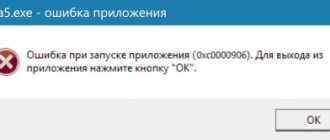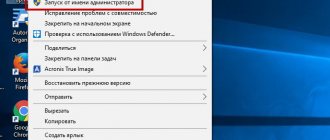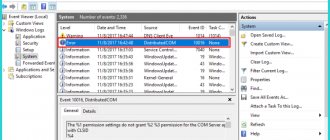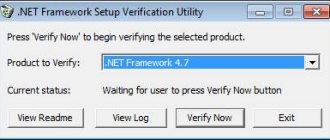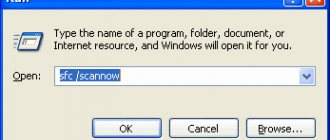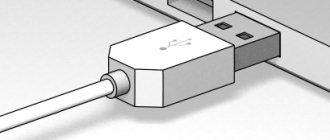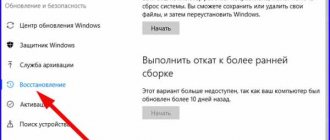When faced with error 0xc0000142 when launching a program or game, most people start looking for answers on the Internet. Not all the information found turns out to be useful, and the user has to independently, through trial and error, find a working option.
When preparing the article, the shortcomings of other sources were taken into account, and all options that did not contribute to the solution were eliminated. We can say with confidence that information about the causes, consequences and solutions to the error is presented in the most understandable and simple form.
The error appears on various versions of Windows 7, Windows 8, Windows 10. After reading, the PC user will be able to figure out the problem on their own without wasting time searching for other articles, videos, people who can solve the issue. And he will not go, having lost hope, to the service center, where he will also have to pay. Each method is suitable for solving the problem on each version.
Application error 0xc0000142 when starting a game or program
The most common situation - error when launching an application 0xc0000142 occurs when launching a game or program, most often recently installed, and also, in our realities, not necessarily licensed, although this factor may be absent.
Below are the methods that most often help fix error 0xc0000142 in the described situation, and if they do not help, go to the section on additional methods: it lists solutions that work less frequently, which, nevertheless, may be correct in your scenario.
- If a third-party antivirus is installed on your computer, disable it (or better yet, remove it, at least temporarily) and try launching the game or program again. If the error repeats, and you installed the program recently and it is not licensed, try uninstalling it (via Control Panel - Programs and Features), and then, without turning on the antivirus, install it again, and pay attention that there is no was Cyrillic (Russian letters).
- If the game or program was installed in folders whose paths contain Cyrillic letters (you can find this out by opening the properties of the program shortcut and looking at the path), try reinstalling it in a folder whose path does not contain Russian letters.
- Try running the game in compatibility mode with the previous version of the OS (right click on the shortcut - properties - "Compatibility" tab), and also as an administrator, which is configured in the same settings section.
- Perform a clean boot on Windows 10, 8.1, or Windows 7. If the error disappears, it means that some service or third-party program is causing the error to appear when you launch the desired program. Most often we are talking about various software for protecting a computer. The task is to find which one. If the error began to appear recently, we can assume that we are talking about a recently installed or updated program. You can try using restore points if available.
These are not all possible methods to fix an error when starting an application, but they work more often than others in the case considered. If error 0xc0000142 continues to occur, you will find more sophisticated solutions further in the instructions.
Lack of rights
In some cases, the program requires special permissions to work correctly. To check whether this is the case, just run it with administrator rights.
For this:
- Click on the desired icon and select Run as administrator.
If the application initialization error 0xc0000142 is resolved, then, in order not to perform this procedure every time, you can configure the rights of the user under which you are currently authorized in the system.
Error 0xc0000142 when starting and logging into Windows 10, 8.1, Windows 7
If the error occurs when you log in, that is, when you start Windows you see the “Error when starting the application 0xc0000142” window, the reason is almost certainly in some program in the startup or service, I described one of the common options in a separate article about this error caused by esrv.exe. The general procedure for this scenario is as follows:
- Pay attention to the name of the exe file in the title of the error message. If you know what kind of program this is, go to step 2. If not, find out by searching the Internet.
- If this program is not important, try simply uninstalling it in Control Panel. Otherwise, remove it from startup, and also go to services (Win + R - services.msc) and, if there are services corresponding to this program there, disable them (double click on the service, startup type - “Disabled”).
- After this, restart your computer.
As in the previous case, if the described did not help to cope with the error, move on to the next section.
Problems during installation
It is possible that during the installation of the application or game the installer made errors that led to damage to important files, which caused an error with code 0xc0000142.
You can solve the problem by reinstalling the program, but before that I recommend removing the old version using a special uninstaller “Revo Uninstaller” or any other analogue.
If you are using a specific “Repack” assembly from a certain author, you can try installing another assembly, most likely this is the problem.
Additional ways to fix the error
If error 0xc0000142 has not been fixed up to this point, try the following solutions:
- If the path to your user's folder contains Cyrillic, and “Users” does not count (C:\Users\Cyrillic_name\), try creating a new local user with a name in Latin, log in under it and run the program. It may be necessary to reinstall the program under a new user, especially if we are talking about any development environment and compilers, interpreters.
- If an error occurs when launching software that works with graphics (games, editors), manually install the latest video card drivers from the NVIDIA, AMD, Intel websites. Moreover, if you have integrated and discrete video cards, install drivers for both.
- Perform a Windows system file integrity check using sfc /scannow
- Install all Visual C++ redistributable packages; the easiest way to do this is automatically (the full set at once) using the last method from the instructions.
- If there is a registry key HKEY_LOCAL_MACHINE\SOFTWARE\Microsoft\Windows NT\CurrentVersion\Windows and the LoadAppinit_DLLs parameter in it, change the value of this parameter from 1 to 0 (to do this, double-click on the parameter name), apply the settings and restart the computer.
- According to some reviews, the Microsoft Office Click-to-Run service may be causing the crash.
Software Update
It is possible that error 0xc0000142 appears due to an outdated Visual C++, DirectX, Java Runtime or Net Framework library. This is especially true if you are using a modern version of the game. They can be downloaded for free from the official website of the developer - Microsoft.
Update your video card driver by downloading the necessary software from the video card developer's website. In most cases, automatic updating works without problems. However, I recommend first uninstalling the installed software using the “DDU” utility, and only then installing the latest version.
A few more solutions
We have covered the most basic things, now I propose to consider additional options for eliminating error 0xc0000142, which are much less common.
- Incorrect BIOS settings. In this case, it is best to reset the settings to default.
- The program was initially corrupted. Then download it again, or better yet, a different version.
- Insufficient amount of RAM. This point most likely applies to more modern games and applications that are very demanding on computer hardware. A short list of demanding games: GTA 5 and GTA 4, Mafia 3, Fortnite, Crossout, Fallout 4, Deus Ex: Mankind Divided, Injustice 2 and others.
- Damaged or incorrectly installed game client.
If you find a unique solution, be sure to write it in the comments to this article. It can help many users.
Detailed video
Invalid username and installation path
Often, error 0xc0000142 that occurs when launching an application or game indicates that the username under which you logged into Windows was incorrectly specified. Very often the name is written in Cyrillic, which can cause various failures.
It’s easy to check this; just create a new user, writing the name in English.
If the game is installed in a folder with a name in Russian, then you should fix this by reinstalling the application in another folder. As a result, the correct installation path should be something like this: C:\Games\GTA5.
Disabling the security system
Many users were helped by the option to disable the firewall, Windows Defender and installed antivirus. However, you cannot leave the operating system completely unprotected, so you should add the application you are running to the exceptions of the security software you are using.
Sometimes an antivirus blocks a program because it contains a virus, so be sure to check this point.
Malware
Viruses could block, replace or delete important files required for the correct operation of the Windows OS. This is why it is so important to have an antivirus installed, even if you consider yourself an experienced computer user.
In addition, you should regularly scan for viruses with other utilities. They are absolutely free and do not conflict with the main antivirus.
If threats are found, remove them, and then be sure to carry out the procedure for restoring important files. How to do this, read below.
Method 3: Run in Compatibility Mode
Running the app in compatibility mode seems to fix this issue for many users. Therefore, before you try the complex methods discussed below, it is recommended that you try this first. If this does not solve the problem, move on to the next steps.
- Right click the application icon
- Select Properties
- Compatibility Tab _
- Click Run Compatibility Troubleshooter.
When asked after running these settings, select " Recommended Settings "
- Click " Check Program ". Windows will now try to run your program with the recommended settings.
- If the program completed successfully, close the program. If the program didn't start, you don't have to do anything
- After closing the application, click Next.
- Now click Yes, save these settings for this program if the program is successful. Click "Cancel" if the program has not started.
Check the Run this program in compatibility mode for:
Select Windows 7 from the drop-down list under “Run this program in compatibility mode for:. You can also try other operating systems if window 7 is not working.
- Check the Run this program as an administrator option
- Click Apply then Ok
Now try running the application and check if it works or not.
Method 2: Clean Boot
Error 0xc0000142 is sometimes solved in a very quick and simple way.
The first way is to do a clean boot so that Windows and programs can start in Safe Mode. You can re-enable them if necessary. It will also improve performance by disabling unnecessary startup programs that are not in use. They can be re-enabled by repeating the steps and checking the ones that were disabled.
After a clean boot; restart the system and check if the problem goes away or if it still exists. If it exists, perform a system file scan. You can do this by going to the command prompt and running sfc /scannow
If the problem is still not resolved, go to Control Panel -> Programs and Features -> Uninstall a program and look at the list of recently installed programs, sort them by date to filter which ones were recently installed, what caused the errors and remove them.
Recovering system files
System files are important data used by Windows to keep all devices and services in working order. If at least one of them is damaged, you may encounter various malfunctions on the side of third-party programs.
It is for this reason that application error 0xc0000142 occurs when launching system utilities, for example, the command line “cmd.exe”. Since in this case the command console cannot be launched, you will have to boot from a LiveCD or from a Windows installation disk. In the second case (I show Windows 7 as an example), at the installation stage select “Recovery...”, then the OS version and launch the console.
From the console we run the command: sfc /scannow. We wait for the scanning to finish and restart the computer.
If in your case the problem is not with the “cmd.exe” utility, then still launch the command console and run the same command. Because other important data may be damaged.