Description and capabilities of Python
Python is a functional programming language whose main list of capabilities can be described roughly as follows:
- Web development. Python-based frameworks, such as Django or Flask, are often used to write websites. This greatly speeds up the process of writing code and ultimately makes the resource faster and more functional. In this case, the programming language being considered today replaces such whales as PHP or JavaScript.
- Machine learning (Data Science). This topic is close to artificial intelligence, which people have been trying to create for so long. Python plays a significant role in this process.
- Process automation. In this case, Python is used to write scripts that will do all or part of the work.
This programming language also has a huge number of other areas of application. Due to the small size of the article, we will not list them all.
Python Projects with Artificial Intelligence
If you want to use Python to build artificial intelligence applications (for example, using neural networks), then in addition to Python, you may need some mathematical training, as well as knowledge of the principles of building machine learning models.
Interested in using neural networks for computer vision or image processing? You can start with an app that processes your photos according to the style you choose . Generative adversarial neural networks (GANs) can be used here. The user of such an application can upload his photo and select, for example, Van Gogh's style, according to which his photo will be transformed. Such an application can work quite slowly, so you can optionally come up with a simpler project in Python - for example, identifying a face in a photo and adding elements . Although there are already many similar applications, it will still be interesting to create something similar yourself.
Prisma, an application for processing photos using neural networks, at one time caused a huge stir and the emergence of many clones
If you are interested in analyzing text data, try creating a program that analyzes news from the Internet and makes forecasts of securities prices and exchange rates based on them . It is unlikely that such an application will give completely accurate forecasts, but you can improve yourself in several areas at once - natural language processing (NLP), time series analysis, parsing and website crawling.
When creating applications with artificial intelligence, your task is to create a program that runs on your computer or in a cloud service. This means that you do not need to create a graphical interface for the application, but only its server part. The results of the server part can then be transferred via API to an application written for Android or iOS by mobile developers.
So, we've looked at what you can do in Python, but also important questions are: what is the best way to do such projects and what tools to use?
How to use
Now that we are familiar with the theory, let's move on and see how to download the Python programming language for Windows 10 x64 Bit, how to install this software for free, and also how to use it correctly.
Download and Install
The first thing we will need is to download and install Python from the official website. You should do this:
- First, we go to the very bottom of this page and click on the button that will start downloading the desired file. When this happens, unpack the archive using the password given there and run the installation file.
Also watching: Hot Potatoes 6.3.0.5
- When the installer window opens, we select the button marked in the screenshot below. This will start installing the latest official version of the programming language for our computer.
- At the third stage, we simply wait for the installation process to complete. It usually takes no more than 2 minutes.
- The last thing you need to do is close the installer window when the installation is completed successfully.
Now that we have installed Python on a PC or laptop, let's move on and figure out how to work with this software.
Of course, you won’t be able to get acquainted with all the capabilities of a programming language with the help of a short article. To start learning how to work with this software, watch the video that you will find at the very end of the page. This is the start of a free course that will make you a good entry-level programmer in a matter of days.
Operating instructions
So, when we install Python on our PC, launch options for its main modules will appear in the Windows 10 Start menu. For example, this could be Python Module Docs. This window is necessary for writing code interactively.
There is also documentation in English. All the information you will find here is arranged in thematic categories, which can be switched through the hierarchical structure of the directory tree located on the left side of the window. As soon as one of the sections is selected, in the right half you will see a table of contents, with which you can navigate through the body of the document.
This reference is quite enough to understand the basics of working with Python. Further, when this information is received, you can develop using Google.
Python Development Tools
Creating a project will help hone your skills in working with the tools that a professional programmer needs. Forget about Notepad++ and go straight to the right development environment. For Python, this is primarily PyCharm, and even the free version (PyCharm Community Edition) will be head and shoulders above any of the most advanced notepads. This advantage is especially noticeable when using OOP, since simply viewing code without the ability to search and navigate through classes and their methods greatly slows down work on the project.
This is what PyCharm looks like, developed by JetBrains
In addition, PyCharm makes it easier to work with version control systems, which you also need to use. Among modern programmers, Git is the standard here, and you can work with it without leaving PyCharm. If a novice programmer is lazy to use Git and, instead of creating a project repository, stores its versions in folders, then sooner or later he may get confused in the changes he made to the project, and one day discover that his code is “broken.”
One last piece of advice: when you create your own Python projects, don’t send them in a zip file via email when you apply for a job. It is unlikely that anyone will spend time unzipping and viewing it in a development environment. A better option is to create an account on Github and send a link to it - this will significantly speed up the process of communication with a potential employer.
Interested in a career as a Python developer? Then we invite you to the GeekUniversity Python development faculty! You will be able to master all the skills necessary for a Middle level specialist, create a portfolio of four full-fledged projects and practice team development.
Advantages and disadvantages
Now that we have understood the theory, installed Python on a computer, and also talked about how to learn to work with it, let's look at the strengths and weaknesses of this programming language in relation to its analogues.
Also watching: Denwer 3.0 for Windows 10
Pros:
- This interpreter is implemented on any operating systems. Working with Python is very easy on Linux, Microsoft Windows 10 64-Bit, and also MacOS. In the last two operating systems, the programming language is installed as a module.
- Language extensibility. With the help of various frameworks and modules, Python can be improved by adding new features to it. This is the second important advantage.
- Availability of a large number of plug-ins.
Minuses:
- Slowness at work.
How to add python to PATH variable (ADD to PATH)
Open the “System” window using search.
In the “System” window, click “Advanced system settings”. “System Properties” will open. In the “Advanced” tab, click “Environment Variables” as in the photo below.
In the window that opens, select Path -> “Edit”. A new window will open where you must add the path to the python interpreter.
Each has its own path, similar to C:\Users\UserName\AppData\Local\Programs\Python\Python37\ . Where Python37 is the python folder.
Click “Create” and add 2 paths. To the python folder and python\Scripts\
Download for Windows 10
Then you can proceed to download Python for your operating system by simply clicking on the button below. The latest version of this programming language was downloaded from the official website.
| Version: | 3.8.3 |
| Release year: | 2020 |
| Name: | Python |
| Platform: | Windows 10 x64 Bit |
| Language: | Russian |
| License: | For free |
| Archive password: | bestsoft.club |
A little theory
As you know, an IDE is an integrated development environment and a full-fledged system of software tools specifically designed for creating software. There is syntax highlighting, autocompletion, and tools for assembly, execution and debugging. Typically, multiple programming languages are supported.
As for code editors , these are text editors with highlighting and formatting capabilities. However, good editors can run code and have a built-in debugger, and the best ones interact with version control systems.
Yes, the editor has less functionality than the IDE, but it is usually lighter and faster.
After a brief digression, let's look at what is available today for those who program in Python.
IDEs that support Python
Eclipse + PyDev
It's unlikely you haven't heard of Eclipse. This is an open-source IDE designed for Java development. The environment is available on Linux, Windows and OS X.
If you need an interactive Python console, use the PyDev extension. It is installed very simply: - launch Eclipse; — select Help → Eclipse Marketplace; - find PyDev; — press the “Install” button.
Pros : ability to debug and code completion, easy installation. If you are an experienced user of the Eclipse development environment, this is your choice. Disadvantages - experience is required for full use. If you are new to Python, this development environment may seem quite complicated.
Visual Studio
A full-featured IDE from Microsoft, comparable in many ways to Eclipse. Available on Windows and Mac OS, available in both free and paid versions, and has its own set of extensions. One of them is a Python extension called Python Tools for Visual Studio. Allows you to write in Python and includes debugging, autocompletion (IntelliSense), and other tools.
Pros : PTVS is easy to install, a great choice if you are familiar with Visual Studio. Cons : Visual Studio is a bit too much for the Python development environment alone. Additionally, there is no version for Linux.
Working with the file system
Python has many built-in libraries. In this example, we will try to save a list structure in a binary file, read it and save the string in a text file. To transform the data structure we will use the standard library "pickle"
import
pickle mylist = ["This", "is", 4, 13327] # Open the file C:\binary.dat for writing.
The "r" # character prevents the replacement of special characters (such as \n, \t, \b, etc.). myfile = file(r"C:\binary.dat", "w") pickle.dump(mylist, myfile) myfile.close() myfile = file(r"C:\text.txt", "w") myfile .write("This is a sample string") myfile.close() myfile = file(r"C:\text.txt") >>> print
myfile.read() 'This is a sample string' myfile.close( ) # Open the file for reading myfile = file(r“C:\binary.dat”) loadedlist = pickle.load(myfile) myfile.close() >>>
loadedlist ['This', 'is', 4, 13327 ]
Books
Each of these books can be purchased online or downloaded.
- Automate routine tasks using Python. A practical guide for beginners. Al Sweigart. From the author: “This book is for office workers, students, administrators and anyone who uses a computer.
It will teach you how to create small, practical programs to automate tasks on your computer." Automate the Boring Stuff with Python — Practical Programming for Total Beginners (read in original) Buy print version - Thinking in Python: Thinking Like a Programmer is an open source classic by Allen Downey with contributions from Jeffrey Elkner and Chris Meyers. Peter Wentworth has updated the guide to Python 3. How to Think Like a Computer Scientist (read original) Buy print version (original only)
- Creating Games with Python & Pygame by Al Sweigart introduces the Pygame framework for beginner and intermediate programmers creating graphical games. Making Games with Python & Pygame (read in original) Buy printed version (original only)

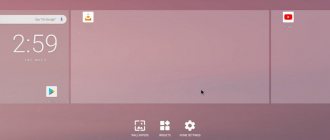
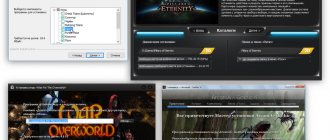
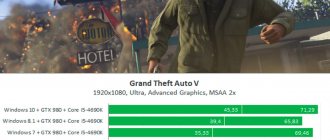
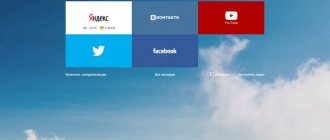

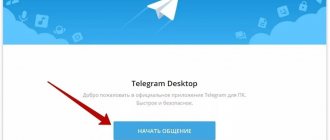
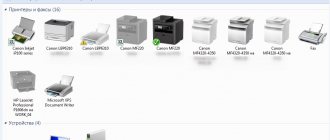

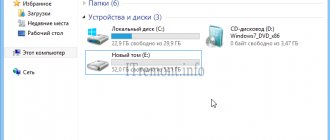
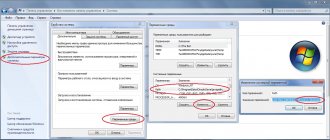
![My New Life / My New Life v.1.7 Fixed Rus / v.1.9 Fixed 3 Eng Extras CG Walkthrough (2018) {Rus/Eng} [RPGM] (PC/Windows/Android)](https://rec-ip.ru/wp-content/uploads/moya-novaya-zhizn-my-new-life-v-1-7-fixed-330x140.jpg)