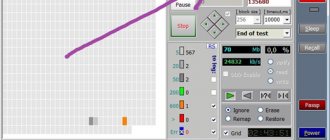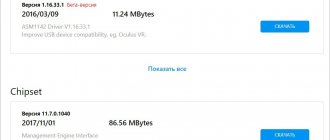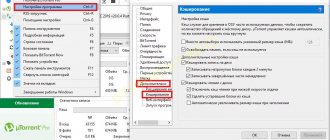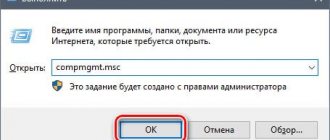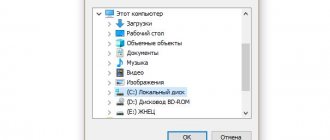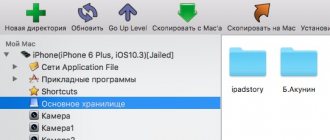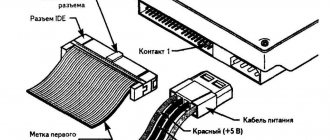Let's connect correctly!
External HDD/SSDs gained popularity several years ago, when their cost dropped significantly and the amount of stored information increased. This is a very convenient tool for storing data - not only documents, music, videos, but also operating system boot files.
But sometimes things don’t go according to plan, errors occur when trying to connect, and the media is not detected in Windows 7.
Immediately after purchasing the device, you should perform the following manipulations:
- After you connect the disk to the computer, you try to open it and you will see a notification in which Windows asks you to format it - you need to perform the required operation.
- For this purpose, you can use both built-in OS tools,
as well as third-party utilities, for example, Aomei Partition Assistant, which I talked about in the article “How to partition a disk.”
- The interface is in Russian, so understanding the controls will not be difficult. Simply right-click on the detected drive and select the formatting operation from the menu. Next, specify the file system type
After completing the procedure, you will be able to fully use the device.
But what to do if everything was fine, but suddenly the drive was no longer detected? Let's look at several methods to correct the situation.
Resolving HDD driver conflicts
If your new computer doesn't show up on your external hard drive, it could be a driver issue. The device driver sometimes conflicts with Windows, and the problem has to be solved using improvised methods.
How to fix
To make sure your assumption is correct, you need to open the Device Manager application. This can be done easily in the following ways:
- Open “Start”, select the Device Manager section in the pop-up window.
- Press "Windows + R" to access the Run window. In the “Open” field, type “devmgmt.msc”, “Enter”.
In the “Device Manager” we find the “Disk Devices” section. It's easy to spot disk detection problems here. Problem HDDs are marked with an exclamation mark.
To find out detailed information, you need to select the disk and click “Properties”, which contains information about the error. After that, you can search the Internet for solutions to the problem, which are recommended for the specified problems.
If this does not help, we recommend updating the driver or visiting the manufacturer's website to obtain information for your specific hard drive model. If none of the above brings the desired result, try removing the device from Windows through Device Manager, then reboot the OS. Perhaps the operating system will configure the driver correctly the next time you connect the drive.
Can't see external hard drive via USB?
Most often, the reason lies in mechanical damage resulting from impacts or falls. Just look at the case and if there are cracks, chips, deep scratches and other signs, then you can say with great confidence that the HDD is not working due to internal problems.
Or the device has been in use for many years, the mechanisms are worn out (this is not typical for SSDs), and when connected, unusual sounds are heard - tapping, grinding, etc. Or vice versa - you don’t hear anything, complete silence when connecting to a PC also indicates a malfunction.
Unfortunately, you are powerless here. You can give the hardware to the service, but it’s not a fact that they will help. It all depends on the severity of the damage.
The computer does not see the external hard drive
External hard drives (portable HDDs) are becoming more and more popular every day. This is understandable; a huge amount of memory and relatively small sizes are the main advantages of such devices. And when connected to a computer, they are no different from a regular flash drive.
But everything is not always so good and wonderful. Often, users of removable USB drives are faced with one very important problem: The hard drive is not detected! That is, the user connects the device to the computer, but nothing happens, the computer simply does not see it. And there may be several reasons for this; let’s look at the most common ones.
First let's determine what the problem is?
On the hard drive or on the computer itself. Well, of course, first of all, try connecting the drive through a different USB port. Sometimes it helps.