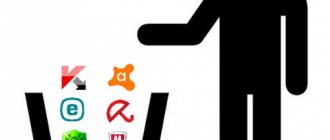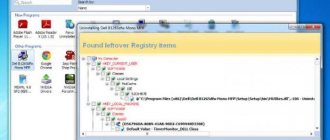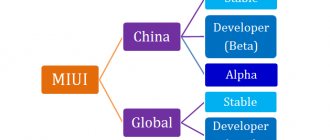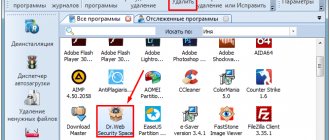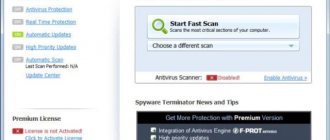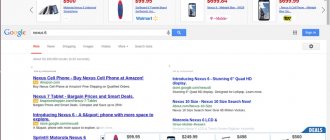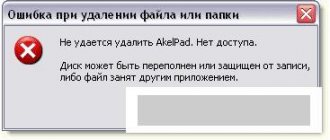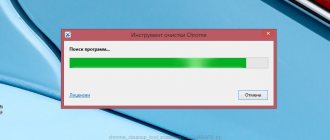Hello, dear blog visitors. Our topic today will be about how to remove Tencent malicious foreign program from your computer. The whole difficulty is that this software is not in Russian or even in English. And now more details...
Tencent QQ PC Manager (QQPCMng) (Tencent Q Q) is malware of Chinese origin.
It penetrates computers and smartphones via the Internet under the guise of an antivirus. A banal solution, but it works! Usually comes with a trailer for free programs. While you are installing them, you are invited to take additional modules. Typically the file SearchSquire*.exe . It is possible to create a startup key with the name Tencent QQ and the value SearchSquire*.exe.
First you see a window where you are nicely asked to install “super protection”. You are convinced that this is an incredibly effective remedy for all sorts of unwanted guests on your PC. Plus they promise that the program perfectly helps optimize the system. And it does a lot of other “useful” things.
If you agree to the installation, you will become the owner of a virus that is not so easy to remove. As well as its numerous utilities qqpctray.exe . As a rule, this is what happens. And this is a reason to be especially careful, to watch what you click on. And always check the source where you intend to download the software.
Symptoms of the “disease” are the appearance of pop-up windows with hieroglyphs. The programs you need and duplicate files begin to disappear - this is the main damage.
As for the Internet, Tencent does not touch it. Surfing continues as before: the start pages are not canceled, the results are not updated. At the same time, the virus sets itself to autorun and happily continues to destroy your programs!
Method 1
First, close all processes displayed in the task manager whose names contain the words QQPCMng, qqpctray.exe, tencent, or Chinese characters. We make sure that the maneuver was successful by going to “Details”: there, next to the process that controls the virus, there should be an inscription “Stopped”.
Here we go to the “Startup” tab, look for the virus and cancel it. After that, we find the virus folder on drive C in Program Files (x86). Open the Tencent folder, then QQPCMng, the folder where the serial number is. We look for a file called Uninst.exe and start the process of eliminating the program.
Since all further inscriptions are in Chinese, we are guided by the images. First, click on the white button on the left, then check the boxes and click on the red button in the lower left corner. We give the go-ahead with the left white button.
When the removal process is complete, click on the white button on the left. And reboot the computer. If everything works out, you are lucky. In reality, it is not always so easy.
How I removed Chinese Tencent QQPCMgr antivirus from my computer
It must be said that my attempt to remove Tencent QQPCMng, as they say, “overhead,” was unsuccessful. Having gone to the “Control Panel” and opening the list of installed programs, I found the following programs, which seemed to me to be relevant: PC Manager, Download Manager, QQ Phone Manage. However, removing them from the system did not lead to the desired relief: the QQ Phone Manage virus quietly continued its malicious activities. It became clear that you couldn’t get rid of QQPCMng so easily. It became a matter of honor for me to remove such an unobtrusive Tencent service from my computer. The correct solution was found through trial and error.
Here is the method for correctly removing Tencent from a PC:
- Open the “Task Manager” on the “Processes” tab and end those of them whose names contain the strings Tencent, QQPCMng, exe, QQPCSoftMgr.exe, QQPCNetFlow.exe, QQPCRealTimeSpeedup.exe, TAOFrame.exe, or Chinese characters (电脑管家-清理垃圾$, 软件管理 and 电脑管家). We do the same with the qqpctray.exe .
- Go to the folder C:\Program Files (x86)\Tencent\QQPCMng\<program serial number> (for example: 11.1 16923.222, 10.10 16434.218).
- exe file there and run it (Attention! – just do not confuse it with Uninstall.exe – this is the installation file). By running the Tencent Uninst.exe file, you will begin uninstalling the Chinese antivirus.
- The picture that appears to your eyes is initially stunning - in the window that appears there is not a word not only in Russian, but also in any dialect understandable to a European. Therefore, we will proceed as follows: at the very bottom of the main uninstaller window, CLICK ON THE LEFT BUTTON. During the removal process, you will be offered several more “Chinese” windows. In each of them we do the same thing - click on the left button.
- After running Uninst.exe and the Tencent QQPCMng uninstallation process, you need to restart your computer .
- The final touch is cleaning the registry . In the input field of the “Start -> Run” window, type r In the registry editor that opens, search for all branches containing Tencent, QQPC, QQPCMng, QQPCMgr, qqpctray.exe in the name and delete them. For those who have forgotten how to search in the registry, let me remind you of the corresponding hot keys: “Ctrl+F3” - new search operation, “F3” - continuation of the search using the same criteria.
Interesting! The best antiviruses of 2020 - TOP 5.
Method 2
A less pleasant scenario is that as soon as you click the “Cancel” button in the task manager, you are happily notified that you cannot cancel the task. And the process doesn't stop.
What to do? Act! Disable autoloading. Check in the task manager that the goal has been achieved. If the process is still not stopped, go to the “Services” tab and click on the “Open Services” checkbox with the left mouse button.
Then we need an expanded view of the window (tab at the bottom), look for this Chinese crap, right-click and click “Stop”.
We go to “Start” and write regedit - the registry editor will open.
We enter it, then “Edit” and “Search” (or the combination Ctrl + F). We write QQPCMgr , qqpctray.exe , tencent .
Everything that is found under these names and with words is deleted.
If, after everything you have done, it is indicated in front of the process that launches the malicious program that it is running, then go to the “Services” tab and find the “Open services” button in the lower left corner. In the new window, make it expanded (button below). We find the one we need in the list of processes and select it. On the top panel we look for “Actions”, click - a menu appears where we need to click “Stop”. Let's go out. We reboot the PC.
When it boots again, go to “This Computer” or “My Computer”, go to the system unit, where we look for Program Files, and in it - the Tencent folder. Click on it (right mouse button), look for it in the Unlocker (if it is not already on your PC, download it in advance) - click the left button. Then we find “No action” - click on the checkmark. Select delete from the menu. But this is not the end - it is important to clean up all the “tails” of the virus.
Removal using Uninst.exe
The first method on how to remove Tencent from a Windows 7 computer is exactly the one mentioned above. It is clear that few people can do this on their own, so detailed instructions will be given on how and why to do it.
First of all, you need to visit the task manager and close all processes of the harmful program. For this:
- Press the key combination Ctrl+Shift+Esc.
- The task manager opens.
- In it we look for all tasks whose names contain QQPCMng or tencent. However, you can often find them by the hieroglyphs in their names.
- You can end processes by right-clicking and selecting the line of the same name from the context menu.
In order to make sure that all actions were performed correctly, you can go to the “Details” tab, and there next to the malicious process it will be written “Stopped” or it will not appear at all.
Next you need to go to the next tab “Startup”. And there cancel all malware.
Once you have dealt with this, immediately head to the program folder. It is usually located in the path C:/Program Files/Tencent. Open it and go further to QQPCMng and then to the folder with numbers. There should be a file called Uninst.exe. This is exactly the “exe” file that uninstalls the program. Let's open it.
Now you will only see Chinese characters, so follow the instructions:
- Click the white button in the lower left corner.
- Check three boxes and click the red button in the lower left corner.
- In the window that appears, click the button on the left.
- After the process is completed, press the left button and restart the computer.
This was one of the ways to remove Tencent from your computer. But unfortunately it doesn’t always help, so we move on.
Method 3
To do this, go to the registry editor, click the Windows box - “Run”. Enter “Regedit” and confirm the action.
When the Registry Editor opens, click “Computer” - “Edit” - “Find”. Type “tencent” in the search and click “Find Next.” The search for tails has begun!
Every time you see a virus folder highlighted in color, delete it. Then click “Find” and “Search Next.” And so on until all the “tails” are removed. After this, it’s worth running the search again - just to be on the safe side. And you can restart your PC.
Preparing for action
Before you completely remove Tencent from your computer, you should close the program so that it is less resistant to our actions. To do this, use the combination CTRL+ALT+DELETE to enter the task manager. Close all processes with this name:
- 电脑管家-清理垃圾$;
- 软件管理;
- 电脑管家;
- QQPCSoftMgr.exe;
- QQPCTray.exe.
If there are other processes in Chinese, or starting with QQ, we close them too.
Now it is important to prevent the program from starting again:
- Press Win+R, write in the MSConfig line
- In the “Startup” tab, uncheck the boxes for unknown programs.
- Now, using the CC Cleaner utility, we clean the machine from temporary files.
Download and install the antivirus. Avast, Nod32, or DrWeb will do. You will need the CureIt utility from DrWeb.
Uninstalling a program
- In the folder C/Program files/Tencent we find the file uninst.exe.
- In the window that appears, click on the lower left button.
- In the new window, press the left button again.
- And again the left button.
- The same action with the last pop-up window.
Users are interested in: how to remove Tencent if there is no Uninst file? If you cannot find the file, install the Unlocker utility. With its help, we delete folders containing malicious programs from the Program Files directory. Selecting the folder, press SHIFT+DELETE to completely delete it.
The root folder
Click Win+R, or Start → Run:
- We write in the Regedit line
- In the registry, using the F3 key, look for the words “Tencent” and “qqpc” and delete references to it.
- We delete folders at the following addresses.
Anitivirus
We launch the antivirus, scan all disks, RAM and startup programs. It will take a lot of time, but the result is worth it. After that, we check the disks with CureIt. After checking and removing unwanted software, reboot the computer.
Cleaning up leftovers
After the reboot, we scan the system again with an antivirus and look for Chinese processes in the task manager. Sometimes a virus leaves traces in browsers in the form of malicious extensions:
- Launch the browser, open “Settings”.
- Go to the “Extensions” tab.
- If there are files there that you did not install, get rid of them.
Tencent QQ infection method
installed on your computer along with free programs. This method can be called "batch installation". Free programs offer you to install additional modules (Tencent QQ). If you do not decline the offer, the installation will begin in the background. Tencent QQ copies its files to your computer. Typically this is the SearchSquire*.exe file. Sometimes a startup key is created with the name Tencent QQ and the value SearchSquire*.exe. You will also be able to find the threat in the list of processes named SearchSquire*.exe or Tencent QQ. a folder called Tencent QQ is also created in the C:\Program Files\ or C:\ProgramData folders. After installation, Tencent QQ begins to show promotional banners and pop-up ads in browsers. It is recommended to uninstall Tencent QQ immediately. If you have further questions about Tencent QQ, please comment below. You can use programs below to remove Tencent QQ from your browsers.