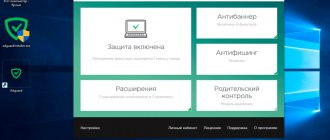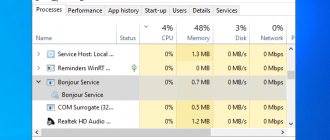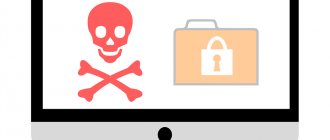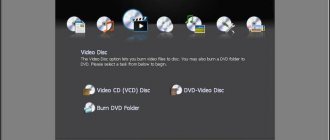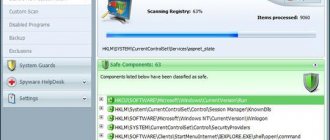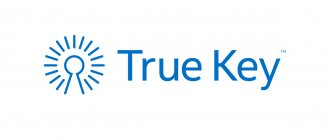Quite often, many users notice on their computers the presence of some incomprehensible applet called Anysend. Many people don’t really know what kind of application this is. Meanwhile, it’s worth saying right away that it needs to be removed immediately, since it is an advertising hijacker virus that belongs to the category of Adware or unwanted software (PUP). This can be done quite simply, however, it is worth considering that if you do not carry out the steps below in full, the virus may be activated again, since it has the function of creating its own copies and self-healing.
Anysend: what is this?
If we talk about this virus, then in general terms it is not much different from its relatives. It penetrates the system under the guise of affiliate software when installing other programs, downloaded from unverified or dubious sources. As a result, the user receives an unnecessary and dangerous Anysend application. What is this in terms of impact on the system?
As usual, the virus creates its own process in the operating system, embeds its add-ons and extensions into all existing browsers, replaces the start pages that were set by the user to open browsers, introduces its own search engine into them, fills browsers with advertising and begins to produce constant redirection to sites of dubious content. All this affects the system to such an extent that resource consumption increases and performance decreases several times.
Anysend what kind of program is this?
Anysend is a program for exchanging files between computers or Android smartphones using a Wi-Fi connection. The principle of operation is quite simple - on one device you send a file (right-click on it and select the device in a special menu), and on the other you confirm reception; of course, Anysend must be installed on both. To transfer, all devices must be connected to the same Wi-Fi network.
On the one hand, the program is good, but why is it distributed using conventional viral methods? That is, when installing some useful programs (by the way, downloaded from popular file storage sites like cnet), this program is installed along with them. Many users are so fed up with this behavior that they are already calling these programs viruses and they are doing the right thing, if you don’t need the program, why install it forcibly?
So I don’t understand, and the most interesting thing is that there are a lot of similar programs now, and it’s a shame, because it turns out that possibly useful programs become almost viruses, since their behavior is very similar, well, who needs such a program with such fame?
So if you don’t need it, then you need to remove it accordingly. Try to do this using the standard method - click on Start, select Control Panel, find the Programs and Features icon in it, find Anysend in the list and right-click, select Uninstall. Then just follow the uninstall wizard.
The program is present in the Google Play store, although it uses not entirely honest methods for distribution. After installing the program, even if you exit it, it will still run in the background and wait for the file to be received from other devices.
Well, these are the things, and, of course, if you have suspicions, then I suggest you check your computer with these two tools:
- the AdwCleaner utility, which has proven itself to be a cleaner against such unwanted software and adware; the utility loads anti-virus databases, and only then starts scanning; if any viruses are found, everything associated with them will be deleted - services, extensions, registry keys, files;
- the second tool is already more universal, this is the Eset online scanner - also effective, it is aimed not only at ad viruses, but also at everything else, it uses heuristic analysis, it can scan the system for a long time, depending on the number of files on the disk; does not require installation like the previous utility, can work directly from the browser, I wrote about it in the second half of this article;
Well, that’s all, at the end of the article I will remind you to pay attention to the process of installing programs - often uninvited guests appear due to inattention, and it is not always easy to remove them.
Good luck Go to main page! 03/15/2016
How to remove Anysend: standard uninstall
Removing this virus usually does not cause any problems. But the corresponding security programs do not always detect it, since it is in trusted status, in fact, like most applets in this category. This is the Anysend program. What this is is a little clear. But how to get rid of it?
Everything is simple here. First you need to use the standard category of programs and components, which is located in the “Control Panel”, select the application you are looking for from the list and click the uninstall button.
However, this is not enough. What kind of viral program (Anysend) is this if it leaves no traces behind? Indeed, all applications of this type cannot be simply deleted, so first you will have to get rid of everything connected with it.
How to remove Anysend (adware)
installed on your computer along with free programs. This method can be called "batch installation". Free programs offer you to install additional modules (Anysend). If you do not decline the offer, the installation will begin in the background. Anysend copies its files to your computer. Typically this is the AnySend.exe file. Sometimes a startup key is created with the name Anysend and the value AnySend.exe.
You will also be able to find the threat in the list of processes named AnySend.exe or Anysend. a folder called Anysend is also created in the C:\Program Files\ or C:\ProgramData folders. After installation, Anysend starts showing promotional banners and pop-up ads in browsers. It is recommended to remove Anysend immediately. If you have additional questions about Anysend, please indicate below.
You can use the programs below to remove Anysend from your browsers.
We noticed that you are on smartphone or tablet now, but you need this solution on your PC. Enter your email below and we'll automatically send you an email with the downloading link for Anysend Removal Tool, so you can use it when you are back to your PC.
Privacy Policy
Our technical service support will remove Anysend right now!
Contact our technical support team with a problem related to Anysend. Describe all the circumstances of the Anysend infection and its consequences. The team will provide you with solutions to this problem for free within a few hours.
Submit a request to tech. support Description of the threat and removal instructions provided by the analytical department of Security Stronghold .
Here you can go to:
How to remove Anysend manually
The problem can be resolved manually by deleting files, folders and registry keys belonging to the Anysend threat. damaged by Anysend can be restored if you have the installation package for your operating system.
To get rid of Anysend, you need to:
- AnySend.exe
- AnySend.lnk
- ann.dat
- AnySend.DB
- EmailChecks.dat
- Vids.dat
- AnySend.guid
- AnySendIcon.ico
- AnySendShellExtension.dll
- AnySendShellExtension_x64.msi
- AnySendShellExtension_x86.msi
- AnySendSvc.exe
- AnySendUI.exe
- AnySendUpdater.exe
- CurrentVersion
- icudt.dll
- LastVersion
- libcef.dll
- Run.exe
- Uninstall.exe
- upnp.dll
- AnySendUpdate.job
- AnySendUpdateLogin.job
Warning: you need to delete only files with names and paths specified here. The system may contain useful files with the same names. We recommend using Anysend removal tool to safely resolve the problem.
- %PROGRAMS%\AnySend\
- %APPDATA%\AnySend\
- %PROGRAMFILES%\AnySend\
- Key: HKLM\SOFTWARE\Classes\*\shellex\ContextMenuHandlers\AnySend
- Key: HKLM\SOFTWARE\Classes\Directory\shellex\ContextMenuHandlers\AnySend
- Key: HKLM\SOFTWARE\Classes\AnySend.Connect
- Key: HKLM\SOFTWARE\Classes\AnySend.Connect.
1 - Key: HKLM\SOFTWARE\Microsoft\Windows\CurrentVersion\Explorer\Browser Helper Objects \{61628E2A-4FF9-4454-992D-D92A8CD27399}
- Key: HKLM\SOFTWARE\Microsoft\Windows\CurrentVersion\Uninstall\AnySend
- Key: HKLM\SOFTWARE\Microsoft\Windows\CurrentVersion\Uninstall\{7478BEEF-6424-4D10-A8B2-A3126A97C2D5}
- Key: HKLM\SOFTWARE\AnySend
- Key: HKLM\SYSTEM\CurrentControlSet\Services\AnySendService
- Key: HKCU\Software\SampleShellExtnesion\Toolbar
- Key: HKLM\SOFTWARE\Microsoft\Windows\CurrentVersion\Run\ Value: AnySend User Interface Data: AnySendUI.exe
Warning: if the value of a registry key is specified, then you need to delete only the value and not touch the key itself. We recommend using the Anysend removal utility for these purposes.
Uninstall Anysend and related programs via Control Panel
We recommend that you examine the list of installed programs and look for Anysend as well as any other suspicious or unfamiliar programs. Below are instructions for different versions of Windows. In some cases, Anysend is protected by a malicious process or service and prevents you from uninstalling itself. If Anysend does not uninstall or gives an error that you do not have enough rights to uninstall, do the following in Safe Mode
or
Safe Mode with Networking
or use Anysend Removal Tool.
Windows 10
- Click on the Start
and select
Settings
. - Click on System
and select
Applications and Features
from the list on the left. - Find Anysend
in the list and click on the
Remove
next to it. - Confirm by clicking the Delete
in the window that opens, if necessary.
Windows 8/8.1
- Right-click in the lower left corner of the screen (in desktop mode).
- In the menu that opens, select Control Panel
. - Click on the Uninstall a program
in
the Programs and Features
. - Anysend
and other suspicious programs in the list - Click the Delete
. - Wait for the uninstallation process to complete.
Windows 7/Vista
- Click Start
and select
Control Panel
. - Select Programs and Features
and
Uninstall a program
. - In the list of installed programs, find Anysend
. - Click on the Delete
.
Windows XP
- Click Start
. - From the menu, select Control Panel
. - Select Add/Remove Programs
. - Find Anysend
and related programs. - Click on the Delete
.
Remove Anysend add-ons from your browsers
Anysend in some cases installs add-ons to browsers. We recommend using the free "Remove Toolbars" feature in the "Tools" section of the Spyhunter Remediation Tool to remove Anysend and related add-ons. We also recommend that you conduct a full scan of your computer using Wipersoft and Spyhunter Remediation Tool. To remove add-ons from your browsers manually, do the following:
- Launch Internet Explorer and click on the gear icon in the upper right corner
- From the drop-down menu, select Configure add-ons
- Select the Toolbars & Extensions
. - Select Anysend
or another suspicious BHO. - Click the Disable
.
Warning: This instruction only deactivates the add-on. To completely remove Anysend, use Anysend Removal Tool.
- Launch Google Chrome.
- In the address bar, enter chrome://extensions/
. - In the list of installed add-ons, find Anysend
and click on the trash can icon next to it. - Confirm the removal of Anysend
.
- Launch Firefox.
- In the address bar, type about:addons
. - Click on the Extensions
. - In the list of installed extensions, find Anysend
. - Click the Remove
next to the extension.
Protect your computer and browsers from infection
Adware like Anysend is very common, and unfortunately, most antivirus programs are poor at detecting such threats. To protect yourself from these threats, we recommend using SpyHunter; it has active computer protection modules and browser settings. It does not conflict with installed antiviruses and provides an additional layer of protection against Anysend-type threats.
Next description: DirtyDecrypt »
« Return to catalog
Source: https://www.securitystronghold.com/ru/gates/remove-anysend.html
Cleaning the registry, files and folders
First of all, you need to call the registry editor by running it as an administrator using the regedit command in the Run console.
In the editor itself, you will need to use the search engine (Ctrl + F), enter the name of the program in the field and get rid of the found keys. Keep in mind that they will not be shown all at once. You need to move from one found result to another by pressing the F3 key, deleting everything that is there until the system displays a message that the search is over and there are no more results for the request.
But even in this case it is too early to rejoice. Now a similar procedure needs to be done in Explorer. Here, however, all found elements will be displayed. They should be removed. If this does not work, you may need to use the Unlocker utility to unlock access (although this is unlikely).
Correcting browser settings
But that's not all about the Anysend application. What kind of program is this and how to remove it using standard methods, we figured it out. Now the most important thing. The problem is that the virus prescribes its additions in the properties of browser files that are launched. These paths also need to be cleaned.
In this case, use the RMB menu on the browser shortcut or on the executable file, where the properties section is selected. It contains an object type field, which specifies the final path to the startup file. It ends with the name of the file with an EXE extension (for example, Firefox.exe, for Opera it is Launcher.exe). Delete everything entered after this and save the changes. And only after all the steps taken can Windows be completely rebooted. In theory, the virus will be removed, as well as all its residual components. By the way, it is precisely cleaning the registry keys and browser file paths that ensures that this threat is not activated again. So, these steps must be completed without fail.