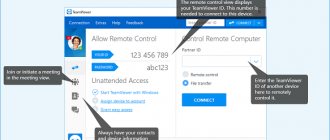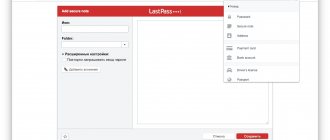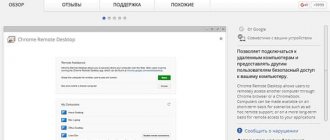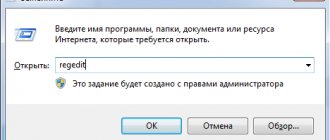Architecture and functionality of the LiteManager program
You can download the free version of LiteManager Free from the website https://litemanager.ru/.
Note : The free version has a number of limitations: the maximum number of remote clients is 30, and somewhat reduced functionality (however, not significantly).
The program consists of two main parts:
- Server - the server part, installed on the computers to which you want to connect. LiteManager Pro installation file (can be installed via GPO)
- Viewer ( LiteManager Pro - Viewer. msi ) - essentially a workstation for a technical support specialist, from which it is possible to connect to remote computers with the server part installed
During the installation process of LiteManager Server, you can select the type of authorization when connecting to a computer: you can use LiteManager’s own authorization system or built-in Windows authorization. What’s noteworthy is that you can granularly specify which users what connection modes are available. For example, the local administrators group will have full management rights, and for the HelpDesk domain group, confirmation will be requested from the user upon connection.
You can also configure the encryption level, a filter of allowed/denied IP addresses, and a list of prohibited connection modes.
LiteManagerTeam LiteManager (ROMServer) appears in the system and a program icon appears in the system tray from which you can access its settings (editing settings by ordinary users can be blocked).
Now let's switch to the second computer on which LiteManager Viewer is installed.
We launch ROMViewer.exe and add the name/address of the computer on which we installed the server part.
It is also possible to connect via a client ID, similar to TeamViewer, through the LIteManager server on the Internet. This mode is needed to work with clients behind NAT (gray IP addresses, etc.). It is possible to set up your own server for management and connection by ID (in this case, all connections will not go through the LIteManager server, but through your own server). In LIteManager terminology, this server is called LMNoIpServer.exe (NOIP), and it is also included in the package. This server part must be launched on a computer with a “white” IP address, which is subsequently registered in the LIteManager client settings. It allows you to connect Viewer and Server without having to specify their IP addresses. This mode is also suitable for isolated networks (without Internet access).
Judging by the information on the developer’s website, using your own NOIP server with a fast channel significantly improves the speed and response time.
Note : Using vSwitch Traffic Shaping on VMWare, I tried to reduce the bandwidth to the LIteManager client to 56 KB. As a result, in connected mode with 16-bit color, the picture did not slow down; problems with the picture began at <20 Kb/sec. So we can say that the program will work well on almost any channel.
Now you can connect to the remote client. Lite Manager offers a fairly impressive arsenal of options for interacting with a remote computer.
Let's briefly go over the main features:
- Mouse and Keyboard Control – Connects to the user's desktop with full keyboard and mouse control
- Remote screen viewing – viewing the user's desktop without control
- File manager – a file manager that allows you to conveniently work with the file system of a remote computer
- Demonstration – demonstration mode is used to organize training lessons or conferences
- Shut down/reboot – computer power management (including the ability to remotely turn on a switched off system via Wake On LAN)
- Task Manager - managing processes and services
- Launching programs – remote launching of programs
- Terminal – connecting to the server command line via telnet
- Inventory - obtaining inventory data about the hardware and software of a remote PC
- RDP – direct connection via standard Remote Desktop
- Chat - text chat with the user
- Screen recording – recording all user actions into a video file (for the purpose of employee control)
- Text message – send a text alert to the user, displayed on top of all windows
- Audio video chat – video chat using a video camera and microphone
- Registry Editor – built-in remote registry editor
The screenshot below shows the desktop of a remote computer, to which we connected in Control mode (viewing the screen with the ability to control the keyboard and mouse).
It is possible to connect to the client without the need to install the full version - QuickSupport (similar to the portable version of TemViewer). The user just needs to download and run ROMServer.exe (or ROMServer_user.exe - if the user does not have local administrator rights).
What’s noteworthy is that there are versions of LiteManager for IOS, Android and Mac OS, and on Linux LiteManager Viewer should also work under Wine.
PC Control Principles
An important feature is the most comfortable work with the file system - you can install the necessary programs, update drivers, as well as run and copy any files.
Having your own task manager is necessary for full control and management of active OS service processes in order to effectively solve various tasks. In addition, the developers have provided the ability to connect to the Windows registry for the purpose of editing data. The administrator can import or export registry keys without any problems.
Other interesting features worth noting are the fast sending of messages in chat. The following functions also deserve special attention:
- remote PC power management;
- Scheduled screen recording;
- custom demo mode.
Having high-speed Internet is not a requirement. You can configure data exchange within a local or closed work network.
Licensing and versions of LiteManager
As mentioned above, there are two versions of LiteManager:
- Free version of LiteManager Free - allows you to remotely connect to 30 computers. But there are slight limitations in functionality (for the first 30 days there are no restrictions)
- LiteManager Pro – fully functional commercial version
And there are two LiteManager licensing models:
- By the number of managed computers (per device) - the license cost varies from 300 (when purchasing 1 license) to 200 rubles (when purchasing 300+ licenses)
- HelpDesk license - active channels are licensed. This type of licensing is suitable for companies that provide remote support to third-party users. 1 license allows the operator to work with any number of computers, but only with one at a time (1 channel). A license for 1 channel costs 15,000 rubles.
It turns out that the cost of a LiteManager license will be significantly cheaper than its analogs: TeamViewer (1 channel - from 26,000 rubles), Ammyy Admin (from 1,200 rubles per device) or Radmin (600-1,200 rubles).
How to use LiteManager Free to manage remote computers
The LiteManager Free program allows you to work with a computer (or several at once) that is located at a distance from the user. Unlike similar applications, this software does not prohibit free corporate use - the coverage limit is 30 machines at a time. Otherwise, there are no restrictions, and it is not necessary to purchase a paid license. In addition to free use, the program has a number of other advantages:
- you can record what is happening on the screen and convert it into a convenient format;
- there is a chat, which is very helpful if you use the application for educational purposes or provide support to interns at work;
- through the application you get full access to another PC, including system management functions;
- you can download and install programs on a computer located far from you;
- Remote access to a PC via LiteManager has no time limit.
conclusions
In general, LiteManager is a fairly functional tool, with an impressive number of settings and options for managing remote users that will help you configure and use the product according to the wishes of the most demanding client. The program can be used to work with computers on a local network or the Internet; it is possible to connect to computers by ID and systems located behind double NAT. Well, the lower cost of licenses compared to analogues allows us to at least consider LiteManager as a candidate as the main software for remote support.
Well, a few fly in the ointment. When I first got acquainted with LiteManager, the following shortcomings caught my eye:
- A rather complex interface and a lot of settings (although the latter is rather a plus), but novice users may be intimidated. Perhaps developers should consider a simple setup wizard for different situations.
- Application icons and a somewhat outdated general interface look from the early 2000s. Here it is worth working with a smart master in ergonomics and interfaces.
- You don’t immediately realize that there are portable versions of the program. Why not make links to download this software option directly from the main section - it’s not clear.
LiteManager
LiteManager is a shareware, closed-source program for remote administration and computer management
, developed by the Russian development group LiteManagerTeam.
LiteManager Pro is a program for remote control of computers via the Internet or administration on a local network, for technical support for users, distance learning, and control of employee workflow.
The program allows you to: easily and quickly control your computer desktop in real time, fully supporting Windows 7 Aero, provides reliable remote access to the file system, processes and services of your computer. LiteManager has built-in functions for creating a network map, collecting technical information, the ability to deploy and update using remote installation tools, and much more.
Remote administration is now possible without an IP address; using an ID connection, you can choose your own personal unique ID and connect using it. The client and server modules of the program are able to work in networks connected to the Internet through a proxy server.
LiteManager Free – free version, has basic functions and allows you to simultaneously manage 30 computers for free! or more, if you have a license key. Remote desktop without restrictions on session time and speed.
This version is free for both individuals and legal entities.
The program can be used to provide technical support to clients, and the ability to configure your own connection server by ID ensures complete autonomy and independence of work, as a result of the entire technical support service.
The main features of the free Free version and its differences from the full Pro version are shown in the table - Litemanager Free remote computer control
How to make work on a remote computer faster?
Press Ctrl + F12
to bring up settings.
A settings window will open. Go to the Color and CPU
and set the settings according to the sample
And on the Advanced Options
set the settings as shown, then click
OK
First connection to a remote computer
Let's launch the program. Double click on Add new connection
In the window that opens, enter the ID of the computer you want to connect to and click OK
Now wait a couple of seconds (the connection is checked). A password entry window will open, enter the password Save password box
to connect automatically next time).
Ready! You can now control your remote desktop.
Don't forget to save your data
to log into the remote computer.