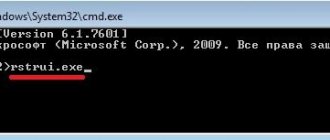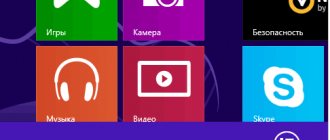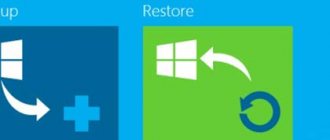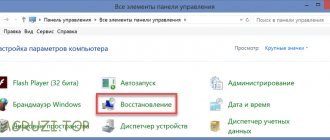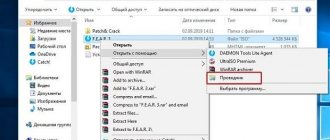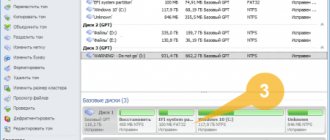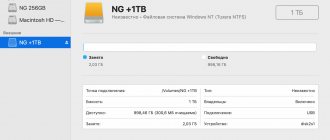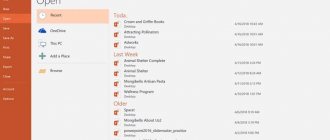Bootable USB flash drive with Acronis True Image. Method No. 1
A method for creating a bootable USB flash drive with acronis (everyone is DISSATISFIED) with running Acronis Universal Restore, Acronis Disk Director and Acronis True Image
First you need to have it in stock. Flash drive with a capacity of at least 1GB.
Now we need to download the ISO image from which we will make a bootable USB flash drive with Acronis True Image
First you need to download Acronis True Image itself. MD5: 37985C160A076928450101387F441D34 (search for MD5 in Google, copy the code and paste it into the search) The last tool with which we will make a bootable USB flash drive with Acronis True Image is RUFUS.
Download Rufus 3.4 - download the RUFUS program to create a bootable USB flash drive
Select SELECT - point to the ISO image and press start!
Attention: the flash drive will be formatted and all data from it will be deleted
After 5-7 minutes, the bootable USB flash drive with Acronis True Image is ready!
www.timosh.ru
If the damage to the operating system is so severe that the computer will not boot, Acronis True Image Home can be launched from a boot floppy disk or CD. If you bought the program on a CD, then this disk is bootable and is quite sufficient. However, if you downloaded the program from the main page of this site, bootable disks can be created after the installation of the program is completed. To do this, you will need a blank writable or rewritable CD or several blank formatted floppy disks (the Boot Disk Builder will tell you the exact number) or other removable media that your computer can boot from, such as a Zip disk. To create a boot disk, select the menu item Tools -> Create a boot disk .
The “Bootable Disk Builder” will launch.
You can select Acronis components that you want to place on the boot disk. Acronis DriveCleanser is a standalone version of the Acronis DriveCleanser utility that allows you to easily and permanently destroy confidential information on your computer's drives, even if you uninstall Acronis True Image Home. If you have other Acronis products installed on your computer, this window allows you to create bootable versions of these programs on the same bootable media. If you want the selected component to start automatically on bootable media, check the Automatically start after option and specify the time (in seconds) after which the component will start. Check the box next to the component you want to add to bootable media. The line below the list of available components displays the amount of free media space that the selected component will require. After selecting the required components and setting the automatic startup options, click Next.
In this window, you can specify bootable media launch options for better compatibility with various devices, such as nousb, nomouse, noapic, etc.
ISO image - By creating an ISO image of a disc on a local drive, you can then burn it to a recordable DVD of any kind using a DVD burning program, for example, Nero, Alcohol 120%, and to a USB flash drive, for example, UltraIso. In this case, creating a bootable DVD directly from the Bootable Disc Builder is not possible. Removable Disk Drive - Insert a floppy disk so the program can determine its capacity. Only one component can be written to a floppy disk (or multiple diskettes) at a time. To burn another component, you will have to run the Bootable Disk Builder again.
At this stage, the generated list of operations that will be performed is displayed. Before you “Get Started,” you can use the Back button to return to previous windows and make any necessary changes. To cancel the procedure and exit to the main program window, use the “Cancel” button.
Insert the disc, click the “Repeat” button and wait for the operation to complete. Sign the created disk and put it in a safe place to prevent it from being damaged.
Bootable USB flash drive with Acronis True Image. Method No. 2
You must have a flash drive with a capacity of at least 1GB.
First, download Acronis True Image 12 TRIAL and install it as a trial version.
Download Acronis True Image 12 - download the Russian version of Acronis True Image 14.
Note: when installing in trial mode, with a flash drive created later, it will not be possible to create a system image. If you need to create a system image, you should register the product (or use the first method)! In our case, only restoring from an image will work
After installation, open Acronis True Image. Select - Go to main window
"Create bootable media"
Next >
Check the Acronis True image Home and click Next >
Next >
Select our flash drive and Next >
Select Proceed
Upon completion, you will be warned that the bootable media has been successfully created
Creating a boot disk using Acronis Boot CD_USB Sergei Strelec (06/07/2014)
Next, you need to make sure that the system boots not from the hard drive, but from a burned CD, with the Acronis Boot CD_USB program Sergei Strelec (06/07/2014). To do this, insert the disc into the drive. Reboot the computer. A window will open with the inscription “press any key to boot from cd or dvd”... Press “Enter”...
If everything is done correctly according to the above, then loading from the CD will begin. Next, select Acronis True Image Premium 2014 in the program...
In the “Backup” window that appears, select “Disks”...
In the program window that opens, check the box next to the drive from which you want to make a backup copy. Click “Next”...
At the next stage, we leave everything as is. That is, we do not remove the circle on the line “Create a new backup archive.” Next, you need to specify the path to save the disk copy image (I recommend specifying a removable hard drive. Or a flash drive where this image will fit). And using the “Browse” button, specify the path.
In this case, I specified drive D...
You also need to click the “Create name” button. Call our backup copy by some name. Then click “OK”...
Next, go to “Parameters”. "Compression level". Here we check the “Absent” checkbox. I would not recommend compressing the backup copy of the file, since during recovery the system may not decompress this file. You can also set a password in the “Archive Protection” item (this is in case you are afraid that someone might steal your archive with system data). I also recommend checking the box “Check the archive after it is created.” Having made all the necessary settings, click the “Proceed” button. We are waiting for the backup to complete.
After the backup is complete, click “OK”... Reboot the computer...
At this stage, creating a disk image is complete. The copy is located in the directory you specified when creating it.
Bootable USB flash drive with acronis true image OLD method
I’ll add one more way to create a bootable USB flash drive with acronis (everyone is DISSATISFIED) with running Acronis Universal Restore, Acronis Disk Director and Acronis True Image So, first you need to have it available. Flash drive with a capacity of at least 1GB. Less than this volume (in 2015) is not even on sale =) Now you need to download the ISO image from which we will make a bootable USB flash drive with Acronis First you need to download Acronis MD5 itself: 37985C160A076928450101387F441D34 (search for MD5 in Google) The last tool with which we We will make a bootable USB flash drive with Acronis - this is WinSetupFromUSB WinSetupFromUsb 1.7 Super! After we have all three tools (the flash drive will be the same as the main one =D) in working order, let's begin! It is advisable to move WinSetupFromUSB and the ISO file from Acronis into ONE FOLDER Now, run WinSetupFromUSB using the administrator and unpack the files. Click Extract After Winsetup was installed, another folder WinSetupFromUSB-1-6-beta1 was created in our folder. Open it and run the file (as administrator) WinSetupFromUSB_1-6 if you have 32-bit or WinSetupFromUSB_1-6_x64 if 64-bit. I don't know my bit depth? So far so good! Let's go further. Insert the flash drive into the usb. We run WinSetupFromUSB_1-6_x64 (in my case, as an administrator) Select it from the list Now, check the Linux ISO/blablabla checkbox and select our image that we downloaded via MD5: 37985C160A076928450101387F441D34 in Google Click Go After installing Acronis on a flash drive, this window will pop up. We agree and close our Winsetup. Now we can change the name that will be in the boot menu. To do this, open the file menu.lst in the root of the flash drive using notepad or Notepad. Look for set ISO=/ISO/2015v18_0Build6525_2015v11_5Build38938_v_12_0_3223.iso Above this line, in Title, enter the name of the item in the boot menu. After saving, let's check. We launch our flash drive and see the result. File ISO no find - damn. Okay, let's get our flash drive up to working condition. We go to the ISO folder in the root of the flash drive and change the name 2015v18_0Build6525_2015v11_5Build38938_v_12_0_3223 to Acronis Open menu.lst again Delete everything inside. Insert:
title Start Acronis True Image/Disk Director from ISO loaded in memory map /ISO/Acronis.ISO (hd32) map —hook chainloader (hd32) title Setup Acronis True image || Disk director my var find --set-root /ISO/Acronis.ISO map --mem /ISO/Acronis.ISO (hd32) map --hook chainloader (hd32)
Save menu.lst. The first option is for systems with more than 1 gig of RAM, the second option is for those with less than 1024 RAM, but it will take a LONG time to load on such machines! Checking the flash drive again Done! Everything loads and works! Great!
Acronis BootCD 2020
Acronis BootCD
— a boot disk with Acronis Software products, designed for creating backups, restoring them, and any work with the hard drive.
Standard builds.
typically contain two main Acronis products - True Image for backup/restore and Disk Director for hard drive management, or only True Image. The WinPE version has a different boot shell. If the standard version uses a proprietary Linux shell, then the Windows 8 bootloader is integrated into WinPE - this provides greater compatibility with hardware and allows you to boot noticeably faster. In addition, in the WinPE version you get both products running at the same time, which can be quite convenient.
Acronis BootCD is extremely convenient for creating a backup copy of the installed system on a client PC and subsequent restoration, if necessary, as well as for managing hard drives outside the system or in a situation where the installed OS has stopped running.
The image allows you to boot from a flash drive without any problems, including directly from a *.iso file under the GRUB shell. If possible, it is advisable to have both images with you, since there are computers on which one of them may not run.
Composition of Acronis BootCD 2014 RU:
— Acronis True Image 2014 Premium 17.0.0.5560 RU — Acronis Disk Director 11.0.0.2343 Home Update 2 — Acronis System Report — Acronis OS Selector
Composition and features of Acronis BootCD 2014 WinPE RU:
— Acronis True Image 2014 Premium 17.0.0.6673 RU — Acronis Disk Director 12.0.3223 RU — Windows 8.1 loader, simultaneous work with both products
Composition of Acronis BootCD 2015-2016 RU:
— Acronis True Image RU (specified version)
Composition of Acronis BootDVD 2020 G4D 39 RU:
— Acronis Disk Director Server 10.0.2169 — Acronis Disk Director Advanced 11.0.12077 — Acronis Disk Director Home 12.0.3270 — Acronis Snap Deploy 4.0.584 — Acronis Snap Deploy 5.0.1660 — Acronis True Image Home 2012 Plus Pack 15.0.7133 — Acronis True Image Home 2013 Plus Pack 16.0.6528 - Acronis True Image Home 2014 Premium 17.0.6673 - Acronis True Image 2020 for PC 18.0.6613 - Acronis True Image 2020 for PC 19.0.6559 - Acronis Backup & Recovery 10.0.13762 with UR — Acronis Backup Advanced 11.7.44421 with UR — Acronis Backup for VMWare 9.0.10571
Composition of Acronis Rescue Media 2020 RU:
— Acronis True Image 2020 19.0.6559 UEFI — Acronis Disk Director Home 12.0.3270 UEFI
Composition of Acronis BootCD 2020 RU:
— Acronis True Image 2020 20.0.5554 RU — Acronis Disk Director 12.0.3270 RU — Acronis Universal Restore 11.5.40028templates for dle 11.2
Full description of creating a bootable USB flash drive:
1. Download Acronis True Image [from here] and install it on your computer as a trial version. Note: when installing in trial mode, with a flash drive created later, it will not be possible to create a Windows image. If you want with bootable flash drive create images too, you should register the product! In our case it will only work recovery from image2. Reboot the computer 3. Insert flash drive to the computer. 4. Launch acronis true image and then go to -> Go to the main window Select “Create bootable media» Click “Next >” Check the box for True image Home and click “Next >” Select “Next >” Select our flash drive from the list and click “Next >” Select Proceed “Proceed” When finished, a window will pop up "Bootable media created successfully" 5. In a couple of minutes Bootable USB flash drive with Acronis ready! All that remains is to set the bios to boot from usb [Don’t know how?] and use it!
Creating a bootable USB drive using WinPE technology
In order to create a bootable USB flash drive using WinPE technology, before going to the Bootable Media Builder, we perform the same manipulations as in the previous case. But in the Wizard itself, this time we select the item “WinPE-based bootable media with Acronis plug-in”.
To continue further steps to load the flash drive, you need to download the Windows ADK or AIK components. Click on the “Download” link. After this, the default browser opens, in which the Windows ADK package is downloaded.
After downloading, run the downloaded program. She invites us to download a set of tools for evaluating and deploying a Windows system on a given computer. Click on the “Next” button.
The download and installation of the required component begins. After installing this element, return to the Acronis True Image application window and click on the “Try again” button.
After selecting the desired media on the disk, the process of creating a flash drive of the required format and compatible with almost all hardware begins.
Advantages and disadvantages
In order to compare the tool in question with other programs of this kind, we suggest that you familiarize yourself with the list of its main positive and negative features.
Pros:
- In your case, the program will be 100% free.
- Russian language is available.
- A huge number of functions.
- Stable operation and good performance.
Minuses:
- When working with this tool, an inexperienced user can easily lose all their data by making a few careless clicks.
Still, we advise you to make a backup copy, and if this is not possible, at least watch the video attached below.
Also watching: Bootice