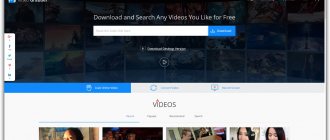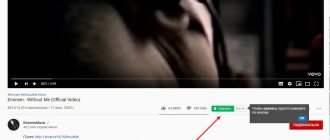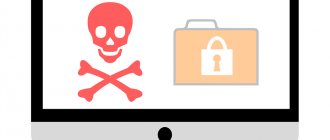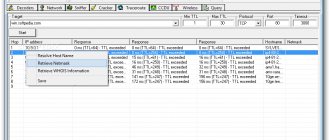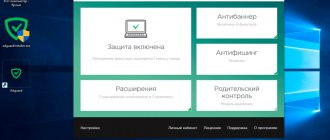CyberLink Power2Go: what is this program?
So what is the package actually? Judging by the official description, the main purpose of the application package is to work with any type of disk media with declared support, from regular CDs to protected Blu-ray media.
But this is only one direction for performing the operations provided in the CyberLink Power2Go package. What kind of program this is and what its capabilities are, you can find out if you look at the list of applications included in the main package. You can find some pretty interesting things in it. For example, there is Wave Editor - a full-featured audio editor, a built-in converter of audio and video formats, an application for creating all kinds of slide shows, a video editor, etc. The most interesting thing is a special option for creating a backup copy of the system with burning the corresponding optical media.
CyberLink Virtual Drive - can it be disabled from startup? (VirtualDrive.exe)
If you use the Power2Go program, then there is no point in disabling it, because this entry is most likely needed to start the virtual drive immediately after turning on Windows.
However, on the other hand, CyberLink Virtual Drive is not something critical. That is, if you turn it off and there are problems, you can turn it back on, reboot and the drive will be restored.
Therefore I advise the following:
- Create a restore point. Yes, of course, you don’t have to create it - but it’s just a matter of minutes, and in the future it can save you time and nerves!
- Disable CyberLink Virtual Drive in startup.
- If there are problems, turn it back on or restore your PC using a restore point.
First create a restored point, first you need to launch the create a restore point window, there are two options:
- Hold Win + R > paste control sysdm.cpl > go to the System Protection tab.
- Hold Win + R > paste control or control panel > launch the System icon > click System Protection.
Next, click the Create button and specify a restore point:
I advise you to give a simple name, for example, before disabling CyberLink Virtual Drive.
Now turn off recording:
- Hold Win + R > msconfig command, click OK.
- The System Configuration window will open; here you need to go to the Startup tab. If you have Windows 10, then you will be transferred to the task manager, because now startup is located there.
- Find CyberLink Virtual Drive and uncheck it or right-click > Disable.
In general, to work with startup, I recommend using a special tool - AnVir Task Manager. It shows any startup, including from the registry, and also shows tasks from the scheduler.
Main features of the package
This is the first look at the CyberLink Power2Go package. What kind of program this is is already clear. Let's move on to the main functions and modules.
First of all, it is worth highlighting the possibility of creating discs of a certain direction (audio or video), as well as mixed discs with data. To do this, the program has several modules to choose from, similar to what Nero offers.
When recording, an AES encryption system with a key length of 128 or 256 bits can be used as an additional tool for data protection. If desired, you can also set a password that will be required for playback.
When working with video, you can use the extraction of audio tracks from video files, then convert them to another format, and even perform volume equalization between all tracks (normalization function). In the same way, you can easily create menus for DVDs, print labels, insert DVD chapters, trim videos, and automatically split files into multiple discs if their size exceeds the storage capacity.
How to burn a disc
If you need to cut a blank, the CyberLink Power2Go is the most suitable option for this. The program allows you to generate discs and transfer audio, video and music to them. In this case, you can activate protected mode, but then on another PC or device you will need to enter a password.
Here's what you need to do to burn a disc using CyberLink Power2Go:
- Go to the left menu Data Disc.
- Select one of the disk format drop-down options.
- The “Workspace” will open, with the data of your PC on top and the removable media at the bottom. Move data between windows.
- Between the two panels there is a disk encryption icon, clicking which activates 128 or 256-bit protection.
- After writing the data to the disc, click “Burn Now”. If you have selected Protected Recording Mode, you will need to enter a password.
Power2go interface
If you need to burn a disc to create an audio or video disc, then CyberLink Power2Go has a special section for implementing these functions. To record music, click “Music Disc” and drag audio recordings onto the disk through the panels, and to generate a video disk, click “Video Disc”. Please note that these packages work with a limited number of formats, so if you have inconsistent data (pictures, songs, films), then use the “Data Disc” option.
Is it worth installing the program and how to remove it?
If you need the CyberLink Power2Go program on your computer, installing it is easy. Just before installation, it is advisable to temporarily disable the antivirus and Internet access. In some cases, you may also need to deactivate the firewall and Windows Defender.
Many users complain that during installation the program creates several shortcuts on the Desktop and is also integrated into the startup menu. Actually, this is not a problem, since shortcuts can be removed and autostart can be disabled in the system configuration (msconfig command in the Run menu or the startup tab in the Task Manager for Windows 10).
Removing a package is not so simple. At least in the standard programs and components section, you will have to delete all components of the package one by one, then look for residual files and entries in the system registry. Therefore, it is best to use powerful utilities like iObit Uninstaller or Revo Unistaller, which will perform a complete cleanup without user intervention.
How to backup your system to disk
There are two ways. The first is through “Data Disc” you will manually drag all existing folders onto disk media. And the second, more rational, is to use the “System Recovery” package, which automatically activates backup to the specified disc.
I hope you understand what this CyberLink Power2Go program is, in addition I want to tell you one more detail. In addition to the above functions, you can also use copying data from disk media to a computer, create images for installing games and programs, and erase files on a disc. To carry out such operations, select the “Disc Utilities” item in the menu, which contains a lot of useful utilities. For example, if your audio player does not support a certain format of the songs contained on the disc, you can change their resolution using the Audio Converter utility.
Multimedia ⇒ CyberLink MediaEspresso Deluxe 7.5.10422 + Rus
| Rate the news/program! 4.3 out of 5, total ratings - 8 |
|
CyberLink MediaEspresso
is a universal, fast and powerful media converter that will allow users to quickly prepare the selected video for viewing on any common device. The main advantage of the MediaEspresso application is its ease of use. The user does not need to understand the features of various formats and technologies; the program also eliminates the need for painstaking manual adjustment of conversion parameters. The device owner just needs to import the desired video content into the application and select the device on which it will be played.
CyberLink MediaEspresso
will enable users with a minimum level of technical knowledge to prepare an interesting video or audio file for playback on one of the popular mobile devices. The software has support for a wide range of common multimedia formats, including MKV, RM/RMVB, FLV, DivX, MOV (H.264), WMV, MPEG-2, M2T, TiVo, MP4 and many others. And the list of supported devices includes Apple iPhones and Google Android smartphones, portable players iPods and iPads, Xbox 360 or PlayStation 3 game consoles and many other devices. Converting data into the required format is performed automatically without pre-setting parameters. MediaEspresso automatically detects the model of the mobile device connected to the PC and selects the appropriate hardware profile, without requiring the user to manually configure settings.
CyberLink MediaEspresso
– the fastest video converter available on the modern consumer market, supporting new Intel processors (including Intel Core i7 Extreme Edition, i5 and i3), as well as NVIDIA CUDA and ATI Stream technologies. Thanks to the support of hardware acceleration technologies, owners of modern computer equipment will notice a noticeably increased performance of video conversion operations.
Special mention should be made of support for batch file processing mechanisms, the ability to automatically shut down the application and turn off the computer after the conversion process is completed, as well as the My Favorites list, which contains profiles of the most common client devices. Another unique feature of MediaEspresso 6 is its support for the TrueTheater Technology suite, which improves image quality during the conversion process. For example, TrueTheater Lighting technology ensures realistic color reproduction, and TrueTheater Denoise technology is responsible for eliminating image defects and ensuring the absence of unwanted artifacts.
Program features:
• Ultra-fast batch and multi-stream media conversion environment for various formats • Intelligently detect media in a connected device using Device Manager • Directly sync across multiple media devices: iPhone, iPad, PSP, etc. • Instantly enhance video quality using TrueTheater technology ™ • Supports large file formats - video, photo and music files • Optimized for Intel Core™ i3, i5 and i7 processors, NVIDIA® CUDA™, and ATI® Stream™ for best performance • Publish media to Facebook, Youtube servers and output to iTunes devices
With one click of a button, the user can publish converted materials on the global network, for example, send a video to the Youtube portal or post processed images in a personal photo gallery on the social network Facebook.
You can import and convert media files in the following formats:
• Video: 3G2, 3GP, 3GPP, ASF, AVI, DAT, DivX, DV-AVI, DVR-MS, FLV (H.264), M2T, M2TS, M4V, MKV, MOD, MOV (H.264), MP4 , MPEG, MPG, MTS, Tivo, TS, WMV, WTV. • Music*: M4A, MP3, WAV, WMA. • Photo*: BMP, JPG, PNG.
Media files can be converted to the following formats:
• Video: AVI (DivX), M2TS, MPEG-2, MPEG-4 (DivX), MPEG-4 (H.264), WMV. • Music*: M4A, MP3, WMA. • Photo*: JPG, PNG.
What's new:
• Adds support for Windows 10. • Fixes Facebook sign in issue. • Fixes TrueTheater AutoLight compatibility issues. • Adds support for the new devices.
OS:
Windows 10, Windows 8/ 8.1, Windows 7, Vista, XP
Download the program CyberLink MediaEspresso Deluxe 7.5.10422 + crack (161.19 MB):
from TurboBit.net
|
Hitfile.net
|
Not found
|
Up-4.net
|
Direct download link is available only for the group: VIP-diakov.net
Subscribe to the news CyberLink MediaEspresso Deluxe 7.5.10422 + Rus
When the news changes, you will receive a notification by E-mail.
Subscribe
Already subscribed: 0
Said thank you: 19
Kamin, Alexey-1989, nogard, ArtFree
, volebkon, rsergr, Buhadid, fcchelsea, BESTA, libertvs,
rm1508
, zontik29, Stas159, Vitalij_D, vkorm, mindzhurna, ZobV, vilanem, zizzorobot