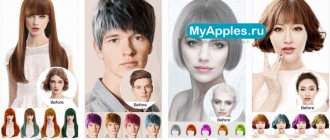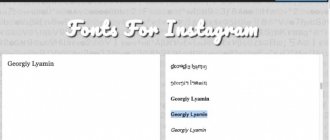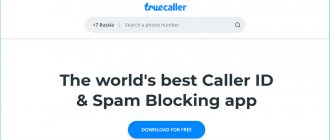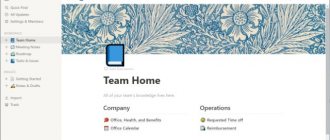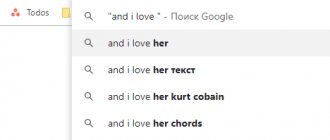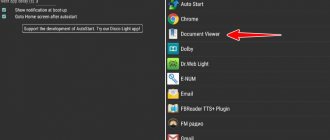What is a VPN connection
VPN is a network connection technology. It allows you to organize a subnet in an existing connection. Translated, “Virtual Private Network” means “virtual private network”. It encrypts the new, superficial connection, thereby maintaining confidentiality.
The surface network is closed from outside access, so they cannot interfere with it. The only condition is a high connection speed.
The connection is made using the point-to-point type. This is a tunnel connection. To enter the “tunnel” you can use any personal computer. The operating system (OS) can also be any. The main thing is that a VPN client is installed. It forwards the TCP/IP virtual port to another network.
What is it used for?
VPN is used in the following cases:
- to ensure the application works, IP from another zone;
- for anonymity of work on the network;
- to hide the location of the computer;
- to access the general network;
- to get high connection speed;
- to avoid various failures;
- to create channels protected from hacker attacks;
- for secure corporate networks.
If you create a VPN connection, the Internet will become open and secure. You don't have to worry about your ISP or cybercriminal gaining access to important information. The VPN encrypts it.
VPN classification
VPNs are classified according to several parameters:
- Environment protection level. An exclusively private network can be created, or the data will be additionally encrypted.
- Method of implementation. Integrated or software option.
- Protocol type. TCP/IP, IPX and AppleTalk.
- Availability. Paid or free.
The generally accepted classification divides VPNs into two types:
- Remote access. The PC connects to the network.
- Site-to-site. Connects two different networks.
Although some experts identify a third type - Client/Server VPN. It is used when a pair of networks is created. Clients connect to a common server, but transmit information over their own internal networks.
A little about technology
To better understand the essence of VPN technology, let’s imagine the Internet as a network of roads along which postal vans carrying letters and parcels travel. They do not hide at all where they are going and what they are carrying. Letters and parcels sometimes get lost along the way and often fall into the wrong hands. Their sender and recipient cannot be 100% sure that the contents of the package will not be read, stolen or replaced by someone, since they do not control the delivery process. But they know that in terms of security, this method of transfer is not very reliable.
And then a closed tunnel appeared among the roads. The vans that pass along it are hidden from prying eyes. No one knows where the car goes after entering the tunnel, what it delivers or to whom. Only the sender and recipient of the correspondence know about this.
As you may have guessed, our imaginary tunnel is a virtual private network built on the basis of a larger network - the World Wide Web. The traffic passing through this tunnel is hidden from outsiders, including the provider. The provider, if anyone doesn’t know, under normal conditions (without a VPN) can track and control your actions on the Internet, since it sees what resources you visit. But if you “dive” into a VPN, it won’t be able to. In addition, information sent through such a channel becomes useless for lovers of other people's property - hackers, since it is encrypted. This is the essence of the technology and the simplified principle of VPN operation.
Programs for VPN connection
Special programs can create a VPN connection. There are paid and free versions. Free ones are usually more popular. But there are programs where paid plans are available:
- by time;
- by traffic;
- by the number of available VPN servers.
Typically, free programs are trial versions of paid ones. The client gets the opportunity to try the product before purchasing a VPN connection.
Each program has its own characteristics:
| Program | Version | Implementation technologies | Possibilities | Peculiarities |
| ZenMate | Trial/free, Russian language | PPTP, IPsec, L2TP, SSTP, OpenVPN |
|
|
| PureVPN | Paid | L2TP, PPTP, IPsec, OpenVPN, SSTP |
|
– no browser extensions. |
| CyberGhost VPN | Free/trial, Russian language | OpenVPN, PPTP, L2TP IPsec, SSTP |
|
– the free version of VPN on Windows is characterized by access restrictions and the need for registration. |
| Surfshark VPN | Paid with partial support for the Russian language | PPTP and OpenVPN | The same features as in previous programs are present. In addition to setting up ports and anonymous torrent. |
|
| NordVPN | Paid with partial support for the Russian version | There are extensions for Windows and browsers PPTP, IPsec, L2TP, SSTP, OpenVPN |
|
|
Programs that offer VPN connections for free have higher ratings. Test modes usually last from a few days to a month, but there are also unlimited free offers. It is not recommended to use completely free services. They rarely provide a reliable connection level.
Types of VPN
As you may know, the functioning of any computer network is subject to rules that are reflected in network protocols. A network protocol is a kind of set of standards and instructions that describes the conditions and procedure for exchanging data between participants in a connection (we are not talking about people, but about devices, operating systems and applications). VPN networks are distinguished by the type of protocols on which they operate and the technologies used to construct them.
PPTP
PPTP (Point-to-Point Tunneling Protocol) is the oldest data transfer protocol in virtual private networks, it is already more than 20 years old. Due to the fact that it appeared a long time ago, it is known and supported by almost all existing operating systems. It places almost no load on the computing resources of the hardware and can be used even on very old computers. However, in current conditions, its security level is very low, that is, data transmitted over the PPTP channel is at risk of hacking. By the way, some Internet providers block applications that use this protocol.
L2TP
L2TP (Layer 2 Tunneling Protocol) is also a fairly old protocol, created on the basis of PPTP and L2F technologies (the latter is specifically designed for tunneling PPTP messages). Provides a higher degree of traffic protection than just PPTP, as it allows you to set access priorities.
The L2TP protocol is still widely used today, but usually not in isolation, but in combination with other security technologies, such as IPSec.
IPSec
IPSec is a complex technology that uses many different protocols and standards. It is constantly being improved, so when used correctly it provides a fairly high level of communication security. Can be combined with other network connection security systems without causing conflicts. These are his strengths.
The disadvantages of IPSec are that it is labor-intensive to set up and is intended to be used only by trained specialists (if configured incorrectly, it will not provide any acceptable security). In addition, IPSec is quite demanding on the hardware resources of computing systems and can cause slowdowns on weak devices.
SSL and TLS
SSL and TLS are mainly used to securely transmit information on the Internet through web browsers. They protect confidential data of website visitors from interception - logins, passwords, correspondence, payment details entered when ordering goods and services, etc. Addresses of websites that support SSL begin with the HTTPS prefix.
A special case of using SSL/TLS technologies outside of web browsers is cross-platform OpenVPN software.
OpenVPN
OpenVPN is a free implementation of VPN technology designed to create secure communication channels between users of the Internet or local networks, client-server or point-to-point. In this case, one of the computers participating in the connection is designated as the server, the rest are connected as clients. Unlike the first three types of VPN, it requires the installation of special software.
OpenVPN allows you to create secure tunnels without changing the settings of your computer's main connection to the network. It is designed for experienced users, since its setup cannot be called simple.
MPLS
MPLS is a technology for multi-protocol data transmission from one node to another using special labels. A label is part of the packet’s service information (if you imagine the data being sent as a train, then the packet is one car). Labels are used to redirect traffic within an MPLS channel from device to device, while the rest of the contents of the packet headers (the same as the address on the letter) are kept secret.
To enhance the security of traffic transmitted over MPLS channels, IPSec is also often used.
These are not all the types of virtual private networks that exist today. The Internet and everything that comes into contact with it is in constant development. Accordingly, new VPN technologies are emerging.
How to create a VPN connection
To create a connection, you need to select a program. The best option presented in the table is NordVPN. It is easy to install and use for both beginners and experts. A long-term subscription is offered at an affordable price, and in return it opens up a wide range of opportunities.
To get started, create an account:
- choose a tariff (the most favorable is for two years);
- register an account;
- indicate the payment option (paypal, credit cards, bitcoins);
- confirm registration (go to your email, open a message from the service and follow the prompts in it).
Next, you need to download a program that provides, for example, a Windows 7 VPN connection. This can be done in your personal account in the “Download Area” tab.
There you can also download the program for mobile devices. The technology for creating a VPN connection on an iPhone is almost the same as for Windows.
When the file is downloaded, open it and fill out the form with your login/password.
Go to the “Servers” tab, click on the country, select a server and press the “Connect now” button.
After this, the VPN will work.
Connection via browser
Each browser has its own characteristics:
- Opera. With a built-in free and unlimited VPN version. To enable it, you need to follow this path: “Menu” - “Settings” - “Security” - “Enable VPN”.
- Chrome. Connection is possible thanks to extensions. To get them, you need to open: “Menu” - “Additional tools” - “Extensions” - “More extensions”. Next, you need to enter “VPN” into the search bar. From the results obtained, select one and click “Install”. If the extension is installed, its icon will appear in the Menu bar. Most extensions are free.
- "Yandex browser". You need to install the add-on: “Menu” - “Add-ons” - “Extension Catalog” - Search for “VPN” - select an option. Further actions are similar to Chrome.
- Mozilla. The scheme is the same as in previous cases. The best add-ons are Zenmate Security and Hoxx VPN Proxy.
This is a faster way. Particularly relevant for private network users.
How to use a VPN (using NordVPN as an example)
I care about my security on the Internet, so I always use a VPN. Over many years of experience working with such services, I tried different ones, and as a result I settled on a paid option called NordVPN.
Of course, there are a lot of free services, but unfortunately, working with them will not be comfortable - you will have to sacrifice Internet speed, your own safety, or watch ads. Well, since nothing is actually free, it’s better to buy a license and sleep peacefully, knowing that you haven’t left unnecessary information about yourself anywhere.
If we talk specifically about NordVPN, the price for the service is $11.95 per month; if you buy it immediately for a longer period, you get a good discount. At the time of writing this article, you can purchase a VPN for a year at a price of $6.99 per month, and for two years at $3.49 per month. As you can see, we have significant savings.
NordVPN review, its features
- VPN has almost no effect on connection speed.
- You can connect up to 6 devices at the same time; using a VPN is possible for devices on Windows, iOS, Linux, macOS, Android.
- The service offers access to the network under IP addresses of 50 countries and has over 500 servers.
- It’s easy to register on the site and make a purchase, and connecting to the service will be done in one click.
- If you connect to the server, but the connection is interrupted, you can configure the automatic closing of the browser and other programs so that the real IP address does not leak.
- It is possible to connect to two servers simultaneously for increased protection.
- NordVPN is officially registered in offshore Panama, so it does not respond to any requests for customer information from the authorities.
- The service follows a no-log policy, that is, it does not collect any data about its clients.
- There is a built-in ad blocker and malicious site detector.
- There are extensions for Chrome and Firefox browsers.
- The technical support service works around the clock and will help solve any problem or answer your question.
Register with NordVPN
Create an account with NordVPN
- Follow the link to the official website.
- In the upper right corner, use the “Get NordVPN” button and select the optimal tariff on the page that opens.
- The payment page will open, select a method and make a VPN purchase.
Download the client and enable VPN (using Windows as an example)
- If you need to install NordVPN on a PC, then you need to go to your personal account and use the “Download Area” section, where you will have the opportunity to select a client for your operating system. If you use VPN via mobile phone, you need to download the application through the market.
- After installing the program and launching it, through the “Servers” tab you can select the IP address of the country you need.
- By selecting a country and clicking the “Connect now” button, you will be successfully connected to the VPN service.
Setting up NordVPN
Before using a VPN, you can customize the program for yourself - there is a “Settings” section for this.
To configure, you need to understand what each of the presented items is responsible for and what in the presented list should be changed:
- Automatic Updates – automatic program update when a new version is released;
- Auto connect – automatic connection to the selected server when the VPN is launched.
- Start NordVPN on startup – starts the program when the device starts.
- Kill Switch – closes the program when the VPN connection is disconnected. You can choose a browser, instant messenger or any other program that will be automatically closed if there is no secure connection.
- Notifications – notifications about connecting or disconnecting from the VPN.
- Show Tray icon – display an icon on the taskbar.
- Start minimized – launch the program in minimized form.
- System of measurement – setting up the display of distance to servers (you can select kilometers or miles).
Setting up a VPN connection on your computer
After launch, it is important to figure out how to set up a VPN connection. The most common setup method on Windows OS:
- “Start” - “Control Panel” - “Network and Sharing Center”.
- Select “Set up a new connection or network.”
- Select "Connect to a workstation".
- Click “Use my Internet connection (VPN).”
- The “Internet address” field will appear, where you need to enter your VPN server. If the address is unknown, you can find it out by pressing “Win + R” and entering “cmd”.
- Enter the “ipconfig” command and run it. The “Main gateway” line will contain the required address.
- Enter the address and go to “Next”.
- Enter your password and login by clicking “Create”.
- Go to Network and Sharing Center again and select Change adapter settings.
- A VPN connection icon will be created. To connect, you need to right-click on the icon, selecting “Connect”, and to disconnect, click “Disconnect”.
To connect you will need to enter your username and password.
Routing VPN connections
VPN connection routing is configured as follows:
- go to “Network Center”, “Change adapter settings”, right-click and select “Properties”;
- open “Network” and also select “Properties”;
- click “Advanced”;
- in “IP Settings” remove o, click “Ok”;
- right-click on the connection and select “Details”;
- write data from the “Server Address” field;
- open the search, enter “cmd”, and then specify the command “route add 192.168.0.0 MASK 255.255.255.0 172.239.0.1”.
It is necessary to take into account that:
- 192.168.0.0 — working network address.
- MASK 255.255.255.0 – subnet mask.
- 172.239.0.1 - gateway.
Each parameter is individual. For everything to work, you need to press “Enter”.
How to choose the right VPN or anonymizer
A VPN must perform two most important functions: data encryption and hiding the IP address. Without this, VPN networks are pointless to use. If speed is important to you, then you should also pay attention to it. But usually the speed drops a little, and that's normal. If you want to use a static IP address in another country, then you need to contact paid services.
ATTENTION! Be careful with free services, as some may steal and sell your information. For example, logins and passwords for social networks. This is especially true for anonymizers, since VPNs still often use an encrypted communication channel.
Testing VPN connection speed
A VPN connection speed test is needed to assess how much the network throughput will decrease. It also allows you to evaluate the quality of the connection. You can check it as follows:
- Find out the speed of your Internet connection without a VPN. The easiest way to find out this value is through FCC testing. It has three components: latency, download and upload speed.
- Connect to the VPN server.
- Take the test again, obtaining new values taking into account the VPN connection.
- Compare the indicators and find out the difference.
The final numbers will show how much speed is lost. Knowing this value, you can try to increase the VPN connection speed by choosing another program.
VPN connection errors
Errors often occur when connecting to a VPN. The most common ones are listed in the table.
| Error | Causes | Solution |
| 400 Bad Request |
|
|
| 678 | The OS has disabled encryption. | Double-check the correctness of the “ProhibitIpSec” parameter in the “HKEY_LOCAL_MACHINE\SYSTEM\CurrentControlSet\services\RasMan\Parameters” registry. Its value must be zero. |
| 691 |
|
|
| 692 | A port hardware failure has occurred. | Restart your computer and re-create the connection. |
| 720/738 | The connection has already been completed. | Error 720 usually appears on Windows 7 OS. Other OSs reflect code 738. Solved by creating different usernames. |
| 741,742 | Incorrect security settings. | Make sure your VPN connection settings are correct. If nothing is found, recreate the VPN connection. |
| 734 | Automatic connection. | Go to the connection properties, where “Automatic” is changed to “L2TP IPSec VPN”. |
| 789 | The OS does not support l2tp. Often occurs on Windows WP. | Apply automatic VPN configuration: “VPN connection settings” - “Network” - “Automatic” / “Point-to-point tunnel protocol (PPTP)”. Reconnect. |
If your antivirus program or firewall is blocking your connection, you can use the error number to quickly find a solution to the problem. Even if the VPN connection is made through a proxy server.
Even more interesting and useful articles are in the blog newsletter. Subscribe:
Business stories and useful tips
Remember
- VPN is an anonymous network connection technology. It allows you to organize a subnet in an existing connection.
- Used to protect information and achieve anonymity on the network.
- You can connect to a VPN thanks to OS settings and special programs.
- When connecting, errors may occur that prevent you from connecting to the network. You can solve them by creating a new connection, looking for errors in the settings, or disabling the antivirus.
Netpeak has launched a new one - order through the form:
Let us help you get ahead of your competitors