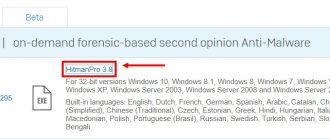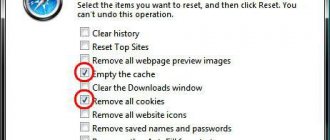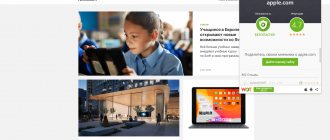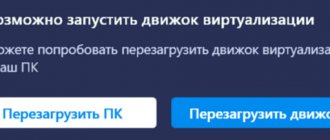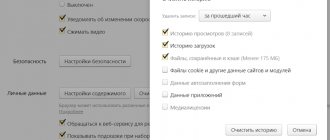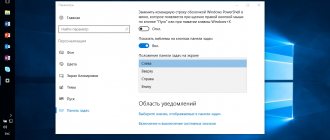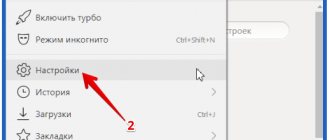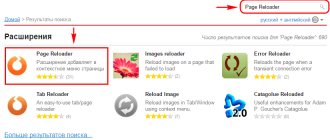Briefly about plugins
In another way, plugins are also called modules. These are small programs that, like add-ons, are built into the browser to expand its functionality. The difference between them is that plugins do not have their own interface.
What exactly do they give?
- Ability to watch videos and listen to music.
- Improving the performance of web services.
- View PDF files and more.
The user can update, remove, disable or enable plugins provided by the browser. In this case, plugins in Yandex Browser will be considered.
Installing browser plugins
If you allow sites to use plugins, and Google Chrome detects that a certain web page does not have a plugin to display, it will prompt you to install that plugin at the top of the page.
In the message, click Install plugin. For some plugins, installation begins by downloading a file to your computer. To confirm the download of these plugins, click the "Save" button in the download bar that appears at the bottom of your browser window. Once the download is complete, restart Google Chrome by closing all open windows to complete the installation process.
Where can I find modules?
Before you do anything with plugins, you need to know where they are located. There are two ways to open them.
Method No. 1
1.Go to Settings through the browser menu (icon with three horizontal lines in the upper right corner). Go to the end of the page and open the “Show advanced settings” section, which will be highlighted in blue.
2. In the “Personal Data” block, click on the first button “Content Settings”.
3. Go to the “Plugins” section, and then follow the “Manage individual plugins” link.
A new tab will open in which you will see the installed plugins.
4. To find out more information about the module, click on the “Details” button.
Method number 2
To quickly go to the page where you can view plugins, enter the address in the browser line: browser://plugins. In this way, you can immediately get to the window with a list of plugins in Yandex Browser.
What to do with plugins and extensions
After you have managed to enter the extensions in the Yandex browser, some action is expected on them. There are several types of manipulations with additions:
- Shutdown . All add-ons are located in one list, from which you can simply turn off the extension with one click. There is a switch near each addon, click on it and the module will immediately turn off;
- Removal . First, you should find extensions for the Yandex browser that you can remove. They are in the “From Other Sources” category, all other addons are disabled, but not removed. After hovering the mouse cursor over the element, the “Delete” button appears, after clicking it, we confirm the action again;
- Setting . Almost all extensions can be customized by changing their behavior. Sometimes the procedure is ineffective due to the minimum number of options, but often it is necessary for correct operation. To go to the settings, click on “Details” below the extension, then on the new “Settings” button;
- Changing behavior in Incognito mode . By default, the entire list of extensions for the Yandex browser does not work in Incognito, but if necessary, the user can enable individual add-ons independently. Click “More details” below the selected module and check the box in the line “Allow use in Incognito mode”.
Having gained access to the place where various add-ons are located in the Yandex browser, all that remains is to audit the extensions and plugins, leaving the necessary and useful modules, and simply turning off or removing the useless ones.
Download and install
When you need a certain plugin to view the contents of a page or update an outdated module, the browser itself will notify you about this, offering to download and install it immediately.
One of the main plugins is Flash Player. You need to download it from the official resource, like all other programs. The system itself will transfer you to a secure site. You just need to click on the “Install” button.
If the system needs to update a module, you will see an alert at the top of the screen:
Click on "Update module". It is better to do this as early as possible so that the browser can continue to function as before.
Enable and disable
What should you do if suddenly there is an urgent need to enable certain plugins in Yandex? Is it possible, on the contrary, to disable plugins that slow down the browser? It's easy to do all this.
- Go to the plugins menu using any of the methods indicated above.
- Click “Enable” if the plugin is not working, or “Disable” if you need to pause its operation.
You can disable the module, but it is important to remember that by stopping its operation, the user deprives the browser of the ability to perform certain actions with the media. It is likely that you may stop loading videos on websites. This applies to plugins, not extensions. The first can be called service browser add-ons, and the second can be called user add-ons, that is, optional or optional.
However, some extensions, for example, a translator in Yandex Browser, are already built into the system, that is, they do not require additional downloading.
Search for add-ons
To give the browser new capabilities, users install various add-ons - mini programs. In most cases, a person decides for himself which programs should be installed, but Yandex has a number of built-in extensions.
To see what add-ons are installed in your browser, you need to go to the menu and select Add-ons.
A page will open showing all the built-in extensions. The surfer can independently decide which of them will be activated.
Last on the list, but not the least in terms of possibilities, is going to the extension management section. Thanks to this method, the surfer will be able to launch the necessary add-ons and remove them.
To open the list, you need to write browser://extensions/ in the address bar
The user will be presented with a page showing all installed utilities. If necessary, you can clear the list.
To have a comfortable time on the Internet, you need to know which Yandex browser plugins are used. Such knowledge will allow you to disable unused ones if desired. Remember, each active extension puts a certain load on your PC and browser, slowing them down.
How to delete?
The question should be different: is it possible to remove a module? The user does not have this option. Removing modules from the browser system is a matter for developers. This usually happens due to the fact that plugins become outdated. Instead, more modern solutions are appearing. For example, NPAPI. This plugin is no longer supported. Now, instead of it, they use its improved version - PPAPI.
Another example is Unity Web Player. This module can no longer be connected to Yandex Browser as an add-on or activated in the options as an integrated module.
Plugins and ad blocking
Advertising on websites bothers most users. What add-ons are there to block it?
Yandex Browser launched a new test feature in Android versions last year. Every mobile browser user will find the line “Hide annoying ads” in the settings.
Additional measures are also used to block ads - AdBlock, AdGuard modules and many others. You can download them for free on official resources.
In Yandex Browser Add-ons you will also find the “Blocking Flash Banners and Videos” extension. Setting up these add-ons comes down to changing the list of filters, as well as disabling and enabling them on certain pages.
However, use just one plugin, otherwise the program will freeze.
Bypass blocking on sites with FriGate
Some resources may not be available to users for one reason or another. We will not go deeper into them. Let's just say one thing: the blocking can be easily bypassed with a plugin already built into the updated Yandex Browser called FriGate. It uses a proxy server to access restricted sites.
Open the “Add-ons” tab. We look for the extension and set it to “On”.
Plugin errors
As we have already emphasized, the main module in the browser is Flash Player. Without it there would be no video playback.
No matter how reliable Yandex.Browser is, glitches also occur in its operation. One of the common problems is the flash error. Sometimes when you try to launch a video or game in the browser, a gray window appears with a notification that the plugin could not be loaded. Why is this happening?
The problem is most likely due to the fact that your computer already has another Flash Player (an outdated version that was installed to work with other browsers). There is a conflict between two players running at the same time. What to do in such a situation?
Check if you have the current version 1. Go to the Menu and click on the “Advanced” item in the drop-down list.
2.Next, select “About Browser”.
3.If there is an “Update” button in the tab, then click on it. This means that you have an outdated browser version. This can naturally cause problems with other modules. The update downloads quickly and installs immediately.
4.Click on “Restart”.
Since Yandex Browser is now updated automatically, there may be a message: “You are using the latest version of Yandex Browser.” In this case, it's not a matter of updating. Remove the second outdated player.
Root certificate not installed
One of the reasons why the plugin is not available in Sberbank AST when using Internet Explorer 11 may be that the root certificate is not installed in the system. You can obtain it from a representative of the certification center that issued the electronic signature. As a rule, it is given along with a root token, on which the digital signature is recorded. Installing a certificate is performed by simply double-clicking on the certificate file, after which the system will prompt you to allow or deny its installation.
After adding the root certificate to the OS, you must restart the PC. By the way, when working with Sberbank AST, the browser may display a message that the validity of that same certificate has expired. Most often, this occurs when the date is incorrectly set on the PC.
In total, if, when entering the Sberbank AST electronic trading platform, the browser displays a message that the plugin is unavailable, then there may be several reasons for this; all the most common ones are discussed above. If none of the above solutions help, then you should contact Sberbank AST technical support. In this case, it is advisable to indicate the OS used, the browser and its version, where and when the electronic signature was issued.
- Related Posts
- How to enter the Sberbank AST trading platform: using a password or a certificate
- How to enter the Sberbank AST electronic trading platform
- How to obtain and install an electronic signature for Sberbank AST?
Getting rid of an outdated plugin
If you only use Yandex on your PC, you have the right to remove the Adobe Flash Player plugin that you installed earlier.
1.Launch Control Panel via Start or otherwise.
2.Find the “Uninstall programs” section.
3. Find Adobe Flash Player and remove it. Restart the browser.
How to open
There are several ways to find out which utilities are currently installed in Web Explorer:
- Using a plug-in;
- By visiting the settings;
- Opening a list of installed add-ons;
- Visit the extended menu;
The list of plugins, also known as a plugin, is a separate tool with which the user can see all installed and used plugins. When the browser requires a program to be installed, the user performs certain actions, and utilities are added to this list.
To open it, you need to enter browser://plugins in the search bar. A list of installed programs will appear that can be turned on and off. To activate the extension, click on it and check the box in the highlighted window.
Another way to open the extensions you use is to visit the Web Explorer settings. Here you can change the Adobe Flash Player configuration.
Click on menu, open settings.
Scroll down the page that opens and select advanced settings.
Another window will open where you need to find the flash player and make the settings of interest to it.