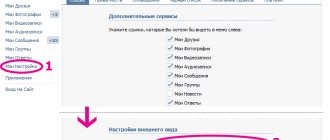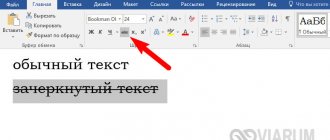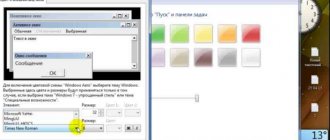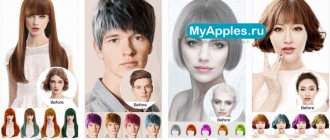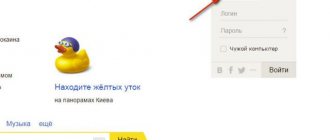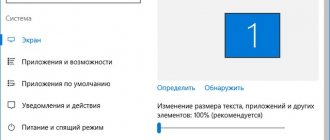Viewing Windows Fonts
This class of utilities is designed to view the fonts that are on your system. Such utilities are especially in demand for office software systems. For example, publishing uses a wide range of fonts.
Imagine that you need to quickly select the required font from a very long list. Opening each font and remembering “how the text looked” is not a good idea. When viewed through a development lens, any software that contains any fonts other than Takhom and Arial will require careful selection. After all, it depends on many parameters (including even color and fill) whether this or that font is suitable. Under certain circumstances, even a beautiful font can become annoying or unreadable.
Of course, such utilities should also be used to view character maps. Such cards are a set of “code-symbol” pairs. Although, at the level of an ordinary user, the card is usually presented simply as a set of symbols, without specifying a code. The simplest example. When you want to insert some original character into the text of a document using office programs. Or, for example, as before, they inserted unique characters into logins that could only be typed through Alt + code combinations.
Older font viewing utilities only support the ASCII or ANSI 256 character set. Such utilities are no longer the most relevant today, since Unicode is already used almost everywhere. But, nevertheless, they can still be used today.
If you need broader functionality, including managing fonts on the system, then you should check out the utilities from the review of The Best Free Font Managers.
How to make a beautiful font on Instagram
The header on your Instagram profile creates the first impression of your account. It should intrigue, cause surprise and interest. For personal accounts, you just need to tell a little about yourself with humor. But if you run a commercial account and want to attract the attention of a huge audience of users, then you can’t do without tricks.
You've probably already come across posts or profiles on Instagram filled with an unusual font. But all your attempts to change the font using the social network functionality ended in failure. The thing is that the official Instagram application does not have such an option and in order to change the standard fonts, you need to use additional tools.
You can change the standard font to beautiful letters in two profile fields - “Name” and “About yourself”. This is done using special applications for smartphones or online web services. You can also add artistic font directly to the photo using special image editors or to the description, using the same resources as for editing the profile header.
Review of free font viewers
Programs for viewing fonts with support for Unicode characters
If you're interested in exploring the entire Unicode repertoire in depth, then Andrew West's BabelMap is what you're looking for. It is worth mentioning right away that this utility will seem complex and incomprehensible to ordinary users who do not have technical knowledge. This is the only font viewer that works with all Unicode fonts, up to the latest ones.
BabelMap allows you to view the entire repertoire of characters for each font. After which you can mark any symbol, add it to bookmarks, copy it, or even recode it. You can also create composite fonts from character blocks of various other fonts. And many other endless possibilities that are unlikely to interest most users.
If you're looking for a simple font viewer, look no further than Mike Lischke's Unicode Font Viewer. It will be a very good replacement for standard Windows viewers. Very easy to use. Choose a font. Then a block of characters. Then the desired symbol. The symbol will appear enlarged. Now you can copy it. Nothing complicated. True, if you need to get a lot of characters, then get ready for a lot of routine work. Disadvantages include the inability to change the screen size and the lack of additional information about the font being viewed.
Optionion Font Viewer is a good option if you need one utility for different operating systems. It works with Linux, Windows and Mac OS X. The utility is intended only for previewing installed fonts. You can add the font to your favorite fonts bookmark. This will be very useful if you often work with the same fonts.
More utilities:
- Character Map (Java) (Site no longer available) by Keith Fensky shows additional information about the font. It requires Java. Unfortunately, it does not have any installers, but ready-made executable files. You will have to manually run it using a java machine.
- Microsoft OpenType Font File Properties Extension or more simply Font Properties Extension does not allow you to view fonts or their symbols. This package allows you to get extended font information. As the name suggests, the information is located in additional tabs of the file properties window. Simply put, right-click on the font file. Select its properties. And here it is! If you are prohibited from using third-party programs, then in conjunction with Windows Character Map you will get a completely working tool.
Programs for viewing fonts without support for Unicode characters
Gary Dix's FontMap is a fairly powerful font viewing utility with a wide range of capabilities. For example, a tab with a file system tree. You can easily and quickly go through all the fonts without performing unnecessary actions. It is important to note that it is capable of viewing Unicode fonts, although this functionality was frozen in 2005. Unfortunately, the latest versions are paid. The division into free and paid affected not only versioning, but also functionality. For example, to view Unicode you will have to purchase a program. It's worth noting that in the free version you can only view a print preview. The printing functionality itself is paid. Even with such limitations, the utility is well worth attention.
FindThatFont! Lagerberg's Maphisa is easy to use, but has two important drawbacks. Firstly, it only works with Unicode fonts due to the limitation of the programming language used. This means that no standard Windows fonts will be viewable. Secondly, despite the very mention of Unicode, from the entire set within the font you can only see ASNI characters. However, this simple utility automatically groups installed fonts into 36 preset classes. These font classes can be modified as desired. You can export and import class settings. Work with text preview is very conveniently organized.
Font Viewer from Thinking BIG Information Technology is another good utility for viewing fonts. Fonts are displayed inline in regular, bold, italic, and bold italic. So you can immediately understand whether this font will suit you or not. The list of fonts is customizable, which makes the utility indispensable for frequent use of font groups. For example, one group for mailing, another group for booklets, etc.
More utilities for viewing fonts:
- Anatoly Klassen has not updated akFontViewer since 2000. Therefore, this utility does not support OpenType fonts. The interface is quite simple. Font list, character maps and preview.
- Font Explorer (site inactive) by Karen Kenworthy was last updated in 2003. This is one of its set of Power Tools. Allows you to view installed fonts on different devices that the font supports (usually a monitor screen and a printer). It is slow because the font list is reloaded every time the viewing device changes (for example, from a screen to a printer).
- FontGlancer (site inactive) was last updated in 2004. Finding her is almost impossible.
- FontLister (now a trial version) by Peter Traley was an excellent program for Windows 95. It covers almost all the basic functionality needed, including preview, character maps, viewing uninstalled fonts. There is a more current paid version of the program.
- Michael Winter's FontView only shows installed fonts. Unfortunately, it cannot print. There are limitations to working with displaying individual characters at different scales.
- Fast Font Set (site inactive) from FontUtilities.com is a good print preview program. Very easy to use. You select viewing options and then refresh the page to see how the page looks. Can only view installed fonts, like most other programs.
- FontViewOK by Nenad allows you to view two lists of fonts simultaneously. This is useful when you need to compare fonts. FontViewOK also allows you to install fonts (but it cannot delete or do anything else with fonts).
- Free & Easy Font Viewer by Alexander Grigorievich Stepkin is not updated very often and is very limited in functionality. This site has a more powerful font manager - Advanced Font Viewer, but it is paid. The utility can only view installed TrueType and OpenType fonts. The zoom for character maps is very well done.
- Markus Welz's MW-Fonts is a simple utility for viewing installed fonts. Export to RTF file or clipboard. It runs on Windows from 95 to 7. To work, it requires the Visual Basic runtime (the download link is on the website).
It is not recommended to use the following utilities:
- ExtendedCharacterMap was useful in 1998. Today this utility is poorly suited for work.
- Font Picker (site inactive) by Richard Garside should not be installed, as the online version does the same thing.
- Lanmisoft Fast Font Preview is very poor in functionality.
- Lamnisoft FontNet Explorer works with a limited list of fonts. The downloaded archive contained a virus.
- Font Selector by Peter Traley is very old. It hasn't been updated since 1999 and uses the Windows Font Viewer to print fonts.
- PigFontViewer is sometimes found in search engines. This utility does not have its own website. Errors occur frequently.
How to change the font on Instagram online
If you use a computer, then it will be most convenient to change fonts for Instagram Bio using special web services.
Lingojam
The Lingojam FontsForInstagram website is very easy to use. Immediately on the main page you will see two windows - in the right one you need to enter the text to be converted, and in the left one you need to select the spelling you like.
Then you need to copy the resulting option and add it to your social network.
- Interface language: English.
- Number of fonts: many.
- Cost: free.
- Cyrillic alphabet support: no.
Instagram font
The Instagram fonts service allows you to change the spelling online and even create your own variations. In addition, the resource allows you to add special characters and emoji to the text. The site works by generating many different fonts using Unicode. Unfortunately, not all of them are supported by Instagram, but you will immediately see this in the results window.
- Interface language: English.
- Number of fonts: many.
- Cost: free.
- Cyrillic support: separate fonts.
Textygram
Textygram is a simple service containing a few fonts. Its advantage is that the process of changing the text will take very little time, because neither installation of the application nor registration is required. Immediately after entering text in the appropriate line, you will see spelling options and can easily copy them to the device buffer.
- Interface language: Russian.
- Number of fonts: many.
- Cost: free.
- Cyrillic support: separate fonts.
In conclusion, we offer a universal option for those who do not like to install applications on their smartphone and do not want to bother with third-party sites - a library of Unicode characters. With its help, you can independently select each symbol. In the table you will find everything: from the Greek alphabet to Arabic script. The only negative is that you need to copy one character at a time manually.
Quick Guide (links to download free font viewers)
BabelMap
| Works with the entire Unicode repertoire. Lots of detailed information. |
| A set of different tools (much may never be needed). There is no help file. |
| ————— |
| https://www.babelstone.co.uk/Software/BabelMap.html |
| 2.64 MB 6.3.0.0 Unrestricted freeware 2000 - 7 |
FontMap
| Lots of useful features. Tab with the file system tree. |
| Printing, Unicode display and more are only available in the paid version. |
| ————— |
| https://www.ccountry.net/~dix/fontmap.htm |
| 0.4 MB 2.48 Time limited freeware Windows XP, Vista, 7 |
FindThatFont!
| Easy to use. Predefined list of classes for grouping. Will print exactly what you see on the screen. |
| Unicode fonts only. ANSI characters only. There may be problems when working with a large number of fonts. |
| https://mlagerberg.com/findthatfont |
| ———— |
| 5.0 MB 1.0.0 Unrestricted Freeware Windows ME - Vista, Linux |
Unicode Font Viewer
| Simple. Enlarged preview of the symbol. |
| Little information about the font being viewed. It is not possible to resize the window. |
| ————— |
| https://www.soft-gems.net/index.php/tools/unicode-font-viewer |
| 0.3 MB ? Unrestricted Freeware Windows 95 - XP |
Font Viewer
| Shows the font list display. You can group fonts. |
| Limited functionality |
| https://fontviewer.net/ |
| ———— |
| 0.4 MB 2.0 Unrestricted Freeware Windows 98 - XP |
Option Font Viewer
| Simple. Cross-platform. |
| Limited functionality. Only TrueType fonts. |
| https://opcion.sourceforge.net/ |
| ————— |
| 1.0 MB 1.1.1.0 Open source freeware Windows 95 - XP, POSIX (Linux/BSD/UNIX-like OSes), Solaris, Mac OS X |
Categories:
- ansi
- ascii
- unicode
- viewing
- font
☕ Would you like to express your gratitude to the author? Share with your friends!
- Best Free HTML Editors
- The best free font managers
- Best Free HTML Editors Programming
- The best free programs for finding and replacing text Programming
- The Best Free Source Code Editors Programming
- The Best Free Font Managers Programming
- The best free utilities for viewing NFO files Programming
- Best Free Hexadecimal (hex) Editors Programming