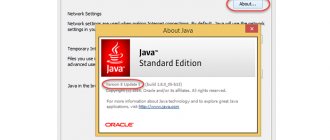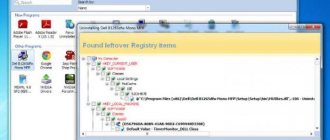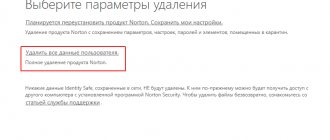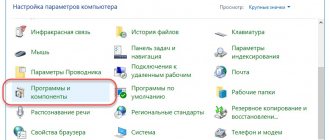AVG antivirus is a convenient and quite powerful antivirus program. Like all antiviruses, it has its own advantages and disadvantages. Accordingly, some people like it, but some do not like it, as a result of which the AVG should be removed. However, the program itself does not allow you to do this in all cases, so you can often hear from users the question of how to completely remove AVG from their computer. In this article, we will look at three main ways to remove AVG antivirus.
Removal instructions
There are several ways to remove AVG antivirus from your computer.
Built-in Windows tool
The standard “Uninstall or change a program” utility will help you remove the program:
- Press the Win+R key combination to bring up the “Run” line and enter the command
- In the utility that opens, find the AVG Protection program and click “Uninstall.”
- In the program window, select “Delete”. Confirm your choice by clicking "Yes".
- Be sure to restart your computer.
- Then, click “Delete” next to AVG.
- Confirm your choice by clicking "Yes".
- Wait for the process to complete.
- Go to the path
and delete the Avg and AvgSetupLog folders. - Use any optimizer to clean the registry of residual files. The AusLogics BoostSpeed - Registry Cleaner utility component does an excellent job of this function.
- Restart Windows.
Using the utility
Antivirus developers have created a special utility that will help remove AVG from your computer. It's called AVG Remover.
Allows you to completely remove the antivirus and all registry entries that are associated with it:
- Install the free utility on your computer.
- Open it and click "Continue".
- Wait for the utility to find the programs, then click “Remove.”
- After the process is completed, restart your PC.
Subscribe to our Email newsletter. We won't spam, we promise!)
Direct removal of antivirus
After removing the protective component, the question of how to remove AVG is resolved quite simply. In the same programs and components section, you need to find the main application (AVG), select it and start the uninstallation process.
Please immediately note that there may be other related applications on the system like AVG SafeGuard Toolbar, AVG Driver Updater, AVG Web TuneUp, etc. They also need to be removed.
However, even after the removal is completed, it is too early to rejoice. First you need to check for residual components. In Explorer, navigate to the AppData folder in the user directory, then open the Local directory and delete the AvgSetupLog and Avg folders. If for some reason it is not possible to delete these directories (for example, because access is blocked), first use the Unlocker utility.
After this, enter the registry editor (regedit) and search by the name of the antivirus (Ctrl + F), then delete all the keys found, moving from one to another by pressing F3. You can also use any utility for cleaning and optimizing the registry (for example, Registry Cleaner from Auslogic). After completing all procedures, restart the computer system in normal mode.
How to completely remove AVG antivirus from your computer
In this guide, we will look at how to remove AVG - antivirus software from your computer, and we will look at different ways to completely remove the program. We need to remove AVG completely so that there is no residual antivirus data left on the PC.
For successful and safe operation, antiviruses are deeply integrated into the Windows operating system. Therefore, after removing antiviruses, files, remnants of modules, services, registry entries, etc. are often left on the computer. This can negatively affect the operation of the Windows operating system and installed programs.
Undeleted data from a previous antivirus previously installed on the system may interfere with the installation or normal operation of the new antivirus, other applications and programs, and Windows components. Therefore, it is important to completely remove unused antivirus software from your computer.
Major security software vendors have developed special applications to remove their products from the Windows operating system. Special utilities most correctly remove anti-virus products from a computer, find remaining files and traces of their programs, and clean the system of remnants.
Now we will look at how to remove AVG Antivirus Free from your computer (other AVG products are removed in a similar way). In the article you will find instructions for different ways to uninstall the antivirus: using the Windows operating system, using the AVG Clear or AVG Remover utilities (two applications are used to remove AVG products).
How to remove AVG: three proven methods
AVG, like any antivirus product, has its advantages and disadvantages. The predominance of the latter in the user’s eyes leads to the fact that he decides to remove it from the computer and begins to make efforts in this direction. And it is worth noting that it is not always successful. First of all, newcomers—comrades who communicate with the PC exclusively on “you”—suffer a complete fiasco. They are unaware that antivirus is a special category of programs with a built-in self-defense mechanism that is sometimes impossible to remove using the standard method.
However, there is nothing wrong with the fact that the user does not know how to remove AVG from the computer. Remember how Pushkin said “And experience, the son of difficult mistakes...”? Well, now is the time to start practicing: learn how to remove AVG from Windows yourself - correctly, without dust, noise, nervous breakdowns and other side effects. By the way, in the implementation of such tasks lies the original freedom of the PC owner - I want to install it, I want to delete it!
Method No. 1: removing AVG with a special utility
He is the first, he is also the best, because he is recommended by the developers of the AVG antivirus. The Remover utility will help you quickly and easily remove your antivirus - in almost one click. 1. Open the official website of AVG (avg.com) in your browser.
2. Hover over the “Support” section and select “Downloads and Updates” from the drop-down submenu.
3. On the download page that opens, go to the “Utilities” tab.
4. Find “AVG Uninstaller” in the list of download links.
Attention! The utility that completely removes the antivirus is presented on the official website in two versions: for 32-bit and 64-bit versions of the operating system. If you do not know the type (bit) of Windows installed on your PC, go through the “Control Panel” to “System and Security”, click the “System” section and find the “System Type” column. It will indicate the OS bit depth.
5. Follow one of the links (for 32x or 64x depending on the type of windows), wait until the download completes.
6. Run the utility as administrator (avg_remover_stf file).
7. Confirm your intention to remove the antivirus from the system: in the “AVG Remover - Warning” window, click the “Yes” button.
8. AVG removal progress will be displayed in the console. When finished, the utility will automatically reboot the OS.
Now you can install another antivirus program - there is no trace left of AVG!
Method number 2: removal using CCleaner
The CCleaner program is famous as an inveterate “cleaner” of the operating system. But this is not the only advantage: it can also remove an antivirus from a computer - and with high quality.
1. Launch CCleaner.
2. In the vertical menu (icons on the left), select “Service”.
3. Click in the submenu (adjacent column with options) the item “Remove programs”.
4. Find AVG antivirus in the list of installed programs and highlight it with the cursor.
5. Click the "Uninstall" button.
6. The antivirus uninstaller panel will appear on the display. Follow his instructions.
7. Restart your PC.
8. Open CCleaner again and, using its “Cleanup” and “Registry” functions, rid the operating system of useless files and registry entries, including those left behind by AVG.
Method No. 3: removal using standard Windows tools
It is worth noting that the use of this method is not always effective - AVG is partially removed or not removed at all. This happens for various reasons:
- there were attempts to send antivirus elements to the trash without uninstalling (not correctly!);
- the virus damaged Windows system files;
- A software conflict has occurred with other applications.
Advice! If you encounter similar problems while following the instructions below, do not rack your brains in vain and try another method. Surely AVG Remover and CCleaner will cope better with this situation.
Also read: How to remove a ransomware banner from your desktop?
- Press the "Win" key or click the "START" button in the taskbar.
- Go to "Control Panel".
- Set the “View:” option (menu view) to “Category”.
- Click “Uninstall a program” in the “Programs” section.
- In the list of installed programs, move the cursor over the AVG icon and click the left mouse button.
- At the top of the list, in the horizontal menu, click the “Delete” function.
- If the OS “correctly responds” to your actions, the AVG uninstaller panel will appear on the monitor. Please read its instructions carefully to complete the removal correctly.
- Restart windows.
- Run any cleaner program and clean the system: delete the contents of the Temp folder, check the integrity of the registry, etc.
- Be sure to install another antivirus - do not leave your computer unprotected.
Good luck to you, dear reader, in using your PC! Let your choice of antivirus software be unlimited.
How to remove AVG from your computer using a system tool
First, let's look at how to remove AVG antivirus using the built-in tool of the Windows operating system. This can be done in three ways:
In the article I show how to uninstall an antivirus using the Windows 10 operating system as an example. In Windows 7, Windows 8, Windows 8.1, uninstalling AVG occurs in a similar way.
- Go to the Start menu and find AVG AntiVirus in the list of programs.
- Right-click on the program icon and select “Uninstall” from the context menu.
- Log in to the Control Panel.
- Select the Programs and Features option (uninstall or change programs on this computer).
- Select AVG antivirus, right-click on it, and select “Uninstall” from the context menu.
- From the Start menu, go to the Settings app and select Apps.
- In the “Applications” window, in the “Applications and Features” option, right-click on the program.
- Click on the "Delete" button.
- In the warning window, agree to remove the application from your computer. In the window that opens, confirm the UAC (User Account Control) request to make changes on the PC.
- The AVG antivirus installation window will open, in which you need to click on the “Uninstall” button.
The process of removing AVG from the system will begin. After the removal is complete, you must restart your computer.
How to remove AVG antivirus using system tools: initial stage
First, let's look at the standard manual removal process. It would seem completely logical to end active antivirus processes in the Task Manager, but this turns out to be impossible only for the reason that the software package itself has self-defense enabled (including against deletion). By the way, its presence is typical for all known anti-virus products, but in some of them it is built-in, and not as a companion software product in the form of a separate application.
Thus, in solving the problem of how to remove AVG, the first step will be to uninstall the security module. You can find it in the list of programs and components in the Control Panel. The application is called AVG Protection. It should be uninstalled first.
After clicking the uninstall button, the program's built-in uninstaller will be activated, and after completing the process you will be prompted to restart your computer. A restart must be performed.
It’s worth saying right away that if for some reason this applet is not deleted, errors occur, or access is blocked, the delete operation must be performed in safe mode (F8 at startup).
How to remove AVG antivirus completely using AVG Clear
AVG Clear is a program for completely removing antivirus software produced by AVG. The user needs to download the AVG Clear application from the official website, and then remove the antivirus using the program.
The AVG Clea program works in Russian and removes the following antivirus products:
- AVG AntiVirus FREE;
- AVG Internet Security;
- AVG Business Security.
AVG Clear removes the antivirus and all other product data: registry keys, user settings, quarantine, installation files, etc.
To remove the antivirus, follow these steps:
- Launch AVG Antivirus Clear.
- After scanning your computer is complete, a window will open in which you will be prompted to start your computer in safe mode to continue working with the tool. You must click on one of the buttons:
- Yes - reboot the PC, enter safe mode.
- No - uninstalling the antivirus during normal PC operation (not recommended).
- Click on the "Yes" button.
- Close running programs and save the files currently in use. To restart the computer, click on the “Yes” button.
- After loading the Windows operating system in safe mode, the AVG Clear window will open, in which the directories for removing the antivirus are selected.
- Click on the "Delete" button.
- After this, AVG AntiVirus FREE is removed.
- The product was successfully removed. Some files may remain on the disk until the next reboot. Click on the "Restart computer" button.
Antivirus removal is complete.
How to completely remove AVG
You can achieve your goal using both third-party tools and built-in system tools, but let's start with a proprietary solution.
Method 1: AVG Remover
The best method for uninstalling the antivirus in question is the official utility from the developer called AVG Remover.
- We launch the utility and wait until the system is scanned for the presence of AVG programs. Once completed, a list of all versions will be displayed on the screen. Select the one you need and click “Delete”.
Wait until the tool finishes working. After this, it is advisable to restart the system.
The developer's utility works quickly and, most importantly, reliably.
Method 2: Revo Uninstaller
The next method to remove AVG is to use the Revo Uninstaller program.
- Open the application, highlight AVG AntiVirus and click Uninstall.
The standard program uninstaller will launch - select the “Uninstall” option, then follow the program’s instructions.
Refuse the offer to restart your computer.
Next, use the tail scanner. Select the “Moderate” mode (it is quite enough), and then click “Scan”.
The first to appear is a list of registry entries. Click “Select all” and “Delete” in sequence.
Do the same with residual files.
Close the program when finished and restart your computer - AVG will be completely removed.
Method 3: Uninstall Tool
Another option for uninstalling AVG is to use the Uninstall Tool.
- By default, the application opens a list of installed software. Find the AVG entry in it and select it, then click on the “Uninstall” button on the left side of the window.
The built-in antivirus removal tool will launch - follow its instructions.
Upon completion of the Uninstall Removal Wizard, Tool will offer to scan the system. Click OK.
The process may take some time, so please be patient. When the scanning is completed, a window will open with the residual data of the removed antivirus. Mark the desired items, then use the “Delete” button.
The data will be deleted, and AVG will be completely uninstalled.
Method 4: Advanced Uninstaller PRO
An alternative to the tools mentioned above is the Advanced Uninstaller PRO application - it offers the user a more friendly interface, deep algorithms for searching and erasing residual data.
- Launch the application and select “General Tools” – “Uninstall Programs” in sequence.
A list of software will be displayed. Select the AVG position in it and click “Uninstall” on the right side of the window.
You will need to confirm the operation - click on the “Yes” button. Make sure that the option to enable the residual file scanner is checked.
How to remove AVG Antivirus in AVG Remover
The AVG Remover program is designed to remove AVG products if the standard removal method fails. We will try to remove AVG Free from your computer.
AVG Remover operates in English.
Launch the application on your PC. In the “AVG Remover” window, click on the “AVG Remover” button.
AVG Remover scans your operating system for AVG products. This operation takes some time, please wait for it to complete.
The program will offer to delete the found folders from the computer. Agree to have this data deleted.
During the process of removing products, AVG Remover may restart your computer several times; this is a normal situation.
After the antivirus removal is completed, AVG Remover will ask you to restart your computer. Save your work, and then click the “Restart” button to permanently delete the detected data.
If, after uninstalling antivirus software using AVG Remover, the “AVG” and “AVG Remover” folders remain on your computer, you can delete them manually. According to the technical support representative, this is a safe operation.
How to completely remove AVG antivirus from a computer/laptop?
" AVG"
"from a computer or laptop, also in at least two ways.
Method 1
We remove the antivirus using the standard method of removing software " Windows
»:
- Through the “ Control Panel
”, go to “
Uninstall a Program
” or “
Programs and Features
”, depending on the version of your OS. - Next, find in the list of programs everything that contains the abbreviation “ AVG
” in its name (see in the screenshot).
- When deleting these programs, a window will open in which you will need to click on the large “ Delete
” button.
- Then we confirm that we really want to remove the antivirus
- After removing the antivirus, the system will prompt you to restart your computer. Be sure to do this - click on “ Restart now
".
- Therefore, you should remove all products with the abbreviation “ AVG
” in the name (restarting your computer may not always be necessary).
Method 2
If the method indicated above causes you any difficulties, or you cannot remove the antivirus in any way, then use another option. Use a special utility. Follow this link
and download the “
AVG Remover
” program.
This program will allow you to completely remove “ AVG
” from your computer and laptop, including drivers, settings, and registry entries. So, to use the utility, do the following:
- Launch “ AVG Remover
” and click on “
Continue
” as shown in the picture
- First, the program will start scanning your computer and looking for all “ AVG
” products on it.
We wait until the scanning is completed, and then click on “ Remove
”. Please note that next to each program name in the list there should be a checkmark (highlighted in a red frame).
Removing “AVG” using the “AVG Resmover” program
- But if the program does not find such a list of programs with the abbreviation “ AVG
” in the name, then you will see the following window.
In it you need to click on “ Run anyway
”.
Removing “AVG” using the “AVG Resmover” program
- After the completed operations, a window will open asking you to restart your computer/laptop. Click on “ Restart
”.
Removing “AVG” using the “AVG Resmover” program
- After restarting the computer, the utility will start again and you will see the following window
Removing “AVG” using the “AVG Resmover” program
- Wait until this window disappears. When the window closes, the removal of the “ AVG
” antivirus on your device can be considered successful.
Uninstalling a third-party antivirus
You can remove AVG antivirus using standard Microsoft Windows tools or using a special utility.
Select removal method:
To remove a third-party antivirus yourself using standard Microsoft Windows tools, follow these steps:
1. In the lower left corner of the screen, click on the “ Start ” button;
2. Select the menu item “ Control Panel ”:
3. In the “ Control Panel ” window, select the “ Programs and Features ” section (or the “ Programs ” section, and then “ Programs and Features ”):
4. In the Programs and Features , select the program you want to remove;
5. Double-click on the program name with the left mouse button;
6. Confirm that you really want to remove the program;
AVG antivirus removal program window that opens, click “ Uninstall ”:
8. In the component selection window, we recommend unchecking all items, then click “ Next ”:
9. In the next window, we recommend checking all the boxes, then click “ Next ”:
10. Wait until the uninstallation is completed and click “ Restart now ” to restart your computer:
When you remove a third-party antivirus using standard Microsoft Windows tools, some folders and files may remain on the system, so you need to check the “ Program Files ” folder after restarting the computer. If the folder contains folders and files of a third-party antivirus, then they must also be deleted and the computer restarted.
1. In the lower left corner of the screen, click on the “ Start ” button;
2. Select the menu item “ Control Panel ”:
3. In the “ Control Panel ” window, select the “ Add or Remove Programs ” section:
4. In the Add or Remove Programs , select the program you want to remove;
5. Click on the “ Delete ” button (or on the “ Change ” button);
AVG antivirus removal program window that opens, click “ Uninstall ”:
7. In the component selection window, we recommend unchecking all items, then click “ Next ”:
8. In the next window, we recommend checking all the boxes, then click “ Next ”:
9. Wait until the uninstallation is completed and click “ Restart now ” to restart your computer:
When you remove a third-party antivirus using standard Microsoft Windows tools, some folders and files may remain on the system, so you need to check the “ Program Files ” folder after restarting the computer. If the folder contains folders and files of a third-party antivirus, then they must also be deleted and the computer restarted.
Attention! It is recommended to use a special utility to remove an antivirus only as a last resort.
You must first try to remove AVG using standard Microsoft Windows tools.
AVG antivirus and rebooting the computer, entries may remain in the operating system registry, making it impossible to install ESET NOD32 .
To resolve this situation, follow the instructions:
1. Save a special utility (file avg_remover_stf_x86_2012_2125.exe or avg_remover_stf_x64_2012_2125.exe) on the desktop of your computer:
2. Run the downloaded file avg_remover_stf_x86_2012_2125.exe or avg_remover_stf_x64_2012_2125.exe;
3. In the window that appears, select “Yes” to confirm the product removal process, after which a DOS window will open showing the antivirus removal process:
4. Once the uninstall process is complete, the window will close automatically. Restart your computer.
ESET does not take responsibility for the results of this utility, as this software product is provided by the third-party antivirus developer. We strongly recommend that when using a special utility to remove a third-party antivirus, you seek help from specialists.
If you need help removing a third-party antivirus, you can contact our free technical support:
+7 (for calls from Moscow)
8-800-200-01-57 ( free throughout Russia)
8-10-800-200-01-57-1 ( free for countries: Belarus, Kazakhstan, Kyrgyzstan, Moldova, Tajikistan, Uzbekistan)
Video: How to remove AVG Internet Security from your computer?
Unable to install Kaspersky Internet Security
2010 due to “residues” in the
AVG8 Antivirus
.
Incompatible AVG8
by the installation wizard
during the installation process.
If you want to remove AVG8 antivirus
First solution: Uninstall AVG8 antivirus
using the Microsoft install/uninstall utility.
Second solution: Uninstall AVG8 antivirus
using the AVG8_Kleaner utility.
Instructions for removing AVG products.
It is impossible to install Kaspersky Internet Security 2010 due to “residues” in the AVG8 Anti-Virus system.
Incompatible AVG8
is detected and automatically removed
by the installation wizard
during the installation process of
Kaspersky Internet Security 2010
.
If you want to remove AVG8 antivirus
manually before starting the installation of
Kaspersky Internet Security 2010
, follow these steps:
First solution: Uninstall AVG8 Antivirus using the Microsoft Add/Uninstall Utility
* in the lower left corner of the screen, click the Start
* then do the following:
* for Windows XP
:
* select the menu item Control Panel
* in the Control Panel
select
Add or Remove Programs
* for Windows Vista/7
: * select the
Control Panel
* in the Control Panel
select the
Programs
* left-click on the
Programs
* in the Programs
select
the Programs and Features
* in the list of programs select AVG8
* then follow these steps:
* for Windows XP
:
* click on the Delete/Change
Windows Vista/7 OS users
:
* double left-click on the program name
* the process of checking the system status will begin. The verification process will take about a minute * in the AVG Uninstall
Confirm that you want to remove the
AVG
by clicking on the
“Yes”
.
AVG
products will take about a minute
AVG
* click
OK
Re-install Kaspersky Internet Security 2010
.
If you successfully remove AVG8
from your computer, there is no need to complete the following steps.
If any errors are reported or a message appears indicating that the uninstallation of AVG8
was not completed successfully, follow the instructions below to manually remove the product from your computer.
Second solution: Uninstalling AVG8 antivirus using the AVG8_Kleaner utility
AVG8 antivirus
from your computer, use the special utility
avg8.zip
. To do this, do the following:
* download the utility archive * unpack the avg8.zip
, using an archiver program, for example
WinZip
* run the file
AVG8_Kleaner.exe
* wait until the information message appears:
* in order to completely remove the AVG
from your computer, you will be prompted to restart your computer * click
OK
* restart your computer
Try installing Kaspersky Internet Security 2010
.
Article taken from open sources: https://support.kaspersky.ru/faq/?qid=208636384
AVG Remover is a small application from the developer of antivirus programs AVG. The name of the program fully reveals its purpose, which is to completely remove AVG AntiVirus Free, AVG Internet Security, AVG Protection, AVG Ultimate, AVG AntiVirus and AVG Zen from your computer. By removing the above applications using a standard uninstaller, you risk leaving many traces of their activity on the system, such as: registry keys, reports, temporary files. But AVG Remover will never allow this. The program will carefully erase everything that usually remains after removing antiviruses and even perform an additional scan.
Working with AVG Remover takes place in three simple steps. First, you need to agree to the terms of the license agreement in the start window. Next, wait until the program analyzes your computer for the presence of AVG products and compiles a list of those found. Now simply select the programs to be removed, click “Remove” and again wait a bit until the removal is completed. After uninstalling almost all AVG programs, you will need to restart your computer. By completing all the above steps, you will forever get rid of applications that are no longer needed, “destroying” all traces of their activity. AVG Remover is completely free and works in portable mode.
Please note that when using the program, you will completely delete antivirus settings and Quarantine content.
How to completely remove AVG antivirus from your computer
AVG Antivirus from AVG Technologies is a very good antivirus program. However, there are times when you will want to delete. You may want to fix AVG by first uninstalling it completely and then installing AVG again or whenever you want to try a different antivirus. Also, this article will come in handy when regular removal doesn't work.
Whatever the reason for uninstalling AVG, below you will find a way.
Normal removal of AVG, via the control panel
The first thing you should try, and it is recommended, is to uninstall AVG using Add or Remove Programs (for Windows XP) or Programs and Features (for Windows 7 and Windows 10) in Control Panel. Follow these instructions to complete the task:
- Open Control Panel.
- Hold down the Windows key and press "R" to open the Run dialog box.
- Type " control ", then press Enter or OK.
- Switch the control panel view to small icons.
Find and open Programs and Features (Windows 10) or Add or Remove Programs (Windows 7).
The AVG AntiVirus installer will open click the Uninstall button.
Confirm your action by clicking the "Yes" button.
The AVG antivirus removal process will begin.
After uninstalling AVG, restart your computer.
Removing AVG using a special utility
- Go to the AVG website to download the AVG Remover utility to remove your antivirus avg.com/ru-ru/utilities
Click on the AVG Remover link on the website to download the utility.
The utility will begin scanning your computer, after which it will begin to remove AVG antivirus.
Removing AVG antivirus using the “AVG Clear” utility
To solve problems with removing AVG antivirus, its developers have created a special utility, AVG Clear. Simple to work:
- Follow the link https://www.avg.com/ru-ru/avg-remover (the official website of AVG antivirus) to download the AVG Clear utility.
- Launch the downloaded program. After a short loading time, the following window will appear on the screen:
- You can click on the “Yes” button. The computer will (not be guaranteed) to boot into Safe Mode. But usually this is not required. If you choose this option, run AVG Clear again after turning on your computer.
- In any case, the following window will appear on the screen:
- It is necessary that the first two fields contain a valid antivirus installation address. If it is not displayed automatically in your case, specify the path yourself.
- From the list below, select the installed version of the antivirus (it is also usually installed automatically), then click on the “Uninstall” button, select the answer “Yes” in the dialog box that appears.
- If everything went well, a window will appear asking you to restart the computer. Click "Restart Computer".
Ready.