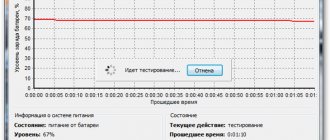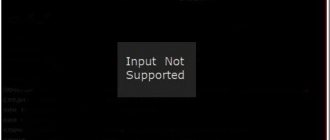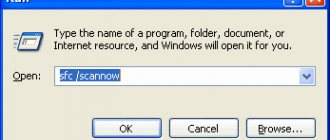Solution options
There are several ways to troubleshoot the problem.
Note! The instructions are described for Windows 7. On other versions of the OS, the location or name of the elements is different, but the principle of operation is the same.
Microsoft Visual C++ Update
The Microsoft Visual C++ library software package is built into the system, but it must be updated over time to meet the requirements of the software being installed.
- Go to the official Microsoft page.
- Click "Download".
- In the list of suggested packages, select vcredist_x64.exe if the system is 64-bit or vcredist_x86.exe if it is 32-bit → “Next”.
Advice! If you have an x64 system, then download the x86 file as well. This is due to the compatibility of some programs. - Run the downloaded file and follow the installation instructions.
After this, restart your computer to allow Windows to detect the new libraries.
Adding a file manually
If installing/updating Microsoft Visual C++ did not fix the problem, add the file to the system yourself.
- Go to the site with msvcp100.dll.
- Download the package that matches the OS bit level.
- The archive will be downloaded. Unzip the msvcp100.dll file to the C:\Windows\System32\ folder for x32 or C:\Windows\SysWoW64\ for x64.
- Restart your PC to register the library.
Installing additional components
Note! The offered programs are installed if there is an Internet connection.
DirectX
DirectX is the connecting component between the video card and the software. To install it:
- Go to the official Microsoft website.
- Click "Download" → confirm download.
- Run the downloaded file and follow the installation instructions.
Microsoft .NET Framework
Microsoft .NET Framework is a “runtime environment” that allows you to run programs written using the technology of the same name. To download it:
- Download the installer.
- Launch and follow the installation instructions.
After installing the components, restart your PC.
Troubleshooting
Now to the question of how you can fix the MSVCR100.dll error on your computer and what you need to do for this.
IMPORTANT. In such a situation, a common mistake is to try to download software from unverified and unofficial sites.
There are many potential threats. But the most important of them lies on the surface. Dubious resources, disguised as useful and harmless software, can distribute virus programs.
If the execution of the MSVCR100.dll code in question has failed on your computer, and you cannot continue working with the program, then you should follow several steps. Usually after this it is possible to restore functionality, everything starts and is displayed on the computer display.
Armed with a previously missing tool in the form of Visual C++, downloaded from the official website, to fix an error like “Missing MSVCR100.dll” (the file cannot be found), you may need to first uninstall the damaged library.
Here the sequence of operations can be represented as follows:
- go to the “Control Panel”;
- From there, go to the section with programs and components;
- find Visual C++ in the list that appears (you can get here simply by typing in the search for Windows - add and remove programs);
- click the delete button;
- By agreeing and following the instructions, complete the complete removal of the package.
The old package has been removed. All that remains is to download a new one and complete the installation.
Where is the best place to download?
In the case of errors where a file called MSVCR100.dll is missing for Windows 7 or a more advanced version of 10, you will need to select the appropriate version of the Visual C++ packages.
Many users are naturally interested in where exactly it is better to download the required components due to their absence on their computer. In general, in terms of choosing a source for downloading, it does not matter what kind of Windows you have. This could be Windows 7, Windows 10 and even Windows XP. The MSVCR100.dll file in question may be missing on all versions of the popular operating system.
There are actually 2 options for downloading:
- The official website of the developer is https://visualstudio.microsoft.com/ru/downloads/. We are talking about the Microsoft website. The simplest, most popular and safest way. You can access it from any country. But the problem is that if a pirated version of Windows is discovered, access to download the software will likely be limited. Therefore, you will have to look for an alternative option.
- Third Party Sites. This is a fairly popular option. There are many sites that have loaded complete sets of Visual C++ packages onto their servers, and it is up to the users to choose what they need. But there is a catch here too. First of all, links to download files may hide viruses, spyware, links to additional sites and advertising. Therefore, you need to choose only proven and safe resources.
IMPORTANT. When downloading, it is important to determine the distribution with the appropriate bitness of the operating system you are using. Namely – x64 or x86.
If the Visual C++ package was previously removed, then it’s not difficult to figure out how to remove the error that appears in the form of MSVCR100.dll.
The essence of further actions is as follows:
- The installation file is saved on the computer. The file itself is relatively small, and therefore it won’t take much time to download. And the hard drive space will hardly suffer.
- Next you need to run the installation file. Select a location to install the software.
- The installation process is similar to any other program. Nothing special or complicated.
- When the installation is complete, you need to close all programs on your computer and restart it.
- After the reboot, try again to launch the program or game in which the error in question appeared.
In the vast majority of cases, after uninstalling and reinstalling Visual C++, everything will work fine.
Where to put msvcr100.dll
The absence of the msvcp100.dll file is a fairly common problem that occurs mainly after installing various modern games. This error occurs when the user tries to launch the installed game, but the system displays the above and very unpleasant alert.
1
Before we begin to examine the methods by which this problem can be eliminated, let’s consider the causes of its occurrence. The described file is part of the Microsoft Visual C++ package, which is necessary to run a number of programs and applications. Its immediate absence is the result of damage to this file by crookedly installed third-party programs or malware. An alert informing you that msvcp100.dll is missing may look like this.
2
To fix the above error, you can use two methods. One of them is downloading the msvcp100.dll file from third-party sites. It should be noted right away that although this method seems to be the most effective, it is very risky: you never know whether it is an original file or whether it contains malicious code. In addition, even the presence of msvcp100.dll does not guarantee the launch of the necessary games and programs that request this file.
3
So, if you decide to fix this problem by downloading msvcp100.dll separately, you need to know where to dump it. First, copy the file using the right mouse button or using the key combination “Ctrl + C”. But before that, you need to check the file for viruses using the installed antivirus. This will help to protect yourself, at least to some extent, from possible malware that may be written in the file.
4
Determine how many bits the system is on your computer. Afterwards, through the “Start” menu, on the right side, open the “My Computer” tab. You must select the local drive where your system is installed. In most cases, this is the “C” drive.
5
Depending on the bit depth of your system, the directories where you need to copy the file will differ: “C:\Windows\system32” (if the system is 32 (or 86) bit) and “C: \Windows\SysWOW64" (if the system is 64-bit). In this example, the file needs to be copied to a 64-bit system.
6
When you try to copy a file to this directory, the system may display a warning that you need to confirm the action on behalf of the administrator. We agree by clicking on the “Continue” button.
7
We try to launch the application we need. If an error message also appears, then we continue the process: we register the file we copied in the system. To do this, open the “Start” menu and through “All Programs” find the “Standard” folder. In this folder, click on the “Run” tab.
8
In the window that opens, enter the command “regsvr32 msvcp100.dll” (without quotes). After the system executes the command, reboot it.
9
The second method is the most effective and reliable. The fact is that copying the msvcp100.dll file may not help solve this problem - after copying it, the following notification may appear, but about the absence of another library file. In this connection, it is much more advisable to reinstall the entire Microsoft Visual C++ package. You must download the package from the official Microsoft website. In this case, you also need to remember about the bit depth of your system and download the package for either the 32-bit version or the 64-bit version. After clicking the “Download” button, a request to download the file will appear. We confirm the download, after which all that remains is to install this package.
10
There is a possibility that this package will not fix the problem. This is not common, but if the problem persists, try installing the Visual C++ Redistributable Package for Visual Studio. After clicking the “Download” button, select the required version of the package.
The above methods are the most used in solving this problem. There are more “subtle” ways to correct the error, but they all require special knowledge. Therefore, these two methods are the most optimal solution to fix the problem.
Reasons for failure with msvcr100.dll
Program launch failures occur due to missing or damaged msvcr100 dll. All reasons for this bug:
- Incorrect entries in the Windows registry;
- Some viruses damage, change the version and remove msvcr100;
- Failure caused by hardware (hard drive);
- Unexpected and incorrect PC shutdown
How to download msvcr100.dll and install separately
If the above solution to the problem did not work for some known or unknown reason, then you can try another life hack. It's not entirely correct from an OS security point of view, but sometimes it works when nothing else works! The whole point is that you need to find and download the msvcr100.dll file on the Internet for free to your computer. Since the library may be infected, we must check it with an antivirus.
Next, you need to correctly copy the downloaded file to the desired folder.
for 32-bit OS - C:\Windows\System32 for 64-bit OS - C:\Windows\SysWOW64
After this, you need to register the dll. To do this, right-click on “Start” and select “Run” from the context menu. Or press the Win+R hotkey combination.
Now enter the following command in the “Run” line:
regsvr32 msvcr100.dll
Click on the “OK” button and look at the result. It must be positive. If you suddenly get an error, then try this command:
regsvr msvcp100.dll
The operating system must process the command and register the new msvcr100.dll library. After this, I would advise you to restart the computer and only after that try to run the desired program and see the result.