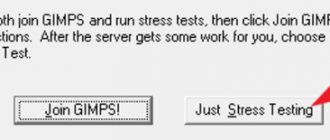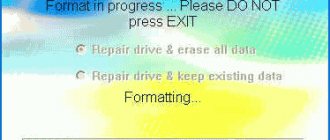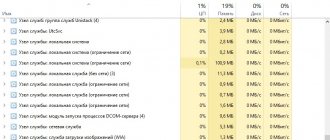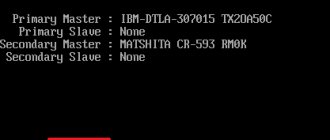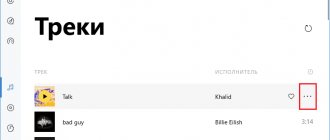How to train employees quickly and effectively? Using a distance learning system. LMS allows you to train a large number of employees in a short time, reduce training costs, speed up personnel certification and reduce the adaptation time for newcomers.
In this article we will tell you what an LMS is, what problems it solves, and how to get started, using iSpring Learn as an example.
What is a distance learning system, how does it work and what are its benefits, read the article and watch the video:
What is SDO?
A distance learning system is needed to streamline all educational processes in the company. Download training courses, assign them to employees, and the system will ensure that everyone learns the material and passes the final test. The system will also collect reports on the results, and you will get a complete picture of staff training.
With iSpring Learn, you can control your virtual classes while saving yourself time and money. LMS is a unified educational environment where all the company’s educational materials are stored. Each employee has access to all information from any device.
The main page in the student’s personal account: a list of courses and progress in completing each of them.
To fill the LMS with educational content, you simply need to convert the existing materials into digital format and upload them to the platform. iSpring Learn includes cloud storage, which means you can store as much learning content as you want.
What is an LMS, why is it needed and what are its capabilities, you can find out in this article.
What problems does iSpring Learn solve?
The distance learning system helps solve various business problems:
- Product training. Are you improving your products, developing trainings, new products and interesting offers? Train employees from all branches, even the most remote ones, in a few days with a training course. Develop material and assign it to those employees who need up-to-date knowledge for their work.
- Employee certification. With the help of a distance learning system, you can test the knowledge of employees quickly and in a timely manner. The LMS itself will collect reports on completed tasks, and you will be confident in the knowledge of the employees and the high level of their competence and professionalism.
- Adaptation for newcomers. Distance learning allows you to quickly introduce a large number of new employees. For example, you have opened a new branch, and fifty sellers need to quickly convey all the information according to the regulations. With LMS, you simply assign a course followed by a test.
- Preparation of personnel reserve. With iSpring Learn, you can train branch managers, department heads, and future directors. Create your own development plan and learning path for potential managers.
Your staff will be able to study at a convenient time on the way home, in a traffic jam, or even before bed, and trainers will not have to travel across regions. At the same time, the teacher has access to all the statistics and dynamics of learning: the system itself collects data, calculates the points scored and compiles ratings without your participation.
iSpring Suite 9.7.9 Build 27013
iSpring Suite
is an add-on to PowerPoint, making it simple and easy to use. Allows you to turn an ordinary presentation into a professional training course. iSpring products are trusted by educational organizations and businesses as the best tools for e-learning. Many world-famous companies, such as Oracle, Sony, P&G, IBM, adidas, AMD, use iSpring products to organize corporate training.
Main features:
Supports all PowerPoint effects. iSpring Suite supports and allows you to accurately reproduce all PowerPoint effects, including transitions, triggers and complex animations. You can convert your presentation to a cross-platform format: Flash + HTML5. All the effects you apply to your slides will display flawlessly on your computer and any mobile device. — Animation. Once converted to Flash or HTML5 format, all animations you create will be saved. iSpring Suite allows you to correctly display triggers, word and letter animations, and even custom path animations. — Transition effects. iSpring Suite supports all types of PowerPoint transitions, including 3D transitions. When converting even the most complex presentations to web format, transition effects will be carefully preserved. - Insert media. Make your presentation more engaging and memorable by adding a variety of media. Engage all channels of perception of your students: iSpring Suite allows you to add audio and video, saving files without losing quality. — Styles, fonts and SmartArt objects. PowerPoint offers a large collection of ready-made presentation styles and themes. You can use any of them. Rest assured that in Flash and the HTML5 version of your project, they will be reproduced without distortion. As well as your chosen fonts and SmartArt objects.
View on mobile devices
. iSpring Suite 9 is an innovative tool for developing electronic courses, with which you can quickly and effortlessly create cross-platform projects for any device: computers, laptops, tablets, iPad, iPhone, Android and Windows devices. — One course for all devices. You don't need to create different versions of courses, tests, and presentations for each type of device on which they can be viewed. All projects you created in PowerPoint, after conversion, are displayed equally well on the screen of any device, from a computer to a smartphone. - Adaptive design. When viewing a presentation on mobile devices, all project content adapts to the screen size. Added objects, images, videos automatically take on the required parameters even when the mobile device is rotated. - New preview options. To understand how your project will be displayed on different devices, you don't need to have each of them at hand. The improved preview mode allows you to understand already at the publication stage how the presentation will look on the screen of a computer, tablet or smartphone. — Free application for iPad. Are there many iPad owners among your users? Now the learning process will be even more comfortable for them. With the free iSpring Mobile App, your students can save a PowerPoint presentation to their iPad and learn at any time, even offline. Lack of internet is no longer a hindrance to studying!
«Live e-learning
. Distance learning is now even more fun. iSpring Suite 8 allows you to add characters to e-courses, tests and interactivity. — Library of characters. Select the character that best fits the theme of the course or company presentation. For each character, several dozen poses with various gestures and facial expressions have been developed. - Character Master. Create your own course characters using the free Character Master app from iSpring. Convenient loading of images into the library and editing. This will help revitalize e-learning and make it more emotional.
Tests and surveys. iSpring Suite
allows you to quickly and without special skills create effective tests to test knowledge and surveys to obtain feedback from the audience. — Testing on any device. Create tests and surveys that your students can take at any time, anywhere. iSpring technologies make tests easy to study on both computers and mobile devices, including iPhone and iPad. Tests adapt to the size and orientation of the device screen. — 23 types of questions. The program contains 11 types of assessed and 12 types of survey questions for the most complete and effective testing of students' knowledge. Make testing fun! — Question design. Each test question can be completed in a unique design. Customize the font, choose a layout and color theme for the question, add images - all in a convenient slide editor. — Player design. Not only the test questions, but also the player for viewing it can be designed colorfully, for example, in accordance with the testing topic. Choose a suitable color profile from the existing ones or create your own. Customize player elements and labels. — Setting up notifications. Elements of feedback will help make distance learning more individual. Configure notifications that will appear if the user answers a question correctly, incorrectly, or partially correctly. — “Smart” branching. Set up testing branches so that each student passes the test as efficiently as possible. Direct students to the next question if the answer is correct, or to a slide with additional information if the answer is incorrect. — Adding multimedia. You can make testing even more useful and interesting for students by adding audio and video to the questions. You can also insert images and formulas into both questions and answer options. — Setting up testing rules. No special skills are required to set up testing rules; just select the desired options in the test editor. For example, limit the number of times you can answer a question or try to take a test. Set the time to answer a question or the entire test. You can also prevent the test from ending with unanswered questions.
Spectacular interactivity
. Create unique digital content that makes learning even more immersive. Add interactivity with images, audio, and video. — 4 types of interactivity. For every idea you want to convey to your listeners, iSpring offers the most suitable type of interactivity. Create e-zines (books), product catalogs, FAQs, and timelines (chronologies of events). - View on any device. Your users will be able to study materials at any time and on any device: computers, laptops, tablets and smartphones. All interactivity is reproduced efficiently on mobile devices, thanks to support for the HTML5 format. - Convenient player. The iSpring player adapts to the size and orientation of the device screen. Thanks to the adaptive design, all types of interactivity are convenient and pleasant to watch both on a computer and on a smartphone.
Updated player
. iSpring player has an intuitive interface. Customize it to match your company's corporate style or course theme. The player will ideally complement the project you created and emphasize its uniqueness. — Appearance of the player. Flexible player settings allow you to provide for everything down to the smallest detail: from the location of panels to the color profile and player labels. Use these features to create a unique player design. — Select a template. The player contains preset layouts for various learning situations: business presentation, online lecture, corporate training, branded course, etc. In addition, you can create your own player template and export it to use in other iSpring projects. — Branching and navigation. Customize the user's path through presentation slides using navigation buttons. Set your own rules for completing the course, for example, prohibiting returning to already viewed slides. This will help improve learning efficiency. — Branding opportunities. Use the iSpring player to present your created project in the most authoritative way. Add information about the speaker and his photo, insert a logo and information about the company the speaker represents, and customize the colors of the player in a corporate style.
Security settings
. iSpring has special options to protect the content you develop. — 4 levels of protection. To preserve the uniqueness of the created projects and protect the copyright of course developers, iSpring offers 4 protection methods. - You can restrict access to electronic materials with a password, add a watermark, make the presentation available only during a certain period of time, or allow viewing only from the domains you specify.
Publishing settings
. iSpring Suite 9 offers various options for publishing the content you create. Each option has preset settings, as well as a large number of editable options. Post the course on the Internet or create a SCORM package for uploading to the LMS. — Universal format Flash + HTML5. The main innovation of iSpring Suite 9 is the publication of created courses, tests and interactivity in a universal web format. Just one enabled option, and your materials are available for viewing in any browser and from any device: from a desktop computer to a smartphone. - HTML5 support. Create materials that your users can study from their favorite and familiar mobile devices. Publish presentations in HTML5 format and they will be available on iPhone, iPad, Android and Windows devices. — One Flash file. All course slides and content (images, audio and video) will be converted into a single Flash file with a .swf extension. It is convenient to publish it or embed it on a slide in a new presentation using iSpring. — Compatibility with various LMS. Training courses, tests, and interactivity created using iSpring Suite 9 can be quickly placed in any Distance Learning System with support for SCORM (all versions) and AICC. — Compatibility with various LMS. iSpring Suite 8 also supports the Tin Can API (Experience API), which can be used to obtain information about user activity in different learning environments, including offline. — Instant publication in iSpring Online. Post created materials to iSpring Online in one click! Easily share links to courses and tests. Monitor your training and receive detailed statistics on user activity, materials viewed, and test results.
In iSpring Suite 9
There will be 14 interactive templates for a variety of learning situations. They will help you visually present information and involve employees in the learning process - this will help students learn the course material faster. For example, interactivity can help you illustrate product development stages, deal cycles, or the history of your company. - Bookmarks. The interactivity of “Bookmarks” will help present structured information. For example, in management courses you can show the principles of setting SMART goals or the SWOT analysis technique. — Glossary. It will help you quickly create a dictionary of terms, a reference book or a catalog with easy navigation. For example, you could put together a catalog of insurance products to quickly immerse trainees in the topic. Or, if a distance learning department is being launched in a branch, prepare a dictionary of eLearning terms so that employees speak the same language. - Question answer. When a new employee starts work, he has organizational questions: for example, how salaries are calculated, what documents the HR department needs. An interactive list of answers to frequently asked questions will help you quickly find answers and not distract your colleagues from their work. — Accordion. Using this interactivity, you can clearly show the procedure for handling a call or even take an online tour of the company for the intern to get to know the office and future workplace. — Timeline. This module allows you to show your new employee key events in your company's history and how your values were formed. - Steps. Allows you to quickly train employees to act “on autopilot” in problematic situations. For example, using “Steps” it’s easy to put together instructions on how to deal with an angry customer for technical support, or what to do in case of a fire for a general safety course. - Process. Suitable for work standards courses to quickly introduce an employee to new tasks. — Cyclic process. This interactivity will be useful in courses on production processes and industrial safety: for example, it will help show the process of processing parts or processing raw materials. This pattern can be used to represent any repeating process, such as the Deming cycle, a cyclical decision-making process used in quality management. — Cyclic process. This interactivity will be useful in courses on production processes and industrial safety: for example, it will help show the process of processing parts or processing raw materials. - Pyramid. Use this template to familiarize employees with your company's organizational structure. It can also be used in courses on soft skills - for example, to show the principle of the Minto pyramid, which will help in effective communication. — Pie chart. In welcome courses, a pie chart will help you visualize the composition of the target audience of your products, as well as show new employees the values of your brand. — Labeled image. Using this interactivity, you can explain the structure of complex equipment or mechanism, visually present the characteristics of a product, or train employees to work with the interface of a new program. — The image being described. Helps draw attention to detail when you need to show what parts a complex piece of equipment is made of or explain a diagram. — Active area. The template allows you to explain the structure of complex products and mechanisms. If your company has online sales, “Active Area” will help show regions with different types of delivery on a map so that managers can answer customer questions faster. In courses on medical topics, you can show the structure of human organs and systems or analyze the principles of proper nutrition. — Media catalogue. It will help to compile a product catalog so that the employee can quickly navigate the assortment.
Software Requirements:
— Operating System: Microsoft® Windows® 7/8/10 (32- and 64-bit) — Microsoft PowerPoint: Microsoft® PowerPoint® 2007/2010/2013/2016 (32- and 64-bit) — Microsoft Word Microsoft Word 2007 /2010/2013/2016 (32- and 64-bit) — Internet Explorer: Internet Explorer 9.0 or higher
Information about the program: Year of release:
2020
Platform:
Windows® 10/8.1/8/7
Interface language:
Russian
Medicine:
patch-MPT
File size:
244/213.00 MB
Download iSpring Suite 9.7.9 Build 27013 (x86)
Download iSpring Suite 9.7.9 Build 27013 (x64)
Is it possible to test the platform before purchasing?
iSpring Learn offers different packages depending on the number of students. On average, training one person will cost about 90 rubles monthly, but iSpring offers everyone a free trial version of the program for 14 days.
Free trial version of the program for 14 days
To try the demo version, you need to create an account, all you need is your name, email and phone number. Follow the link, answer a few simple questions and submit your application. The trial version is not limited in functionality. You can work in it the same way as in a regular one, but after the end of the test period you will need to purchase a license for iSpring Learn.
Let's look at the main sections of iSpring Suite.
Test tasks
The QuizMaker extension is designed for creating tests in the editor; it allows you not only to make a test, but also to add audio and video files to it. It is also possible to set up feedback for each question with an explanation of why the respondent answered incorrectly, and posting additional information about the correct answer.
For example, the “Traffic Rules” test is set up as follows: it is time limited and contains various types of questions, the ability to select one or more options, select the correct sequence, and matching questions. Based on the results of passing the test taker, in addition to the test result, is offered a certificate.
QuizMaker allows you to create 14 types of quizzes, including writing a long answer, dragging objects and words, or selecting an area. Moreover, you are not limited in the number of questions; you can download the entire list of questions from Excel, if it is large enough.
The following video details how to get started with QuizMaker:
A variety of test questions will not only test the level of students’ mastery of the material, but also provide new information in an interesting and memorable format.
Screencasts, video courses
To create videos and upload materials to the training course, the editor has the iSpring Cam Pro video studio. To record a video lecture or training session, you do not need to use additional programs. Cam Pro has a fairly simple interface and clear functions, which makes it easy to use.
Below is one of the video lessons made in the program:
The following types of recording can be made in iSpring Cam Pro:
- screen recording
- camera recording
- Record screen and camera simultaneously
In the video editor, you can add sound to the video sequence, cut out fragments of the finished video, or glue a video from cut fragments. It is possible to display two videos simultaneously. Every action you perform in the program, be it pressing keys or typing text, is accompanied by the appearance of a visual hint that can be edited.
The video shows how to get started with the video editor and make screencasts:
Dialogue simulators
Dialogue simulators are designed to hone your communication skills with clients or work out sales schemes. To compose dialogues, the editor has the iSpring TalkMaster program.
An extensive content library allows you to create a variety of dialogues using characters and backgrounds. The library contains more than 51,000 images, and the characters have an emotion scale that changes depending on the correctness of a given answer. He can praise you if you answered correctly, explain the mistake, or send you to the beginning of the dialogue.
If you don't have enough characters to work with dialogues, you can upload your own backgrounds and characters to the library and adapt the dialogue to your needs. This will allow you to achieve maximum realism in the dialogue. The editor also has the ability to embed dialogue voiceovers.
TalkMaster is easy to use, even if you haven't developed e-learning courses before. The menu of the simulator is intuitive, and it provides very extensive possibilities for work.
Interactive elements
There are 13 interactions available in the editor, which are created using the iSpring Visuals tool in HTML5 format.
For example, the course “Building a Brand Wheel” contains interactive pie charts that can be used to clearly explain the principles of building a wheel.
You can also add other types of interactive elements: a virtual tour of the facility for new employees, an overview of the design of new equipment, and more. It is possible to voice over interactive modules for better perception of information.
The program menu is quite simple, and the visualization is at a good level. But at the stage of finalizing the course, you may need the help of a programmer and designer to assemble a high-quality interactive module.
For more information on how to get started with iSpring Visuals, watch the video:
Content Library
The library of ready-made content will allow you to create an electronic course as quickly as possible and includes more than 15,000 images and 14 stylish templates for adding interactivity. The library is updated every 1-2 months.
Templates, photos, icons and characters are available in the iSpring Suite editor itself, which will save you from a long search for the necessary information on the Internet. All you have to do is fill the appropriate template with your own content.
Does iSpring Learn offer mobile learning?
All the courses you upload to iSpring Learn play equally well on both computers and tablets and phones. But that's not all: the company has developed a mobile application with which your students will be able to study with the greatest convenience. The application is free and available for download on Google Play and the App Store.
The system will save the progress of completing tasks even without the Internet
All educational content is available around the clock, and even without the Internet, the system will save the progress of completing assignments. Students download educational materials and study at a convenient time, and when they first go online, information about completed tasks is sent to the LMS.
Tools | iSpring Online – platform for online learning
Using the iSpring Online , you can create training programs and monitor the progress of students. The service will significantly simplify the learning process in the organization. The service supports all types of educational material - online courses, video lectures, tests and presentations.
iSpring Online does not need to be installed on the server and configured. To get started, just register on the site, download training materials and assign them to users. One person can manage the platform. The advantage is that you don’t need any special training to work with iSpring Online.
The company's website says that iSpring Online is used by commercial companies and universities. Among them are Oxford, RANEPA, RUDN University, Alfa Capital, Lamoda, PwC.
You can use the platform for free for two weeks; to do this, register using the link. Enter your name, email address and your phone number.
An email will be sent to you with your personal account login information. Follow the link. In the window that appears, enter your account login information. You'll be prompted to watch video tutorials right away. The short videos explain in detail how to add new material, invite users, create reports, and change the platform design to match the corporate style of an organization or university.
Features of iSpring Online
1. Unlimited cloud storage.
You can download an unlimited number of educational materials to iSpring Online: presentations, video lessons, e-books, documents in PDF, DOC, XLS formats and e-courses. The portal supports SCORM 1.2/2004 packages, FLV video, MP4 video, MP3 recordings, SWF, documents in PDF, DOC, XLS, PPT formats. The file size should not exceed two gigabytes.
All files are added through the “Training Materials” section in three clicks. This is discussed in detail in the video tutorial:
You can assign any of the courses to a registered student and set a date by which he must study the material. Sharing the course with others is simple: copy the link that is available in the Properties section and send it.
2. Training programs. From the materials uploaded to the portal, you can put together a training program for an employee or an entire department in your organization.
iSpring Online interface. The image was provided by service specialists.
The program can be divided into chapters, each with a theoretical course, practical assignments and a screening test.
You can also set the order of the program so that each next chapter opens only after completing the previous one.
3. Working with users.
To invite a new employee, just indicate his email. It is not at all necessary to enter each student's data manually. For example, if you need to register 50 people on the portal at once, add their email in a CSV or XLSX file and upload them as a single list to iSpring Online. The system will automatically register all users and send them a login and password by email.
On the learning portal, users can be assigned one of five roles:
- account owner – has full control over the account. Only one user can have owner status;
- Administrators also have full access to all account settings. One caveat: they cannot delete the learning portal;
- Organization administrators - can add and remove users, as well as assign training materials to them;
- authors – are responsible for adding content, can assign educational materials to users;
- Users – can view courses assigned to them.
The owner and administrator of the educational portal can group all users by department: marketing, sales, IT, HR, or first, second, third year students. The name of each department can be changed.
More on the topic: iSpring Suite - a simple tool for creating online courses and tests
4. Calendar of events.
iSpring Online has a built-in calendar. It is located in the "Events" section. Every user can see it.
The calendar brings together all learning events in your learning portal. You can add a training or webinar to the calendar and assign it to users. iSpring Online will automatically send invitations and reminders, and if necessary, notify you of schedule changes.
Students will always be aware of educational activities that are planned for the week and month.
4. Webinars.
Through iSpring Online, you can conduct live online broadcasts for students and staff. To create a webinar, go to the Webinars page and click Add Webinar. You can even participate in the webinar from your smartphone.
During the webinar, you can show listeners a presentation, computer desktop or video, and send links to additional materials to the general chat. Recordings of all webinars are saved, and each user has access to them on the training portal.
5. Detailed statistics.
iSpring Online collects detailed statistics and helps track student progress.
Statistics section.
The image was provided by service specialists. For example, using the reports, you can check which courses are taken most often, how many points they score on a test, and in which questions they make the most mistakes.
If necessary, a ready-made report on an individual employee or group can be uploaded to your computer in an Excel table.
6. Free mobile application. Through the application, you can open courses from a tablet or smartphone, take a test or watch a video lesson even without an Internet connection.
Price:
iSpring Online has a flexible pricing policy. You do not pay for system rental, but for each active user.
iSpring Online website.
Affiliate material.
How to implement the platform?
One of the advantages of iSpring is its simple and intuitive interface. This means that you do not have to train staff to work in iSpring Learn; even a person with a low level of computer literacy can master the platform. An employee of the HR department or a programmer will handle the setup and installation. At the same time, support for the work of the SDO is also organized by one or two people.
Initially, the iSpring Learn platform was presented only in a cloud format, but now, if necessary, you can install the system on your company’s servers if the security system does not accept cloud solutions. To deploy the platform, you need to buy a license, install the program and upload the prepared content to the system. Then all that remains is to choose which course to assign to employees, how to receive reports and statistics, how to encourage those who are achieving and encouraging those who are lagging behind.
How to organize work with students?
The distance learning system is convenient for both trainers and their students. Consider the structure of the training course in such a way that each stage represents a complete information block that you can assign to a selected group of employees. At the same time, the material and level of complexity must correspond to the employee’s competence and meet current tasks.
List of courses on the admin page
You can add different types of content to your course: lectures, webinars, videos, practical exercises and test assignments to test your knowledge. iSpring Learn has an extensive library of ready-made content: using backgrounds, characters, and buttons, you can quickly put together a high-quality course without resorting to the services of a designer. All material is equally supported on any gadget.
Watch a video about creating an online course:
Having studied the settings options, you will be able to organize the learning process in such a way that the material is available sequentially, and, for example, the test is opened only after studying the theoretical material. The SDO will ensure that students study the material and complete tests on time.
Program functionality
With the help of the iSpring Suite editor, you can create an online electronic course at a professional level, even without any special skills. Materials created in the editor are adequately reflected on phones and tablets; there is the possibility of previewing at the stage of creating a course.
The program designer contains:
- built-in library of ready-made content
- 13 types of interactivity
- test editing program
- tools for creating dialogue simulators
- screencast recording program
How to set up testing?
Regular knowledge assessments keep students on their toes, and the point system allows you to clearly see the results, make ratings and track the dynamics of learning. With iSpring Learn, you can set up testing in your company in several stages. Certification is quick, and you don’t have to provide your employees with computer classes.
To get started, create a test in a convenient program, such as the iSpring Suite Course Builder. This product is attractive because it has a set of 14 ready-made stylish templates, built-in editors, and a convenient player.
ISpring Suite is integrated into PowerPoint and looks like an additional tab
Once you've recorded your test, upload it to the iSpring Learn platform and select the people you'll administer it to. Testing is also carried out before training - this allows you to determine the current level of the student in order to develop useful material.
The video shows how to make a test in PowerPoint and in the iSpring Suite designer:
iSpring Learn allows you to vary your testing settings, such as minimizing the possibility of cheating by setting time limits or shuffling questions for each test taker. Each student will receive their own version of the arrangement and will not be able to copy a ready-made combination from a colleague. In this case, the platform itself will collect statistics and generate reports.
Benefits of iSpring Learn
- the ability to organize distance learning in just 1 day;
- broadcasting courses, trainings, master classes from any device (laptops, tablets, phones) and even when there is no Internet with an application for iOS and Android;
- easy planning of all educational activities: without additional Excel tables and manual sending of letters;
- iSpring's clients are large airlines and car dealers, insurance organizations, banks, retail chains, Russian and foreign universities, etc.;
- course designer. Using the iSpring Suite course designer, you can quickly and easily create courses with videos, tests, interactive simulators and interactive games;
- detailed reporting. The service shows who completed the courses and how, what topics cause difficulties for employees and what needs to be paid special attention to;
- gamification. The service gives employees points, awards and certificates for special achievements. All in order to further involve employees in learning;
- unlimited file storage. Download as many training materials as you need. There are no restrictions on gigabytes;
- learning trajectories. With this tool, you can schedule employee training months or even years in advance. Combine multiple courses into one curriculum and assign deadlines. The system itself will remind employees about deadlines and issue a certificate upon completion.
How to receive reports and analytics?
The platform provides the administrator with three types of reports: content, students and assignments. Having an objective picture, you will be able to edit educational material, make it interesting, useful and in demand. Customize the sorting of available information and track which courses are in greatest demand, which areas cause difficulties for many students, and which, on the contrary, are too easy.
Home page in the teacher’s personal account with student statistics
Reports on students will show how each student or the study group as a whole is doing, what the dynamics of learning are, and even how long a person spent on one test and in what attempt he solved it. This level of detail will help you understand which students need extra lessons and who is doing the best. Analytics helps evaluate employee competencies and the benefits of training in general.
In a short video you can see what the Student Results report looks like.
How does iSpring Learn interact with other programs?
The API allows iSpring Learn to integrate with many systems. For example, a corporate portal, personnel management and resource planning systems. Thanks to the API, iSpring Learn features such as user identification or personnel management will be automatically accessed.
Single sign-on allows you to free an employee from constant authorization in integrated systems. This means that it is enough to enter the password into the LMS once, so that in the future the login will be automatic if you have a subscription to a corporate website or mail server.
ISpring Learn can be integrated, for example, with Active Directory, a program for centrally managing network computers, or Zoom meetings, a service for hosting webinars. You will be able to conduct live meetings for learners via HD video or screen sharing. At the same time, those who are late or missed the lesson will be able to watch it at any convenient time.
This video shows how to host a webinar in iSpring Learn using Zoom:
What alternatives are there to iSpring Learn?
The distance learning market offers various options for LMS, each of them has its own specifics and solves a certain range of problems. For example, WebTutor is complex, but will allow you to work out HR processes. With Adobe Captivate Prime, you can create complex e-courses and work with interactive materials, but it costs more than its competitors.
The basic functionality of the Teachbase system includes: creating courses, launching training, conducting webinars, but the platform does not support the SCORM standard. More details can be found here.
The free open-source LMS Moodle is installed only on the server and is supported by a staff of specialists. A comparative analysis of Moodle and iSpring Learn can be viewed here.
Each system has its own interface features, technical support capabilities and specific business problems to be solved. Having determined your existing needs, you can choose an LMS to solve the specific needs of your company.
ISpring Learn is distinguished from other LMS by its intuitive interface and installation in a few simple steps. Even a person without special education can deploy the system, and if necessary, technical support will promptly answer any questions that arise. Creating, developing and editing ready-made courses will not cause any difficulties, and mobile learning is possible even offline.
Prices and discounts
The cost of a license for iSpring Suite is the lowest among e-course editors and amounts to 27,000 rubles.
The cost of the Full service is 37,000 rubles, it includes a license, cloud, content library, and extended technical support. iSpring Cloud is a cloud service for sharing and storing electronic courses, tests, presentations, and videos.
The iSpring company offers discounts for educational institutions and non-profit organizations in the amount of 20%.
There is a free trial version for 14 days.
All prices are current as of October 2020 and are subject to change. Details about prices can be found on the website.
conclusions
Using iSpring products, you will put training on stream: develop courses, assign to employees and receive reports on training and certification. All you have to do is watch how your employees learn and increase their level of competence, which means the service improves and the level of sales increases. The LMS is not only user-friendly, but also affordable: you can start online training at minimal cost.
No matter what device students study on, learning content is reflected equally well, so your employees study an assignment or lecture at their convenience. The main business tasks that the iSpring Learn system solves are the adaptation of newcomers, regular employee training, quick information to employees in branches, certification, training of a personnel reserve, creation of a unified internal knowledge base and training of partners and clients. Start corporate training for free today.
How to try the platform?
Try the demo version before purchasing a license. iSpring provides all its customers with a 14-day free trial. Getting access to it is extremely simple: just fill out a special form on the website and write down your name, email address and phone number.
After registration, an email with two links will be sent to your email address. The first will take you to the training portal, and the second will contain a program installer. After registering, you will need to download training materials, invite employees and receive reports.