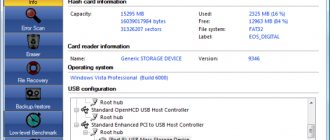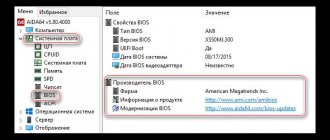Stress test and CPU benchmark with Prime95
Prime95 is a CPU stress test and testing tool popular among overclockers. This is part of a distributed computing project to find Mersenne primes. This is an old application, but it will work with almost any version of Windows - from XP to 10.
Prime95 is also a portable application so there is no need to install it. Simply download the Prime95 zip file, extract it and run Prime95.exe. When it asks, click the "Simple Stress Test" button to skip creating an account.
Prime95 offers to perform the test right off the bat. A stress test is ideal for testing the stability and heat dissipation of your processor, and is especially useful if you have overclocked it. If you want to perform the "torture test", click OK. Please note that this test can take quite a long time. If you just want to run a benchmark test, click Cancel.
You can run the benchmark test by opening the Options menu and then clicking the Benchmark option.
Test results are measured by time, with lower values indicating better performance.
The Prime95 test can take a while, especially if you're testing a multi-threaded processor with multiple cores, as it has to run several different test permutations. On our test system this took about 10 minutes.
If you're testing an overclocked system, compare Prime95 test results before and after overclocking to see the difference in performance. You can also compare your test results with other computers on the Prime 95 website.
Perform an all-in-one test with Novabench
Novabench is a set of tests for CPU, GPU, RAM and sample rate. Unlike many universal Windows suites, Novabench is completely free. Novabench works with Windows 7-10.
After downloading and installing Novabench, launch it and run it. You will see a simple window where you can simply click the “Start Benchmark Tests” button to get started. You can also use the Tests menu if you want to select which tests to run, but for our example we're going to go ahead and run them all.
Novabench's reference process is faster than many other full test suites. It took about a minute on our test system, while other reference kits took significantly longer.
When testing is complete, NovaBench displays a relative performance score—the higher the score, the better. Click the "Compare these results online" button to see how your result compares to other computers.
You can also save the results for later comparison, which is handy if you're comparing the impact of setting changes, overclocking the processor, or replacing a graphics card.
Gaming performance test in 3DMark
NovaBench does a simple 3D test, but you'll need a dedicated 3D testing tool for a more intensive PC performance report. 3DMark Futuremark is probably the most popular testing tool. The free version will do everything most users need. The Advanced Edition ($29.99) uses some additional stress tests, displays graphical charts of the results, and adds the ability to test systems with multiple GPUs.
Keep in mind that even the free version is almost 4GB.
After downloading and installing, launch 3DMark. On the home page, click the "Run" button to test your computer. The test you see will depend on the version of Windows and DirectX. For Windows 10 PCs, the standard benchmark is "Time Spy".
3DMark tests run in full screen and display the kinds of scenes you'd find in games, only they're not interactive. Expect to spend about 10-15 minutes. You'll then receive an overall performance score, as well as separate scores for your graphics hardware and processor. Higher scores are better, and you can click the "Compare Score Online" button to rank your computer relative to other users' systems.
If you want to run other tests, simply click the Home button in the top left corner, select Tests from the drop-down list, and then scroll through the list of available tests.
General characteristics
Benchmarking software usually allows you to change overclocking or fan speed settings. These options allow users to configure hardware changes using software. Keep in mind that benchmarking your PC is a little more involved than just running the software.
CPU-Z
CPU-Z will essentially provide users with a complete breakdown of your PC's specifications, especially regarding your processor.
It also provides specifications for your motherboard, RAM, and graphics card, making it an excellent program for visualizing hardware designs and models. You can even save a TXT file of the information using the Tools option.
HWMonitor
HWMonitor not only visualizes the make and model of your PC's hardware components, but also displays certain parameters in real time.
These parameters include: power consumption, fan speed, usage percentage, clock speeds and temperature. This can be critical as issues such as your PC's overheating component can cause it to shut down frequently.
HWMonitor's simple interface also makes it easy to view and understand all the values. Of course, you can also save this information for later troubleshooting using the File option.
SiSoftware Sandra Lite
SiSoftware Sandra Lite is a full-featured benchmark suite designed for users who are very knowledgeable about the inner workings of their computers and for companies that need to conduct detailed analysis on multiple computers.
Want to check your computer's memory bandwidth? No problem! Want to evaluate network performance? Easily! Want to evaluate the performance of your computer? Yes, Sandra does that too!
Another useful feature of SiSoftware Sandra Lite is its online database. SiSoft Sandra will test your component or online connection and then compare your performance with other similar processors to give you a better idea of whether the upgrade will help you or not.
Speccy
Speccy Piriform's from the makers of CCleaner is a favorite among the gaming community for its simple layout of PC hardware configuration.
Once it's launched, Speccy will provide comprehensive information about every component and most drivers available on your PC.
If you click on the individual options on the left side of the window, you'll get even more information about your specific hardware, including temperature, voltage, fan speed, and more.
Fraps
Fraps is the de facto FPS testing tool in every gamers arsenal. Easy to use and customize, Fraps will allow users to view and save their FPS ratings over time.
While Fraps is largely used for displaying FPS ratings over time, which is very useful for testing new hardware or overclocking your PC, it can also be used for screenshots and game recording.
Test all specs with PCMark
PCMark is also developed by Futuremark, the same company that develops 3DMark. PCMark focuses on overall PC performance rather than 3D gaming performance. The free basic edition includes a small number of tests, but they are quite useful.
There are several editions available that you need to use, depending on your version of Windows:
- Use PCMark 10 for Windows 10 PCs.
- Use PCMark 8 for Windows 8 PCs.
- Use PCMark 7 for PCs running Windows 7.
As with 3DMark, you can choose from different versions of PCMark—free, basic, or premium ($29.99). The free version includes video playback, web browsing, image manipulation and storage tests, as well as some 3D graphics and game performance tests. The paid version adds additional tests and graphical display of results.
The free version of PCMark 10 is about 2.5GB, so be prepared for a large download.
After downloading and installing the version you need, run PCMark. We'll be using PCMark 10, but most of the features will be similar in other versions. On the Home page, click the Run button to begin benchmarking.
The test can take some time: on our test system it took 15 minutes. PCMark will show you the test progress at the bottom of the screen, and you'll see additional windows pop up as it tests video and graphics playback. When everything is done, you will see the results and, as usual, high scores - an indicator of high performance.
Test program 3D Mark
The standard of all benchmarks can easily be called the 3D Mark program, which allows you to test the power of the processor, the graphics capabilities of the video card and other components of the device.
Preview of the 3D Mark program
This program allows you to test not only personal computers and laptops, but also tablets and mobile devices.
Once on the main 3D Mark window, you will be able to run either all tests at once, or one recommended for your system.
In the case of powerful personal computers, this test may be called Fire Strike Ultra, which allows you to determine the readiness of the device under test for use in 4K games.
At the bottom of the main window you can see information about the operating system of your device, as well as the name of the installed processor and video card.
At the top of the 3D Mark working window there are menu buttons that allow you to navigate to various program windows.
The next menu item - after the "Home" tab - you can open a window with tests, among which will be the one recommended for your system.
3D Mark performance tests
This window contains performance tests that allow you to test devices with multiple graphics processors, as well as high-performance gaming computers.
Also on this tab you will see tests for gaming and mid-range personal computers, basic laptops, home laptops, basic mobile devices, as well as affordable tablets and smartphones.
You can also run a performance test here to compare the performance of the API (Application Creation Interface) on your device.
Next, there is a tab with a stability test, which checks the reliability and stability of the entire system as a whole.
It allows you to identify the presence of equipment that is malfunctioning, and also indicates, if necessary, the installation of better cooling.
Stability test window
Next is the virtual reality device testing , which you can safely skip if you do not use special glasses and helmets.
After it, you can get to the results window, which gives you the opportunity to start the testing process or load existing results into it.
3D Mark Results Window
The very last menu item allows you to open a tab with program options, in which you can make your own individual settings.
Options window
Among them there is the ability to confirm test results online, and, if necessary, open the results obtained on the program developer’s website.
In addition, it is possible to monitor existing equipment using SystemInfo, as well as scan the entire system using this function.
You can also set or disable the sound in demo mode and set the language for displaying the received information at your discretion.
At the end of the performance test, an information window will open with the results obtained, and at the top of this window the score that the device under test will receive will be displayed.
Performance test results
In the “Monitoring” , you can view in detail the graphs of ongoing processes, including frame rate, CPU temperature, GPU temperature, GPU load and CPU frequency.
The stability test will also open a window with stability and durability results under heavy load.
Stability test results
In order for this test to be considered passed, the score assigned by the 3D Mark program must not be less than 97%, and all cyclic processes of the test must be completely completed.
What is a benchmark and what is it for?
Benchmarks - what are they? Pros and cons of synthetic testing
back to menu ↑ back to menu ↑
Basic performance test in SiSoftware Sandra
SiSoftware Sandra is another popular system tool that includes benchmarking utilities. SiSoftware offers paid versions, but the free version contains tests that are sufficient for general performance evaluation. The baseline is an assessment of your system's overall performance, but you can also run tests on individual components. You'll find custom tests for devices such as virtual machine performance, CPU power management, networking, memory, and storage devices.
After downloading and installing Sandra, launch it. In the main window, go to the "Benchmarks" tab and then double-click on the "Overall Score" option. Additionally, you can run tests against specific components.
The baseline measures CPU performance, GPU performance, memory bandwidth, and file system performance. Make sure the "Update results by running all benchmarks" option is selected, and then click OK (check button) to run the tests.
Warning: Sandra runs a fairly intensive set of tests and it can take a while - almost an hour on our test system. You won't be able to do anything with your PC while testing, so plan to run the test when you won't need your PC for a while. During testing, it may seem like not much is happening with Sandra's window, and at times your system may appear to be frozen. Don't worry. Eventually, progress will appear.
Once the test is complete, you'll see detailed graphs that compare the results of each test to those of the reference computers. You can use the checkboxes on the left to select which reference computers you want to use for comparison.
Click the View SiSoftware Ranker button to view detailed information about your system and other users' systems on the Sisoft website.
Basemark ES 2.0 Taiji
Read also: How to overclock a GeForce video card - Increase the frequency correctly
Another fairly effective benchmark is the mobile benchmark Basemark ES 2.0 Taiji , which has recently acquired a free test version for devices with the Android operating system.
Basemark ES 2.0 Taiji program window
This benchmark was developed in collaboration with leaders in the production of mobile devices and has as its main goal providing an objective assessment of graphics capabilities and gaming performance.
While performing tasks of equal complexity, Basemark ES 2.0 Taiji has the ability to evaluate the capabilities of both Android devices and iOS devices.
To do this, the speed of graphics processing and execution of various system tasks is determined. In addition, when making an assessment, performance when working with Web pages is also taken into account.
The Basemark ES 2.0 Taiji database is updated every minute with test results from mobile devices from around the world.
back to menu ↑ back to menu ↑