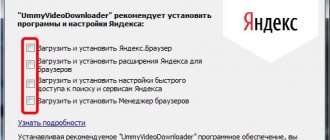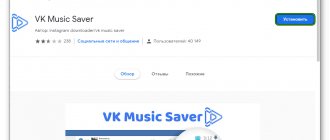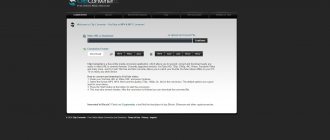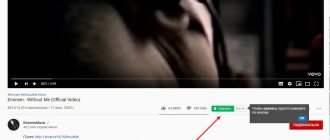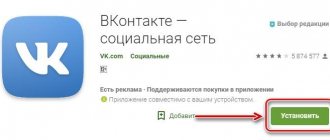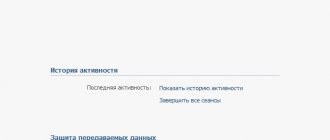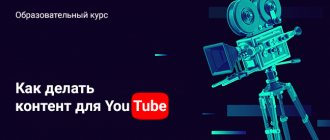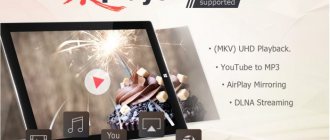The resources mentioned below work approximately the same way: you insert a link to the desired video, select the format and other parameters and click “Download”.
Unfortunately, you can't download videos this way on iPhone and iPad due to iOS limitations. So the article is not suitable for these gadgets. But if you have a computer or Android device, then these web services are at your service. The only exception is Video Grabber, which is not adapted to work on mobile devices.
Services are listed in decreasing order of the number of video platforms supported.
Video Grabber
- Supported sites : YouTube, Facebook, Twitter, TED, Dailymotion, Vevo, Vimeo and about 1,000 others.
- Additional features : resolution selection, conversion to MP4, 3GP and WEBM. High quality video downloading and audio extraction are available in the paid desktop version.
Video Grabber →
GetVideo for Windows
If you need to download videos in high resolution and have a basic download manager at hand for this, then the authors instead of a web service suggest downloading a separate program to your PC. Not the most convenient solution, but competitors, as we have already said, are following the same path.
Download getvideo
The point here, obviously, is not the desire to necessarily force the user to download something to their desktop, but the very mechanisms of resources, like YouTube, which store high-resolution videos in a different form, divided into several files. This, by the way, is what the program will look like immediately after installation:
The installer for the desktop version of GetVideo weighs less than a megabyte. There is no choice of directory for installation. The program crashes into AppData\Local without any alternative, but, however, takes up less than 10 megabytes there.
Its capabilities are almost the same as those of the service, but you have a clear interface with history and support for downloading Full HD videos and higher.
You can select the download directory. When you insert a link, a drop-down list appears where you can select the desired format and resolution.
The file sizes are also indicated here and, as you can see, you can also immediately download MP3 from here.
It is noteworthy: when the program is launched, it can “pick up” links to YouTube and other supported services copied to the clipboard, thereby saving you from a couple of extra mouse clicks. One of the main competitors of GetVideo, which the author has already installed, does not do this.
KeepVid
- Supported sites : YouTube, Facebook, Instagram, Vimeo, Twitch, Dailymotion, Yahoo and more than 20 others.
- Additional features : resolution selection, conversion to MP4, 3GP, WEBM and M4A. After downloading three videos, to continue working with the service you need to share a link to it on Facebook. To download videos in high quality and extract music in MP3 format, you will have to install a paid downloader.
KeepVid →
VideoFrom
Another free program for downloading videos and music from the most popular hosting and social networks, including YouTube and Instagram. With it you can save videos to your computer in 4K resolution.
The program can work in manual or fully automated mode. To start the download, just copy the video link to the clipboard.
SaveFrom
- Supported sites : YouTube, Odnoklassniki (extension required), Mail.Ru, Facebook, LiveJournal, Vimeo, Dailymotion, Smotri and almost 20 others.
- Additional features : resolution selection, conversion to MP4, 3GP and WEBM. To download videos in high quality and extract audio in MP3 format, you need to install a downloader program.
SaveFrom →
Why I chose the GetVideo web service
- Using the service is very simple . So much so that even a junior high school student can easily figure it out.
- No need to make unnecessary movements . Here no one will require you to register, authorize VKontakte or other burdensome actions. Just paste the link to the desired video into the field, click the “Download” button - and in about 10-30 seconds you have it.
- With its help, you can download videos from YouTube and VK, as well as from other popular video hosting sites, such as Vimeo.
- Getvideo does not clutter the browser with extensions and plugins . Hmm... but almost all such resources do just that. Should we then be surprised when advertising comes from somewhere or leaks of personal data to the left?
- The service supports different video formats, as well as mp3 . To download sound from YouTube videos you only need. There is, however, a limitation here - the duration of the track should not exceed 20 minutes.
- The download starts instantly and is faster than on similar resources . At average Internet speed, short videos are downloaded in seconds, long ones (from 10 minutes) in minutes.
- The user can select the level of video quality - resolution (maximum HD) and the size of the final file.
- GetVideo itself finds the material you are interested in based on your search query - enter it in the “Insert link” field and click “Download”. The screenshot shows an example of searching for “Smeshariki” cartoons on YouTube.
By the way, in addition to the usual method of downloading video materials from YouTube, there is another – simplified one. While on the video posting page, replace the part of the address before the word “ youtube ” with the letters “ gv ” and click the go button.
Possibilities
The program for downloading videos from VK has undoubted advantages. These subtleties are as follows:
- Does not require the presence of any special computer system resources. You can choose a video that exceeds 144p at your discretion. The location of the file is also determined independently.
- Saving data at 144p and 240p resolution in 3GP format, and MP4 standard for 360p video. Other files are not accepted.
- The graphical interface is not loaded with unnecessary elements, simply designed and clear to understand.
- Running Get Video in the background allows you to use the clipboard.
- To install it on your computer device, you only need to copy the link to a specific story when viewing it. The utility itself “recognizes the task” and will present on the screen the types of downloads available for playback. In this case, the user controls by clicking on “Download”.
- Selecting the desired composition and then saving it in the MP3 standard. It provides high sound quality with a small file size.
GetVideo: what is this program
GetVideo is a program that allows you to download videos and music from YouTube, Vkontakte, Vimeo. In terms of its functions, it resembles any service that operates online. You can download GetVideo to your computer for free from this portal. Unlike specialized applications VKMusic and Free YouTube Download, the utility downloads videos from any site. Moreover, there can be several of them at the same time. You can also select the resolution. It has a built-in player and is able to independently determine the quality and format of video recordings.
Our review
The service and program do not break records in terms of functionality. This, however, is not required of them. Here is a simple and working tool for downloading video and audio from the Internet. It is not without its shortcomings, but it copes with the main tasks.
The main advantages of the service: the ability to download videos from VK and some other social networks directly, without installing extensions in the web browser. The MP3 download was done very well. A plus is also normal work with channels and playlists. Of course, it is convenient and easy to add symbols to the address bar. Although competitors also have the latter.
In turn, a separate program is useful when video is required in maximum resolution. As a bonus: a distinctive convenient feature with “picking up” links from the clipboard.
That's all. GetVideo is not bad and most likely worthy of being in your browser bookmarks.
Official website of the service: GetVideo.org
See also: Eight best gadgets for Windows 10 See also: Chess, minesweeper and solitaire for Windows 10: bringing games back to the new OS
- about the author
- Recent publications
Raik
Igor Andreev is the author of articles for ITRew.ru and Our-Firefox.ru. I am passionate about modern technologies, I talk about them in my texts) Follow me — twitter.com
Raik recently posted (see all)
- All differences between Mi 10 and Mi 10T and 10T Pro (+table) - 10/01/2020
- Galaxy S20 FE vs S20, S10 and S10 Lite: which is better? — 09.25.2020
- All the differences between the Xbox Series S and the Xbox One S and X in terms of characteristics. What to choose? — 09/23/2020
Tell others:
- Click to share on Twitter (Opens in new window)
- Click here to share content on Facebook. (Opens in a new window)
- Click to print (Opens in new window)
- Click to share on Pinterest (Opens in new window)
- Click to share on Telegram (Opens in new window)
- Click to share on WhatsApp (Opens in new window)
Downloading videos using a browser extension
Using a browser plugin, downloading YouTube videos is even easier. However, you will have to spend a little time to install it. Here's what to do:
- Go to the official website SaveFrom.net.
- On the top panel of the page, click on the “Install” button.
- Now click "Download".
- Choose a location to save on your computer.
- Run the downloaded file.
- In the security warning window that opens, click “Yes.”
- Follow further instructions in the installation window. Don't forget to uncheck "Full installation (recommended)" and other items at this stage. If you do not do this, your browsers may lose your usual settings.
- Click finish.
The SaveFrom extension works in all popular browsers, so it doesn’t matter whether you use Chrome, Opera, Firefox, or even Yandex Browser. Now in all YouTube tabs under the videos there will be a small green “Download” button, clicking on which will save the video on your computer.
Download using the “ss” combination
One of the easiest ways to save the desired video on your computer is the “ss” combination. In order to download a video, you need to take several steps:
- Open the desired video.
- In the address bar of your browser, before the word youtube, enter: ss. The link should look like this: https://www.SSyoutube.com/watch...
- After the described actions, another tab will open in the browser with the SaveFrom service page.
- Select the required format and click “download”.
That's it, the video is now stored on your computer. However, you can download videos from YouTube without editing the link. The same SaveFrom service has its own browser extension, which we’ll talk about now.