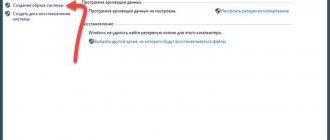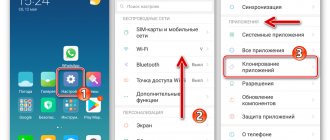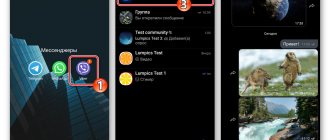Transfer from Android to Android
First, we will consider the option of moving Viber from android to android.
Let's launch the application. Click on the “More” tab at the bottom of the screen.
On the new page, select the “Settings” line.
Tap on the “Account” line.
Next, you need to select “Backup”.
If you have not previously carried out a similar procedure, it will be indicated that there is no connection to Google Drive. In order to change this, you need to click on the “settings” button.
A window pops up asking you to either use an account that is active on your mobile device, if you have one, or add another option.
Having selected your account, click the “OK” button.
Next, a request pops up to allow Google and Viber to use your data. Click "Allow".
Now you need to select the line “Create a copy”.
We see that the process of creating a backup copy is in progress.
You can also use the “Create a backup copy” button to save a copy of your data from Viber at a certain frequency. For example, this is relevant when for some reason the phone malfunctions, all data is erased, or the smartphone is broken, and it is no longer possible to create a copy at a particular moment.
In the window that opens, you need to select the creation frequency: “monthly”, “weekly” or “daily”.
To return your data by installing Viber on a new mobile device, you need to go to the application and select the “More” tab.
Tap on “Settings”.
Select "Account".
Next, click on “Backup”.
Select the “Restore” button.
If you use mobile Internet, the operator may charge additional fees for the data transfer process.
A window pops up telling you when the last backup was created and how much it weighs. The messenger also informs that restoring information will take some time. Click "Restore Now".
Viber data will be successfully transferred to another phone.
Option with change of number
It happens that the owner changes not only the device, but also the phone number. I don't want to create a new account. In addition, the old one may contain useful chats and communities. History may contain important correspondence that cannot be lost. If earlier, in order to change your Viber number, you had to delete the application from your smartphone, install it again and register with a new number, now you can perform all the steps in the application itself:
Step by step guide:
- First, follow the first instruction on your old device to create a backup of your chats.
- Go to the messenger settings, section "Account" .
- Tap on the marked option:
- Click on the bottom "Next" .
- Enter your new phone number and confirm the changes.
- Now, on the new device, follow the steps described in the “Recovery procedure” of this article.
Transfer from iPhone to iPhone
Many users are interested in the question of how to transfer Viber from iPhone to Android and vice versa. Today such a possibility does not exist. Transferring the messenger and its data is only possible between phones that have the same operating system.
Next, we will look at how to transfer Viber data to iPhones. The procedure itself is practically no different from that considered for Android.
The data must be saved to the cloud. Therefore, before creating a backup, you will need to sign in to your iCloud profile.
- Launch Viber. Go to “Settings”.
- Open an account.
- Select the line “Backup”.
- Once on the new page, select “Create now”.
After Viber is installed on the new phone. Remains:
- go first to iCloud;
- after that to your Viber profile;
- the application will prompt you to use a backup copy;
- select “Restore now”.
Old dialogues in a new device
It will be possible to use Viber comfortably on a newly purchased smartphone if all the data from the old device is displayed in the new device. Therefore, the service developers made sure that the user could move the correspondence history to another mobile device.
However, first you must save it using the standard tools of the utility. On iPhone you can use cloud services.
Data archiving using standard tools is performed as follows:
- after starting the service, go to “Advanced parameters”;
- “Settings” opens;
- click the section called “Calls and messages”;
- select an item that allows you to send the story by email, and specify its address.
It is well known that Android devices are the most popular smartphones. They are the most sold in the world. To transfer correspondence history between such devices, you need to follow the following instructions:
- Open the dtabase folder on your mobile device.
- Copy archived correspondence files from your computer to this folder.
- Restart the software.
After all the procedures, it will become clear how to transfer Viber to another phone. At the same time, the user will be able to not only communicate with old friends on a newly purchased smartphone, but also read all the correspondence that was previously stored on another mobile device.
Using Third Party Applications
To transfer data, we can use applications downloaded from the Play Store or from the AppStore for Android or iPhone, respectively. Let's look at this feature using Titanium Backup as an example. It is important to know that to use this application you will need root rights.
We go to the Play Market. We enter “Titanium Backup” in the search bar. Click the “Install” button.
Once the application is installed, the Open button will become active. Click on it.
When you first launch the application, a window will appear requesting access to multimedia files on the device. Click "Allow".
Next comes a request to make phone calls; we also click “Allow”.
Access to contacts is also requested, click “Allow”.
Select the “Backups” tab.
Scroll through the list to the line “Viber”. Click on it.
Now you need to click on the “Save” button.
We copy the Titanium Backup folder with the Viber backup from the root directory of the smartphone to the new phone using cloud storage, a computer or micro-SD.
Launching Titanium on a new phone. Go to the “Backups” tab.
Choose Viber. The inscription must be crossed out.
In the window that opens, select the “Restore” button.
All you have to do is click “Software + Data”.
After this, not only the saved information from your profile will appear on the mobile device, but also Viber itself. You won’t have to install it separately, and what’s more, you won’t need to register to log into your profile, since everything will be automatically restored.
A little about Viber itself
The first version of the Viber messenger was released in 2010. So during this time, the developers were able to make many improvements to their program, thanks to which today Viber is considered by many experts to be the most advanced and most popular application of its kind around the world. According to the developers, the number of users who have installed Viber on their devices has already exceeded one billion! And this is truly an outstanding indicator.
However, given the truly rich communication opportunities that the program provides users, this result does not look exaggerated. After all, with the help of Viber you can not only exchange instant messages in individual and group chats, but also send each other all kinds of files. You can even call each other. Moreover, it is completely free. Provided that the call is made from one messenger to another.
Buying a new device is always a joyful event, but it can be overshadowed by bad thoughts about the loss of correspondence and other important information that you think cannot be transferred. But that's not true! After all, you should remember that the application is stored in the phone’s memory and can be easily removed from there
Getting ready for import
We will not transfer the program itself, since this is a very complex process that makes no sense. Download messenger from the store to your new smartphone.
After logging into your Viber account, you will see that all contacts remain in place, and additional numbers may be loaded from the memory of the new device.
Answers on questions
Many users are interested in issues related to certain points in the transfer of Viber data. We will look at the answers to the most frequently asked questions.
How to transfer correspondence
Transfer correspondence, for example, by sending dialogues to your email or copying them from the chat to your computer. It will also be saved if you use the backup described above.
How to transfer history
You can transfer your Viber history by going to the “Settings” section and selecting the “Calls and messages” line.
On the new page you need to tap on the line “Send message history”.
If your phone does not have such a line, then you can also save the history using a backup or by using a third-party application.
How contacts are transferred
As surprising as it may sound, contacts can also be transferred by backing up, saving Viber data to cloud storage or Google drive with subsequent restoration, or by using Titanium Backup.
Now you know how to transfer Viber from phone to phone. It is important to understand that this operation is only possible between phones with the same operating system. Remember that you can use third-party applications, but you must have root rights.
How to transfer messenger to another Android phone or iPhone
It's not difficult to transfer text messages from one smartphone to another if both devices use the same operating system.
Unfortunately, there is no way to avoid losing information when transferring from Android to iPhone or vice versa. The systems use various cloud servers. Android works with google drive, iPhone works with icloud.
Sometimes users are concerned about more than just saving chats and photos. It would be ideal if it were possible to save all the settings, for example, autosaving of media files, the method of receiving notifications. Unfortunately, there is no such function in the messenger.