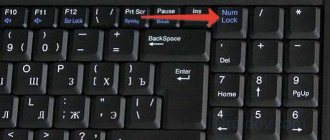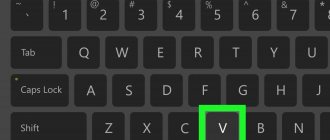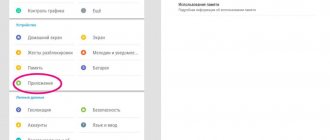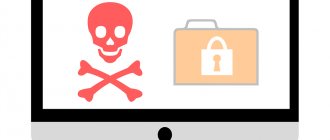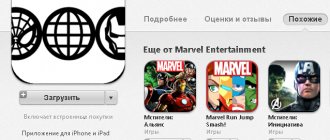Each computer user has his own personal data and files, which he usually stores in folders. Anyone who can use the same computer has access to them. To ensure security, you can hide the folder in which the data is located, but standard OS tools do not allow you to do this as efficiently as possible. But with the help of the programs that we will consider in this article, you can completely get rid of worries about losing the privacy of personal information.
Wise Folder Hider
One of the most famous tools for hiding folders from unauthorized users is this program. It has everything you need for programs of this type. For example, a password to enter it, encryption of hidden files and an additional item in the context menu. Wise Folder Hider also has its downsides, including a lack of settings, which can be extremely useful for some users.
Beginning of work
When you open the utility for the first time, a window will appear where you will enter a password. Needed to open.
Drag a directory or file into the utility window, or use the “Hide Folder” buttons. Select the desired directory.
The folder will appear in the window.
To make the file visible, go to: Encryption is available in the paid version. Cost $29.95. After hiding, the standard search finds the directory, but does not open the files.
The application allows you to hide a USB drive. The operating principle is similar.
The program is added to the context menu. From Explorer, open the directory by right-clicking on it.
Lim LockFolder
Another useful software for ensuring the confidentiality of your personal data. The program has two levels of data protection. The first level simply hides the folder from Explorer view, hiding it in a safe place. And in the second case, the data in the folder is also encrypted so that users cannot parse its contents even if detected. The program also sets a login password, and the only downside is the lack of updates.
Anvide Seal Folder
A lightweight program with a toy interface that allows you to hide folders and files by setting a password on them, and this is the first application that I had to tinker with a little.
Unlike the utilities discussed above, Anvide Seal Folder moves hidden objects to the location ROOT -> $RECYCLE.BIN\.secure.\63895143 . You will most likely have your own name for the last folder, but that is not the point.
Having copied protected content using the “Recover/Copy” to the desktop, we found that the files were easily opened by default applications.
So, is Anvide Seal Folder also useless?
Wait, in the settings of this program there is an option to encrypt file names and their contents.
Having set the maximum protection level, we discovered that file names and their contents became unreadable.
As you can see, encryption can really provide protection; the only question that remains is what algorithm is used and what the config.asf file, located in the folder with hidden files, contains.
Anvide Lock Folder
This software allows you not only to ensure security, but also looks quite beautiful, which for some users is almost the main advantage. Anvide Lock Folder contains interface settings and the ability to install a key for each individual directory, and not just for opening software, which significantly reduces the possibility of gaining access to many files.
Free Hide Folder
The next representative does not have a lot of functionality, but that’s what makes it great. It has everything you need to hide folders and restrict access to them. Free Hide Folder also has the ability to restore the list of hidden folders, which can save you from a long return to previous settings when reinstalling the system.
Two programs for hiding folders and files
Home > Articles > Two programs for hiding folders and files
Almost every person has files and folders on his computer that he would like to hide from prying eyes, and it is not surprising that for these purposes there are a number of programs that fundamentally differ from each other in the degree of reliability, that is, how difficult it will be for an outsider to bypass security and gain access to hidden information.
As a rule, for home use you can get by with free software, which of course does not guarantee that no one will ever see protected directories, but if people around you do not specifically set out to find out your secrets, such programs are quite effective.
WinMend Folder Hidden is a completely free program with a Russian-language interface that has proven itself to be high-quality software that is not subject to failures, which, you see, is very important for any programs that restrict access.
Before the first launch, you will be required to create a password. Take this requirement responsibly, keep your password in a safe place and try to keep it fairly complex.
Next in the program window you will see three horizontal tabs: “Hide folder”, “Our products”, “About us” and a vertical menu: “Hide folder”, “Hide files”, “Show”, “Hide”, “Change password” , "Delete". So, if you want to hide a folder, you need to click on the “Hide Folder” button, specify it, check that the folder really cannot be seen and exit the program.
If you need it, you need to go to WinMend Folder Hidden, find the folder in the list and click “Show”. We can perform similar actions with files. The “Delete” button in this application is used to clear the program’s history and does not delete the files and folders themselves.
Despite its simplicity and convenience, WinMend Folder Hidden is not recommended to be used to protect any important and secret information, since some archivers allow you to see objects hidden by the program, but even in this case you cannot perform any actions with them (open, rename, delete) will not be possible. But if you boot using LiveCD Linux, you can access the directory where the password for the program is located, and thus open any hidden folder or file.
If we are not talking about a home computer, the folders and files of which you want to hide from your household, but about trade secrets, then you should use more serious programs.
GiliSoft File Lock Pro is a paid application that provides a higher level of protection and the list of its functions is not limited to just hiding files and folders.
Even before installation, we need to set a password. After its completion, we can launch the application and move on to exploring its capabilities. Unfortunately, unlike WinMend Folder Hidden, this program is not Russified, but its interface is very well thought out and the tools should not raise any questions.
The “Hide Data” section is designed to hide folders, files, disks and their partitions. But the tools in the “Deny Read” section do not hide anything, but only block access to a file or folder. If you try to open or delete a Deny Read-protected file, you will receive a message that the action cannot be completed.
The “Encrypt” section allows you to encrypt any file or folder; as a result, the data is reliably protected, and you can move, copy or rename this object.
For greater security, access to an encrypted file or folder is possible only after entering an additional password that differs from the password used to enter the program.
In addition to hiding and encrypting data, GiliSoft File Lock Pro can be used as a parental control tool, since it allows you to block access not only to the contents of regular folders, but also to prohibit the launch of any application installed on your PC, just use the corresponding functions in the “Deny Read” section.
Views: 11318
Similar articles
Private Folder
Private Folder is a fairly simple program compared to Lim LockFolder, but it does have one feature that no other software listed in this article has. The program can not only hide folders, but also set a password for them directly in Explorer. This can be useful if you don't want to constantly open the program to make the directory visible, since it can be accessed directly from Explorer if you enter the password.
How to hide a program from the program list
Let's assume that we need to hide the Notepad++ program. As you can see, it is displayed in the list of programs.
In order to hide an entry about a program, you need to tinker a little in the registry. So, launch the “Run” window using the Win+R key combination.
Enter “regedit.exe” and click OK.
Then we find the Uninstall folder in the registry:
HKEY_LOCAL_MACHINE\SOFTWARE\Microsoft\Windows\CurrentVersion\Uninstall
In my case, the application is 32-bit and the operating system is 64-bit. In such a severe case, you should look for the application in this thread:
HKEY_LOCAL_MACHINE\SOFTWARE\Wow6432Node\Microsoft\Windows\CurrentVersion\Uninstall
This section is responsible for generating a list of installed programs that the user sees in the Control Panel in the “Programs and Features” menu.
Now we find the program branch that needs to be hidden (in my particular case, the name of the branch is the same as the name of the application - Notepad++).
After this, we create a DWORD parameter. This is done like this: right-click somewhere in an empty space and select “Create” and “DWORD Value”.
By right-clicking on it and selecting “Rename”, let’s name it “SystemComponent”.
Now right-click on it and select “Edit”.
Then change its value from “0” to “1”, and then click “OK”.
Well, now the best part is, go to the “Programs and Features” section and use the F5 key to update the list of programs. If everything was done correctly, then the program should be hidden.
There is an alternative way to hide an installed program in Windows. To do this, you need to change the key name “DisplayName” to “QuietDisplayName” in the same branch.
This method may not work, so use the first method, which always works without critical days and never fails.
How to disable hiding programs
To return everything as it was before, i.e. To disable the hiding mode for a particular program, you need to delete the “SystemComponent” parameter we created in the program branch. And if you hid the program using the second method, then you need to rename the “DisplayName” parameter back, removing the word “Quiet”.
Secure Folders
Another tool for keeping your personal files safe is Secure Folders. The program has some differences from the previous ones, since it has three methods of protection at once:
- Hiding a folder;
- Access blocking;
- Read-only mode.
Each of these methods will be useful in certain situations, for example, if you just want your files not to be changed or deleted, then you can set the third mode for protection.
WinMend Folder Hidden
This software is one of the simplest on this list. Apart from hiding directories and setting a login password, the program can’t do anything else. This may be useful for some, but the lack of Russian language can play a significant role in the decision.
My Lockbox
The next tool will be My Lockbox. This software has a slightly different interface, somewhat similar to the standard Windows Explorer. There are all the functions that were described above, but I would like to note the installation of trusted processes. Thanks to this setting, you can give some programs access to your hidden or protected directories. This is useful if you often use files from them to send by mail or via social networks.
Quick Selection Guide (free download programs to hide folders)
My Lockbox
| The folder is not only hidden from prying eyes, but also from the system and applications, and will remain hidden even if the computer is started in safe mode. |
| Does not encrypt files. If you know certain information, you can still get to the files. The installer includes OpenCandy. |
| https://fspro.net/my-lockbox/ |
| ———— |
| 3.9 MB 3.1.2 Feature limited freeware Windows XP/Vista/2003/2008/7/8 |
| Support for 64-bit OS |
Free Hide Folder
| Very easy to use. Works with a large number of folders at once. |
| Files in a hidden folder are not hidden from the system, and can be found using a regular search. |
| https://www.cleanersoft.com/hidefolder/free_hide_folder.htm |
| ———— |
| 875 KB 3.0 Unrestricted freeware Windows 9x/Me/NT/2000/XP/2003 |
TrueCrypt
| Provides a high level of security. |
| Technically, the goals of this utility are different. |
| truecrypt(.)org (unfortunately, the site has been hacked, you need to look for versions on file storages) |
| ———— |
| 3.3 MB 7.1a Open source freeware Windows 7/Vista/XP, Mac OS X, and Linux |
| Support for 64-bit OS |
Categories:
- folder
- password
- hide
- file
☕ Would you like to express your gratitude to the author? Share with your friends!
- The best free programs for remote access
- Best Free Secure On-Screen Keyboards
- The best free programs for remote access Security
- The best free Telnet-SSH terminal emulators Security
- The Best Free Solutions to Protect Your Internet Security
- Best Free Secure On-Screen Keyboards Security
- Encryption is not enough Security
- Internet privacy - what is it really? Safety
Hide Folders
Another useful tool that will help you protect your personal data. The software has numerous additional functionality and an eye-pleasing interface. It also has the ability to add processes to the list of trusted ones, as in the previous analogue, however, the program is shareware and can be used for a limited amount of time without purchasing the full version. But still, it’s not a shame to spend $40 on such software, because it has absolutely everything that was described in the programs above.
TrueCrypt
The last program on this list is TrueCrypt, which differs from all those described above in its method of hiding information. It was created to protect virtual disks, but it can be adapted for folders with a little manipulation. The program is free, but is no longer supported by the developer.
Here is the entire list of tools that will help you protect yourself from the loss of personal information. Of course, everyone has their own tastes and preferences - some like something simple, some free, and some are even willing to pay for data safety. Thanks to this list, you can definitely decide and choose something for yourself. Write in the comments what software you will use to hide folders, and your impressions of your experience working in such programs.
We are glad that we were able to help you solve the problem. Add the Lumpics.ru website to your bookmarks and we will be useful to you. Thank the author and share the article on social networks.
Describe what didn't work for you. Our specialists will try to answer as quickly as possible.
How to use HiddeX
In the upper section of the program for hiding programs we see all of our active windows. We find those that need to be hidden by pressing the magic hot button and by double-clicking on their lines we send them to the lower section of the HiddeX program...
Now we set a “panic button” on the keyboard for the selected
active windows or programs...
...or on the mouse...
Now, when you press a specified button, the specified active windows or programs will instantly disappear. And they will not be minimized to the taskbar, but will be hidden completely.
If you check the “Hide in tray” checkbox in the advanced settings...
...then the HiddeX program itself will be completely hidden along with the windows.
You can return it from the other world (and send it there again) using a combination of keys on the keyboard (by pressing them sequentially, without plus signs, without releasing the previous one) Ctrl
+
Shift
+
Alt
+
F12
.
By unchecking the checkbox in the list of hidden windows, you can temporarily remove a specific program or active window from participating in this mess...
That's all the program for hiding programs and active windows HiddeX. I hope that it will be very useful to someone.
To new useful computer programs and.
Hello! In this article, we will look at a small portable utility that can be used to easily hide the existence of any programs on your computer. And although, at first glance, questions may arise as to why anyone would hide certain programs, for many PC users this feature will be very relevant.
It's no secret that office workers do not always use the computer for its intended purpose. It’s hard to blame them for this, but their immediate superiors do not approve of such things and can check the computer for the presence of third-party programs/games. It is also possible that several employees use one computer, and not everyone is ready to share their preferences with colleagues.
This utility may be especially relevant for a home computer that is used by all family members. For example, if someone decides to monitor their household in their absence and uses it for this, it is unlikely that they will want others to know about the presence of this program on their computer. Children can hide games that their parents forbade them to play. In a word, there can be any number of reasons to use utilities to hide programs.
This program is called Hide From Unistall List