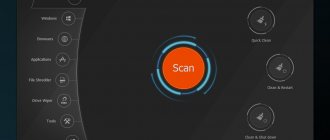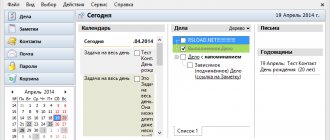Creating a Windows 7 USB Live CD using WinSetupFromUSB
WinSetupFromUSB program
WinSetupFromUSB is one of the best utilities used to create multiple versions of a bootable USB drive on a single flash drive. The utility has flexible settings that give it the ability to install active bootloaders for various operating systems, in particular Linux and Windows, on a USB drive without conflicts or restrictions.
To run the utility you need:
- USB drive with a capacity of 8 GB or higher;
- Windows 7 ISO file;
- Windows PC.
Step 1. Unpack the archive with WinSetupFromUSB (installation of the utility is not required) and run the file for 32- or 64-bit Windows.
Unpack the archive with WinSetupFromUSB
Step 2. Select the disk in the “Usb disc selection and format tools” drop-down menu.
Select a USB drive
Reference! For more than two operating systems to be installed, it is recommended to use a flash drive with a capacity of 16 Gb.
Step 3. Check the “AutoFormat it with FBinst” checkbox (FBinst will format the USB drive as a bootable USB Flash Drive). To host Windows on USB, it is also recommended to select the FAT32 file system.
Check the box and select the format
Step 4. Select the Windows ISO file that you plan to add to the USB flash drive.
Selecting an ISO file from Windows
Step 5. Click the “GO” button, answering yes to the two pop-up warnings.
Press the “GO” button
It should be noted that if you are creating a Win 7 USB Live CD, the utility may seem to freeze when copying the windows.wim file. However, this is not the case; you must wait until the process is completed. At the end of creating a bootable Windows 7 USB Live CD, the message “Job done” will appear.
Once the USB drive is ready, you can connect it to your PC by changing the boot options in BIOS or UEFI and boot from the USB flash drive.
Reference! To add another OS to the same USB drive, you need to repeat the process with the required number of ISO files. When adding new OSes to an already created Live USB, you do not need to check the “AutoFormat it with FBinst” checkbox.
In this video you can see how to create a bootable USB flash drive for Win 7/8/8.1/10 Vista and XP in WinSetupFromUSB.
Video - Bootable USB flash drive Windows 7/8/8.1/10 Vista and XP in WinSetupFromUSB
Flaws
Unfortunately, LiveCD has not only advantages, but also disadvantages. The main disadvantage is the storage of operating system settings and data written to disk. To save changes and settings you have to use additional media. For example, a USB drive.
Another serious drawback is the rapid wear of CDs or DVDs. Even with careful storage and use, scratches and cracks will sooner or later appear on the surface of the disc. If damaged, booting from the “live disk” will not work.
Many users consider LiveCD loading speed to be a disadvantage. This is due to the fact that the operating system written to the disk is loaded into RAM and also configures the configurations of the hardware used.
Loading a "live disk"
Before booting from the disk, you need to configure the BIOS. To do this, you need to enable the ability to boot from a disk or USB drive. This can be done by setting the appropriate changes. Each BIOS configures things differently. While booting from the disk, a window will appear in which you need to select the required action.
In a few minutes the operating system will load. It should be noted that externally it does not differ from the OS installed on the computer. The difference can only be in the system version. Users can boot from any existing Windows operating system.
It should be noted that the Live CD contains all the programs necessary for operation. After the system starts, you can enter the start menu, and then select the program of interest. All devices connected to the computer will be automatically detected by the system.
Thanks to the "living disk" users can work in the same way as on the installed system. The only thing worth remembering is that all changes to settings and documents will have to be saved to an additional storage medium.
SystemRescueCd
The next bootable Windows emergency recovery disk is SystemRescueCd, created based on the Linux Gentoo distribution. The first boot window from this Live disc offers various launch options. Among the first seven points we will find, in particular, the ability to run Linux with caching files in RAM, with a choice of different graphical shells, without a graphical shell and with a high console resolution, etc. Additional information about the proposed boot tools can be obtained by pressing the F2-F7 keys in accordance with the serial number of the launch option. The first point – “SystemRescueCd: default boot options” – is an option for most cases; this is starting Linux with standard parameters.
Launch options marked with BE are options for launching Linux using 32- and 64-bit system kernels. Rescue32 is the default kernel, altker kernel is an alternative if you have problems loading rescue32. Point A is the launch of console utilities for identifying and testing the computer hardware, resetting the Windows password, deleting data, low-level diagnostics of hard drives, etc.
Inside a running Linux, we will have access to the Internet, file managers, programs for allocating disk space, testing hardware, backing up and restoring data, etc. Portable Linux as part of SystemRescueCd also includes tools for searching for rootkits and countering viruses.
Download SystemRescueCd from the official website: https://www.system-rescue-cd.org/SystemRescueCd_Homepage
Linux Live USB Creator 2.9.2 + Portable [Multi/Ru]
Name:
Linux Live USB Creator
Year of release:
2015
Program version
2.9.2
Language:
MULTi/Russian
Description:
Here is a freely distributed program for the Windows operating system, using which any user can create a bootable Live USB containing various OSes. The presented software offers its users, according to the authors, exclusive support for automatic visualization for running Linux, and this can be done in an existing Windows without making any efforts to configure configuration and other settings; for this you will just need to use Portable VirtualBox.
Additional Information:
The official website states that any interested user can use LiLi USB Creator without any problems, that is, the interface and all settings are thought out in such a way that they simply cannot cause difficulties, so you don’t have to be a great computer genius, just know the basics and then there will be no problems will arise. The interface is actually quite original, it’s pleasant to work in, and all the work is done in a few mouse clicks, after which you can enjoy the result. By the way, LiLi USB Creator supports the Russian language, so if it’s initially difficult for you, I think our localization will allow you to figure out all the intricacies even faster. So, using LiLi USB Creator you can create bootable USBs from different operating systems, such as Windows, Ubuntu, Fedora and so on. You can run guest systems directly in Windows using Portable VirtualBox. In general, I didn’t find many reviews about the work of LiLi USB Creator on the Russian-language Internet, so it’s quite difficult for me to judge, if one of the users of our project has already had experience with the presented product, I’ll be happy to read it, it’s always interesting to know how good the program is, because the developers always praise their product. In general, the review of LiLi USB Creator can be considered complete, I hope the utility will still be useful to you, do not forget to visit our project, we welcome every user.
Changes in version 2.9.2:
New Linux distributions supported
- Linux Mint 17.1 "Rebecca" KDE/Xfce DVD - Debian Live 7.8.0 Gnome/KDE/LXDE/Xfce/Standard - Gparted Live CD 0.21.0-1 - Kali Linux 1.1.0 - BackBox 4.1 - Tails 1.2.3 - IPFire 2.15 - Core 86 - Android x86 4.4 R2 - Manjaro 0.8.12 Xfce/KDE
Fixed bugs
- Android should now boot correctly in VirtualBox
About Portable:
- The portable version of the program is provided by the developer and works without installation on a computer.
Supports many Linux distributions
- Ubuntu, Fedora, Debian, OpenSUSE, Mint, Slax, CentOS, ArchLinux, Gentoo, PCLinuxOS, Sabayon, BackTrack, Puppy Linux...
Program features:
- Intelligent processing:
works with many Linux systems, even if they are not officially supported - Hidden Installation:
Hides Linux installation, keeps USB key clean - File Integrity:
Tells you if your ISO is damaged - Smart formatting:
can format drives larger than 32GB - Automatic update:
Automatic update when new distributions are available - Also works with .img files (experimental)
Live CD USB Windows 10 builds
Today, there are quite a lot of different builds of Live CD USB Windows 10, and they differ mainly in the different software on board. Authors of assemblies usually assemble them for themselves, adding to them, including DOS programs that check RAM or HDD.
The most famous assemblies include:
- Windows 10 PE v.4.5.1 by Ratiborus (x64). Designed for PC maintenance and diagnostics, working with HDDs, as well as for data recovery;
Windows 10 PE v.4.5.1 by Ratiborus (x64)
- Windows 10 x64 Zver 2020 Enterprise LTSB. Created from the original MSDN image, has an installation shell for additional programs Zver WPI v.5.4, includes updates until May 2018;
Windows 10 x64 Zver 2020 Enterprise LTSB
- Latest Windows 10 gaming build 1703 by OVGorskiy. Suitable for players who cannot buy a Windows 10 license key but want to play on PC. Easy to install and stable in operation.
Windows 10 gaming build 1703 by OVGorskiy
The disadvantages of all builds of Windows 10 Live CD USB today are:
- long loading times on weak PCs;
- incompatibility with hardware that does not support Win 10;
- to run the Win 10 Live CD USB build, at least 2Gb of RAM is required;
- incompatibility with older processors that do not support 64-bit operating systems.