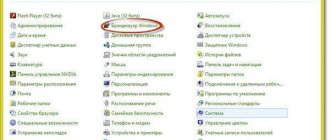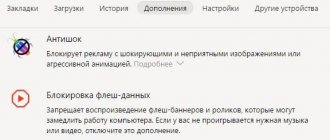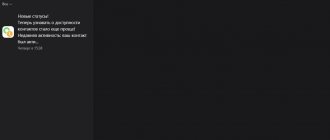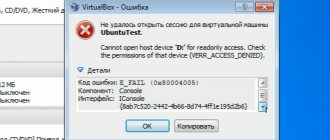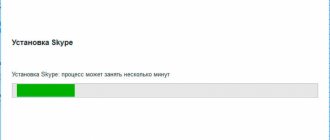“Unfortunately, we were unable to connect to Skype” - such a message can confuse an inexperienced user. We will talk about how to solve this problem, where to start and what to pay attention to in this article.
The error "Sorry, we couldn't connect to Skype" usually appears for the following reasons:
- No Internet connection;
- The application is blocked by an antivirus;
- Outdated version of the messenger;
- Something is wrong with Internet Explorer.
Failed to connect to Skype: what to do?
If you see such a window, it means that first you need to figure out what happened, and most importantly, stop panicking. We will calmly check everything in order.
1. Diagnostics of network connection.
After thoroughly checking all the wires and contacts, see what's wrong with the connection settings. Go through the Control Panel to the “Network and Sharing Center...”.
If you have any difficulties, just call your provider and check whether there is a signal or not.
We talk about a similar failure in the material “” and help you find a way out.
2. Blocking by antivirus software.
Try turning off this security program, at least for the duration of authorization in the application. It often happens that it comes into conflict with Skype, especially if you use little-known software. Don't forget to also find out what's wrong with the Windows firewall, because it can also disrupt the normal course of business. Take a look at its settings and check if the messenger is blocked there.
3. Why does it still say “Unable to connect to Skype” if there are no problems with the Internet? You should update your messenger version. It's not difficult, and in the end you'll get a more advanced version of the program for pleasant communication on the Internet. If so, read our article with recommendations on this topic.
4. Internet Explorer is buggy.
What does this have to do with it? It so happens that the parameters of these programs are interdependent. In addition to the fact that it is advisable to update your browser to a newer version, you must also disable the option to work offline in its settings. Path: File - Offline mode.
These are the main reasons why anyone might get the Skype error “Unable to connect to the Internet”. We hope that our solutions to it will be useful and effective for you.
Skype is a popular program that helps people communicate with each other via the Internet. Lack of connection is the main error that can occur while working with this messenger. The user can see a spinning loading icon.
How to fix the situation if there is no connection on Skype? What are the reasons for the failure?
Skype is blocked by a proxy server
Most often this happens when Skype is used on work computers connected to a business or office network. In such networks, security is of great importance, so all incoming and outgoing connections are made and filtered through a special computer with a configured proxy server. Accordingly, without knowing the correct settings, the user cannot use any of the programs except those authorized by the administrator. To allow Skype to connect to your network, you will need to obtain proxy settings from your network administrator or ISP.
Now you know what to do if Skype says “the connection could not be established.” The above tips in most cases completely solve the problem. However, if you still cannot connect to Skype, then the problem may lie in the operating system itself. In this case, you should think about reinstalling it.
Weak connection
Skype connection problems occur due to a weak signal. Restart your router or modem. If you have wired Internet, disconnect and reconnect the cord.
Restart the messenger as well. Turn it off completely so that the Skype icon disappears from the taskbar, and then open it again.
Is the Internet still weak? Check how browser pages open. If it loads slowly or refuses to load at all, call support. The ISP must resolve the problem with your connection.
Lack of Internet or a weak signal is also a common response to the complaint: “I can’t see the picture during a video call.” Why is this happening?
Skype connection problems often occur among people who use mobile Internet on a computer. A 3G connection may not be enough for Skype to work properly. What to do with such an Internet? Here you should look for other opportunities for communication. There is nothing else left.
Internet connection quality
Quite often, Skype cannot connect to the Internet due to poor connection quality. In this case, in addition to problems with the video communication client, you may experience long loading times for web pages in browsers, connection breaks, etc. To fix the problem you need to do the following:
- We disconnect the connection using the Network and Sharing Center, and then connect it again.
- Reboot the router if it is on the network.
- We reboot the PC
If doing the above does not bring results, that is, Skype still does not work properly, you should contact the provider's technical support.
Antivirus and firewall
Antivirus software and firewall may block program access to the network. We constantly connect, but there is no result. This happens extremely rarely, but still this possibility cannot be excluded.
As a rule, this can happen if the computer has a weak or little-known antivirus that cannot determine the legality of access to the Internet of one or another installed software.
If the computer says "No connection", then the firewall may be controlling the flow from the network to the computer. This occurs as a result of incorrect configuration or an overly aggressive security policy. For example, the built-in Windows firewall asks every time you start a new program whether to restrict its rights or not.
Disable your antivirus and firewall for a while. This can be done in the Control Panel through the “System and Security” block.
Allowing communication in the firewall
If Skype connects to the network, then the problem was caused by these security tools. Setting up a connection involves adding Skype to the list of safe programs that can be given access to the network.
Launch Control Panel via Start and select the “Windows Firewall” block.
Find the messenger in the “Allowed programs and features” list and mark it. Click OK for the changes to take effect.
If the program is not in the list: click on the “Change settings” button and then on “Allow another application”. Specify the path to the Skype.exe file. Open it in regular Explorer and copy the link.
Setting up a rule in antivirus
Let's look at how to add programs as an exception using Kaspersky Internet Security as an example. Each antivirus has its own interface, so you will have to search for the necessary sections according to the instructions on the official websites of the defenders.
Launch the menu, click on the gear icon (located on the bottom panel) and open the “Protection” section.
Select the “Firewall” block.
In the software network rules window, find Skype through the search bar, expand the drop-down list and click on “Allow”.
The changes should take effect immediately. If Internet access is not restored, restart your PC.
Antivirus
Let's try disabling the antivirus program. Sometimes it happens that the “antivirus” or “Firewall” simply blocks a certain connection. Find the antivirus software in the tray, right-click and select “Turn off” or “Pause protection” . If after this everything works, then try installing other protection software. Very often problems occur with free “software”.
Also try turning off Firewall completely. Enter this name into the search bar in Start and go to the service. Next, on the left, select “Turn Windows Firewall on or off .” Turn off the service completely.
Garbage on the computer
Haven't you cleaned your PC in a while? Then it is not surprising that Skype does not connect to the network.
Use special cleaning programs that will free your computer's memory from unnecessary files on the system drive. For example, CCleaner will help you.
You can also perform “cleaning” using standard Windows tools.
1.Right-click on the system disk and select “Properties”.
2.Click on the “Disk Cleanup” button.
3.The system will start scanning the disk space and display the evaluation results.
4.In the results, check the boxes next to the types of files you want to delete.
5.Click OK.
Other tips
Let's check the Internet again. The fact is that the problem may be on the provider's side. In this case, the pages can open safely and the video will be played over the Internet. If possible, connect your computer or laptop to the mobile Internet. Therefore, I already wrote an article about this, and you can read it here.
If you use any VPN programs, then disable them for a while. I would also advise disabling the proxy if it is also used. Check your computer for viruses and malware. Also remember when this problem started, perhaps you previously installed some programs that are now simply interfering with Skype.
Using an old version of the program
As a rule, Skype updates itself. You open the messenger and it automatically downloads the files and installs them immediately. The user just needs to wait for some time.
If you did not download Skype from an official source and you have an old version that is not updated, most likely he does not want to join for this very reason.
What should you do in this case? Remove the program from the PC memory. To do this, you can use the Programs and Features menu or third-party programs, such as CCleaner or Revo Uninstaller. The second option is more reliable in the sense that all files associated with the program, including registry entries, will be deleted from the PC. Thus, there will be no conflict between the deleted program and the new downloaded one.
After uninstallation, download the new version of Skype from the official resource: https://www.skype.com/ru/download-skype/skype-for-computer/.
Skype does not connect to the Internet due to damaged files
Some files in the Skype folder are directly related to the Internet connection. If none of the above points helped correct the situation and for some reason you were unable to install a new version of the messenger, try going to appdata\skype and completely removing the following objects from Skype : shared.lck and shared.xml . How to do it?
- Log in to Windows Explorer (“My Computer”);
- %AppData%\Skype without changing the characters , then press Enter;
- In the folder that opens, find the above files and delete them.
If you do not find these files, then to fix the problem with the Internet you will need to reinstall Skype. First of all, you need to completely remove the program , taking into account the cleaning of residual objects and registry entries. For these purposes, we recommend using IObit Uninstaller .
- After completing the installation of the IObit utility, click on the Skype.exe file shortcut on your desktop;
- In the context menu that appears, select “Powerful removal”;
- Confirm deleting the selected application and all old data;
- Wait for the uninstallation procedure to complete and click OK;
- Now you can reinstall Skype and check if the connection problems are resolved and if the program can contact the server.
Skype meeting
Along the way, we'll look at how to join a Skype meeting. Meetings are business meetings. They are available to those who have Skype for Business or the Web App. It doesn’t matter where you are: at home, in a cafe or on the road. Joining is possible via a smartphone or tablet.
1.You will receive an invitation to a meeting. In it you need to click on the Join Skype Meeting link.
2.Since your microphone will be muted by default, you will need to enable it. Find the microphone icon and click on it if you want meeting participants to hear you.
If there is no connection on Skype, first check if you have access to the Internet. If not, reboot your router or modem.
Effective methods are updating the program and cleaning the computer. Thus, the connection problem is solved. The main thing is to determine the cause.
Despite the fact that the Skype program is good and convenient for communication, it happens that it crashes and does not connect. There can be a lot of reasons for this. You can solve the most common of them by carefully reading this article.
No connection
If you are using a proxy or VPN, try disabling them. Additionally, check whether your computer or smartphone has a network connection. Sometimes the problem can occur when the connection is too poor or slow.
Other reasons:
- If you are using the mobile version, try to connect to the network via Wi-Fi, not 3G and vice versa.
- Make sure your antivirus or firewall is not blocking the application from accessing the Internet. Try disabling them or adding Skype to exceptions.
Sometimes the problem may be on the Skype side, in which case it is enough to check the status of the servers. If the error continues after several hours, and there is no information about system failures, reinstall the program or follow the steps described below.
Method 1: Download the update
If you have disabled automatic checking for available updates in the program settings, the old version may stop working when a new version is released. In this case, Skype does not connect to the server and you cannot log into your account.
You can download the new version from the official website of the developer.
If the program starts but you cannot make a call, follow these steps:
- Help on the toolbar .
- In the list that appears, select “ Check for updates ”.
If a new version is available, it will be downloaded automatically. Try launching the program and logging into your account.
Method 2: Connection Settings
If downloading the new version did not help fix the problem, you are already using the latest Skype, or an error appears when you try to start a call, try changing the settings:
- At the top of the screen, select “ Tools ” - “ Settings ”.
- Here in the list on the left, find the item “ Advanced ” - “ Connection ”.
- Make sure you have the default settings. To do this, select automatic proxy server detection and other parameters as shown in the screenshot. You can find more information on the official Skype website.
After completing these steps, try again to make a call or send a message to your interlocutor. When doing this, make sure that the contact you are trying to contact is online.
In Skype, an endless connection can occur not only due to errors, but also due to a slow or unstable Internet connection. In this case, the problem only appears when you try to make a call (via audio or video connection). If you cannot send text messages or log into your account, it makes sense to reinstall the program and check your connection settings.
What else should you do if Skype does not connect?
- Roll back the operating system to the last access point
- Clean unnecessary files and folders using the Cleaner utility
- Delete Skype and all associated folders, and reinstall the latest version
- Check your network settings by opening “Tools”, then “Settings”, “Advanced” - “Connection”
- If all else fails, contact technical support, write a letter briefly describing the essence of the problem. It would be a good idea to send a screenshot of what is happening on your monitor when you try to log into Skype, and also tell us what version and operating system you have installed. They will definitely help you.
- Until the problem is resolved, you can use the web version, available on the Skype website for all users, or try logging in from another device. By the way, how
Reason one: incorrect Skype settings
Setting up your Skype connection to the Internet is not that difficult. The Skype program has a clear interface, at least for me personally. Therefore, when I encountered such a problem after reinstalling the operating system from XP to the “seven”, I had to do the following:
- Open Skype.
- Find the tools tab at the top of the window that opens and click on it.
- Next, select Skype - settings, and click advanced.
- In the window that appears, click on the connection column and set the settings as shown in the figure (so that you don’t have to think for a long time, I circled the necessary ones).
Attention! Don't forget to uncheck the "ports should be used for additional incoming connections" line. This is an extremely important setting that ensures that the video does not freeze during a conversation!