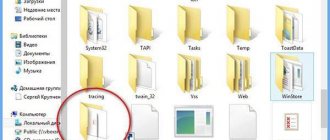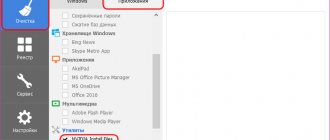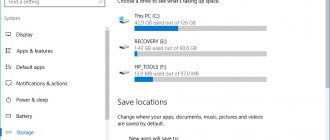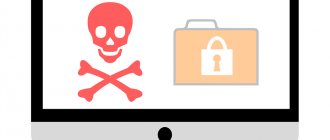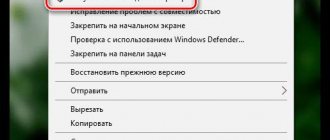Possibilities
The main functions of the program are the functions of importing pictures and videos from the camera’s flash drive to the hard drive of a computer or laptop.
All files are easily organized and cataloged. Do not forget that the classification of photos is a visual representation of the physical location of the picture, that is, their location does not change. If necessary, you can use special tools and create thematic albums that are sorted by events. You can also specify selected photos using your own tags to increase the time it takes to search for files in the library. The program has a function that recognizes the user's face. Use this feature and sort your pictures, separating photos with friends from family photos.
In addition, the program provides editing of finished images. These operations have limited functionality. You won't be able to edit photos at a professional level, because the tools are presented as additional, not basic. After activating additional tools, you remove the red eye effect, cut out unnecessary parts of the photo, and also adjust gamma and contrast. If necessary, you post your albums or individual pictures online.
What is Windows Live Photo Gallery
Typically, many people store their photos on their computers, and if you are a Windows 10 user, perhaps you can use Windows Live Photo Gallery to view your photos. In fact, Windows Live Photo Gallery has more features than you thought.
Windows Live Photo Gallery provides management, tagging, and search capabilities for your digital photos. It can also be used as an image viewer and photo importer. This useful tool can retrieve photos from your camera or other removable media. In addition, Windows Live Photo Gallery allows you to share photos with friends by posting photos to Facebook, Flicker and other interesting social networks. Just explore the latest features of Windows Live Photo Gallery now.
Latest Windows Photo Gallery features in Windows 10
- Comes with a modern and elegant interface.
- Facial recognition and people tagging are enabled.
- Uses a built-in map to geotagged images and also has the ability to read location information for images captured with a GPS-enabled camera
- Contains various editing functions to meet your needs.
- Easy sharing to Facebook, Windows Live, YouTube and Flicker.
Photo management
Windows Live Photo Gallery gives you the ability to organize your entire collection of digital images into a gallery, adding titles, ratings, and captions. Additionally, it configures metadata tags for images.
Windows Live Photo Album uses hierarchical layout to organize photos, such as People/Charles, Place/England. Therefore, once you have removed a tag from Windows Photo Album, you will also remove the tag from all photos in the utility.
Photo editing
Generally, Windows Live Photo Gallery offers you some basic photo editing features such as resizing, cropping, and red-eye reduction. Plus, it lets you view a photo's color histogram, so you can adjust the shadows, highlights, and sharpness of the image.
Moreover, Windows Live Photo Gallery can simply remove blemishes and reduce noise in photos. And the panorama stitching feature gives you the ability to stitch multiple images taken in sequence into a single panorama.
Exchange and printing
Sharing photos directly from Windows Live Photo Gallery is one of its strongest features. You can simply select the photos and click the appropriate upload icon for the service you want to upload the images to.
Additionally, third-party developers have the ability to use the Photo Gallery API to add other services, such as CVS photo, Snapfish, and other photo printers, to print directly from your desktop.
As a powerful and free photo tool, Windows Live Photo Gallery helps you import photos from your camera, organize them into an appropriate album, and edit them to look their best. However, it may happen that sometimes Windows Live Photo Gallery does not work on Windows 10. So, if you are also facing such problem, be careful, you can fix it with the right method.
Windows Live Photo Album
With Windows Live Photo Gallery, you can edit and organize your photo collection, and upload photos and video files online to social networking sites and video hosting sites.
You can edit photos in Photo Album individually or in batch mode.
The program allows you to take panoramic photos and will also help you create a collage of several photos. From your photos, you can use this program to create a colorful slide show.
How do I remove Windows Live Essential Components?
Despite all their usefulness, many people may find Windows Live programs unnecessary. Fortunately, Microsoft doesn't force anyone to use them. Can I uninstall Windows Live Essentials? Yes, you can. For this:
- Click the Start button and open Control Panel.
- Find the “Uninstall or change a program” submenu and open it.
- Click on the program you want (in our case, “Windows Live Essentials”).
- Here, indicate which programs from the set you want to remove and click on the “Delete” button.
Voila! Mission accomplished. These programs will no longer be an eyesore until you decide to install them on your computer again.
Windows Live Mail - Overview
2015. Windows Mail makes Conversation View optional
After the release of Windows 10, in the new email client, the Conversation View method of grouping letters by topic became mandatory, not optional. But many users don’t like this - they prefer to sort emails by date. In the latest update, Microsoft is going to add the ability to turn off this feature in the upcoming version of the email client. Microsoft has long been looking for ways to improve its email client. Unfortunately, for people who prefer to manage their mailboxes themselves, some of these enhancement options don't work. Another example of one of these email "enhancements" is the Clutter feature. Clutter is not a completely new feature. It has been available for some time to many Office 365 users and will be added to Outlook.com.
2012. Microsoft has updated Windows 8 applications: Calendar, Mail and People
Microsoft has released an update to the Mail, People and Calendar applications built into Windows 8. The Mail application now has the ability to create, delete, and rename folders. A filter for unread messages has also been added. Also, the updated version synchronizes much faster and more reliably. Next, the Calendar app now has an improved interface, increased responsiveness, and optimized colors and font sizes. In addition, a new view of the work week has been introduced and a display of time, day and week has been added. The People app has seen little modernization. The new filter now allows you to control content from social networks. Improved navigation and improved performance are reported. Integration with Facebook has also been improved, making it possible to send messages directly to a friend’s wall.
2005. Microsoft replaces Outlook Express with Windows Mail
The new Outlook Express in Windows Vista will be called Windows Mail. The proprietary .dbx file format is finally going away in Windows Mail. Instead, email messages will be stored in the standard .eml format. In addition, work with news groups has been significantly improved. There are also files with a new extension .contact. One of the most interesting features is instant search in the message archive as the user types text. At the same time, the user interface of the new program will remain almost the same. Windows Live Mail Desktop will act as a link between the operating system and many Live services. The client is able to connect to Windows Live Mail without additional configuration and include Live Messenger contacts in the interface.
Lesson #113. Working with Windows Live Mail
To get mail from all mailboxes at once, you can use the Refresh all , which is located in the Quick Access (Fig. 308) or simply press the F5 key.
| Rice. 308. Receiving mail |
The letter we just sent has already been received and we can familiarize ourselves with it by reading it in the field on the right (Fig. 309), or by opening it in a separate window.
In order to perform any action on a letter, you must first select it. Then on the toolbar you need to select the desired action. For example, you can use one of the tools in the Reply ( Home ). A new window will open in which we can write the text of the answer and then, accordingly, send the answer to one person, Reply to everyone or Forward our message (Fig. 310).
| Rice. 309. Received message |
| Rice. 310. Reply to a received message |
The tools in this window are no different from the window for creating a new message. In general, the principle of working with email in an email client is no different from working with email on a website (via the web interface) and I think there is no point in dwelling in detail on things that are already familiar to us.
| Rice. 311. Email folders |
The only point I want to draw attention to is the difference in the contents of our boxes (Fig. 311).
As you remember, we set up the first mailbox that was registered on the Yandex service in automatic mode after installing the program. The program automatically configured receiving mail using the POP3 protocol.
We also configured the second mailbox, registered on the Gmail service, in automatic mode, but using the IMAP protocol.
If we now compare the contents of the mailboxes, we will see that the Yandex mailbox contains standard folders that the program created by default and which contain incoming mail, mail we sent, or drafts that we create during correspondence.
Gmail has only an Inbox and a [Gmail] . If we go to the [Gmail] , we will see all the folders that we have in the mailbox on the site. If we create a folder on the site, it will automatically appear in our email client. Those. In the email client we see a reflection of our folders and letters from the site. Any change will be synchronized and immediately appear both in the email client and on the website.
With the Yandex folder the situation is completely different. All additional folders that we created in our mailbox on the Yandex website are not displayed and incoming mail is completely placed in the Inbox folder, even if we have configured a sorting rule on the website.
| Rice. 312. Deleting an email account |
Let's change the mail protocol for a mailbox registered on the Yandex service and see what happens. To do this, call up the context menu on the mailbox and select the Delete account (Fig. 312). A warning will appear stating that all messages created in this mailbox will be permanently deleted along with the mailbox. We don’t have anything valuable there yet, so we agree - click Yes .
| Rice. 313. Warning when deleting |
Now go to the Accounts and create a new account (Fig. 294). Enter your email address, password and name. the Configure server settings manually checkbox and click on the Next .
We need to specify all the settings manually, so we go to the Yandex website and look for the necessary parameters in the help system (Fig. 314)
| Rice. 314. Setting up a mailbox on the Yandex service |
Following the description, specify the required data and click Next (Fig. 315).
Afterwards, press the F5 key to receive mail and compare the folders loaded into the mail client with the folders that we created when considering the mailbox on the Yandex service (Fig. 316).
| Rice. 315. Configuring a mailbox to receive mail via IMAP protocol |
| Rice. 316. Folders in the mailbox in the mail client and on the Yandex website |
Windows Live Movie Studio
With Windows Live Movie Maker, you can quickly add video files and photos from your computer and your camera. You can then edit these files as you wish.
In the Film Studio program you can edit videos and slide shows, add and edit audio recordings.
It is possible to edit your own audio track and add a theme. You can then upload the finished film to YouTube, social networking and video sharing sites, making your film available to the public.