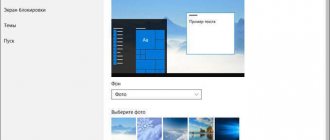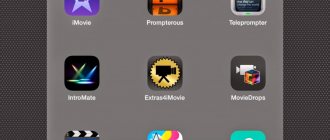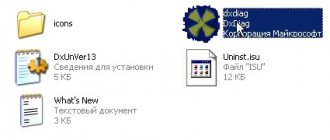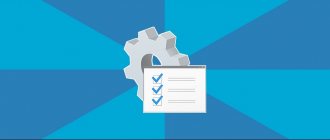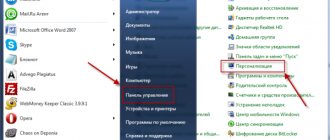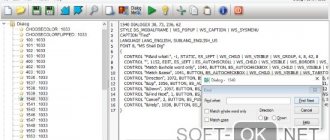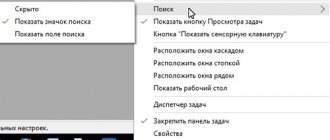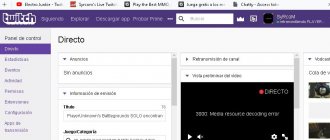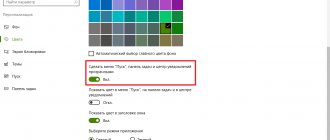A Guide to Alternative Shells for Windows
Introduction A large number of novice Windows users sincerely consider the standard interface of the operating system to be its integral part.
In fact, this is a misconception. The taskbar, main menu, system tray, desktop icons and other interface elements are created and processed by a separate class of programs - shells. By default, explorer.exe is used for such purposes in Windows. You can install a software product that replaces the functions of a standard interface processing tool. At the same time, the new program may offer fundamentally different methods for organizing user interaction.
In this article you will not find programs that run on the system only as applications. The article is not a guide to decorations and improvements to the standard interface. This is a guide to alternative shells for Windows that work in place of the explorer.exe module.
Back to contentAston 1.9.2
Official website: www.astonshell.ru Size: 3649 KB Price: 220 rub.
Aston
Most developers of alternative shells try to offer something extraordinary, enchanting, so that the user’s heart skips a beat with delight from the first minutes of communication with the product. Disappointment sets in a little later, when habits developed over the years begin to break one after another. Meanwhile, power computer users are some of the laziest creatures on the globe. And the point here is not a lack of desire to create. Simply, with experience comes an understanding - if something works properly, it is better not to touch it (the main postulate of a system administrator).
Aston is created for those who value free time and do not want to part with time-tested skills in working with the Windows operating system interface. The Aston desktop doesn't differ much from the standard one created with Explorer. You see exactly the same taskbar, system tray, Main menu and desktop icons.
Aston allows you to organize three-tiered sidebars into which you can place most of the applications you use, so that the desktop is not a huge list of monotonous shortcuts. Icons can be of any size and contain animation.
You can clearly monitor the status of applications displayed on the taskbar. If the task window is minimized, a black arrow will light up to the right of its icon. Hovering the mouse over any task inside the panel will display a thumbnail showing the contents of the application's working window.
An additional panel is displayed at the top of the working window, which contains the main service functions. You can call Aston settings, its additional modules, as well as open the Control Panel, launch programs and call Display Properties. In addition, you can search the Web using a special search string. The basic distribution only has the Google search engine, but you can install additional modules. The automatic update button added four more items to the list. An analog clock is displayed on the left side of the panel, and buttons to shut down and restart the workstation are located on the right.
The Aston's main menu is very different from the Explorer's usual look. You don't see a list of the most popular programs, and there are no default Web application shortcuts. The Main Menu elements are configured from the general product configuration panel. Working with the Aston Main Menu is extremely inconvenient due to the lack of visual drag & drop mechanisms.
The Aston distribution includes four design themes that differ from each other only in design. The functionality of all desktops (themes) is almost identical.
Switching from Aston to Explorer and back requires closing the current user session. If you decide to remove the alternate skin, be sure to return to Explorer before starting the procedure.
To find out more detailed information about the product, check out the article "Aston 1.9.2 - Alternative Desktop for Windows".
Back to contentBlackbox 0.0.92
Official website: www.bb4win.org Size: 321 KB Price: free
Blackbox
Blackbox is a fast, compact desktop environment familiar to many Linux users. Its version for Windows is much less popular. Most users, accustomed to the standard operating system interface, are very reluctant to master even the most popular products in this market sector. What can we say about a small, modest program created by a group of enthusiasts who decided at one time to transfer the shell code from an open OS to the Win32 environment.
The official page offers several shell distribution options. They differ in default settings, a list of design themes included in the product, and a set of plug-ins.
Installing the shell is extremely simple - you run the BAT file, which calls the executable module with the -install switch. In this case, the new value of the shell variable is entered into the registry. You end the current user session and log in again with a new shell.
The desktop displays a new taskbar and several shortcuts. The shell is configured by editing text configuration files. Applications can be launched using the standard system tool, called up in Explorer using the Win+R key combination. In addition, pressing the left mouse button anywhere on the desktop brings up an analogue of the Windows Main Menu. Its settings largely depend on the choice of Blackbox distribution. Sorting and changing list elements is carried out only by editing the configuration file. The taskbar fulfills its assigned duties with honor. All running applications are displayed inside the panel, and on the right side there is the well-known system tray. You can hide it using special arrows.
Switching between tasks can be done not only by using the Alt+Tab keyboard shortcut and selecting the desired item on the taskbar. You can navigate through applications by clicking the navigation arrows along the edges of the panel.
On the left side there is a tool for switching between desktops, which is the norm for Linux desktop environments. Desktops are named with the Greek letters of the alphabet - alpha, beta, gamma.
Window behavior and design also change after installing Blackbox. Double-clicking on the title of the working window does not minimize it, but minimizes it. This hides the entire contents of the window, leaving only its title.
The shell showed stable operation without any serious errors. We can only note the not entirely correct operation of Total Commander, which did not always collapse into the system tray.
Working in Blackbox is not entirely convenient due to the absence of most of the usual Windows interface elements. You cannot right-click a traditional context menu to access display properties, for example. Setting up the Main Menu is a very confusing task for an untrained user.
On the other hand, on workstations with a small amount of RAM, using Blackbox can significantly speed up the system due to less frequent access to the hard drive. The shell takes up about five megabytes of RAM.
Back to contentLiteStep 0.24.7
Official website: www.lsdev.org Size: 3576 KB (OTS Installer) Price: free
LiteStep
LiteStep is a compact shell with a modular structure. On the official website you can only download the shell kernel, which provides the required minimum functionality. In addition, the developers do not create an installation package for their product, only offering to download an archive with the program.
If you decide to follow the author’s example and install Litestep on your workstation, you can use any of the shell distributions offered on the Internet, which includes a clear installer, a certain set of plug-ins, as well as simple pre-installations designed for an untrained user.
After installing the shell, you are asked about the location of user information, as well as a list of your program priorities. The shell determines a large number of products installed on the system, but if suddenly some of the categories remain unidentified, you can specify the program yourself. For example, on the workstation I tested, I had to manually assign a default IRC client.
After completing all the preparations, you are prompted to restart the system, although it is enough to just start a new session. The default theme includes the taskbar, system tray, Main Menu, and virtual desktop manager. Inside its panel, you can see thumbnails of working windows on which application icons are displayed. If you move a thumbnail from one table to another inside the manager, the application's working window will make a similar transition.
The desktop may contain application shortcuts, but they are managed only using text configuration files. The Litestep main menu is called up using the right mouse button. Some themes include a separate button on the taskbar through which you can access a fundamental element of the interface.
Litestep has an amazingly flexible system that supports changing themes and connecting additional modules. Everything is extremely simple. Find a topic you like on the Internet. Download it and run it. The program displays a list of missing modules in the system and prompts you to download them additionally. You agree, the download procedure occurs, after which the new theme is ready for use. The whole procedure takes a matter of seconds if you have a broadband connection and, in any case, no more than a minute with a dial-up connection to the Network. The user does not need to independently search for modules and install them - all these procedures are taken over by the shell.
As a result, we have a situation where a new theme brings to the system not only a new design, but also a unique set of tools that completely transforms the shell literally before our eyes. Of course, you can change theme settings manually by adding and removing any theme elements yourself.
With the help of plug-ins, Litestep can display free space on hard drives on the desktop, show the processor load, and control Winamp and Windows Media Player from any panel (by default, the system is configured for them). Other examples are navigation through the local file system directly from the taskbar, weather forecast in the form of a separate menu, a convenient and compact application launcher, as well as a variety of entertainment and gaming modules (for example, a miniature arkanoid).
The shell is configured exclusively by editing text configuration files. However, it is worth noting that there are separate plug-ins that allow you to shift part of the burden of configuring the main product onto yourself. You can assign hotkeys not only to call any application, but also to a huge number of system operations.
Litestep, of course, is not without its shortcomings. While loading additional modules, the shell is blocked. During the entire installation procedure, you will see a working window displaying the process. The taskbar does not update correctly. If you move the working window on top of the panel, sometimes it does not redraw, which leaves a chaotic trace. Several times during testing, open applications running in the background in the system tray disappeared without a trace, also disappearing from the field of view of the standard task manager. Installing new themes also did not seem stable. Some themes refused to work due to the incompatibility of some additional modules. When you launch any Explorer window, the shell is temporarily blocked, not responding to any manipulations. Unloading the explorer.exe module from memory brings Litestep back to life.
Despite minor shortcomings, Litestep is, first of all, a flexible, scalable shell that allows you to create interfaces that are unique in functionality.
Back to contentSharpE cvs6
Official website: sharpe-shell.org Size: 21232 KB Price: free
SharpE
SharpE is a powerful open source alternative shell. Initially, the LDI team was involved in product development, but starting in the summer of 2005, the project gained complete independence.
The program has a convenient installer, which is used to install and initially configure the shell. After the installation of the product is completed and a new user session is started, the new interface is loaded.
Most shell developers try to copy the concept of the standard Windows taskbar. This means that a single panel represents the entire ideological potential of the shell - a list of running processes, a button for calling the main menu, the system tray, quick launch of applications and much more. SharpE offers a different mechanism. There can be many panels. On each of them, by default, only a small set of tools is presented. If desired, you can change and combine panel elements, achieving maximum ease of use.
So, when you first start the shell, you see three panels at the bottom of the screen and one at the top. The system tray is separated into a separate structure and can be moved independently of the main set of tools. The list of running applications is an independent panel on which the title of the active task is displayed in a separate line. This is very convenient if you have more than a dozen applications running. The taskbar has been running out of space for a long time; you can’t see the headers of elements. By quickly switching between them, you can quickly get acquainted with the window titles. Next to the running applications there is a list of programs for quick launch.
Virtual Desktop Manager is a separate panel. By default, you can work on four tables. All application windows are displayed in the panel as thumbnails.
At the top of the working window there is a panel on which small plug-ins are located. The base distribution includes a huge list of applications that work as plugins. The developers immediately offer to monitor processor load in real time, the degree of filling of RAM and the paging file, and place a button for calling the main menu and an application launch line.
Using the right mouse button you can call up a complete list of modules available for placement on the panel. For example, you can launch a primitive notepad for taking notes, a screen magnifier, and sound volume level.
Do you use eMule file sharing software? Instead of a standard, uninformative icon in the system tray, SharpE offers a separate module that shows the current status of the p2p network client. Two graphs display the speed of receiving and sending data, status (LowID or HighID), channel width limiting tools, and the number of active sources.
You can place buttons on the panel that open specific folders on your hard drive. This invokes its own compact shell window rather than the standard explorer.exe application. If you often copy data into a folder, you can create a separate “target”. Moving any data with the mouse immediately activates the procedure for copying information.
The desktop can also be a place to launch various modules. Firstly, it is worth noting that standard application launcher shortcuts also exist in SharpE, and their size is not limited. You can place an analog clock on your desktop that is designed according to the chosen design theme. You can also turn on the weather forecast, create shortcuts in the form of links to web pages (the default browser installed on the system is called), and write arbitrary text. Text written directly on the wallpaper can have a user-specified size, color, font size and shadow. It is also allowed to place it in a separate frame.
Changing themes can be done using a separate tool, which displays a preview thumbnail. Eight themes are included in the base distribution. Some shell parameters are also controlled visually. The settings window is quite primitive; the developers did not force users to study dozens, hundreds of different menu items.
SharpE is distinguished by a well-thought-out logical structure of the interface and a sense of completeness. A large range of plug-ins can satisfy many specific user needs. The shell works surprisingly very stably, obediently responding to changes in settings. The only complaint is that eMule disappears from the system tray after launching a special module that displays detailed information about the client’s operation. After unloading the plugin from memory, the icon did not return to its rightful place and eMule became inaccessible.
At the moment, a complete redesign of the software product is nearing completion, which will affect not only formal code changes, but also some user aspects. For example, it was decided not to write each user's settings to the Windows registry, but instead will create separate XML files. However, for many not very large free projects, deadlines are a very arbitrary concept. When there is no boss over your soul, and development is not the only source of income in life, the release of new versions can be delayed indefinitely.
Back to contentTalisman 2.98
Official website: www.lighttek.com Size: 7150 KB Price: 399 RUR
SharpE
When developing an alternative shell, its design plays an important role. The user installs a software product that changes the appearance and behavior of the operating system. The unprepossessing appearance of a program can immediately pave its way to the trash bin. To remain on the hard drive for more than the trial period allotted by the license, it is necessary, at a minimum, to make a strong positive impression on the user, Talisman belongs precisely to this category of programs, the charm of which lies in its appearance.
The program can function both as an additional toolkit for the standard desktop and as a full-fledged alternative shell. After the installation procedure, you are offered a wide selection of desktops.
By default, a modified desktop is installed, on which standard Explorer shortcuts are absent, and many new elements appear. You can launch applications using the modified Main Menu and from the additional panel located at the top of the screen. Right-clicking on any of the Talisman interface elements opens an additional menu, which contains a large number of user and service elements. In addition, this menu is a universal means of changing themes.
Talisman offers two tamper-proof themes. Particular attention should be paid to the “Multimedia Center” - a very useful find for those who like to throw parties at home. A primitive desktop with access only to the multimedia functions of the workstation may be a salvation for the computer. After all, after drinking a fair amount of alcohol, working at a standard Windows desktop is more like Russian roulette.
Talisman can use an interactive world map as wallpaper. You can view real time anywhere in the world and even see areas where religions are spread. Although, this map contains outright absurdities and errors.
You can also run Talisman as an application, on top of the standard shell. The peculiarity of the program is that changing modes and themes can occur without re-authorizing the user. This feature can be indispensable if, for example, you download a huge file via a dial-up connection, and the server does not support resuming. Re-authorization breaks network connections.
Working as an application, Talisman allows you to load various objects onto the standard desktop. For example, you can organize a large panel with giant icons on the right side of the screen. People with low vision will find it easy to see the outline of their favorite app shortcuts.
Another example. You can fill your desktop with analog clocks showing the time in different cities around the world. If you often travel with a laptop, then such operational information may become an urgent need.
From a structural point of view, the Talisman desktop is a collection of objects. The object can be a shortcut to launch a program, a small utility (widget), custom panels (including the taskbar and system tray), and more. All elements are configured using a single, most unified interface.
Talisman not only changes the graphical component of the interface, but also allows you to assign your own sounds and hotkeys to objects and events.
The countless wealth of product capabilities also has a downside - a large number of serious errors and minor shortcomings. In Application mode, no theme that offers its own taskbar displays the Windows system tray. If you switch to shell mode, the problem is partially solved - the tray appears, but it works with numerous problems. The standard keyboard indicator cannot be removed from the tray, which means that when using utilities like Punto Switcher, you always admire two indicators. Excessive Russification of the program gives rise to absurd incidents: one indicator shows “En”, and the second, “. Your network connections, on the contrary, do not want to be displayed under any circumstances. If there are a lot of icons in the tray, then they begin to be “squeezed out” onto the desktop area, like juice from a tightly squeezed lemon. Some utilities that minimize to the system tray generate an artifact - the window title is displayed on the desktop. Sometimes the Start button disappears. Sometimes when changing themes, all running applications disappear from the taskbar. Only a complete reboot of the shell helps.
Quite often, application icons in the taskbar do not correspond to the programs. It happens that applications simply “change” icons. During testing, the working window of the Total Commander file manager (well done, he made half of the shells show their shortcomings) several times disappeared from the desktop without a trace and mysteriously returned after returning to Explorer.
A controversial solution is to assign a call to the right mouse button. The usual operation - calling object properties using the right mouse button - is no longer available. To access the properties of an object, you will have to open the properties of the entire theme and edit the required element from there.
Undoubtedly, Talisman has a chic design. A huge number of design themes, offering desktops for every taste, make us talk about the product as a virtuoso of the art of transformation. But numerous software flaws greatly harm its reputation.
Back to contentsA little about precautions
Complete replacement of the standard interface with a new shell is not just an ordinary operation to install some utility. Without knowing the essence of the processes occurring when changing the interface, you can simply get confused and harm your system.
A little theory. As already mentioned in the introduction, the explorer.exe program is responsible for all elements of the standard interface. When the operating system boots, after the user has been authorized, a value is taken from the registry that is responsible for selecting the shell. Run regedit.exe and open the registry key
[HKEY_CURRENT_USERSoftwareMicrosoftWindows NTCurrentVersionWinlogon]
The string parameter “shell” is responsible for selecting the shell. By default it is set to "explorer.exe".
When you install a new shell, this variable is assigned a new value, which consists of the path and name of the alternative product's executable file. Most of the participants in this review have utilities that allow you to change shells yourself. But if suddenly you have difficulties with the program, it does not work well, and you cannot remove it from your computer in any way - open the registry and return the original value of the “shell” variable.
Back to contents Summary table
| Working as an application | — | — | — | — | + |
| Virtual desktops | — | + | + | + | + |
| Plugin support | + | + | + | + | — |
| Themes can automatically load missing plugins | + | — | + | — | — |
| Importing Explorer Settings | + | — | — | — | — |
| Changing the window style | — | + | — | — | — |
| Shortcuts on the desktop | + | — | + | + | + |
| Visual setup (availability of a configurator) | + | — | — | + | + |
| Amount of occupied RAM at default settings, MB | 14 | 5 | 19 | 23 | 9 |
| Aston |
| Blackbox |
| Litestep |
| SharpE |
| Talisman |
Back to contents
Command interpreter
To provide a command line interface, operating systems often use command interpreters, which can be independent programming languages with their own syntax and distinctive functionality.
The operating systems MS-DOS and Windows 9x include the command interpreter command.com, Windows NT includes cmd.exe, and starting with Windows XP (Service Pack 2), PowerShell is available, which is a built-in OS component starting with Windows 7 and Windows 2008 Server.
On UNIX-like systems, the user has the ability to change the default shell. The most popular UNIX command shells are bash, csh, ksh, zsh.
Functions
The command interpreter executes commands in its language, given on the command line or coming from standard input or a specified file.
Calls to system or application utilities, as well as control structures, are interpreted as commands. In addition, the shell is responsible for expanding filename patterns and for redirecting and binding utility I/O.
Together with a set of utilities, the shell is an operating environment, a programming language, and a means of solving both system and some application problems, especially the automation of frequently executed command sequences.
Standard command interpreter
The POSIX standard (ISO/IEC 9945) (Volume 3. Shell and Utilities) defines a shell language that includes sequential (line feed, semicolon), conditional (if, case, ||, &&) and cyclic (for, for in) constructs. , while, until) command execution, as well as the assignment operator.
The standard also defines a mode for editing input commands, which is a subset of the commands of a standard text editor (vi).
Alternatives
Main article: Script language
On UNIX-like systems, the most common shell languages are bash and ksh, but alternative shells zsh, csh and tcsh are also used, which differ in the syntax of control constructs and the behavior of variables.
Some operating systems come with interpreters for their own command file languages (such as MS-DOS and Windows command file language, OS/2 REXX language)
Many users and software developers use interpreted programming languages such as Perl or Python to automate frequently executed operating system command sequences.
Ubuntu with a Windows flavor
Linuxfx is a heavily modified distribution of Ubuntu Linux version 20.04 LTS, which was released in April 2020. Ubuntu 20.04 comes with extended five-year support, which fully applies to Linuxfx - updates will come to it through the official channels of Canonical, the developer of Ubuntu.
Linuxfx desktop
The Windows-like shell is a deeply customized Cinnamon environment, and it will be difficult to visually distinguish it from the shell developed by Microsoft, since even when the OS boots, the Windows 10 logo is displayed on the screen. The developers copied the Start, taskbar, calendar and clock windows, system tray, Explorer, and even the virtual desktop menu, as well as the window for switching between running programs.
All Linuxfx features
Linuxfx even has support for “gadgets” - mini-programs that expand the standard capabilities of the desktop, as well as the “Settings” window and the “Control Panel” - a classic Microsoft OS component that appeared back in 1985 in Windows 1.0, and from which ] plans[/anchor] to get rid of it in one of the next updates.