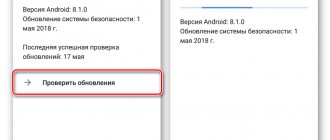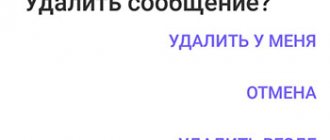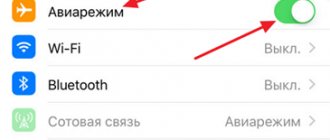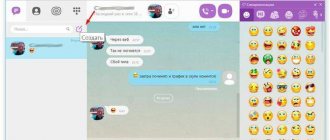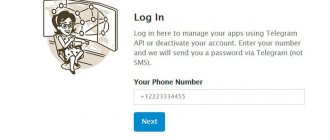Why doesn't Viber send a message?
SMS may not be sent to Viber for several reasons. Some of them can be solved on your own, others only with the help of developers. If SMS is not sent from your phone or computer, check the following settings:
- Internet connection;
- errors in the application;
- whether the user or Viber account is blocked;
- The latest version of the application is installed.
If a problem occurs in a mobile phone or instant messenger, you can always solve it yourself. If the problem lies in the operation of the server or the account has been blocked by the Viber security service, you will have to contact support for an answer.
Check the Internet
Messages on Viber may not be sent for a simple reason - there is no connection to the network. The problem is quite simple, but can occur to any subscriber.
The reason for the disconnection may be:
- the smartphone was unlocked in your pocket, the Internet was turned off by accidental pressing;
- the money in your personal account has run out or your internet package has been used up.
What to do? It’s easy to check the error - open your browser and try to visit any Internet page, check your connection using the curtain on top, or request the remaining packages from your operator.
If there is no connection, Viber usually displays a corresponding message in the chat at the top.
Important. The problem can affect anyone; usually the messenger is restored immediately after replenishing the balance or connecting to the network through the retractable curtain on top.
Technical work on the server
Viber often receives updates, the system receives new features, and performance improves. The reason why messages are not sent in Viber may be trivial work on the server.
Typically, technical work does not take much time; they are not warned about on the official website or in the official community.
What to do? Just wait a few minutes and send the SMS again. If this fails, move on to the next step.
Application error
An alert may appear on the screen: “Application error” or “System failure” . The reason for this could be both the messenger itself and the mobile device. Another reason is technical work on the server, but during this, an error is rarely displayed.
What should I do to solve the problem? Clear the Viber cache, to do this:
- Open settings, go to the "Applications" .
- Tap on the line “All applications” , find Viber in the list that opens (you can use the window to search by name).
- Click on the “Clear” , tap on the line “Clear cache” .
Important. The menu may differ depending on the installed system and phone model, but the meaning of the settings remains the same.
After completing the operation, reboot your device. If all else fails and Viber does not send messages, you will have to reinstall the messenger and log in again.
Viber is outdated
Messages not being sent on Viber? The error may be due to an outdated version of the messenger. Viber usually installs updates automatically in the background, but under certain conditions an error may occur.
You can check for a new version yourself. To do this, just go to the built-in application store. For Android this is Play Market, for iOS - AppStore.
Let's look at how to check for updates using an Android device as an example:
- Go to Play Store, click on the menu on the top left.
- Tap on the option “My applications and games” , the device will begin automatically searching for updates.
- If there is a new version of Viber, information about this will appear in the window that opens. To start the operation, just click on the “Update” .
If the messenger is not in the list, it means that the latest version is installed on your phone and there is no need to update it.
There is a large attachment in the SMS
Why doesn't Viber send messages? The error may lie in the message itself, namely in a file whose size exceeds 10 MB or the number of characters exceeds 7,000. To check, try sending a short text without attachments; if the sending takes place, you need to send the file using a link or, for example, through a mailbox .
You might be interested: how to send a picture to Viber.
In the latest versions, Viber supports sending files larger than 10 MB; in this case, updating will help; how to do it is written in the instructions above.
Sent from the phone, but not sent from the computer and vice versa
It happens that messages are sent from the phone, but when trying to communicate through an application installed on the computer, problems arise.
One of them is that the computer is not connected to the network. If you can see the user’s “Offline” status at the top of the chat, then you need to check your Internet connection and restart the application.
The application has not been updated for a long time and the message is not being sent. Check the Play Market for updates and install them.
Often the user forgets that Viber is not a full-fledged file hosting service and heavy files are not processed. The maximum allowed volume does not exceed 10 MB. Select another file or edit the selected one, and resend the message.
An antivirus program installed on a computer can also block Viber. For the application to work, you need to add it to the list of allowed applications or temporarily disable computer protection.
Viber account blocked
Viber chat will not be available if the recipient or sender's account is blocked. You can get a ban for advertising mailings, insulting community members, obscene behavior and using obscene words.
The Viber security service does not inform about the blocking period; the account can be blocked for 24 hours, a month or forever.
Important. Do not violate the messenger usage policy to avoid ending up in a similar situation.
Android
The work of notifications is organized by the developers of Viber for Android quite efficiently, and in a situation where they are not shown by the device, the messenger itself should be the last one to blame for this. There are only four main reasons for problems with notifications from Viber in the “green robot” environment, and all of them are caused by incorrect selection of parameters by the user who configured the application and/or the OS of the mobile device.
Getting blacklisted
Message sent but not delivered. This occurs in several cases:
- the recipient does not have access to the network;
- The sender's number has been added to the blacklist.
If there is a problem with the network, the SMS will reach the recipient automatically when the recipient is connected to the Internet. In the second, the message will remain with one check mark until the blocking on the black list is lifted.
Do a simple test: send a message to another person, if everything is fine, then the problem is on the recipient’s side. If messages are not delivered to only one contact, that person has a problem.
You might be interested: how to understand that you have been blocked on Viber.
Checking settings
Possible reasons why the sound of notifications in Viber disappeared:
- Internet problems;
- smartphone cache is full;
- settings in Viber have gone wrong;
- settings on your phone are broken;
- an old version of Viber with errors was installed;
- Eco mode is enabled, which disables Viber.
Some users don’t just close Viber, but press the exit button in the settings. In this case, notifications about incoming calls and messages will not be received until the messenger is launched again.
Important. Do not turn off Viber as shown in the screenshot. When you exit the application, receiving messages will be suspended and sounds in Viber will be disabled.
On Viber
Why don't I receive notifications? The problem may be related to the messenger settings. The options may have become confused due to updates or after deleting a melody that was set for alerts.
The first thing you need to do is check your sound settings:
- Open settings by clicking on the "More" .
- Click on the item “Notifications” , check the box next to the line “Use system sounds” .
- Check if the set ringtone is playing; if not, change it to another one.
- Click on the "Notification Sound" .
- Activate the option using the switch, select sound, you can additionally turn on vibration and indicator light.
Using the Notifications option, you can check which alarms are set and whether alerts are activated.
Important. If all the settings are set correctly, but you do not receive message notifications in Viber, you need to check your smartphone settings.
In phone
What should you check on your phone? First of all, it is recommended to clear the messenger cache and check the volume of system sounds. Some devices may enter sleep mode, which disables the functionality of some applications.
How to clear messenger cache:
- Launch your smartphone settings, open the “Applications” .
- Click on “All applications” , tap on Viber.
- Tap the clear button and confirm clearing the cache data.
The settings interface may differ depending on the phone model. After deleting the data, it is recommended to restart the device and check the functionality of Viber notifications.
The phone's volume settings may be lost. For check:
- Open the Sound and Vibration .
- Check the position of the sliders, move them to the middle or maximum position.
You can change the volume using the side key on your smartphone, if it is installed.
Notifications may disappear in standby mode, the reason is simple - the phone disables some applications to save battery power. Viber can be excluded from this list:
- Go to the "Applications" and find Viber, as shown above.
- In the menu, check the resolution opposite the line “Notifications” , click on “Activity Control” .
- In the screen that opens, select the option “No restrictions” .
The option to control background activity in sleep mode is not available on all phones. Usually these are devices with the Android operating system, most often smartphones from Xiaomi and other Chinese manufacturers.
Nothing helps, what should I do?
What to do if all the tips are followed, but Viber still does not send messages. In this case, you will have to contact support and describe your problem in detail. The answer will be received within 24 hours; specialists will do everything possible to resolve the error. How to contact technical support, read here.
Why aren't messages sent on Viber? The reason may be an old version, the Internet being turned off by mistake, or a server failure. Try to solve the problem yourself, if nothing helps, write to a specialist.
There is a network, but there is no connection
If everything is fine in other programs, but messages are not sent from your phone in Viber, the following actions may help:
- Restart the application;
- Reboot your phone;
- Check for an update in Google Play or the App Store.
It is much less likely to have to update the operating system itself or the drivers (if you are using a PC). You can even reinstall the application, but before that, make a backup of your chats through the menu.
Also make sure that the application is allowed to use mobile data. If not, please allow it.
Check your Wi-Fi permissions in the same way.
It is very rare, but it happens that Viber does not send messages to all contacts due to a failure on the service side. In this case, all that remains is to wait for its stable operation to be restored.
Why might there be problems with Viber?
Viber, like other programs, can sometimes be unavailable. This is due to the peculiarities of the functioning of applications, because they require an Internet connection. Moreover, the reasons why failures can occur are actually varied and numerous.
Errors when sending messages
First of all, you must make sure that the internet connection is actually saved on your mobile phone or tablet. You can try to disconnect your own device from the wi-fi router, and then check the functionality of the program using 3g Internet, which should be stable.
In some situations, the reason may be due to the program freezing. In this case, you need to take care to restart your mobile device. Most likely, after this the workflow will be successfully restored.
Be prepared for the fact that problems may actually come from the server side, as the project is constantly evolving. Sometimes developers have to reboot servers as well as services, and during this process the performance of the application actually suffers.
SMS messages in VIber
It is important to note that the update is the most common reason, but at the same time the client connection on the mobile device may disappear. Moreover, you may notice a deterioration in the quality of communication during an audio or video call.
The ideal option is to use a stable Internet , or rather Wi-Fi, since the minimum speed should be one megabyte per second. It is this speed that will ensure that messages are sent reliably, and it will be possible to prevent unwanted stutters and delays.