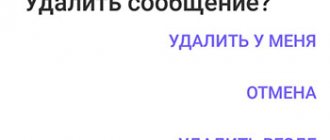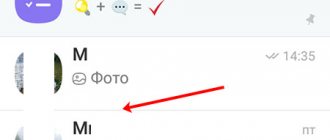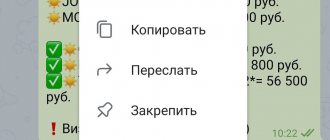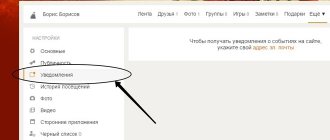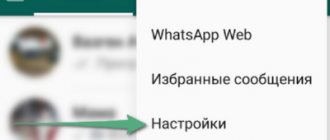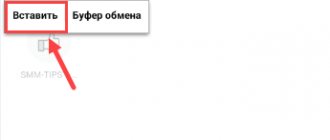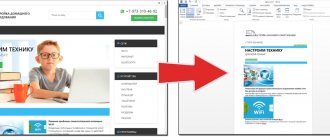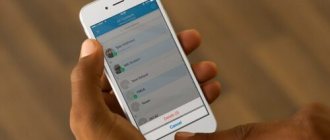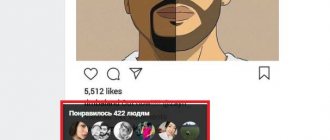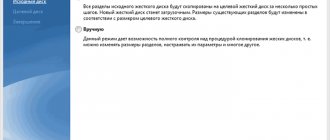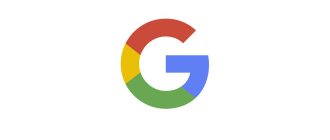How to write, send, edit, quote, erase a message
Having opened the messenger, we see “chats” on the top panel, and a list of contacts at the bottom.
To write and send SMS:
- choose an interlocutor;
- in the window that opens, enter the text in the “Write a message” field;
- Once several characters have been entered, the "microphone" sign on the right side will change to an arrow. Click on it and send an SMS.
Before sending an SMS, you can correct and edit it. To do this, just click in the desired place on the touch screen. Once you're in the right place, remove unnecessary text, insert emojis, or add to it.
Sometimes you need to write a response to a message that was received earlier. To save your interlocutor time and make it easier to understand the meaning of what is written, you can attach the original SMS to your response.
Enough:
- select the desired SMS;
- hold it down until the drop-down menu appears;
- select "reply".
The quoted message appears above the text entry field.
There is nothing difficult about deleting text that has not yet been sent - we simply erase it. However, in Viber you can also get rid of an SMS that has already been sent.
There are 2 possibilities:
- delete sms only for yourself;
- delete everywhere.
To do this, hold down the desired sms and, as soon as the drop-down menu appears, select one of the indicated options.
You can also delete a received message, but only for yourself. Other respondents will retain a copy.
An additional option for deleting, copying and forwarding SMS is in the “Edit messages” section.
Deleting an information reserve
Before deleting copied information, you must enter the directory where it is stored. From Google Drive or iCloud, irrelevant files are sent to the trash. When you delete backups from a mobile device, the folder with outdated data is eliminated
As you can see from the article, backup allows you to protect you from unwanted loss of important information with the ability to restore it on any device, provided you have access to your Viber account. This is easy to do if this option is warned before information is lost.
How to decrypt and unblock a message and reply to it
The messenger has several functions that provide additional SMS protection.
Provided that a new version of Viber is installed on the recipient's and sender's devices, as well as Windows 10 when working on a computer, SMS messages are automatically encrypted. Viber uses End-To-End encryption technology for this. Its presence is indicated by a “lock” icon.
Hidden chat can also be used when corresponding. Messages in it can only be viewed after entering a special key.
Often an SMS comes from a contact who is not on the list. To read it, just open it.
If a contact is blocked or blacklisted by you, you won't receive notifications from them. First, the subscriber must be unblocked or removed from the list of prohibited contacts.
To reply to an SMS, type plain text in the appropriate field.
Backup in Viber
Received and sent messages are stored in the internal memory of the mobile device by default.
If you do not make a backup copy yourself, then if the phone breaks or is lost, all data will be lost without the possibility of recovery on a new device.
You can save a copy using the built-in tools of Android and iOS devices or using additional services.
Cloud storage method (Google Drive and iCloud)
You can quickly backup Viber using Google Drive for Android smartphones and the iCloud cloud on Apple devices.
How to save data on Android:
- Launch Viber on your phone or tablet.
- Open settings.
- Click on the line "Account" .
- Go to "Backup".
- Click on the purple line “Here”.
- Select an active Google account.
- Confirm the operation by clicking the button "Allow."
The saving will complete in a few seconds.
Important. Viber does not encrypt data stored on cloud storage.
How to make a copy in iCloud:
- Tap on the icon labeled “More” and go to “Settings”.
- Log in to your account settings.
- The option to save data is available at the bottom of the screen.
- To start copying, tap on the line “Backup to iCloud” .
To speed up your work and save traffic, use a high-speed Wi-Fi connection.
The copying time depends on the amount of data stored, usually the operation takes no more than three minutes.
By default, Viber will create a copy monthly. This setting can be configured to suit your own needs. To copy immediately, click on the “Create a copy” .
Method using Android and iOS functionality
In Android and iOS devices, you can create a backup archive of messages using built-in tools. To do this you need to perform simple settings:
- Launch Viber.
- Go to settings and open the Calls and messages .
- Click on the line “Send an email” .
- The messenger will automatically create an archive with a copy and ask you to provide your current email.
Important. The availability of this option depends on the installed version of Viber. In the latest builds, this method does not work, since preference is given to iCloud and Google Drive.
Method using BackUp Text for Viber
The additional application BackUp Text for Viber allows you to archive your chat history or export it to HTML, CSV, Excel files. You can download BackUp Text for Viber from the built-in Play Store.
After installation, the system will automatically detect the Viber version and find where the Viber backup is stored on the phone.
Application features:
- quick search and saving of the entire message history;
- sending the archive by email;
- filter when copying conversations;
- sorting dialogues by date;
- ability to select a saving format.
Important. The application works with messenger versions 3.0 and higher.
BackUp Text does not require paid subscriptions; all functionality is available immediately after installation and allows you to restore messages in Viber without a cloud backup.
How to copy or forward a message
A message that has already been sent or received can be copied or forwarded to another user.
To copy a message:
- in the chat, select the desired message and hold it. In the menu that appears, select “Copy”. We paste the copied text into the body of the SMS sent to the desired interlocutor;
- go to the chat menu, select “Edit messages”. In the field that appears, put a checkmark next to the desired SMS (one!) and click on the icon with two pages;
- insert into the new one.
The first method allows you to copy sent and received messages. The second is only sent ones.
For shipment:
- select and hold the SMS, click on “Forward via Viber”, indicate the respondent, click “Send”;
- in the chat menu, select “Edit messages”, mark the ones you need, click on the arrow, indicate the subscriber and send.
Transferring correspondence to a new device
To transfer all data from Viber to another device, you need to activate cloud storage. It is important to know that only the most recent backup can be restored.
When a new copy is created, the previous copy is automatically deleted.
Transferring chats is only possible between devices on the same platform.
For example, if you used an Android smartphone, you will not be able to recover data from your iPhone.
Method for Android
Restoring Viber correspondence on Android:
- Sign in to your Google Drive account.
- Launch Viber and go to the application settings via the button "More".
- Select "Backup" then "Restore". Confirm the action.
Since data recovery can take a long time and consume Internet traffic, the application will prompt you to continue the procedure after connecting to a Wi-Fi access point.
Method for iPhone
To copy Viber correspondence to a new iPhone smartphone, first connect to iCloud. Then do the following:
- Launch the messenger.
- When you first launch the application, you will be prompted to use the account that was created earlier.
- Click on the "Restore Now" .
After this, the recovery of all contacts, conversations and sent files in Viber will begin. Wait until the procedure is completed.
Message capabilities: how to set a ringtone, find out how much text weighs
The receipt of various types of SMS is usually announced by a standard sound. However, the melody can be changed.
To set up a ringtone:
- go to “Settings”;
- in “Notifications” select “Use system sounds”;
- In the “Notification sounds” option, select the one you like.
It is generally accepted that in text messages the weight of one character is about one byte. But a video message can eat up to 30 MB in one hour.
The weight of the sms with the application will depend on the weight of this application.
How to record a voice message
Remember when we sent a simple SMS, when entering text, the microphone icon changed to an arrow?
To record and send a voice message:
- click on “Microphone” and hold it;
- After the recording is completed, release. It immediately goes to the recipient.
After sending, the voice message is saved in correspondence automatically.
How to make a message unread, print
However, even if the message is actually read, you may not know about it if the “Viewed” function is disabled in “Privacy”. It will appear unread to your interlocutor.
There is no separate function that allows you to print SMS in Viber. First you need to copy messages, for example, through “Backup”, and then paste them into Word, Notepad and send for printing.
Creating a Viber backup for your phone
Since Viber is an application created specifically for mobile devices, the creation of backup copies is provided specifically for smartphones. In addition, when updating the application, Viber persistently suggests creating a backup copy of correspondence.
Android
In order to create a backup on Android devices, you need to:
- Log in to your Google account.
- Open Viber>More screen>Settings>Account>Backup>Create a copy.
The procedure takes a few minutes. When finished, the application will notify you that a copy has been created and saved to Google Drive.
iPhone
On these smartphones, creating copies of correspondence history is somewhat different from those described above. In this case, a copy is saved to iCloud. To save you need:
- Sign in to iCloud.
- Login to Viber.
- In Viber, open More>Settings>Account>Backup>Create.
The process takes a few minutes. When a copy is created, the application will notify you about it.
Messages: disappearing, online, self-deleting, gif, paid
Usually all SMS that we send are saved in history.
In the new version of Viber you can create disappearing or self-deleting SMS:
- At the bottom of the screen, click on the camera and take a photo;
- Click on the crossed out circle;
- select the time during which the user will see the message;
- we send.
Such a message can only be read within a few seconds after it arrives.
The program has the ability to send a GIF message. It will be bright and animated. To do this, select the “Gif+” icon.
Despite the fact that in some messengers you can send messages online, Viber does not have such a function. All SMS are sent only through the installed application.
By the way, there are often horror stories that SMS in this messenger will soon become paid, but this is not the case yet. You only need to pay for some additional services, such as downloading stickers.
Creating a copy of Viber history for PC
Viber can be installed not only on a mobile device, but also on a computer. You can save history on both types of devices.
Mac
This operating system does not allow you to save your correspondence history, like Windows. But you still don’t have to worry about the safety of your messages. In order to create a backup copy of messages in Viber on an Apple PC, you just need to send the message history to yourself. To do this you need:
- Enter the menu.
- Select "Send message history".
- There are options here - send by email, to the cloud, to a specific contact, to Telegram.
- Select send to email or cloud.
The process will take some time.
Windows
This operating system is easier to work with. The entire correspondence history is saved in the viber.db file. In order not to lose messages, you just need to periodically copy this file to a flash drive or send it to Google Drive with a replacement.
You can also use the method described above and send your message history to your email, disk, or other messenger.
Messages from VTB, about winning money, from an unknown number, service, empty
The variety of Viber functions makes it popular among users. Fraudsters often use the messenger to extract money. So, you may receive a notification from VTB or another bank about the need to complete payment for a certain transaction using a bank card. There is no need to answer it. Block the contact and delete the SMS. You should do the same with a message received from an unknown number.
We often receive service messages from Viber business partners. You can distinguish them by the “green tick”. You can cancel receiving them only by unsubscribing.
In rare cases, users receive an empty SMS. This is always an application error that occurs due to the use of an outdated version, an old phone, or a Viber conflict with the device being used.
Restoring correspondence from a backup copy
The revival of Viber content is associated with the method of creating a copy. If you used an iPhone, you will have to forget about restoring information on an Android device
To return correspondence to your smartphone, you need to press the following buttons: “Settings”, “Accounts”, “Backup”. After performing the “Restore” action, the device will redirect to where the last saved copy of the information is stored and update it.
How to install Viber on Lugacom
On iPhone and iPad, recovery is performed through the command window with the line “Restore now”. When you contact it, the device is guaranteed to restore messages from all chats.
iPhone using UltData allows you to return, among other things, data deleted from Viber:
- Launch the UltData program on a computer with a connected phone.
- Initiate scanning.
- Open the window for viewing messages and calls of the messenger.
- Select the data to recover.
UltData restores not only texts, but also multimedia and photos to iPhone and iPad from backup storage in iCloud. Using the same program, information from iTunes (Apple's media player) is transferred to the phone.
How to track by phone number and read other people's erased messages
Previously, we only talked about what legal actions can be performed on Viber. Now let's turn to the issue related to breaking the law - reading someone else's correspondence.
Reading or tracking the correspondence of a wife, husband, or a stranger, even if it seems fair and justified to you at some point in time, means interfering in the personal life of another person. However, in real life this is a common occurrence.
The most common use for reading is backup.
- in “Settings” click on “Calls and messages”;
- select “Send message history”;
- send it to yourself via Viber, WhatsApp, Skype or e-mail. You can save the correspondence in the cloud on Google Drive and then open it on your PC.
The backup contains all text messages except audio and video. Correspondence can be tracked and viewed by phone number. This way you can read previously erased SMS.
How to recover correspondence in Viber for iPhone
Users of the Viber application for iPhone can restore messages deleted intentionally or accidentally, following a slightly different path than in the Android environment described above. In iOS, to access the function of restoring deleted information, the messenger client will have to be reinstalled.
- Uninstall Viber iOS client. The easiest way to do this is this: click on the application icon on the iPhone desktop, hold your finger until the icon becomes animated; then tap the cross and confirm the request by tapping “Delete”.
- Install the messenger in any convenient way - the most rational way is to get it from the Apple App Store.
Read more: How to install Viber on iPhone
- Launch the reinstalled client and tap Continue on its welcome screen. The application will automatically detect the account information entered earlier - tap “Continue” again. Next, confirm that your mobile ID is correct by clicking “Yes.”
- Click “Done” on the “Set up Viber” screen, after which you will be prompted to return the chat history to the messenger. Tap “Restore Now” and wait for the process of retrieving data from the backup and copying it to the iPhone to complete.
- After restoring the chat history in Viber for iOS, the client’s “Chat” tab will automatically open, where you will find the headers of the dialogs and groups that were present in the messenger at the time the data backup was created.
How to remove pop-up messages, enable and disable notifications
Pop-up, often unnecessary SMS messages can distract you from work or communication.
To remove them, do the following:
- go to “settings”;
- In “Notifications”, uncheck the “Pop-up windows” option.
In the Notifications window, you can also:
- turn the screen on or off when receiving a message;
- launch the SMS preview function;
- turn on sound when sending messages;
- set up notification of SMS receipt.