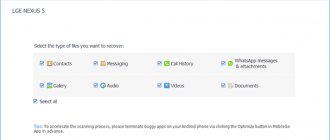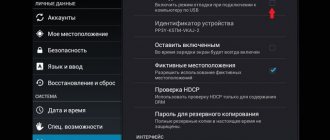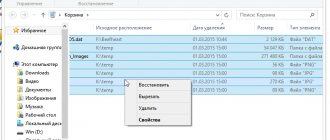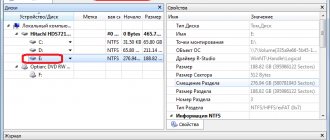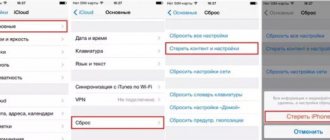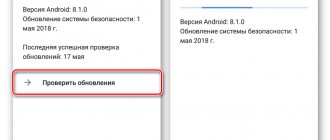Automatic saving and recovery options
The developers have provided an option to automatically store all correspondence deleted from the application.
Even if you deleted a message thread from your account, the data will be stored on the server for 7 days.
During this time, you will be able to recover your lost data. They will again appear in the user account.
The backup copy does not take up space on the client device and can be restored either from a smartphone or using the web version of the messenger.
How to enable autosave?
The backup function is configured by default in any version of the program. Also, at night, all messages sent during the day are sent to the developer’s server.
Other recovery methods:
- Using a PC backup;
- As a result of moving a chat to another device;
- Recovering files from the cloud;
- View in a text editor.
After seven days, virtual chats are deleted. You can return it only if you previously saved a backup copy of the data to your cloud storage or made a system backup as a result of connecting your phone to a computer. Let's take a closer look at all of the above methods of returning a chat.
Recovery and deletion
First we will try to restore the WhatsApp backup! Please note that an indispensable condition for the process is the use of a similar phone number and Google account.
- Find the WhatsApp messenger icon on the screen, pinch it with your finger;
- Drag the icon to the trash to delete;
- Log in to Google Play Store and search for WhatsApp through the search bar;
- Click on the “Install” button and wait for the program to install;
- Open the messenger and enter your phone number;
- A proposal to restore chats and media files will appear on the screen;
- Click on the “Restore” icon;
- Once the process is complete, click on the “Next” icon;
- Initialization will start automatically. Ready!
Restoring the backup was successful - move on to the next step. How to delete a WhatsApp backup from Google Drive if you don't need it?
- Open Drive on your computer or phone and activate the account you used earlier;
- If you opened the cloud from a smartphone, click on the “Menu” button on the left and select show the full version;
- Find the gear in the upper right corner and go to settings;
- Look for the line “Manage applications”;
- In the list, look for the name of the WhatsApp messenger;
- Click on the “Settings” line, select the “Delete application data” section;
- Confirm the action.
You already know where messages from WhatsApp are copied - you can make independent changes to this process. Let's try?
Creating a Backup
Users can create backups of chats themselves. Copies are stored:
- Locally on the device;
- In cloud storage . Please note that your account can only be synchronized with the OneDrive cloud. For iPhone, iPad, MacBook - only with iCloud .
Follow the instructions to enable the automatic copy function:
1Open the messenger;
2In the main menu, click on “Settings” ;
3In the new window, select the “Chat” - “Chat backups” ;
4Click on the “Backup” . Now all email chains will be archived and saved in the device memory. To set up cloud copying, click on “Copy to Google Drive” - log in and select the frequency of sending information to the cloud.
Fig.2 - enabling backup
We recommend using cloud copying only when the device is connected to a Wi-Fi network, because the mobile operator’s traffic may not be enough to synchronize data.
To do this, in the “Use” select “Wi-Fi only” .
To sync more than just text data, check the box next to the desired content type (videos, images, or documents).
Fig. 3 - setting up backup for cloud storage
Recover Android Chat History
You can back up your WhatsApp data using Google Drive or local backup. Local backups are created automatically every day at 2 am and saved as a file on your phone.
Google Drive
You can back up your chats and media files to Google Drive so that if you lose your phone or switch to another Android phone, your chats can be transferred.
How to Backup to Google Drive
- Open WhatsApp .
- Press Other options > Settings > Chats > Chat backup .
- You can click on the BACKUP to create an instant backup.
- You can also use the Google Drive Backup and adjust the frequency of backups to suit your needs.
- If you don't have a Google account, click on Add an account when prompted.
- Click Use to select the network you want to use for backup. Please note that backing up using mobile internet may incur additional charges.
Please note the following:
- WhatsApp backups reside in Google Drive without draining your Google Drive storage space. Please note that WhatsApp backups that have not been updated for more than one year are automatically deleted from Google Drive. To avoid losing copies, we recommend that you back up your WhatsApp data.
- The first full backup may take some time. We recommend that you connect your phone to a power source.
- You can change the frequency of backups, the Google account to which backups are created, and choose the connection type for backup at any time by going to Other options > Settings > Chats > Chats backup .
- Every time you create a backup to Google Drive using the same Google Account, the previous backup will be replaced. It is not possible to restore previous backups from Google Drive.
- Your messages and media files in Google Drive are not backed up by WhatsApp's end-to-end encryption.
Restoring or transferring a backup
WhatsApp will ask if you want to restore backups of your chats and media files when you verify your number. Just click on RESTORE when this option appears. If WhatsApp doesn't detect backups, it could be due to the following:
- You are not connected to the correct Google account.
- You are not using the phone number that was used to create the backups.
- Your SD card or chat history has been corrupted.
- There is no backup of your chats saved on your phone or Google Drive.
Note : The easiest way to transfer your data to a new phone is to use Google Drive. If you want to use local backup, then you will need to transfer your files to the new phone using a computer, File Explorer, or SD card. If your backups are not saved in the /sdcard/WhatsApp/ folder, you may see "internal memory" or "main memory" folders.
Restoring older backups
Your phone stores local backup files for the last seven days. Google Drive only stores the most recent backup. If you want to restore a local backup that is not the most recent, do the following:
- Download a file manager.
- In the file manager, go to sdcard/WhatsApp/Databases. If your data is not stored on an SD card, you may see "internal memory" or "main memory" folders instead of sdcard.
- Rename the backup file you want to restore from msgstore-YYYY-MM-HH.1.db.crypt12 to msgstore.db.crypt12. It is possible that the older backup may be on an earlier protocol such as crypt9 or crypt10. Do not change this extension number.
- Uninstall and reinstall WhatsApp.
- Click RESTORE when prompted.
Troubleshoot message backup and restore problems
If you're having trouble creating a Google Drive backup, try the following:
- Make sure you have added a Google account to your phone.
- Make sure Google Play Services is installed on your phone. Note : Google Play Services is only available for Android 2.3.4 and later.
- For example : Try connecting to Wi-Fi if you are unable to back up using mobile data.
If you're having trouble restoring your Google Drive backup, try the following:
- Make sure you try to restore the backup using the same phone number and Google account you used to create the backup.
- Make sure you have enough free space on your phone to restore your backup.
- Make sure Google Play Services is installed on your phone. Note : Google Play Services is only available for Android 2.3.4 and later.
Returning a deleted chat
Recent Posts
To return a chain of letters, the messages in which were written no more than 7 days ago, simply delete the messenger and reinstall it on the device. All deleted content will be returned to the device’s memory and the missing dialogs will appear in the program window.
Immediately after the first launch of the program, Whatsapp scans the memory card for saved backup copies.
The message shown in the figure will appear in the application window. Click on "Restore":
Fig. 4 – returning recently deleted chats
Old dialogues
If there is a need to return older messages, you must perform all actions manually, since the messenger will not be able to return the data on its own:
1Using any file manager, go to the memory card ;
2Open the WhatsApp/Databases folder ;
3The window that appears will display the database of saved email chains. Each of these files is encrypted, and its name contains the date the backup was added. This way you can restore only the chats you need.
Fig.5 – folder with copies of chats
4 Find a file with the appropriate date and rename it db.crypt12 so that the application will recognize the document and recover the messages. The renamed file must remain on the memory card in the Databases folder;
5Next, remove the messenger from the gadget and install it again using the official application store or the developer’s website https://www.whatsapp.com//;
Fig.6 - reinstalling the application
6After restarting the program, confirm your number and log in. Next, the “Backup Detected” - the program points to the previously renamed file. Click on “Restore” ;
Fig. 7 – account login
7 The procedure for returning email chains may take several minutes. During the recovery process, do not minimize the program. Next, you will see a success message and the number of chats, attachments or individual text messages recovered.
Fig. 8 – successful return of deleted chats
Important! As a result of recovery, the msgstore.db.crypt12 file and all other documents in the Databases folder are deleted from the smartphone. To save a new copy, enable the backup option in your phone settings (Figure 2).
How to restore WhatsApp on another phone with an old number
In order to access your account, you need to have the same SIM card on this phone. The operation of the messenger is tied to the existing phone number. In order to restore access, you need to do the following:
- Go to the application download page.
- Select the desired operating system.
- Click on the appropriate link and install the application on your smartphone.
- Launch WhatsApp.
After this, you will be logged into your previous account automatically.
Returning chat after deleting a program or clearing a memory card
If you want to restore chats in Whatsapp, but have already formatted the memory card or deleted the contents of the Databases folder, you can only return messages using a computer and third-party software.
The Hetman Partition Recovery utility shows the highest rate of successful data recovery attempts.
With its help, you can return almost all emails that have ever been stored in your account.
Follow the instructions:
- Connect your smartphone to your computer or laptop. Also, only a memory card can be connected to the PC. To do this, use a special reader;
Fig. 9 - connecting a smartphone to a PC
- Install the Hetman utility by downloading the distribution kit from the official website https://hetmanrecovery.com/ru/hard_drive_recovery/software-3.htm;
- Open the program and use the main menu to open the directory of the mobile memory card;
- On the left side of the window there is a tree structure of folders. Use it to find the Databases folder and open it. All deleted backup files will be displayed on the right side of the window. Select a database with a suitable date and click on the “Restore” on the program control panel;
Fig. 10 - scanning a memory card
- Next, the utility will automatically return the deleted file to the device memory. We advise you to copy the database to your computer, as data copying errors can often occur on a smartphone.
With Hetman Partition Recovery you can recover any files on the Android operating system.
After using the program, try to return the chat backup, as described in the previous section of the article - delete the messenger and install it again, log in, rename the file in the Databases folder , open the backup selection window in the application and click on the restored file.
Some messages or threads may appear in an unreadable format. This means that when trying to restore them, an error or glitch occurred in the encoding.
Try to perform all the steps again or use any other program to recover memory card files - CC Recovery, ES Recovery and others.
How to recover messages if your SD card is broken
Unfortunately, the memory card often fails. If data from WhatsApp was stored on it, then, if desired, the information can be returned.
To do this you will need:
- connect the gadget to the PC via cable
- open the “Hetman Partition Recovery” software, start scanning the memory card and smartphone
- select the path: /sdcard/WhatsApp/Databases (information containing chat history will be placed there)
- you need to perform a restore in the “Databases” folder using program commands
- Now you need to transfer the required message or file to the SD card folder from WhatsApp
- then reinstall the application
After the process is completed, the files you are looking for will be in the same place.
Moving correspondence between devices
If you change your smartphone, you can easily copy all chats and messages to the new gadget.
To do this, install the messenger on the second device and log in (on both smartphones you need to log in to Whatsapp using the same cell numbers).
Then move the files from the Databases directory from the old gadget to the new one. Next, restore from the existing backup.
As a result, all your dialogues with other users will appear on the new gadget, and your phone book, attachments, and program settings data will be saved.
Fig. 11 – transfer of message history to a new phone
Returning deleted media files and attachments
A standard backup of the Whatsapp program contains only text content, that is, simple messages and chains of related letters indicating the author and date of sending.
Attachments of media files and office documents are not saved, and often it is because of them that there is a need to return chats.
Follow the instructions:
- All attachments that you have ever received and opened on your device are saved to the memory card in the Whatsapp/Media folder. When you delete a letter with an attachment, the corresponding file is cleared from the directory. If you deleted the chat, but did not yet have time to close the program, this file will still be in the Media folder - minimize the messenger and find a picture, video or office document through your PC;
Fig. 12 - searching for a file using a PC
- If you closed the program after deleting the message thread, you can recover the media using Hetman Partition Recovery. Connect the device to the PC and return the deleted file in the same way as above;
Fig. 13 – return of deleted media
How to recover WhatsApp correspondence after deletion: video
These are all the ways to recover deleted messages on WhatsApp. As you can see, most often the problem is solved through the use of a backup copy, and therefore you should not neglect this option. If you encounter a problem without creating a backup copy, then you can always count on the help of a friend; there is no other way for you.
Thank you for your interest in the article “How to recover deleted messages on WhatsApp: how to recover correspondence quickly.” If you found it useful, please do the following:
- Share with friends using the social media button
- Write a comment at the bottom of the page - share tips, express your opinion
- Check out similar articles below, you might find them helpful.
All the best!
Viewing a LOG File
In the case of backing up correspondence data to the user’s computer, a file with the extension LOG is saved in the PC memory .
If you were unable to restore messages from a backup, you can try to open this file and view the correspondence not in the program itself, but in a text editor.
Open the LOG document in standard Notepad or Notepad++.
The correspondence will be readable. If the encoding is incorrect, change it to UTF-8 or Unicode in the program settings.
The LOG file itself is saved in the directory C/Program Files/Whatsapp/Backup.
How to recover deleted photos on WhatsApp
Many WhatsApp users do not even suspect that all photos and pictures sent in the application are stored not only in correspondence, but in a separate file storage, in chats and backup copies. But often after deletion it is very difficult to find photos and here you cannot do without special programs, which we will discuss below.
How to recover photos using a backup file
In WhatsApp folders there is a separate Backup directory, which is used to store backups. These copies are created automatically by the program on a weekly basis (to do this, you need to configure autosave in the program settings).
Therefore, if you have just deleted photos on your smartphone, you can quickly and easily restore them from a saved copy in your phone’s memory. But this method can only be used if less than 7 days have passed since the photo was deleted.
- Remove WhatsApp from your phone
- Reinstall the WhatsApp application on your phone
- Log in to your account
- Accept the system's offer to restore deleted data from backup files
- Wait for the recovery process.
Now all deleted photos on WhatsApp will be restored.
Error “The copy cannot be restored” - reasons and solution
Errors may occur during the recovery process of emails or attachments.
If you were unable to return a chat or its content is not displayed correctly, take the following measures:
- Check your Internet connection speed. You only need to recover files from the cloud if the smartphone is connected and has a normal connection speed to the router. Otherwise, failures may occur during the transmission of packets over the network, which will lead to an error in displaying messages;
- Outdated version of Android. Minimum requirements – Android 2.3 installed;
- Errors in the memory card. Format removable storage before starting to work with the messenger.
Thematic videos:
If you have Telegram, you can now download any software or game through our bot, just follow the link and try it!
« Previous entry
What to do if your account is blocked
If you violate the rules specified in the WhatsApp user agreement, the administration of this messenger may block you. Moreover, it is done without any warnings or notifications; one “fine” day you simply go into the application, and instead there is a notification that your account has been blocked.
The main reasons for blocking an account are:
- Distribution of advertising.
- Sending spam.
- Insulting other messenger users.
- Use of prohibited utilities (for example, spam bots).
Unfortunately, the blocking notification itself rarely states the reason for it, and therefore understanding exactly where you went wrong can be problematic. But if you are sure that you were blocked by mistake, then you need to immediately contact support. You have seven days from the date of blocking to report your innocence, otherwise your account will be deleted forever.
To do this, you need to click on the appropriate link next to the notification itself, and then fill out the form to contact support. There, indicate the essence of your problem and describe it in more detail in the message itself. If you are truly not guilty of anything, then you should be unblocked fairly quickly.
What to do if you forgot your WhatsApp password
It is unlikely that any of you can boast of absolute memory. We have all forgotten at least something in our lives, and most likely more than once. And, of course, each of us forgot passwords. A forgotten WhatsApp password may result in you losing access to your account and all correspondence. Fortunately, you can always restore WhatsApp on your phone for free using the number or reset the old password and come up with a new one, this is done as follows:
- If you realize that you have forgotten the password for your WhatsApp account, then the first thing you need to do is click on the “ Forgot your password? "
- Then you need to enter all the data that the system asks you for and choose how you want to recover your password via mobile phone or email.
- If you chose the email option, you will receive a letter with a link in your inbox; by clicking on it, you will reset your old password and be able to enter a new one.
- If you decide to recover your password using your phone number, you will receive an SMS with a PIN code on your phone, by entering which you can change your password.
Now you can log into your account by entering a new password without losing your WhatsApp correspondence.
How to enable chat backup in WhatsApp
Chat backup is an extremely convenient and important feature of WhatsApp. It allows the user not only to protect their data from loss, but also allows you to transfer it from one device to another. Therefore, if you have such an opportunity, you should definitely save a backup copy of WhatsApp, and here’s how to do it:
- Go to the application.
- Turn on the settings by clicking on the image of the three dots (if you have Android) or the gear (if your WhatsApp is on an iPhone).
- Go to the “ Chat Settings ” section.
- Activate the “ Chat backup ” option and choose how often you want to save copies of your conversations.
After this, all your data from the WhatsApp application will be saved in a separate file, so that you can then restore it if necessary. You can also save a copy of this file on another device or removable media to protect yourself from losing or breaking your phone.