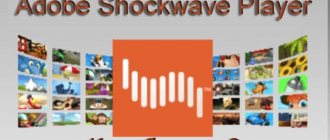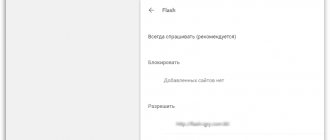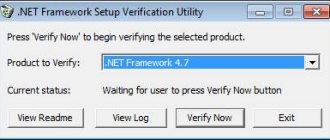When installing, updating or using modules for processing animation, sometimes crashes occur that greatly degrade the quality of surfing. If Flash Player does not work in the Yandex browser, we are faced with a choice: do without the plugin or restore the player from Adobe; we recommend the second option. It is usually possible to easily return the module to functionality, but due to the difficulties of diagnosing a failure, you have to try different recovery methods.
Why Flash Player does not work in Yandex browser
The most common groups of problems are incorrect configuration and file corruption. It is important to know the source of the problem in order to quickly resolve the problem, since the recovery method directly depends on the causes of the failure.
Why Flash Player does not start in the Yandex browser:
- There is a conflict between different versions of the flash player. In newer versions of the browser, the problem is not so relevant, but it is extremely common in older versions of the browser;
- The libraries required for the plugin to work are damaged or missing;
- Browser crashes due to conflicting modules, components or plugins;
- Infecting your computer with viruses;
- Critical failures of the DirectX platform.
Unfortunately, it is not easy to determine the source of the problem; usually the fault cannot be diagnosed.
Why is Flash data blocked in the Yandex browser?
There are many reasons why Flash Player is blocked or crashes in the Yandex browser, but the most common is incorrect settings. Flash Player is often blocked in the Yandex browser due to adding a site to exceptions, completely disabling the module, or setting settings that do not allow content to be processed normally.
The main reasons why Yandex browser blocks Adobe Flash Player: the resource is on the “black list” or the flash player is disabled. Why else might the plugin be blocked:
- Certain functions of the flash module are disabled: local storage, peer-to-peer network;
- No access to microphone or camera;
- A common reason for blocking is that there are strict privacy settings.
Setting plugin parameters
In addition to being installed in the browser of the user’s choice, the flash plugin is integrated into the control panel, from where it is possible to launch the “Flash Player Settings Manager”. It should be kept in mind that all changes made through this component will only affect browsers with the NPAPI and ActiveX programming interfaces.
In Windows 7 and earlier, this is done as follows:
- “Start” - “Control Panel”. In the upper right corner of the window that opens, you need to switch the display of control panel elements from categories to small or large icons (Win7) or classic view (Win XP). Lower versions of the OS do not need these manipulations.
- Select "Flash Player (32-bit)".
How to restore Adobe Flash Player
Let's consider recovery methods in the form of a sequential algorithm, ranging from the simplest and fairly effective methods to radical options.
Update Flash and Yandex browser
Flash Player often does not work in the Yandex browser due to outdated software versions. The browser is updated along with the flash player, so you only need to update once.
We update the browser:
- Click on “Yandex Browser Settings”.
- Expand the “Advanced” list and click on the “About Browser” item.
- The update is usually performed automatically, but a button may appear asking you to perform the procedure manually.
Healthy! Flash Player in Yandex browser is not updated by downloading software from Adobe. Currently, we use exclusively the implemented Flash Player, which does not depend on the operation and version of the player installed in the system.
We recommend:
- Why don't pages open in Yandex browser?
Checking the player's functionality
It often happens that Flash Player does not work in the Yandex browser due to failures not on the client side, but due to the fault of the server. If the player freezes, slows down, gives an error, or does not appear at all, you should check the behavior of the player on another site.
In 20-30% of cases, a malfunction appears on a specific site or a number of resources that use the same player or operating algorithm. After updates, some software becomes outdated and crashes; accordingly, all sites with the problematic module experience a crash. It is better to check the work on several resources at once or go to the official website.
Enabling the plugin
There are two main types of module deactivation:
- the plugin is disabled in the browser;
- The add-on is disabled on a specific site.
In one instruction we will check two sections at once:
- Go to the “Content Settings” tab.
- In the “Flash” section, set “Find and run only important content.”
- Click on “Manage exceptions”.
- We remove blocked sites from the list if the module should work on them, or change the record type from “Block” to “Allow”.
There is another way to remove a site from blocking:
- On the right side of the “Smart Row”, click on the round icon “Regular HTTP connection” or the image of the lock “Connection is protected”.
- Click on the first button from the drop-down list – “More details”.
- Scroll down and next to “Flash plugin” click on “Block”.
- Select “Always allow on this site.”
Useful:
- Which Flash player is suitable for Yandex browser
Removing incompatibility of hardware components
By default, the player has hardware acceleration enabled and it usually works stably, but occasionally crashes. If acceleration does not work correctly, instead of the expected improvement in the module’s performance, noticeable slowdowns and crashes appear while watching multimedia. The easiest way to reduce the load on the browser and restore correct operation is to disable hardware acceleration.
How to do it:
- We do RMB on the flash content and select “Options”.
- On the first “Display” tab, deselect the only active item.
Delete the entire browser cache
Unfortunately, there is no provided function for deleting the module cache; you will have to do it manually, but we can automatically delete the browser cache. It is better to perform both procedures.
The correct way to manually delete temporary plugin files:
- We go along the path C:\Users\Windows Account Name\AppData\Roaming\Macromedia .
- Close the browser.
- Delete the “Flash Player” folder.
- When you restart, the folder will appear again, but with new data.
Important! To delete a folder, you need to close the browser completely, and it often runs in the background. We recommend that you additionally right-click on the “START button”, select “Task Manager” and delete all “Yandex.exe” processes. Another important point is that the AppData folder may not be visible in the specified directory, because it is hidden. Click on the “View” tab, and then on “Options.” Go to the “View” section and at the end of the page select “Show hidden files...”.
It's easier to clear your browser cache:
- Press Ctrl + Shift + Del while in the browser.
- Select the item “Files saved in cache”.
- Select “All time”.
- Click on “Clear history”.
Restoring settings
Flash may not work on some sites due to blocking some functions that are important for the plugin to work. Some sites require the use of a webcam or microphone, others require local storage, etc.
Set the correct settings:
- We go to the storage settings page, set the data volume from 100 KB and above, and also check the boxes in both checkboxes.
- On the tab responsible for accessing data from other sites, set “Always allow” or “Always ask”.
- In the camera and microphone access section, select “Always ask”.
- Also, on the peer-to-peer network settings page, set “Always Allow”.
Download and install the current version of Adobe Flash Player
If Adobe Flash Player is completely absent on your computer and browser, the plugin can be downloaded and installed from the official Adobe website. In this case, the installed version will be the most current. For this:
- Go to the special Adobe page. Select your OS and web browser version, then click on the "Download" button.
- After downloading, run the “Adobe Flash Player Installer” and wait until the automatic installation process completes.
Close your browser before running the Installer
- Done, now the most current version of the plugin is installed on your PC and browser.
After clicking the “Finish” button, you will be automatically redirected to the official Adobe website