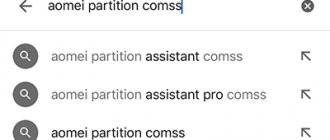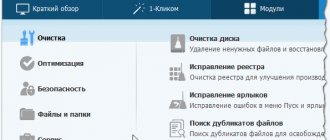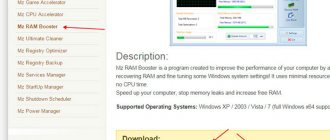The Windows registry is the “heart” of the system. It stores all data on installed programs and many of their settings, as well as parameters of the system itself. This is a database that Windows constantly accesses, reads from, or writes new data to. The registry itself is relatively small, but consists of a huge number of entries grouped into branches, which, in turn, are divided into small groups according to purpose.
The entire registry is stored on disk as regular files and is also fragmented. Since the system accesses it constantly, searching for information scattered across different files in different parts of the hard drive greatly slows down the operation of the computer as a whole. In addition, the registry itself may contain many “garbage” entries that are left over from deleted programs, and the entries may be erroneous, which disrupts the functioning of applications to the point of making them impossible to work. Thus, clogging the registry with unnecessary and erroneous entries and its fragmentation affect the operation of many applications, while slowing down the system as a whole. And Windows does not have built-in tools to solve this problem, so you have to use special utilities.
Methods for optimizing your computer using Reg Organizer.
Reg Organizer features
What kind of program is Reg Organizer? This is just such a utility that brings the registry back to normal, defragments it, collecting disparate parts into one whole, deletes unnecessary entries in it and corrects erroneous ones. After this, the “health” of the system improves significantly. What else is Reg Organizer needed for?
It allows you to easily disable applications that start along with the system, thereby significantly reducing boot time and reducing memory consumption. It can remove programs completely, clearing out all traces of them, including entries in the registry - with normal removal, a lot of garbage remains, even folders and files remain. You can also fine-tune Windows to suit your needs. All parameters are in the registry, but when looking through it, it is difficult to find anything in it. Reg Organizer presents all the parameters in a convenient way, and you can easily change anything. At the same time, using the utility is very simple. It has a clear and simple interface that any ordinary user can understand.
Description of the Reg Organizer interface
Download the program from the official website and install. After that we launch. In the main window we can see express check options. This shows the overall system status. For example, you may have many unnecessary files on your system, different paths, recent files that are no longer needed. Such areas in the window will be highlighted in red. Where everything is normal - green.
Just below you can see the “Optimization” item. Nearby are parameters that are designed to optimize the system, Internet and Windows boot.
On the left side of the window there are options in the form of a tree. At the very top - for any users. That is, you can click, for example, system cleaning and you don’t need to do anything, the program will do everything itself.
The “Advanced Users” section contains options for working with computer programs. For example, setting up programs to autorun, installing and uninstalling.
The program has a section “Miscellaneous Tools”. Here you can find the built-in registry editor and even important parts of it. There are also fine-tuning options and the ability to create snapshots of two registry states.
Let's look at each item of the Reg Organizer utility.
Express check
By clicking on this option on the left, an update immediately occurs on the right side of the window and areas responsible for cleaning the system, private data and the startup area of programs appear.
Cleaning the system
Take the area – System Cleaning and click the “Scan” button. The system will begin scanning for unnecessary data. Before this, if you have a browser or other program window open that is included in the scanning area, the program will ask you to close it.
After scanning, you will see the amount of space that will be freed after deletion. Above are the system sections, for example, history and cache of Chrome, Edge, Yandex Browser, deleting temporary Internet Explorer files, installation system cache, various logs and reports. Look carefully at what will be deleted.
In each section, you can tick the data that you want to delete, this is very convenient.
Just above you can see the number of included partitions that will be cleared. There may be fewer of them, for example 16 out of 22. Just click the "Edit" button to select additional sections for optimization. Either o.
At the end of the analysis, click the “Clear” button and wait.
After the process is completed, the utility will show the amount of freed disk space.
Startup programs
This is interesting: How to speed up Windows startup and check startup programs for viruses
If you have problems with autorun, then Reg Organizer shows it. Then click the “Optimize” button.
The system immediately begins checking for the presence of tools in autorun. After checking, a window may appear asking you to perform optimization and items showing which programs are not needed in startup. Click the corresponding button. After the process is completed, another green area will appear on the express check window.
Cleaning private data
This point is as serious as cleaning the system. First, let's scan this section. It will also check browsers, recently opened files and program caches. This process can be lengthy.
When scanning is finished, you can select the desired partitions and click the “Clean” button.
Registry optimization
Some users say that there is no need to optimize the registry, because using all sorts of programs from an incomprehensible developer you can “optimize” it in such a way that the system will not turn on later. From my own experience, I can say that using the right tools, this can be achieved. But why use them if you can install the same CCleaner and enjoy life.
In the Reg Organizer program, on the left, click the “Defragmentation and compression of the registry” option. A window appears asking us to “Optimize the registry.” Just press this button and wait.
Before carrying out this operation, you should close all programs and even the antivirus. After completing the operation, the computer will reboot.
How to use the program
Using the utility is very simple; anyone with computer skills can handle it. When launched, it immediately begins an express check of the system and displays the results - how many unnecessary files and unused data were found, and how much disk space they occupy. It will also show you which startup programs you can disable for optimal performance. If Windows has been used for a long time, gigabytes of excess garbage will be found, which can be removed and free up disk space. Please note that at the same time, the registry entries related to these files will also be cleaned, that is, the system will be noticeably lighter. You can download the utility from the website; it is very small in size (https://www.chemtable.com/ru/organizer.htm). Installing it is very simple - just run the downloaded file and follow the instructions. After launching and initial analysis of the system, it is useful to go through the tabs located on the left side of the program window. There are the following tabs:
- System cleaning – here we clean temporary folders, outdated driver files, files remaining after installing Windows, logs, recycle bin, system cache and browsers. You can choose full or partial cleaning.
- Cleaning private data - in this section, Reg Organizer will find all files - cookies in browsers and cached data from various programs - and offer to delete them. You can also select all or part of the data.
- Registry optimization - in this section, the utility checks the registry and brings it to an optimal state. After this, you need to restart your computer to see the changes.
- Autorun programs – the list shows all programs that start when the system boots. Here you can delete or disable them, as well as set a delay so that all programs do not load at the same time and slow down the entire system.
- Uninstall programs - this window is designed to remove any of the installed applications. In this case they are completely removed. It happens that a program is on the list, although it has already been deleted, then the utility offers to get rid of its traces - files and registry entries.
- Fine settings - this section has an extensive list of Windows settings, grouped on several tabs according to their purpose. All of them can be changed. For example, you can turn off the sound when the system starts, change some interface settings, and much more.
In addition, the utility adds another convenience - when you right-click on the shortcut of any program, the “Delete completely using Reg Organizer” option appears in the menu. In this case, you do not need to go to the control panel or make any other unnecessary movements.
Wise Care 365
Another great alternative to CCleaner is Wise Care 365. It provides a wide range of functions, including cleaning the system of junk, checking and fixing registry errors, optimizing startup, ensuring user privacy, etc.
There are five sections to work with in the Wise Care 365 work window.
The “Check” block allows you to analyze the system for debris, errors and failures with one click of a button.
The “Cleaning” tab allows you to perform a quick or complete cleanup of the system, hard drive, and also check the registry.
In the “Optimization” section, OS optimization, memory defragmentation, autorun settings, etc. are available.
The “Confidentiality” block allows you to completely delete information or wipe the hard drive in such a way as to eliminate the possibility of information recovery. A password generator is also available here.
The “System” section provides detailed information about the hardware installed on the computer, as well as about the processes executed by the OS.
Wise Care 365 provides extensive capabilities to improve the performance and speed of your computer and Windows, comparable to the functions offered by SeaCleaner. At the same time, the utility attracts attention with its convenient and intuitive Russified interface, thanks to which even an inexperienced user can understand it.
To download Wise Care 365, you need to use the link below.
Reg Organizer
A completely free analogue of CCleaner for Windows 10, which has fewer functions than the programs described above and is focused on performing the main task - cleaning the system and improving the speed and performance of the computer.
Reg Organizer offers express checks and complete system cleaning, removal of private data, and registry optimization.
The utility helps you configure startup programs and remove unnecessary software.
For more experienced users, a wide range of options for working with the registry is available, as well as fine-tuning the system.
Working with the program is easy and convenient; it is suitable for both beginners and experienced users.
You can download Reg Organizer from the link below.
Alternative programs
There are a lot of Reg Organizer analogues. Almost any system optimization application has similar functions, although few of them clean up application remnants when uninstalled - here Reg Organizer has very few competitors. We list the main analogues, the most famous and popular:
- AVG PC TuneUp is a whole machine that constantly monitors the state of the system. Performs maintenance independently to maintain peak performance.
- Advanced System Care literally solves all Windows optimization issues in one click.
- Auslogics BoostSpeed is one of the most popular optimizers recommended for home computers. It is simple and effective.
- Auslogics Registry Cleaner is a functional application that can bring your registry into perfect shape. One of the few distributed free of charge.
- Wise Registry Cleaner – Automatically identifies errors in the registry and tells you which fixes are safe and which may cause problems. Distributed free of charge.
There are a lot of such utilities, but the difference between Reg Organizer is that it combines almost all the necessary tools, while others may have only some of them.
Comparison of Reg Organizer and CCleaner
Statistics show that CCleaner has a huge audience, while the number of Reg Organizer users is slightly smaller.
Knowing what Reg Organizer Setup is and what it can do, it is natural to compare these two popular tools. This will largely allow you to decide for yourself which program to use.
When comparing Reg Organizer and CCleaner, one important feature speaks in favor of the latter. This is a free distribution of the product. At the same time, Reg Organizer is offered on a conditionally free basis. There is a 30-day trial version, but then you will have to purchase the program for further use. Largely because of this, CCleaner turned out to be more popular than its conventional competitor.
But whether the two presented programs can be considered competitors is a rather significant question.
CCleaner is focused on keeping your computer clean. The software is capable of:
- clean the system;
- remove garbage from the registry;
- clean hard drives and removable storage devices.
Using additional tools, you can clear the cache, buffer, recycle bin, etc.
Cleaner also makes it possible to change startup settings, manage recovery points, free up and delete free space on disks.
As for Reg Organizer, this application is considered more advanced and modern. With its help you can keep your computer clean and speed up your computer. In addition to the standard set of cleaning and removal tools, the software can clean, compress the system registry, and perform defragmentation.
It’s quite difficult to say unequivocally which is better – Reg Organizer or CCleaner. Here, a lot depends on what specific goals the user is pursuing and what tasks he and his computer face.
To understand this, it is worth going through several important points.
Installation
Getting to know the programs and comparing them begins with installation.
And here CCleaner, perhaps precisely because it is free, presents a not very pleasant surprise. During the installation process, you are prompted to install an antivirus. This can be considered a drawback designed for user inattention. Many people quickly look through the entire installation menu, and thus, unwittingly, install additional software on their PC. But he may not need it, since there is another antivirus.
As for Reg Organizer, nothing like this comes out when installing it.
Computer load
Since we are talking about cleaners and optimizers, you can expect minimal load on the system from the programs.
Here CCleaner loses again. This program gets into startup, which is not good. After all, computer cleaning is carried out periodically, but not every day. If the program hangs in startup, it will begin to eat up resources without bringing any benefit.
Yes, there is nothing complicated about disabling software autorun. But not all users know what it is and how to do it.
During a similar check of the operation of Reg Organizer, it turned out that this software does not want to autoload. And this is a big plus.
Cleaning efficiency
On this point you can safely put an equal sign. Special tests show that CCleaner can find junk after checking with a competing tool. But a similar result occurs when the programs are launched in the reverse order.
There are still minor differences. Reg is able to clean up old restore points, which CCleaner cannot do. But he has his own features that are not available from his competitor. For example, this is the function of clearing the DNS cache.
Cleaning the registry
And here there is approximate equality. But still with a slight superiority to Reg Organizer. Both programs do a good job. But if you choose only one favorite for the title of the best registry cleaner, then it would be fair to give the first place to Reg Organizer.
It is important to add that CCleaner is practically no inferior in this component. Therefore, you can safely take any of these programs, and they will do an excellent job of cleaning the registry.
Impact of CCleaner and Reg Organizer on the OS
Yerzhan | October 25, 2020, 8:34 pm I was interested in the opinions of other users about the CCleaner program. On my own behalf, I can add that I had problems using this program. Namely, after using it, my operating system, that is, Windows, crashed.
Egor | February 27, 2013, 05:25 In addition to this program, you can install a dozen more and there will be no harmful effects. It is advisable to clean it after each access to the Internet.
Alexeyslav | 26 February 2013, 18:28 Both programs are very dangerous. Before cleaning, you need to clearly understand what and why you are cleaning. Programs of this kind often incorrectly identify “unused” parts of the registry and delete very necessary things. The consequence of this is the fact that after one program new tails appear - in fact, they were not tails at all before the first cleaning, it’s just that what they referred to was deleted in the first pass.
Thus, I lost the function of saving an instant image from the webcam, the cleaner decided that the application did not exist and deleted the branch in the registry where there was information about what to do when pressing a button on the webcam. Reinstalling the driver did not help, because... This function is not a driver, but is simply registered when the driver is first installed. No amount of manipulation with driver removal helped - the installer knew that this function was supposedly already configured.
Serg-ty | 25 February 2013, 15:02 The system does not need to be cleaned to the extent that the advantages of such cleaning programs are often advertised. The number of “broken” registry keys is usually negligible compared to their total number. Usually, the real need for cleaning appears after exposure to viruses, “glitches” with programs, etc. In this case, as a rule, you have to resort to “manual” cleaning. In other words, there is no need to turn cleaning into an end in itself. The satisfaction from this, I assure you, is rather moral. I didn’t notice any “acceleration”.
“Garbage” is easily removed from the system using standard Windows cleaning tools. Of the additional programs that can do the least harm, I would recommend the mentioned CCleaner. It is more advisable to remove programs using uninstaller programs. Revo Uninstaller has never let me down.
Igor | 24 February 2013, 19:22 You shouldn’t get too carried away with cleaning unnecessarily. What works well doesn't need to be fixed! Use CCleaner and you won't harm your system.
Evgeniy | February 24, 2013, 16:54 Apparently, you are not an expert in the question you are asking, just like I am in other matters. Therefore, I listen to the opinions of real experts, i.e. professional programmers and users with at least 15-20 years of experience. Following the advice of one of these specialists (who is now over 60 years old), I use Your Uninstaller as a program for uninstalling programs.
This program is safe for the OS and completely removes unnecessary programs, cleans the disk of unnecessary files (at the same time, the standard Windows disk cleaning tool is not excluded, since these two programs each clean “their own” unnecessary files), etc. People who use This program has been around for many years and they are not going to change it to other similar ones. That's why I don't experiment with such programs. I recommend it to you too.
vasia | February 24, 2013, 12:56 pm One program is enough. (Two housewives do not get along in one kitchen). Periodically cleaning the registry has a positive effect on the operation of the OS. If you often install and uninstall new programs, often experiment, then clear the register often. Usually once a month is enough.
Why choose Reg Organizer
When making a comparison, we can highlight several points that speak in favor of this particular program. Although it is opposed by an extremely serious conditional competitor in the person of CCleaner.
There are several reasons to choose Reg Organizer:
- There are 24 ways to clean the system from debris. The competitor only has 12 of them. This means that the program examines more information that can potentially be cleaned. And this makes it possible to free up more space.
- Clearing private data. The competitor does not have this function. Using this tool, browser history, cookies, navigation history, recently opened files, etc. are cleared.
- Defragmentation. Today's competitor Reg Organizer does not have a registry defragmentation function. And this is a rather useful addition to simple registry cleaning.
- Autorun settings. They're just a little better. Not only those tools that have been added to the startup list will be displayed here, but also a list of third-party services. The program will display the loading time of all software and suggest ways to optimize it. Autorun of a particular program can be disabled completely or temporarily.
- Efficient removal of programs. When you remove software, it leaves behind a lot of garbage in the form of folders, settings files, registry keys, etc. In addition to standard removal, Reg also scans the entire system for any remaining traces. If they exist, then they are also deleted.
This does not mean that every user is now obliged to remove CCleaner and switch to Reg Organizer.
Both programs are equally good. Some functions are available in one solution, while other functionality dominates in another. Objectively, the best solution can be considered the simultaneous use of two programs. Each of them will be able to complement a conventional competitor.
Reg Cleaner, Reg Organizer, CCleaner - 3 programs for cleaning the registry and unnecessary system files
Advanced users are advanced because they can take care of their operating system on their own. The dynamics of computer use by advanced users - in particular, the constant installation and reinstallation of programs - subsequently leads to the fact that the system registry is filled with unnecessary information, and this adversely affects the speed of the operating system, often leads to the computer freezing, and even to the loss of important data . Regular cleaning of the Windows system registry must be done in the same way as periodically cleaning your living space. Cleaning the registry and removing unnecessary system files will allow Windows to run much faster and run without errors. Below we will look at several special programs designed to restore order in the operating system.
Table of contents
- Reg Cleaner
- Reg Organizer
- CCleaner
Reg Cleaner program
This is one of the simple programs for maintaining the operating system. The Reg Cleaner interface is intuitive even in the English version, but the Internet is full of Russian versions of the program. The main functions of Reg Cleaner are removing programs from the operating system, cleaning the registry, and removing applications from startup. An additional feature of the program is the Hard Drive Usage Show, a handy analytical tool that allows you to track how efficiently you are using your hard drive space. If a folder takes up much more space than it should, Reg Cleaner will immediately show you the whole picture of what is happening.
Reg Cleaner is free.
Reg Organizer program
This is a more complex program than a regular registry cleaner. Reg Organizer offers features such as cleaning, defragmenting and compressing the registry, cleaning disks and fixing problems, and removing installed programs. For particularly advanced experts, Reg Organizer offers the ability to change the system registry. Reg Organizer records all the changes you make to your operating system and registry when you install new software. And then, in the process of uninstalling a particular program, Reg Organizer rolls back the operating system. This is a quite useful feature, because it is known that many programs leave their files even after being removed from the operating system. Some of them are not so harmless; they are the ones who often slow down the system, using up RAM. So Reg Organizer helps to avoid such slowdown of system work.
The official version of the Reg Organizer program is paid.
CCleaner program
This is one of the most famous programs for cleaning the registry and system files. CCleaner is often included in homemade builds of Windows versions and software installation disks. CCleaner can remove unused files, thereby freeing up disk space for faster Windows operation. The program will help you clear traces of your Internet activity - browser history, cache, download history, etc. Like most similar cleaners, CCleaner can remove programs, remove applications from startup, and you can even use it to completely clean your hard drive.
CCleaner is free.
For a detailed overview of the program, see here.
Did this article help you?
See also:
- Exporting and Importing the Registry You must be very careful in the process of changing registry settings. After all, one wrong move can lead to unpredictable consequences, including the collapse of the entire system. Therefore, before any manipulations in the registry, it is necessary...
- Spyware malware: what it is and how to avoid becoming a victim of it Spyware is malicious programs that are secretly installed on a user’s computer in order to track his activities - which sites he visits, what programs he installs, what his interests and preferences are. AND…
- Installing drivers using the DriverPack Solution program Despite the fact that manual installation of computer component drivers is considered correct, it’s hard to argue with the convenience of automatic installation using driver managers. Driver managers are special programs that...
How to remove Reg Organizer
There are no problems with how to completely remove Reg Organizer from your computer. To do this, just perform the usual actions - go to the control panel, select “Programs and Features”, find the utility in the list and select uninstall. You can also go to the folder where Reg Organizer is installed - that’s what it’s called, find the Uninstall.exe file there and run it. Further deletion will occur automatically. Moreover, you can simply launch this utility, select “Uninstall programs” in it, find it in the list and select “Uninstall”. It will delete itself.