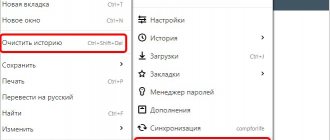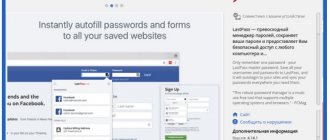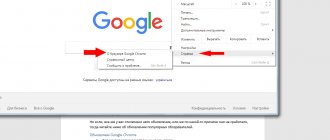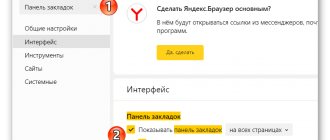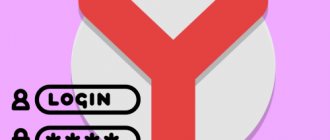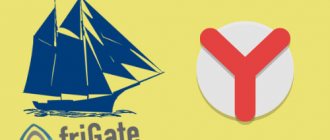Failed to load plugin in Yandex Browser
02.03.2017
Yandex.Browser is built on the Chromium engine - this is the same engine on which the famous Chrome runs. And if outwardly Yandex.Browser is different from its competitor Google Chrome, then functionally they are identical. The tests gave absolutely identical performance indicators and memory usage in both Chrome and Yandex.
Largely thanks to the use of the Chromium engine, Yandex.Browser so quickly gained quite high popularity among Runet users. But, no matter how stable Yandex.Browser is, it also has problems and glitches. One of the common problems is the flash player error.
The fact is that Yandex.Browser already has a built-in flash player module by default, and it is enabled during installation. So what happens when, when we try to load a movie or flash game in the browser, instead of the usual game screensaver or movie credits, we see a message that the plugin could not be loaded. What plugin are we talking about? What to download? Most users are not experienced in this matter and simply reload the page or browser. This often works, but what should you do if this happens periodically or your favorite game flatly refuses to load, displaying a message like this?
Ways to resolve plugin installation error
Method 1
Open the menu for managing installed plugins in your browser. For popular browsers this is done as follows:
1. Google Chrome and Yandex Browser and other browsers running on the Chromium engine.
Launch your browser and use the address bar to navigate to the following address:
chrome://plugins/
2. Opera.
The transition is performed in a similar way in the Opera browser. To do this, you will need to enter the following link in the address bar:
opera://plugins/
3. Mozilla Firefox.
With your browser running, use the address bar to navigate to the following link:
about:addons
In the left area of the window, open the “Plugins”
.
When the transition to plugins has been completed successfully, check the list of plugins. If the list contains several identical plugins, for example, two Adobe Flash Players, then click the “Show details” button or something similar, and then disable the plugin whose type is “PPAPI”. Save your changes and restart your browser.
Method 2
If you haven't updated your browser for a long time, then this is probably the problem.
You can solve the problem by updating your browser or, at worst, if you do not want to update your browser, then download a web browser from any other manufacturer to your computer.
Method 3
If neither the first nor the second methods brought results, and the error was not resolved, it is quite possible that the incorrect installation of the plugin is affected by cache and cookies.
To solve this problem, you just need to clear this information. For example, in the Google Chrome browser this is done as follows:
1.
Open the browser menu and go to the
"History"
.
2.
Click on the
"Clear History"
.
the "Cookies and other site and plugin data"
box is checked , and then clear it.
Method 4
And finally, the final method that can help fix the problem is to reinstall the plugin. But, before you start downloading it, the plugin must be removed.
For example, for Flash Player, it is best to uninstall using the special program CCleaner or, which allows you to completely remove the software, including entries in the registry.
Once the Flash Player removal is complete, be sure to download and install the new version of the plugin from the link below.
When Opera or another browser failed to load a plugin, what should you do and how quickly can you solve this problem? We are usually not talking about all plugins, but about one specific one, which ensures the playback of video and audio recordings on sites. Its operation is unnoticeable, but when problems occur, visiting most sites becomes too inconvenient.
Why doesn't the plugin load in Yandex Browser?
Most often this happens because a flash player is already installed on the computer. This may be an outdated version that was downloaded for another browser and now, when you try to play a movie that uses a plugin in Yandex.Browser, a software (software) conflict occurs. Two running flash players at the same time create an error, and the message “Failed to load plugin” appears.
Another similar problem can occur with an outdated browser. Programs are constantly updated, not by themselves, of course - a large number of programmers work on updating them - this is done in order to protect the user from hacking and hacker attacks.
If the above steps did not help
As a rule, in most cases, the described technique should help to successfully resolve the error “The plugin is loaded, but objects are not created.” If this does not help, you should suspect the following:
Viruses often have a negative impact specifically on the browser, so if you encounter incorrect operation of your web browser, we strongly recommend scanning the system using your antivirus;
As a rule, the browser must independently install the plugins necessary to display elements on the site. If this does not happen, you should try reinstalling your web browser;
In more rare cases, the “Plugin is loaded, but no objects are created” error may be caused by installed plugins and add-ons. To check this, try disabling all plugins and extensions, and then check for the error;
Often, an antivirus does not correctly recognize threats, so it can be assumed that your antivirus program was responsible for the incorrect operation of the plugin. Just try disabling your antivirus for a while, and then check the functioning of your web browser.
Electronic security in the modern world is of particular importance, since there are securities, intellectual property and other valuables online. To protect your information, confirm the right to own data or check your electronic signature (ES), the Yandex browser has the CryptoPro EDS Browser Plug-in extension. It simplifies the use of low-level signatures; with the plugin, creating and viewing electronic signatures is simple and safe. The addition is required to be used on the websites of financial institutions, for example, when entering the foreign trade office on the website of the Customs Service.
The CryptoPro plugin is supported in Yandex browser and any other web browser (only modern ones) that support dynamic JavaScript code. Available for most popular platforms:
- Linux - LSB 3.1 or later;
- Windows 2000 (subject to installation of SP4 and IE0) and higher;
- iOS 6 and Mac OSX 10/7 and later;
- Solaris – from version 10;
- AIX 5-7;
- FreeBSD from 7.
Almost every computer meets the listed requirements; there are rarely any problems with system components.
Yandex Browser update
Regular software updates are the primary task of any user. Not all software requires regular updating, but for browsers, as well as for flash players, this is a mandatory procedure. The rest of the programs are at the discretion of the user, everything is individual, but the browser needs to be updated as new versions are released. This is the key to stable operation of the browser on the network and the absence of such unpleasant errors.
Method 1: Download the update from the official website
This method consists of downloading the latest version from the official website. Go to the Yandex.Browser website and download the new version, install it and restart your computer - it’s simple. You can read more about Yandex Browser, where to download it and how to install it on our website.
Method 2: Updating the browser through settings
You can update Yandex.Browser in the browser itself:
- Click on the “Menu” button in the upper right corner of the Yandex browser.
- In the drop-down list, select the last item “Advanced”.
- In the next drop-down menu, click “About Browser”.
- In the window that opens, click on the only button “Update”.
- After the update, restart the browser and enjoy a comfortable browsing experience.
If the “Update” button is missing, you will see the message “You are using the latest version of Yandex.Browser.”
Removing an outdated flash player
As was already noted at the beginning of the article, Yandex.Browser has a built-in flash player module and when using only Yandex.Browser on your computer, you can remove all previously installed plugins (meaning Adobe Flash Player), they can also create a conflict, interfering with the correct operation upload the plugin on the website.
- Click on the “Start” button in Windows 10 and 8 with the right mouse button, and select “Control Panel” from the drop-down list.
- Select “Remove programs”. To avoid searching for the item you need, switch the “View” settings to “Category” in the list of categories.
- We look for a flash player in the list, select it and click the “Delete” button at the top of the list.
In Windows 7, click on “Start” and select “Control Panel”. Further, the procedure for removing the plugin will be the same in all versions of Windows.
We open the browser, if in this case the plugin does not load, then we will go to the settings of Yandex.Browser itself and there we will correct the error.
Resolving plugin conflicts
If you see that next to the plugin title on the white page there are 2 files listed and both versions of the plugin are running, you need to disable one of them to resolve the component conflict:
- This is easy to do - click on the appropriate link first for the first component in the Adobe Flash Player menu.
Click “Disable” to deactivate the first version of the plugin
- See if the page has loaded. If not, enable the first plugin and disable the second using the same blue links.
- If this does not help, reactivate both components and move on to other methods.
Clearing cache and browser history
Often the plugin does not load on the site due to a full cache. The thing is that the creators of such functions as cache and browser history had the goal of reducing page loading time and saving traffic. And therefore, your first visit to any site is recorded in the cache as a small file with copies of pictures and other content. There is a special place on your hard drive to store these cache files and cookies.
But when the site design changes, developers make updates to your favorite game, or when you turn on this very game, you may not see these updates and changes precisely because the browser will first look into the cache and, having found the site you are looking for there, expand it from the cache , but will not download the entire data array from the server. And also when there are a lot of these cache files, page loading time slows down significantly.
Clearing the cache using special utilities
Periodically it is necessary to clear the browser cache by any available means; this can be done using third-party programs. For example, there is an excellent CCleaner program for these purposes - here you can read in detail about its capabilities.
Clearing cache via browser
You can clear history and delete cache files through the browser itself, the method also works great, it removes unnecessary garbage, which is why sites and pages freeze and sometimes the plugin does not load. After cleaning everything works great.
- We go to the menu by clicking on the button in the form of three horizontal stripes.
- Next, select “Settings”.
- Scroll to the bottom of the page and open even more settings.
- Here, in the “Personal Data” section, click the “Clear download history” button.
- In the dialog box that opens, select the cleaning period (Tip: it is advisable to clean “For all time”).
- We leave the items checked by default, do not touch the rest, if you want to save the passwords that the browser remembers on sites, then click “Clear history”.
If this doesn’t help and the plugin still won’t load, then you can try disabling the built-in plugin and installing Adobe Flash Player from the developer’s official website. You can read more about how and where to download, as well as how to install, here.
Installing a new version of flash player
There is no specially designed version for Yandex.Browser, so when downloading, when you choose in the settings for which browser and for which system to download and install the flash player, select the version for Chromium. But first you need to disable the built-in flash player in the settings:
We type the request in the address bar:
browser://plugins
- In the window that opens, uncheck the Adobe Flash Player plugin (it cannot be deleted).
- We go to the flash player download site from Adobe, download the version for your browser (in the case of Yandex.Browser, this will be the version for Opera and Chrome).
- Install it, restart the computer, the problem should disappear.
The plugin from Adobe, without which almost no website can do, despite all its shortcomings, remains extremely popular. It is available to all users for free, but the developers, along with the plugin, also offer to install other products, various antivirus programs and applications for system optimization. It is advisable to abandon them if you do not want several more unnecessary and useless, and most importantly paid programs on your computer that will periodically ask you for money. Just uncheck the middle part of the setup window with suggestions.
In any situation, you can find a way out and return your favorite browser to functionality; you just need to delve a little into the essence of the problem. Make it easy for you to work online and enjoy your holiday with your favorite movies and games.