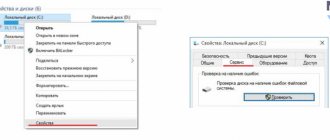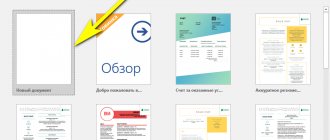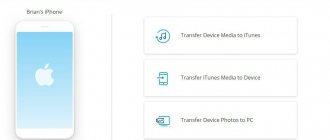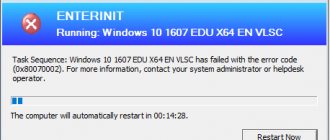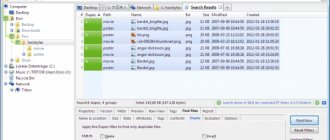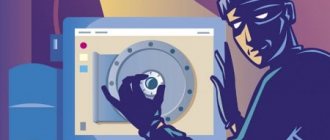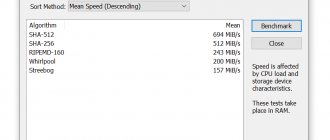Recuva
- Price: 19.95 euros or free.
- Platform: Windows.
- File system support: NTFS, FAT, exFAT, EXT3, EXT4.
- Works with external drives: yes.
A popular program with a clear interface and a convenient setup wizard recovers data from hard drives, USB flash drives and memory cards. Recuva offers a simple mode for ordinary users and an advanced mode for advanced users. And thanks to the portable version, the utility can be easily launched from a flash drive or disk without installation.
Data recovery and storage
To restore a scanned partition while preserving its structure, or to restore only some files in a given directory, select the selected volumes or files and click the “Recover” button on the main panel. You can also use the context menu.
If you need to recover several files from different folders, use the “Recovery List Panel”. To do this, simply drag the file to the Recovery List Panel or right-click and select “Add to Recovery” from the context menu. After you have prepared the necessary files, in the main menu of the program, select “File” - “Recover from list”. The Save Wizard will open.
In the “Save Files” wizard window, select the required method for saving files: save files to your hard drive, burn to CD/DVD, create a virtual ISO image, save on the Internet via an FTP server.
Note:
It is recommended to select a different drive for recovery, for example, if you are recovering data from drive “C”, then select a folder on drive “D” to save.
Disk Drill
- Price: Free or $89.
- Platforms: Windows, macOS.
- File system support: NTFS, FAT, exFAT, EXT3, EXT4, HFS, APFS.
- Works with external drives: yes.
A functional utility for Windows and macOS that easily recreates lost data from a variety of media. To save time when scanning with a filter, you can specify certain file types, and then all you have to do is select the ones you need. Disk Drill does not have a portable version, so the problem disk will have to be connected to another computer for recovery.
R-Studio
- Price: Free or $49.99.
- Platforms: Windows, macOS, Linux.
- File system support: NTFS, FAT, exFAT, EXT3, EXT4, HFS, APFS.
- Works with external drives: yes.
Cross-platform program with rich capabilities. Thanks to advanced algorithms, it is able to recover data from damaged and formatted partitions, external drives, and even over a network. R-Studio can work from a boot disk and will help even if the OS does not start. The utility allows you to create images of problematic disks and interact with them directly, increasing the likelihood of successful data recovery.
In what cases will PHOENIX help?
When a person deliberately deletes documents and other data, he does not think about whether they can be restored. Did you experience a system error, a virus attack, or accidentally deleted photos from your flash drive? PHOENIX will easily correct the situation and restore what was missing. Installing the software on a PC takes less than a minute. The software will not take up much space on your hard drive, and even a beginner can quickly understand how it works.
Start menu of the PHOENIX program
To return deleted material, the following conditions must be met:
- The storage device must not be physically damaged. If the media has mechanical defects, then computer technology will not be able to recognize it.
- The program only works on the Windows operating system. The version can be any: 7-10, XP, Vista.
- PHOENIX only works with FAT-32 and NFTS file systems.
The software will quickly and easily recover photos from any media: smartphone, flash drive, video or photo camera, tablet or hard drive. Additionally, you will have the opportunity to recover MS Office documents, videos, archives and other data.
EaseUS Data Recovery Wizard
- Price: Free or $89.95.
- Platforms: Windows, macOS.
- File systems supported: NTFS, FAT, exFAT, EXT3, EXT4, HFS.
- Works with external drives: yes.
A convenient tool for working with remote data with a simple and visual presentation of the results. After scanning, all found files are sorted by type for easy navigation and finding the ones you need. A deep scan for a complete recovery takes a lot of time. Depending on the volume of the disk, it will take from several hours to a day. But the process can always be paused and continued at any time.
R.Saver
- Price: free.
- Platform: Windows.
- File system support: NTFS, FAT, exFAT, EXT3, EXT4, HFS, APFS.
- Works with external drives: yes.
A powerful utility that can retrieve information from a deleted partition or damaged disk. R.Saver works without installation and is simply launched from an EXE file. The program can restore accidentally deleted data, reconstruct the file system after formatting, and also recreate materials in fragments.
Methods to format a hard drive
The concept of formatting a hard drive can be divided into two types:
- In one case, this is the process of preparing a hard drive for loading or storing data. This process is performed on brand new hard drives as they cannot be used for any of the above tasks in their raw state - they are essentially RAW drives in this state.
- In another case, on the contrary, this refers to the complete removal of data from the hard drive using a single operation. It would be correct to add that such formatting is carried out both by standard Windows tools and by third-party software. Formatting a hard drive using standard tools provided by the operating system simply deletes all information from the hard drive (if you do not delve into the technical part of the process). In this case, the data can be easily recovered using programs. On the other hand, recovering data that was deleted using third-party software largely depends on the purpose and quality of such a program, as well as the functions used. For example, using a disk cleanup program in normal mode (simply formatting the disk) will allow you to recover data. But, if the hard drive wipe function was used, then data recovery in this case is almost impossible.
iBoysoft Data Recovery
- Price: Free or $69.95.
- Platforms: Windows, macOS.
- File system support: NTFS, FAT, exFAT, HFS, APFS.
- Works with external drives: yes.
A minimalistic file recovery tool for Windows and macOS that helps with problems with hard drives, SSDs, external USB drives and memory cards. iBoysoft Data Recovery supports fast and deep scanning and presents found files as folders. It is possible to preview data before recovery and save the database for later opening without rescanning.
Restore with Hetman
This program gives us the opportunity to quickly return folders with files if we unexpectedly deleted them. The program will help you recreate the entire sectors along with the structure. The software supports FAT and NTFS formats. It has the ability to preview files, burn to DVD, to the cloud, and create backup copies of files. This is very useful if you are working with drive C.
Download Hetman
When we know what type the file we are looking for is and the location where it was before uninstallation, it will be easier for us to restore it. We launch the program and select the disk that we will scan.
Then, you need to indicate whether we will perform a quick or full scan. Click “Next” and wait for the program to scan our disk.
When finished, click done. In the new window we see the folders and files of our disk. At the same time, in the folder, which is highlighted with a red cross, there are our deleted files. If you want to get more accurate information, in this case, you need to conduct a “Deep Analysis”.
So, we have a folder where our deleted files are listed. Let's click on it.
Quite a lot of deleted files are opened. This shows most of the files that have ever been deleted from your disk, excluding those whose cells have been overwritten.
You can see for yourself that in such a huge volume it is difficult to find those files that we recently deleted. But the program has a way to do it faster. In other words, we will start searching for files by deletion date. To do this, click on the magnifying glass at the top right.
A new window has opened for us. Let's press more.
At the bottom of the window, select: - Search by date for a week. In this way, we can actually find all the files in the Recycle Bin that have been deleted in the last week. Click “Find”. The Hetman program begins searching for the necessary files. It's interesting to watch this process. The program window refreshes after a few seconds.
There are still a lot of folders, so I will reduce the list in 2 days.
There were a lot of files, but their number cannot be compared with those that were before. The folders are all untitled, because when we deleted them, the name was automatically erased. By clicking on any folder, we will see the files that are inside.
Also, look at the form above. If you remember part of a file's name, entering that name into the search bar will help you find it faster.
Need to know! When you delete a file, only its name is moved to the trash. The file itself remains in the same place, only without a name, as if impersonal. The system does not see it and can write any file to its cell. Therefore, to actually find the file you need, scan the drive (folder) where it was (not the system drive where the Recycle Bin is located).
Now all that's left to do in Hetman is to save the file. To do this, click the “Restore” shortcut, and a window will appear:
All we have to do is choose which partition of the disk or image on the cloud we will download it to and restore it. Read more…
Stellar Data Recovery
- Price: Free or $79.99.
- Platforms: Windows, macOS.
- File system support: NTFS, FAT, exFAT, HFS.
- Works with external drives: yes.
An indispensable program with a friendly interface and high speed. Recovers accidentally deleted, lost after formatting or damaged files. Stellar Data Recovery has filters for easy searching, the utility displays previews of found materials and can export databases to save intermediate results.
MiniTool Data Recovery
- Price: Free or $79.
- Platforms: Windows, macOS.
- File system support: NTFS, FAT, exFAT, HFS.
- Works with external drives: yes.
A fairly simple utility that even novice users can handle. The recovery wizard will prompt you to select one of the modes, and then find and return deleted and damaged data from any media. MiniTool Data Recovery copes equally well with individual files of a certain format and with entire disk partitions.
Wise Data Recovery
- Price: free.
- Platform: Windows.
- File systems support: NTFS, FAT.
- Works with external drives: yes.
A free program with basic capabilities will help when you need to quickly recover documents, photos and other files from a damaged disk or flash drive. All you need to do is specify the scanning location, wait for the procedure to complete and select the desired data from the list. Using colored markers, Wise Data Recovery shows the chances of successful recovery.
Programs for recovering deleted files from a flash drive
There are many programs for recovering deleted files from a flash drive. The most popular recovery programs are Recuva , R.saver and DMDE . In this article, we will look at all three programs and choose the best program for recovering files from a flash drive.
Remember that you do not need to restore deleted files from a flash drive to the same flash drive. In this case, you will overwrite the data and if any data could not be recovered the first time, then you are unlikely to recover it. It is best to save the recovered files to some folder on your computer's hard drive.
Data Rescue
- Price: Free or $99.
- Platforms: Windows, macOS.
- File system support: NTFS, FAT, exFAT, HFS, APFS.
- Works with external drives: yes.
A functional recovery tool with an ascetic interface and several operating modes. In the simple version, users are offered a minimum of settings so as not to get confused and not break anything. In advanced - advanced features are available, including assigning disk parameters, cloning and creating virtual RAID arrays.