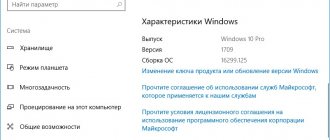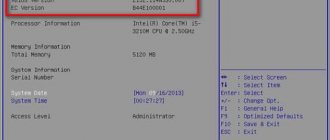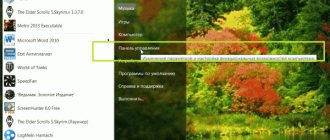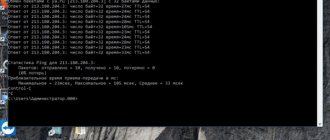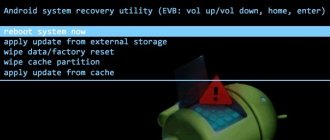How to check Bluetooth version using AIDA64
If you need to find out the Bluetooth version your phone is using, the easiest way is to use the AIDA64 app. This application is designed to view the technical characteristics of the phone. With its help you can find out the name of the model, processor, graphics accelerator, as well as information about the operating system and installed applications. Among other things, using AIDA64 you can find out the Bluetooth version.
Download QR Code
AIDA64
Developer: FinalWire Ltd
Price: Free
In order to use this application, you must first install it. To do this, go to the Play Market application store, enter “aida64” in the search, select the application found and on the page that opens, click on the “Install” button.
After installation, you can launch the AIDA64 application by clicking on the “Open” button or using the icon on the Android desktop. The AIDA64 application consists of several sections (System, CPU, Display, etc.) in which the technical characteristics of the phone are available. In order to find out the Bluetooth version, you need to open the “System” section and scroll down the list a little.
It should be noted that for Android there are many applications for viewing the technical characteristics of the phone, but the Android version can only be viewed in AIDA64; other applications do not provide such information.
FAQ
How to find out the version of bluetooth headphones? On the official website of the manufacturer. In original packaging, if preserved.
How to find out the bluetooth adapter version? On the official website of the manufacturer. If the adapter is connected, right-click on the bluetooth shortcut in the taskbar. Click on "Bluetooth Settings". Then click on the Hardware tab.
How to update the bluetooth version on android? It is not possible to update, you can only buy a new device with a new bluetooth version.
How to check the bluetooth module on your phone? Connect the device to another device and transfer several files.
How to check bluetooth speed? You can connect your smartphone to your computer, transfer a 1 MB file and measure the time. Next, we divide the file weight by time and get the speed data. For example, 1 MB is transferred per minute: 1024 KB/60 sec = 17 KB per second.
How to find out the Bluetooth version on an iPhone? On the official website of the manufacturer.
How to determine Bluetooth version by phone name
If the option using AIDA64 does not suit you, then you can find out the Bluetooth version by searching for information on the Internet. To do this, you need to know the exact name of the phone model. By entering the name of the phone model into any search engine, it will not be difficult to find a page with detailed technical specifications.
In addition, you can use sites that collect databases of Android phone characteristics. For example, you can visit the site https://www.gsmarena.com/. Go to this site, enter the name of your phone model into the search and select it in the search results.
This will take you to your phone's page on gsmarena.com. Detailed technical specifications of your device will be listed here. Scroll down the page to the “COMMS” section and find the Bluetooth version information.
In addition, information can be searched on other sites. For example, you can search for device specifications on https://www.devicespecifications.com/ru/ or on Yandex.Market.
Why find out the Bluetooth version on Android
Experienced specialists identify several common reasons why smartphone users need to obtain such information:
- ability to synchronize with other devices. Before transferring information from your mobile phone to another user’s phone, you need to make sure that the Bluetooth versions of these devices are compatible with each other. If one of the smartphones has a lower Bluetooth version, then it will not be possible to synchronize such gadgets to transfer information;
- battery consumption. Before purchasing a new smartphone, you need to make sure that it supports Bluetooth Low Energy technology. This means that when transmitting data via Bluetooth, the phone automatically goes into power saving mode. For gadgets that do not have such a prefix in their Bluetooth name, the battery charge is significantly reduced when this mode is activated;
- make sure you have the capabilities of your phone. As a rule, devices that have the latest version of Bluetooth installed have good technical characteristics. This circumstance directly affects the overall performance of the device.
Activating the Bluetooth function in the Android phone settings
Note! The Bluetooth version can be updated only after flashing the smartphone. It will not be possible to complete the task by resetting the phone settings to the factory level.
Information about the technical characteristics of the smartphone in the “About phone” section in its settings
How to determine Bluetooth version by processor
Another option for determining the Bluetooth version is to view the technical characteristics of the processor used on the Android phone. If you know the exact name of the processor model, then you can enter it into any search engine and find the characteristics. And the processor specifications usually indicate which version of Bluetooth it supports.
For example, if you have a Qualcomm processor, you can go to https://www.qualcomm.com/products/smartphones. Here is a list of all current processors from this manufacturer.
Having selected the appropriate model, you will be taken to a page with its characteristics. Here you can see the number of cores, clock speed, supported technologies. Among other things, the Bluetooth version that is supported by this chip will also be indicated here.
You can also search for the characteristics of mobile processors on the website https://en.wikichip.org/wiki/WikiChip.
See also:
- How to find out what processor is on Android
- Bluetooth games for Android
- How to find out what Android phone model I have
- How to Check Battery Status on Android
- How to find out the battery capacity on an Android phone
How to setup?
To connect wireless headphones, a fitness tracker or other useful gadget, sometimes you need to find out the Bluetooth version on your Android phone or tablet. Unfortunately, the standard diagnostic information that is in the system does not provide such information. I want to show three ways in which you can view the bluetooth version on Android. They are suitable for almost all modern smartphones, and if one doesn’t work, then another will give you all the necessary information. Moreover, the first two will not even require you to install any programs - just open the search engine.
By device model
The easiest and fastest way to find out the Bluetooth version on Android is to type its name into a search engine, Google or Yandex, adding the word “Bluetooth” at the end. The site will find matches and give them to you. This is how, for example, I looked at the version of the interface on the Huawei Nova 3 phone:
Very fast and convenient. The method works flawlessly for all popular models, since the network is full of reviews and technical specifications. The only exception can be some exotic models, for example, unnamed Chinese tablets that can be ordered from Aliexpress.
By processor model
The second method is in many ways similar to the first and allows you to see the Bluetooth version on the device, knowing the model of the processor that is installed on it. First of all, you need to go to the system parameters in the “About phone” section and see what CPU model is used in the gadget:
The test smartphone has the Hisilicon Kirin 710 process installed. After that, open the search engine and enter the CPU model in the search bar and add the word “Bluetooth” at the end. It should look something like this:
As you can see, this phone uses Bluetooth version 4.2. Which is exactly what we needed.
Diagnostic applications
Well, don’t forget that there are a number of special programs that provide complete information about the device, down to the smallest detail. They, among other things, allow you to find out the Bluetooth version on your phone. The most convenient one for me is AIDA64, which came from desktop computers. I've been using it for quite a few years now and I'm glad that there is a version for Android.
Launch the application and open the “System” section. There will be a line “Bluetooth version” right here, which is what we actually need.
Note: You can also find out all the technical parameters of the device on the manufacturer’s official website, where you need to select the desired model and open information about it. At least for all models officially imported to Russia, there have been no problems with this so far.
Interesting on the topic:
- How to find out the security key on a router
- Who liked it on Viber - how to find out and see
- How to check the status of an SSD disk and find out its resource
- How to find out how much money you spent on Steam
- How to find out the owner of a card by its number in Sberbank
- How to find out card details in Sberbank Online
How to find out the Bluetooth version on an Android phone?
The easiest and most convenient way to find out which version of Bluetooth is installed in your gadget is to look at the information on the Internet.
For this purpose, you can use Yandex Market and other review platforms. Online stores also always indicate the version of Bluetooth installed in a particular gadget.
You must type the gadget model in the search query, for example, “Samsung Galaxy S8”. After this, you must open all the characteristics of the product and find the “Communication” item.
First of all, look for the presence of this module in the “Standard” item. If the seller did not indicate the Bluetooth model at this point, then go to the “Interface” line - all communication standards are presented here, including the “blue tooth” version.
View Bluetooth version in AIDA64
Separately, I note that other applications for viewing Android characteristics, although they do not show the Bluetooth version, can also be useful.
If we see in such an application (for example, DevCheck Hardware and System Info) that there is support for Bluetooth LE, then we can conclude that the Bluetooth version is at least 4.0.
In most cases, I think this method will be sufficient for your purposes. If not, there is another simple way.
Find out what version of Bluetooth is on Android using the site with the technical characteristics of the device
I hope one of the options will be enough to get the necessary information about your device.
Difference between different versions of Bluetooth
Now about what versions of Bluetooth exist and what you can find now...
1) Bluetooth 1.0, 1.1, 1.2 - the first versions of the protocol appeared in 1994. Today, finding one of those devices is almost impossible.
2) Bluetooth 2.0 + EDR - an updated version of the protocol, dating back to 2004. Compared to the first versions, power consumption has been significantly reduced and operating speed has increased slightly. It can still be found in old and inexpensive headphones and headsets.
3) Bluetooth 2.1 and Bluetooth 2.1 + EDR - a newer version of the protocol (from 2007). NFC support has appeared, power consumption has been reduced by 5-10 times, and device pairing has been accelerated.
4) Bluetooth 3.0 + HS - update from 2009. The data transfer speed has been significantly increased (up to 1 Mbit/s). True, at the same time, power consumption has seriously increased, so this version has not become as popular (as the previous ones).
5) Bluetooth 4.0 - update from 2010. Power consumption was reduced, it became possible to transfer files, the speed remained the same - 1 Mbit/s. Bluetooth adapters of this version can still be found in laptops and phones. Quite a lot of headsets were also released.
6) Bluetooth 4.1 - eliminating crosstalk when working simultaneously with LTE modules, which are found in all 4G smartphones (2013);
7) Bluetooth 4.2 - stability and data transfer speed have been slightly increased, security and privacy have been improved, and the distance at which devices can operate has been increased (up to 60 meters). The most common protocol today, it is used everywhere: headphones, mice, players, laptops, etc.
 Bluetooth 5.0 is a new protocol from 2020. The speed has been increased (up to 2 Mbit/s) and the distance at which devices can operate (up to 240 meters). Found only in new and expensive gadgets: phones, laptops, etc.
Bluetooth 5.0 is a new protocol from 2020. The speed has been increased (up to 2 Mbit/s) and the distance at which devices can operate (up to 240 meters). Found only in new and expensive gadgets: phones, laptops, etc.
9) Bluetooth 5.1 - the developers promise to release a new version very soon. The main innovation is determining the location of devices.
We set the name
In this paragraph we will tell you how you can set the Bluetooth name in an Android smartphone; Other devices will find you by the specified name.
- After you have activated the module, in the same window, press the “Options” touch button to display an additional menu.
- Select Edit Phone Name.
- Come up with and write the name of your device in the window that opens.
- Click "Save".
Note: This name will also be displayed when connected via USB to a PC, when discovered via Wi-Fi, or when viewing phone data through a Google account.
Discovery Management
After you have decided on the name, you need to set permission for other devices to find your smartphone.
- To do this, in the main settings window, you need to check the box next to the name you specified. After these steps, you will see a countdown timer below. After the time has elapsed, the checkbox will automatically disappear and, if necessary, you will need to check it again to enable detection. But you can change the duration of the timer or turn it off completely so that you can always be detected when the wireless module is activated. To do this, do the following:
- Click the "Options" button.
- Go to the “Visibility time” item.
- Select the desired interval for automatically turning off visibility (2 minutes, 5 or 60), or select “always”.
Managing connected devices
There is also an individual bluetooth setting on Android, that is, specifically for any device that has ever been paired with yours. To display actions on a device you need:
- Click on the gear icon next to the name of this device.
Setting options may vary for different types of connected devices; we will describe the most commonly used ones.
“Edit device name” - this item is responsible for how this device will be displayed for you. You can rename it to any other name that is acceptable to you, and in the future you will see exactly the one you specified.
“Connection access” - this item determines whether each time you receive files from this device, you need to request confirmation for receipt or whether everything should be done automatically.
“Internet access” – if you need to use the connected device as a Bluetooth Internet modem, you must check this box.
“Make an audio call” – if you connected a wireless headset, this item allows or prohibits the broadcast of all calls to the headset speaker.
“Media audio format” - this item is available when pairing a stereo headset and allows you to configure Bluetooth Android to broadcast all multimedia sounds to it. (music, sound from the player, games, etc.).
View received files
You can view all the received files that you have ever received. This can be done as follows:
- In the main settings window, select the “options” button.
- Click on the “Show received files” item to display the entire history.
In this window, you can open and view files if they are still in memory, or clear the entire history by clicking on “Options” / “clear history”.
Bottom line
Pairing two devices via Bluetooth is one of the ancient methods of wireless communication. Despite this, this technology for transmitting information is still relevant: it is used by the vast majority of users.
So, there are several ways to find out the Bluetooth version on your device. Sometimes this information is present on the branded box of the product we purchased. Also, searching on the Internet with a similar request will help you determine the bluetooth specification: “device characteristics” (instead of the word “device” you indicate the full name and model of your device). On sites where a complete description is given and all phone parameters are given, the Bluetooth version will also be indicated. But it’s still better to use specialized programs that will easily and quickly provide you with the necessary information. As written above, these are applications such as AIDA64 and AnTuTu Benchmark.
Well, to successfully pair various devices with your phone (for example, a watch or a fitness bracelet), you need to know exactly the Bluetooth version. This will help you avoid thoughtless expenses due to hasty purchases.
Today we often use this technology - and not only when transferring any files. For example, using bluetooth it is very convenient to use a wireless headset or control household appliances from a distance. According to the developers, Bluetooth 5.1 will appear soon. The main difference from previous specifications will be the possibility of even faster data transfer - up to 100 Mbit/s. Well, we'll wait and see. In the meantime, Bluetooth technology helps us all out - the ability to wirelessly exchange information between devices.
Keyboard documentation and inspection
The first and most reliable way to find out if a laptop has Bluetooth is to look at the device specification in paper or electronic form on the website of its manufacturer or support. The second method is to look carefully at the keyboard and look for a button with a Bluetooth icon on it. Most often, the function of turning on the wireless module is performed by one of the function keys F1-F12, pressed in parallel with the Fn button.
Often on laptops, the same button turns on both Wi-Fi and Bluetooth. The icon on the key looks like an antenna.
Another easy way to determine the presence or absence of Bluetooth is to use the search bar or enter “Bluetooth” in the search in the “Control Panel”. Suitable only for cases when drivers are installed on the radio module. That is, almost always, because they are installed along with the operating system.
After installing software for managing a wireless device, an icon for working with it is displayed in the tray. The Bluetooth icon on a laptop looks familiar, as in the picture below.