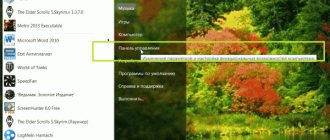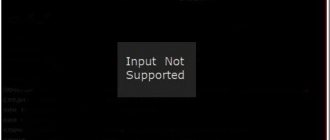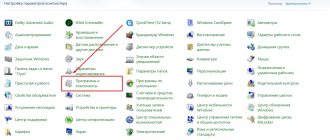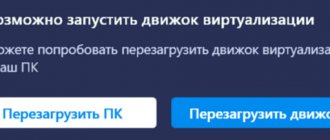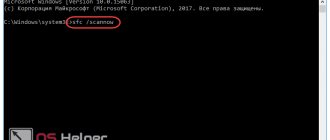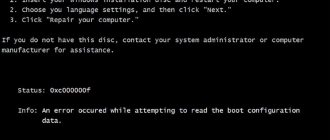One of the most popular browser plugins that many users use is Adobe Flash Player. This plugin is used to play Flash content in browsers, of which there is a lot on the Internet today. Today we will look at the main reasons that affect Flash Player not working.
The performance of Flash Player can be influenced by a variety of factors, but most often the user himself is to blame for problems when displaying Flash content. By promptly identifying the reason why Flash Player is not working, you can fix the problem much faster.
Reason 1: outdated browser version
One of the most common reasons for Flash Player not working in any browser used on a computer.
In this case, in order to solve the problem, you will need to check your browser for updates. And if updated versions for the web browser are found, they will need to be installed.
Reason 2: Outdated version of Flash Player
Next to the browser, you must also check the Adobe Flash Player itself for updates. If updates are found, be sure to install them.
Reason 3: the plugin is disabled in the browser
It is likely that the plugin was simply disabled in your browser. In this case, you will need to go to the plugin management menu in your browser and check the Flash Player activity. How this task is accomplished for popular browsers has already been discussed on our website.
Reason 4: System failure
In Windows OS, system failures can often occur, due to which some programs may not work correctly. In this case, to fix the problem, we recommend that you reinstall Flash Player.
But before you install a new version of this software, the old one must be removed from the computer, and it is advisable to do this completely, taking along with the program the remaining folders, files and registry entries.
After completing the removal of Flash Player, restart your computer, and then proceed to download and install the new version of the plugin, making sure to download the distribution only from the official website of the developer.
Reason 5: Flash Player settings failed
To do this, open the “Control Panel”
, and then go to the
"Flash Player"
.
In the window that opens, go to the “Advanced”
and in the
“View data and settings”
, click on the
“Delete all”
.
Make sure that you have checked the box next to “Delete all data and site settings”
, and then click on the
“Delete data”
.
Reason 6: Flash Player cache accumulated
When considering problems with browsers, we often focused on the fact that the web browser cache can be the cause of many problems. A similar situation may arise with Flash Player.
To clear the cache for Flash Player, open the search bar in Windows and enter the following search query into it:
%appdata%\Adobe
Open the folder that appears in the results. This folder contains another folder “Flash Player”
that needs to be deleted. After completing the uninstallation, it is recommended to restart your computer.
Reason 7: hardware acceleration does not work correctly
Hardware acceleration allows you to slightly reduce the load of Flash Player on your browser, but at the same time it can sometimes cause problems when displaying Flash content.
In this case, you will need to open in your browser any page on which Flash content is located (this could be a video, online game, banner, etc.), right-click on the content and in the context menu that appears, go to the item “ Options"
.
Uncheck "Enable hardware acceleration"
, and then click the
“Close”
. After completing this procedure, it is recommended to restart your browser.
Reason 8: Browser not working correctly
This reason especially applies to browsers in which Flash Player is already built in by default (for example, if Flash Player does not work in Chrome, Yandex Browser, etc.).
In this case, you will need to uninstall the browser, and then download and install its new version. To do this, open the “Control Panel”
, set the display mode to
“Small icons”
, and then go to the
“Programs and Features”
.
Find your browser in the list of installed programs, right-click on it and select “Uninstall”
.
Once you've completed uninstalling the browser, restart your computer, and then proceed to download and install the new version.
We hope that in this article you were able to find the answer to the question why Flash Player does not work in Yandex Browser and other web browsers. If you still cannot solve the problem, try reinstalling Windows - although this is an extreme solution to the problem, in many cases it is also the most effective.
Many people like to play computer games, including browser games that do not require installation. However, in the case of regular and browser games, there are different problems. One of the most common problems is the game refusing to launch. In this article we will look at this problem in more detail and tell you why games do not open.
Let's pay attention to the following problems:
- failure to launch the game, provided that it was launched earlier;
- the game has just been installed;
- The game is browser-based.
The game does not start after installation
If the game does not start after installation, it is better to first check the system requirements.
Check your computer's specifications. If it does not meet the minimum system requirements of the game, the game will not start. You should also take into account the fact that some games require support for special firmware. For example, in the case of The Sims 3, support for pixel shaders is required. If your video card does not support this firmware, the game will not start.
One of the most common cases is also outdated drivers on your computer. Drivers are programs that are installed for a video card. If you need to update your drivers, do so as soon as possible.
- For owners of AMD RADEON video cards: AMD Graphics Drivers and Software.
- For owners of Nvidia video cards: .
Also, a fairly common problem that the player has to face is the game failing to launch due to outdated Direct X. To solve this problem, you should download the updated data package:
- DirectX 9.0c - Windows XP, Server 2003 (download from Microsoft website).
- DirectX 10.1 - Windows Vista and Windows Server 2008 (download).
- DirectX 11 - Windows 7/Vista SP2 and Windows Server 2008 SP2/R2 with x32 and x64 systems (download).
If the game has been launched before
- If your game opened earlier, but now refuses to launch, then first of all check the version of Net Framework. It is recommended to update this program regularly. You can find links to all versions here: Download Net Framework.
- If you are facing the "Microsoft Visual runtime library" error, then you need to update your Microsoft Visual. You can find a link to the version of this program here: Microsoft Visual C++ versions
- Another common problem is the lack of connection to the games for windows live service. This free gaming service allows you to play many games, and some games may not work correctly without it. You can connect to this service using this link.
- It may also be due to the presence of virus software. Scan your computer for various malware and remove them.
Flash player settings are lost
Incorrect settings of Flash Player have the most negative impact on its operation - up to complete shutdown. The most common problem is disabling the plugin in the browser settings. We talked about this in the first half of this article. If the problem has crept into the settings of the player itself, you can use two solutions:
- reinstall Flash Player, at the same time updating it to the latest version;
- Reset all Flash Player settings to factory settings.
To reset the data and settings of the flash player, you must:
- in the “Start” panel, find “Control Panel”;
- select Flash Player from the menu and open the settings manager;
- enter the “View data and settings” menu;
- press the “Delete” button and confirm your choice.
If the browser game does not start
- Browser games do not launch most often due to problems with the Internet. Therefore, it is recommended to check the connection first. There may be problems with your modem settings.
- Another reason for this problem may be the cache, which needs to be cleared. To do this, each browser has a special cache clearing function.
- The reason may also be an outdated version of Flash Player. You can update your Flash Player
Any computer user plays games at least occasionally. Some people do it after work or instead of it. Others purchase a new PC with the goal of playing computer games. No matter how powerful the computer is, a problem can always occur when the installed game does not start. There are many reasons for this.
Let's delve into the topic in more detail and find out why this problem happens and how to deal with it.
Is one game not working?
If you have updated Flash Player, tried to launch the game in another browser, but the game still does not start, send an error message through a special form on the game page:
The administration will try to fix the problem with starting the game, if possible. Please note that we are not game developers and will not be able to fix an issue within the game, such as a bug within the game levels, an issue with game controls, etc.
In order to fully enjoy flash games of any kind at any time of the day or night, you need to install Flash Player , which is a special player developed by Macromedia. This makes it possible to use programs that use the Macromedia Flash language.
It should be borne in mind that the administration of sites with playgrounds has nothing to do with game developers, that is, it does not fix problems within the game space or in control functions, as well as errors in game levels.
Checking the requirements
First, you need to look at the system requirements for the game. They will either be on the box or on the official website. It often happens that a game is made for processors of a certain brand
AMD or Intel or for a specific video card.
Then there may be problems running on another hardware. Or the game requires a certain amount of RAM
, let’s say you need 8 GB, and there are only 2 of you, then the game will not be able to launch.
You can check your processor model and amount of RAM in the computer properties.
Checking and updating drivers
Drivers are programs that control hardware connected to a PC. They need to be constantly updated
to keep your computer working properly.
Of course, the system will continue to work without updates
, but modern games often require the latest versions of drivers.
Most often, games need a video card
. Some refuse to start until the latest version is installed. How can you check what driver versions you have? Very simple:
Now we need to update it. There are several ways to do this:
- Download
the latest version from the official website. - If you only know the identifier, then you need to visit the site https://devid.info and enter it into the search bar.
- For convenience, you can find
utilities on the Internet that will automatically determine the versions of your drivers and offer to update them automatically. That is, all you need to do is scan and select which drivers should be updated.
Flash Player does not work in the browser: the main causes of the problem
One of the most popular browser plugins that many users use is Adobe Flash Player.
This plugin is used to play Flash content in browsers, of which there is a lot on the Internet today. Today we will look at the main reasons that affect Flash Player not working. The performance of Flash Player can be influenced by a variety of factors, but most often the user himself is to blame for problems when displaying Flash content. By promptly identifying the reason why Flash Player is not working, you can fix the problem much faster.
Checking system components
Often games may not launch if any of the components listed below are missing. Sometimes even installing the latest version doesn't help. The game may require exactly the one for which it is made.
DirectX
This is a critical component, just like the video card driver. In order for the game to launch and work correctly, you need exactly the version of DirectX for which
game created.
Often this component is already included in the game installer
, but sometimes not. The latest version can be downloaded from https://www.microsoft.com/ru-ru/Download/confirmation.aspx?id=35.
Net Framework
This component is needed to prevent programs written in different programming languages from conflicting. Basically it's already built in
into the system.
But if not, then you can download it from the official website
https://www.microsoft.com/net/download/framework.
Visual C++
It is a development environment in which various programs are created. Often this component is already included in the game installer. If not, then go to the official website and download
latest version.
https://www.microsoft.com/net/download/framework - the link is the same as for the framework. You can also download Visual here.
Programs for cleaning and fixing errors
There are programs that will clean the system and eliminate registry errors. After all, because of all this, the game may also not work.
CCleaner
Glary Utilities
This is a program that contains a whole complex
to clean the system of debris, as well as
configure
.
It can do everything, clean the registry, defragment
the disk and registry, fine-tune the system and much more.
Unfortunately, it happens that a user goes to a particular site to play an interesting flash game or watch a video, but they simply refuse to launch. Why does this happen, and what can be done in this case?
Launch the flash player
However, it may also happen that the player is installed, but is not enabled in this browser. Since the end of 2020, the flash plugin in the browser is disabled by default. If there is Flash content on a site page, the browser will prompt you to enable it on this page, displaying a dialog box:
If you often view Flash, then it is convenient to enable the plugin for all pages, as it was before. For Google Chrome you will need:
- Directly in the address bar of the browser, type: about:plugins and press the Enter key.
- Check the Always Enable checkbox next to Adobe Flash Player.
As for the Firefox browser, here you will need:
- Go through the menu items: Tools – Add-ons.
- Then select “External Modules” or “Plugins”.
- Check the status of the Shockwave Flash module. It must be activated.
- If not enabled, then you need to select “Always activate” in the drop-down menu.
Why Flash games don't run in Microsoft Edge
Edge is the successor to the famous Internet Explorer. It was intended to replace its predecessor with the release of Windows 10. In general, managing the modern version of EDGE is no different from setting up Explorer.
- Through the general menu we find “Manage settings”;
- display all add-ons and plugins through the “Display” and “All add-ons” menus;
- find the Shockwave Flash Object plugin and change its status to “Enabled”;
- close the menu and restart the browser.
On mobile operating systems
As for mobile operating systems, for example, neither Android nor iOS support flash technology by default. To view Flash content, you will have to additionally install third-party add-ons (for example, Adobe Flash Player for Android), or run only those browser games that do not require Flash - running in the new HTML5 standard. By the way, Apple itself preferred HTML5 over flash.
Hi all! The article will be short, but very useful about why games do not launch on Windows 7, 8, 10 or the program does not start? Everything is very simple!
Updating the browser
First, a short educational program. What you need to know about Adobe Flash Player.
There are two versions of Adobe Flash Player
- For Internet Explorer browser
- For all other browsers
You also need to know that Google Chrome has a built-in Flash Player and it is updated along with the browser.
In any case, you need to update your browser. How to do this is described in detail here.