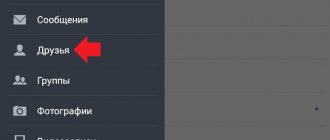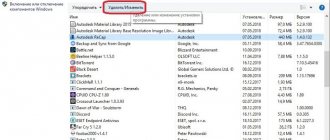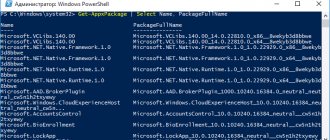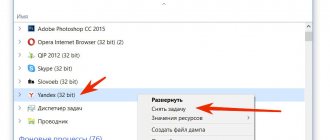How to order cleaning
To remove calls from the details or clean up correspondence in some messenger, you just need to place an order on our website, indicating the required phone number and period.
The order will be completed as soon as possible, immediately after payment. The execution time for an order to block details or correspondence history, as a rule, does not exceed two hours, and is most often completed within 20 minutes. Xiaomi phones are usually distinguished by excellent call audibility, a convenient calling interface and easy adding of contacts, but sometimes you need to completely delete the SIM card history. The question arises: how to clear the call log on Xiaomi without unnecessary hassle, while spending a minimum of time and skills.
There can be many reasons for clearing calls. The most common is the desire to hide information from outsiders, the log is too dirty, in which it is impossible to find the necessary calls and the time they were made.
NAVIGATION
How to delete recent call history on Xiaomi
Most often, people think that deleting call history will prevent others from seeing calls that have been made or received by them. But in practice, everything turns out to be far from being the case.
Instructions for deleting call history on Xiaomi.
1. First of all, you need to select and press the “Phone” button, after which the screen will display lists of all made and received calls. Next, select the phone number that you would like to delete by pressing and holding your finger on the desired call.
2. After this, a menu will appear in which you can select both individual contacts and the entire call log (after clicking the “Select all” or “Batch clear” button), if you need to delete the entire call history.
3. If at least one call has been marked, then at the bottom of the display it becomes possible to press the “Delete” button. After clicking on it, we additionally confirm the desire to delete by pressing the “OK” button once.
In principle, any user who is well versed in mobile devices can see those calls that he would like to keep secret, calls that are not intended for other people. It sounds scary, but it's not a joke. After all, no one would want any personal or secret information to fall into the hands of a stranger with unknown intentions.
Simply deleting the call log by clicking on the “Delete” button does not help in such cases, because, in principle, this information can be retrieved from the mobile device if necessary. For such purposes, there are special applications that can be downloaded to your smartphone. After deletion, access to deleted personal data and calls will not be possible through such an application.
There is also the opposite possibility - saving the call log, for example, if you buy another smartphone. To do this, you just need to use the special Mi Mover application from Xiaomi, which will help you move applications and data from your old device to a new one.
Because Recently, we have often been asked the question about the possibility of correcting printouts, we are pleased to present you new services in the field of mobile communications:
- Removing call details (any operator)
- Deleting SMS Printout (any operator)
- Deleting WhatsApp chat history
- Deleting Viber chat history
- Deleting Telegram correspondence history
- Deleting iMessage chat history
We delete entries in the call log in smartphones based on Android OS
In order to clear the call log, open the “Phone” application with which calls are made, go to the list of outgoing and incoming calls. This list is usually called a magazine, although in some exotic phones it may be called differently.
Call the context menu by touching the button below the screen. Select “Delete” from the menu. In the screen that opens, you need to mark the entries that should be deleted or the entire call log cleared. Then confirm by tapping the “Ok” button.
Android will ask you if you are serious and will wait for you to click OK to delete the selected entries or cancel the deletion.
Depending on the version of the Android operating system on your smartphone or proprietary firmware based on Android, the appearance of the call log on your device may differ from the screenshots shown.
However, the algorithm is the same: go to the call log, call the context menu and mark entries for deletion or select all to completely clear the log.
When you call someone, information about the call remains in what is called a call log. In some cases, it becomes necessary to clear the log or delete only part of the calls. How to do it?
Go to the call log and click on the “Menu” button. For example, in our case it is located under the screen. After you click on it, a context menu will appear in which select “Delete”.
How VKontakte calls work
VKontakte calls became active less than a month ago. At the moment, this innovation is not something innovative in the environment of modern popular social networks. However, many users of the largest social network in Russia are still experiencing some difficulties with activating VK calls and using them in everyday life.
Today, the usual services of mobile operators (SMS messages, roaming and voice calls) are inferior to the means of communication of instant messengers. Recently, audio and video calls for owners of iOS and Android devices appeared in the official VKontakte mobile application.
VKontakte calls 2018
In March 2020, Ernst&Young published the results of a study of the Internet access market in the capital and other large Russian cities. 31% of survey participants equally use both standard voice communication and the capabilities of instant messengers. For 8% of respondents, instant messengers have become the main method of communication - they almost never use the services of cellular operators.
Testing of the voice calling feature in Android and iOS applications was carried out on April 7 and 8. News that VKontakte is testing calls appeared even before this.
How to turn off calls on VK?
The user gets the opportunity to configure the list of people who can call him. Groups that have permission to write private messages have the same ability.
Privacy settings allow you to narrow or expand the list of who can make voice or video calls.
On the launch day of this function, April 28, users offered the opportunity to make free calls to VKontakte to those people who had a birthday on that date, so that their calls would be activated. After this, the caller and the user who received the call can call their friends and activate the function for them. Access will gradually be opened to all users who have updated the mobile application.
According to VC.ru, the total number of users of the social network is 97 million, and 80 million people use the mobile application. Thus, calling VKontakte from a phone immediately became popular.
At the same time, the video calling function was available on VKontakte earlier – from 2011 to 2020. Users did not appreciate this innovation, since calls could only be made through the browser version from a PC. There were often problems with communication.
End-to-end encryption ensures the security of your calls. It takes place on people's devices, so the contents of conversations will not be known to anyone. Technically, it is not possible to transfer keys and provide access to personal information outside the device.
To improve the quality of communication, Peer-to-Peer routes have become a priority, which allows the connection to pass directly between people. In cases where there is no direct connection, traffic will be transmitted through VK servers. There is no technical ability to gain access to conversations in this situation either.
Calls to VK: how to activate
Access to calls will be opened gradually. So, on the launch day, users were able to call the birthday person and at the same time activate their voice and video call function.
Next, the caller and the birthday person could contact their other acquaintances, which opened the function to an increasing number of users.
At the same time, VKontakte calls are not something fundamentally new. Voice and video calls are a standard feature of many modern instant messengers, including Viver, WhatsApp, Telegram, as well as social networks Facebook and Odnoklassniki.
How to delete recent call history on Xiaomi
Most often, people think that deleting call history will prevent others from seeing calls that have been made or received by them. But in practice, everything turns out to be far from being the case.
Instructions for deleting call history on Xiaomi.
1. First of all, you need to select and press the “Phone” button, after which the screen will display lists of all made and received calls. Next, select the phone number that you would like to delete by pressing and holding your finger on the desired call.
2. After this, a menu will appear in which you can select both individual contacts and the entire call log (after clicking the “Select all” or “Batch clear” button), if you need to delete the entire call history.
3. If at least one call has been marked, then at the bottom of the display it becomes possible to press the “Delete” button. After clicking on it, we additionally confirm the desire to delete by pressing the “OK” button once.
In principle, any user who is well versed in mobile devices can see those calls that he would like to keep secret, calls that are not intended for other people. It sounds scary, but it's not a joke. After all, no one would want any personal or secret information to fall into the hands of a stranger with unknown intentions.
Simply deleting the call log by clicking on the “Delete” button does not help in such cases, because, in principle, this information can be retrieved from the mobile device if necessary. For such purposes, there are special applications that can be downloaded to your smartphone. After deletion, access to deleted personal data and calls will not be possible through such an application.
There is also the opposite possibility - saving the call log, for example, if you buy another smartphone. To do this, you just need to use the special Mi Mover application from Xiaomi, which will help you move applications and data from your old device to a new one.
There is nothing complicated about how to delete calls in Viber. Moreover, this can be done for all calls at once, or only for some. After all, for especially active and sociable users, over time, so many of them accumulate in the Call Log that it becomes simply unpleasant to look at all this mess.
How to delete calls on Android completely
Despite both single and group deletion, the user can delete all calls that are in his phone book at once. This is quite easy to do using the built-in removal utility.
Using this method, there is no need to either delete individual calls or select contacts separately. In a few clicks, you can immediately delete all calls that were previously made on your phone. To do this you need:
- Open the call log, which was also discussed earlier;
- Now we open the menu in which all the actions will be given. These manipulations can be performed with calls that were made on the device. Click on the “Delete” item;
- After that, click and select not individual contacts, but tap on the “Select all” button, which is located in the upper corner of the application system;
- Once the user has done this, he will see that the system has highlighted all the calls that are in the phone book;
- Tap on the “Delete” item, which is located in the upper right corner;
- We confirm all actions in the window that appears. We are waiting for removal.
After this, the user will delete completely all the contacts that he had in the call log.
When you delete calls, the contacts themselves are not deleted. Only the appearance that the user previously called this number is removed.
Cleaning call details
Mobile operators that provide us with communication services, such as MTS, Megafon, Beeline, Tele2 and others, also provide the opportunity to make call details and use it to monitor spending. Only these same operators do not provide the opportunity to clean up the details of calls and SMS. Watch - watch, but delete - no. Why is detail cleaning necessary? Most of those reading these lines already know the answer to this question: hide some information from unwanted applicants. For example, it is very often necessary to clean up the details when someone is cheating on someone: to remove traces of communication that prove the presence of infidelity. And there are quite a few such examples - everyone has their own reason for contacting us.
In general, you will not be able to clean up the printouts on your own, through your operator’s personal account or by visiting his office. You cannot remove numbers from the details yourself. However, there is a way out.
How to delete your MTS details
If your wife/husband, boss, or any other person close to you demands to show call details, the MTS subscriber has the opportunity to get out. You can hide suspicious or unwanted calls and correspondence:
- download your details;
- select the desired editor to work with graphic or text material;
- remove unnecessary lines and save the file.
You can send the finished document to the person who requested your details or provide him with a printed copy.
But this option will not work if a person asks to show details directly in their personal account. In this case, you will not be able to edit the data.
Why do double contacts appear?
Installing different firmware on a smartphone and then synchronizing the data can lead to the appearance of double contacts on Android. As a result, the book of numbers can grow to indecent sizes, and the user will have to constantly wade through the jungle of identical contacts. This problem can be partially solved using the function of merging duplicates:
Step 1
.
Launch the Contacts
.
Step 2
.
Press the " Menu
" button of your smartphone.
Step 3
.
Click the " Advanced
" button.
Step 4
.
Click the " Merge Duplicates
" button.
Step 5
.
The OS will offer to find duplicate contacts and merge them. Click the " Merge
" button to start this operation.
Instructions for Samsung, Nexus and HTC devices
To delete history on a Samsung Galaxy
, you should hold your finger on a specific call for a while, after opening the corresponding application. After this, you will be able to designate all the numbers that you want to erase. You will need to click on “Delete” in the upper right corner of the screen.
If you want to clear the list completely, you need to open the calling application, the “Other” option in the left or right corner of the screen and “Delete”. After this, the “All” option will appear on the left side, next to which you need to check the box and click on delete again.
On Nexus
you can do what you want like this:
- go to the “Phone” application;
- tap on the icon with 3 dots in the top line to search;
- launch a list of those dialed and accepted;
- select "Clear history".
If you have an HTC
and you want to erase statistics, the path is this: “Phone”, “Call history”, touch the icon with 3 dots in the upper left corner. After that, use the “Delete call history” option.
Xiaomi phones are usually distinguished by excellent call audibility, a convenient calling interface and easy adding of contacts, but sometimes you need to completely delete the SIM card history. The question arises: how to clear the call log on Xiaomi without unnecessary hassle, while spending a minimum of time and skills.
There can be many reasons for clearing calls. The most common is the desire to hide information from outsiders, the log is too dirty, in which it is impossible to find the necessary calls and the time they were made.
NAVIGATION
Instructions for Motorola and Xiaomi devices
On older Motorola , you can erase the list like this: “Phone” tab, “Recent calls”, “Settings” -> “Clear list”. If the device belongs to the Moto E, G, X or Z series, you can clear the statistics this way:
- go to the “Phone” application;
- tap the 3-dot sign on the search bar;
- select log, then “Clear call history”.
On Xiaomi , you can accomplish your plans by pressing and holding the screen with the call list. As a result, a panel should appear with an option to “Delete call log.” To clear individual items from the log, you need to click on “Delete several” and check some.
Regardless of the model of the Android gadget, it must be possible to clear the call list. To do this, you just need to find this option in the calling application and use it. The process of eliminating entries is not much different on different models. It is important to keep in mind that deleted data will never appear on the device again. If unforeseen circumstances arise, you can refer to the user manual.
Selectively removing a number from details
What can be removed from detailing:
- Calls (incoming / outgoing);
- SMS texts (received/sent);
- Correspondence Whatsapp / Vibet / Telegram / iMessage.
Cost to remove detailing and printouts
For example, you need to completely delete calls to the number +79131234567, the cost will be 3500.
If you need to do selective cleaning, then write which numbers need to be erased from the server and the cost will also be 3500.
If you want to delete calls and SMS, then the tariff for comprehensive cleaning will be 5000. You can refuse instant messengers, however, this will not affect the overall price.
How to remove a number from the details or change it?
In addition to complete cleaning, we provide the service of selective history editing or partial editing (changing any entries). For example, you need to remove a number from the details or replace it with another (or replace the date, time, duration of the call, message content, etc.), and not touch all calls (messages) in the history. To do this, you must place an order, indicating in the “Phone number” field the number whose history you want to edit, and in the “Your comment on the order” field you must indicate the numbers and dates that will need to be removed from the history or changed. Describe in detail in the comments what exactly you need to do so that there are no discrepancies and misunderstandings of your task. So, for example, your number is +7(987)6543210, and you need to delete from its history two calls from the number +7(987)6541236 02/30/2019. To do this, you must place an order by indicating your number in the first field, and in the comments indicate the following: “delete all calls from 02/30/2019. with the number +7(987)6541236.” Everything is very simple.
You can order from us:
- deleting MTS call details
- deleting MTS SMS printout
- deleting call details Megafon
- deleting SMS printout Megafon
- deleting Beeline call details
- deleting Beeline SMS printout
- deleting Tele2 call details
- deleting Tele2 SMS printout
- removing Yota call details
- deleting Yota SMS printout
- blocking call details
- cleaning details and SMS from other operators
| Calculate the cost | Order |
Cost of Call Detail Cleaning
| Period | Price | Period of execution |
| any period | 5000 rub.* | 20-120 minutes |
* — big discounts are possible, more details
| Calculate the cost | Order |
Cost of cleaning SMS printouts
| Period | Price | Period of execution |
| any period | 7000 rub.* | 20-120 minutes |
* — big discounts are possible, more details
| Calculate the cost | Order |
Whatsapp print cleaning cost
| Period | Price | Period of execution |
| any period | 7000 rub.* | 20-120 minutes |
* — big discounts are possible, more details
| Calculate the cost | Order |
Cost of Cleaning Viber printouts
| Period | Price | Period of execution |
| any period | 7000 rub.* | 20-120 minutes |
* — big discounts are possible, more details
| Calculate the cost | Order |
Cost of cleaning Telegram printouts
| Period | Price | Period of execution |
| any period | 7000 rub.* | 20-120 minutes |
* — big discounts are possible, more details
| Calculate the cost | Order |
Cost of iMessage Print Cleaning
| Period | Price | Period of execution |
| any period | 7000 rub.* | 20-120 minutes |
* — big discounts are possible, more details
| Calculate the cost | Order |
Is it possible to delete a message on VK so that it is deleted from the interlocutor?
Those who are wondering how to destroy a sent letter so that the recipient does not see it should immediately give up illusions and abandon this idea. There is not a single valid, real way to get rid of a message so that it disappears from the interlocutor, even if it has not yet been read.
They are scammers who deceive gullible people. Their only goal is to receive money for which they will not provide the promised services. In this case, it will not be possible to return the spent amount.
You shouldn’t even think about hacking someone else’s account. This is illegal and can cause big trouble.
Clearing the call log on different Xiaomi models
Basically, the first option described above is effective. It is undoubtedly available on any Xiaomi model with support for the Android operating system and a standard “contact book” layout. But, for example, Xiaomi Redmi 4
provides a couple more ways.
Method No. 1
Again, open “Phone” - “Recents” - in the corner we look for “More”. “Call log”, again “More”. A list opens where we need to select the one that suits us, namely: “Clear call log.” Permission is requested, we agree and the process is completed
Please pay attention! This will clear only incoming calls.
Method No. 2
“Phone”, then look for an icon in the form of an alarm clock. “Contact” – “Call details”, and at the very top there is a trash can icon. After clicking “Okay” we receive a notification that the procedure was completed successfully.
Deleting call history on certain models
As mentioned above, there are several more ways to delete calls for certain models, and more precisely for Xiaomi Redmi 4.
Despite these methods, all previous methods described are also valid on this model.
Instructions for the first method:
- Open the Phone application;
- Next – “Recent”;
- In the corner, find the “More” item, then “Call Log” and “More” again;
- A list of functions will open, from which you need to select the “Clear call log” option;
- Confirm your choice;
Attention! This way you can only delete incoming calls!
Instructions for the second method:
- Open "Phone";
- Next, find the alarm icon;
- After – “Contact”, “Call Details” and the trash can icon at the top;
- Confirm your choice;
Standard method
The simplest method is already in the built-in function of the smartphone. This does not require additional programs, special options or high technological knowledge. Just look for the “Phone” icon on the desktop and open the “Incoming/Outgoing Calls” tab.
Here you can see numbers, names of subscribers and the time of the call itself. We press any contact, and a mini-menu opens with approximately the following functions:
- Send SMS, MMS;
- Call using SIM1;
- Call using SIM 2;
- Block (Add to the “Black List”);
- To change the data;
- Clear.
We need the last point.
We click on it and we are again transferred to the list of calls, next to each there is a square.
We check the boxes next to those that we want to delete. You can choose one, two calls, or fifty, it makes no difference. If you need to clear absolutely the entire list, instead of manual deletion, select automatic.
Namely: we see “Select all” in the upper right corner, click. Next we go down: “OK.” Typically, deletion occurs within a few seconds, but if the number of calls exceeds 100 or more, it may take a minute or two.
Universal instructions
Items may vary slightly depending on phone models. Below, in the screenshots, I showed a universal way to delete contacts so as not to get confused. You can either clear only selected contacts, or completely delete the address book from your phone (if you do, then the contacts will also be deleted when using the second method).
A little about the option
Before we start figuring out how to delete call history in VK, let's quickly remember what this option is:
- Audio or video calls in VK only work in the official mobile application.;
- To start making calls, simply update the utility to the latest version. A call can be made both from the main page of the user profile (the handset icon in the upper right corner) and from the dialog window (a similar icon);
- Group audio or video calling functionality does not yet exist;
- Call history is displayed directly in the conversation chat. They are called: incoming or outgoing calls.
Deleting call records from Viber messenger
Regardless of the type of call that is initiated or received via Viber (video communication), after the conversation ends, a “trace” remains in the messenger. Even the fact of voice communication made within hidden chats is noted in the log, so the issue of deleting marks about calls made using Viber is very relevant, especially for those users who consider it important to exclude any possibility of viewing information about data exchange through the service from persons with access to their device.
In general, the procedure for deleting one, several or all calls is simple, regardless of the OS of the device used to access the messenger. Below are the instructions in order: for owners of Android smartphones, iPhone users, and those who prefer to use Viber from a PC or laptop running Windows.
Windows
As you know, Viber for Windows is characterized by somewhat limited functionality in comparison with mobile client applications of the service for exchanging information. There is no call log as such in the messenger program on a PC/laptop, therefore, in order to get rid of unnecessary or unwanted information in the aspect of the issue discussed in this article, you need to delete notifications about received and/or completed calls only from correspondence with one or another user of the system.
- Open Viber for PC, or click on the “Conversations” icon if the messenger is already running.
In the area on the left of the window, find the chat title (name of the interlocutor) that needs to be cleared of call information, and click on it.
Next, we either delete information only about calls from the correspondence, just as is done for any other type of message.
More details:
Or we delete the correspondence along with the content completely.
More details:
How to delete all history on an Android smartphone or tablet
Your android ➜ Android OS ➜ How to delete history on Android
A modern Android smartphone today is a multifunctional gadget that, like a personal computer, can store the history of your actions. If you need to find something quickly, then history will help you find this data, but in most cases, storing history only burdens the phone's memory. In this article we will look at how to delete history on Android.
How to delete call history on an Android smartphone
You can delete call history (incoming, outgoing, missed) in the “Phone” application; this can be done easily and quickly.
- Go to the Phone app on your Android smartphone.
- Then go to the "Logs" section.
- In the context menu (it looks like 3 dots, located in the upper right corner), select “Delete”.
- Next, click “Clear call log.”
You can delete call history selectively, for example:
- In the “Call Log”, select the required number and or contact.
- Next, you need to click “Call Details”.
- And click on the trash can to delete this call.
How to delete history in Yandex Browser on Android
The most popular search engine on the Russian-speaking Internet also has a fast and functional mobile browser, which also collects the cache and history of your search.
- Open Yandex Browser.
- Enter the context menu (3 dots located in the lower right corner of the screen).
- Then go to the Settings section.
- In this section of the menu, enter the “Privacy” item.
- Then click on “Clear data” and select the data you want to delete.
- The last step is to confirm the deletion of all history in the browser.
How to delete history in Google Chrome on an Android smartphone
If you notice that your browser on your Android device is not working as fast as before, you need to clear your history. If you do not clear the browser cache periodically, it can significantly slow down the browser due to the large amount of data.
To delete history or, more simply, cache in the Google Chrome browser:
- Go to the Google Chrome browser application.
- Tap on the menu (three dots in the upper right corner of the screen).
- Select “History” from the menu list.
- Then click on the “Delete History” button.
- Next, you will be presented with a list from which you need to select what you want to delete: autofill data, saved passwords, browsing history, cookies or cache.
- Once you have marked the items you want to delete, click Clear.
Important: if you use sites where authorization is required, we recommend not deleting autofill and saved passwords
How to delete history in You Tube on Android device
The logic for deleting history in the You Tube application is similar to that in Google Chrome.
- Go to the You Tube app.
- Tap on the menu (located in the upper right corner - 3 dots).
- In the proposed menu, select “Settings”.
- In the settings, go to the “Privacy” subsection.
- In this subsection you need to clear the “Browsing History” and “Search History”.
And in the “Privacy” section, you can completely disable history and search recording.
How to delete all history on Android
If you don’t want to put it simply, “bother” and delete all possible activity history on your device, then in this case you need to download the “Quick Clean” application on Google Play.
The application can clear on an Android device:
- browser history on your smartphone;
- cache of all applications;
- phone clipboard;
- clears call history (missed, incoming, outgoing);
- application search history in the Google Play store;
- history in searching and viewing You Tube;
- download history on your Android smartphone.
And this is not all the capabilities of the “Quick clear search history” application. If you need a universal and quick way to delete all history on your phone, then download and install this utility on your smartphone or tablet.
It is very simple to use, literally consists of three steps:
- Open the Quick Clean app.
- Check the boxes where you want to delete the history.
- Click the "Delete" button.
Samsung Galaxy: example of deleting calls
Let's take a closer look at how to delete calls in this model. First, open the context menu. In some options, you need to press a specific time on the desired call. A window will appear with a log and list of calls. Mark the numbers to be deleted. In the upper right corner of the display, click on the “Delete” option.
Below are images with an example of deleting selected numbers and subsequent confirmation of the action.
To delete the entire call list, open the call application. Then select “Other” and “Delete”. The “All” or “Select All” sign will appear (depending on your phone model). Check the last option and click on the delete sign. The program will ask you to confirm the action - click on the “Ok” option.
How to delete browser history on Android
How to delete Internet history
This browser is a built-in application in some smartphones. To clear the history you need to do the following:
- Open the browser and go to the menu
- Select “Settings”
- Find and click on “Clear history” and “Clear cache”
How to delete history in Opera?
These instructions are suitable for the standard Opera browser, as well as Opera Mini, Opera Max and Opera beta. To delete history in Opera you need to:
- Open browser
- Go to menu
- Select “History”
- Tap on the three dots in the upper right corner How to delete history in OperaHow to delete history in OperaHow to delete history in Opera
- Click “Clear history”
- Confirm deletion
delete history in Opera Re-delete history in Opera
How to delete history in Google Chrome?
Chrome is the standard browser on bare Android and Google smartphones. To delete history in Chrome you need to:
- Open browser
- Go to “Settings”
- Select “Personal Information” How to delete history in Google ChromeHow to delete history in Google ChromeHow to delete history in Google Chrome
- Find the item “Clear history”
- Select the time for which you want to delete the history
- Check the boxes next to the items that you want to delete (for example: cache, history, etc.)
- Click the “Delete data” button
delete history in Chrome
How to delete history in Firefox
The Firefox browser is considered one of the fastest browsers, which is why it is so loved by many. To clear history in Firefox, you need to:
- Open browser
- Click on the three dots in the upper right corner
- Find the “History” item
- Click “Delete web surfing history”
How to delete history in FirefoxHow to delete history in FirefoxHow to delete history in Firefox
How to delete history in Yandex browser
The most popular mobile browser in RuNet is Yandex. To clear history in Yandex on Android you need:
- Open browser
- Tap on the three dots in the lower right corner
- Select settings
- Find the “Privacy” item
- Click “Clear data” How to delete history in Yandex browserHow to delete history in Yandex browserHow to delete history in Yandex browser
- Select items to clear
- Confirm deletion
clear history in Yandex on Android clear history in Yandex on Android clear history in Yandex on Android
How to delete multiple phone calls
A person can also selectively delete only those phone calls that he needs. This is convenient because you don’t need to click delete for each contact individually. This removal has a number of advantages:
- The user can pre-select only those phone calls that he would like to avoid;
- You can select several subscribers at once and delete them using a convenient button;
- No need to waste time deleting every contact.
This method is also available on all smartphones of any operating system. In order to delete several phone calls at once, the user must:
- Log into your phone. The icon for this application often looks like a regular handset from a desktop device. This utility is system-based. Numerous calls are often made through it;
- After this, the user should click on the three dots, which are located in the upper right corner of the screen. Often this is where the list of actions that can be performed with the journal is located;
- Now click on the “Select” item. The system enables a function where the user can use checkboxes to select which contacts he would like to get rid of. By clicking in the empty window next to the contact, you should select those calls that should be deleted in the future;
- Now tap on the “Delete” button, which appears in the lower corner of the system;
- After this, we agree and check that the user does not click on unnecessary contacts that we would not like to delete.
Thus, the user quickly deleted those contacts that he needed to destroy. You can watch this video in more detail about this process.
How to block call details
You cannot block the creation of printouts, but you can clear them. What does it mean?
The entire history of calls and SMS is stored on the servers of your operator. A server is a computer. Computers sometimes crash, i.e. in simple terms - “buggy”. Deleting your call or SMS history will look like a simple system failure. It’s just that some of the detail will disappear from the archives on the server, as if it never existed before.
After completely clearing part of the history, when ordering Call Details or SMS Printouts through your Personal Account or through a service similar to ours, you will receive a file with the period that you selected when ordering the cleaning of printouts missing there.
Is it possible to delete call details
Many phone users who make frequent calls think that by deleting the call history on their smartphone, they say goodbye to it forever. Not really. Just by deleting the history on a smartphone, the user does not erase it completely. Cellular operators have a special server on which all user calls are stored. This procedure is called call detailing.
Each cellular operator has its own. You should watch the video in more detail about this process:
Unfortunately, the user cannot delete details on his own, either through his personal account or through other sources. This is simply impossible. The system can only provide printouts.
How to clear the call log on Xiaomi - solution and instructions
When making phone calls, your Xiaomi smartphone automatically records all incoming and outgoing calls, and subsequently enters them into the database. This capability of a mobile device is not always appropriate. After all, there are times when it is simply necessary to hide information about calls from strangers or even close people by completely or partially deleting the call log.
How to delete recent call history on Xiaomi?
Most often, people think that deleting call history will prevent others from seeing calls that have been made or received by them. But in practice, everything turns out to be far from being the case.
Instructions for deleting call history on Xiaomi.
1. First of all, you need to select and press the “Phone” button, after which the screen will display lists of all made and received calls. Next, select the phone number that you would like to delete by pressing and holding your finger on the desired call.
2. After this, a menu will appear in which you can select both individual contacts and the entire call log (after clicking the “Select all” or “Batch clear” button), if you need to delete the entire call history.
3. If at least one call has been marked, then at the bottom of the display it becomes possible to press the “Delete” button. After clicking on it, we additionally confirm the desire to delete by pressing the “OK” button once.
Simply deleting the call log by clicking on the “Delete” button does not help in such cases, because, in principle, this information can be retrieved from the mobile device if necessary. For such purposes, there are special applications that can be downloaded to your smartphone. After deletion, access to deleted personal data and calls will not be possible through such an application.
There is also the opposite possibility - saving the call log, for example, if you buy another smartphone. To do this, you just need to use the special Mi Mover application from Xiaomi, which will help you move applications and data from your old device to a new one.
Hello, dear friends! My name is Mikhail Xiaominko, and I am a fan of Xiaomi equipment and gadgets. Therefore, I will try to provide only high-quality content for you.
Previous
How to set up speed dialing on a Xiaomi smartphone?
Next
Mi account in Xiaomi
Delete an individual call from phone call history
In most cases, keeping call history from your ex-girlfriend is not a good idea. You'd better delete the number from your call log as soon as possible. This is a general guide to remove a single ringer for all Android models.
Step 1. Turn on your Android phone. Launch the Phone application.
Step 2. Find and tap the "Overflow" menu with three vertical dots.
Step 3. Select "Call History" to view all Android call history.
Step 4. Select from all your missed, incoming and outgoing phone calls.
Step 5. Long press on the unwanted Android call log.
Step 6. Click the "Trash" icon on the top right corner to delete the phone call on Android.
So you have deleted call history from your vision on Android phone, however you can still perform call history recovery with third party tools.