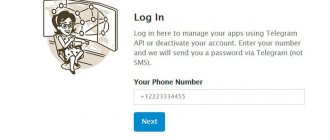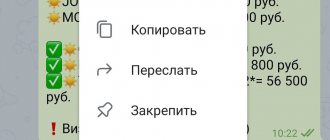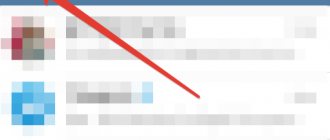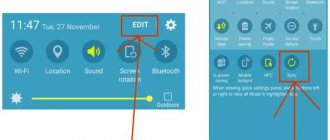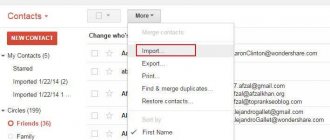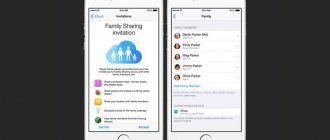Instant Recovery
You can get back an erased VKontakte message very quickly. The easiest way is instant recovery. But it can only be used if you accidentally deleted a message and immediately decided to return it.
Immediately after you have selected one or more messages and clicked on the trash can icon, a deletion notification and a link will appear in place of the erased message and a link by clicking on which you can return the message back.
Please note that you can mark several tens, hundreds and even thousands of messages at once and erase them with one click, but you will have to restore them one at a time, since VK does not provide a mass recovery function.
There is a very important point - the recovery link will disappear as soon as you go to another page, or refresh or close the current one. At the same time, you can move to other conversations and dialogues - in this case, the link will remain in place.
This method has a couple more features:
- It does not work in VKontakte mobile applications. You can use quick message recovery only from the full and mobile versions of the site.
- If you deleted not several messages in a dialogue, but all correspondence with the user at once, then you will not be able to return it. The recovery link will not appear, which means it will be impossible to undo the deletion. There is a small plus in that when you delete all correspondence you receive a warning notice, so the likelihood of accidental deletion is minimal.
22.12.2018
13 932
All the secrets and hidden functions of VKontakte - you had no idea about such possibilities of the social network
Hello! I am very glad that you decided to read this article….
No. 3 Saving correspondence on a smartphone
You can also save correspondence on your smartphone. As pages in PDF format. Viewing them is quite convenient. But they take up a lot of space. However, this is another good option.
Here are the relevant instructions.
1 Launch the browser on your smartphone, enter m in the address bar. vk.com and click on the Go button
2 Next you will need to enter your account login and password. Then tap on the Login button
3 After that, click on the Messages dialog icon in the top panel
4 Tap on the desired dialogue from the list
5 Now on the browser panel you need to find the settings access button and click on it
6 Select Save Page
After a few seconds the content will be saved as a PDF file. Pictures and audio recordings will be unavailable, since in this situation a kind of screenshot of the correspondence is created. Not quite what I would like. But at least there is such a possibility.
The above instructions are suitable for the latest version of the Yandex.Browser mobile browser. If you are using a different web browser, the interface may be slightly different. But the algorithm of actions will remain the same. It will just be necessary to make some adjustments in relation to the alternative interface.
back to menu ↑
Help from a friend
In the event that you needed deleted messages after a while, or you refreshed the page and can no longer use instant recovery, you should ask your interlocutor for help. The fact is that the correspondence is saved for all participants in the dialogue or conversation, so even if you deleted all the messages, your friend will still have a copy of them.
Ask a friend to highlight and forward the messages you need. You cannot send the entire conversation at once, so your friend will have to manually select all messages and forward them to you.
This method, like the previous one, has a small caveat. Any user can delete a message sent by him within 24 hours from himself and from the person to whom he sent it. If you have erased a message for your interlocutor, then, accordingly, he will not be able to forward it to you.
Restoring VKontakte correspondence through a second interlocutor
VKontakte technical support itself recommends this method for restoring deleted messages. Yes, it is impossible to restore deleted messages, but copies of messages are stored in the dialogue of your interlocutor.
Therefore, you need to ask the participant or participants in the remote conversation to forward you important information from the conversation. You can send no more than 100 messages at a time. However, if your interlocutor, like you, deleted the correspondence, then this method will no longer work.
Also, VKontakte has introduced the ability to delete messages from dialogues and in the first 24 hours you can delete a message marked “delete for everyone”.
If you delete a message with this mark, it will also be deleted from your interlocutor. Thus, asking him to copy deleted messages for you will also be impossible.
Contacting technical support
If a friend also deleted messages or for some other reason did not send you the correspondence history, then you can ask technical support for help.
In the “Help” section there are entries on restoring dialogue, photographs and other materials from the page, in which the question of how to recover deleted messages is given an unequivocal answer - no way. However, the Internet is replete with articles about how technical support still helps with solving this problem. Let's try to figure it out.
According to information published by the VKontakte administration, the social network is included in the register of organizers of information dissemination on the Internet. This means that VK falls under clause 3 of Article 10.1 of the Federal Law “On Information, Information Technologies and Information Protection”. The law states that the organizer of the dissemination of information on the Internet (in our case, the social network VKontakte) is obliged to store the correspondence of Russian citizens for six months.
It turns out that the message will be stored on the social network server for 6 months, even if you delete it. From this we can conclude that you still need to contact technical support with a request to restore messages. Perhaps the social network does not have the functionality to return the correspondence back to the dialogue, but a support agent can send messages stored on the server, at least in a text file.
Notifications by mail and SMS
Users who are concerned about the security of their VKontakte profile often enable various notifications such as account login alerts, email and phone notifications about new messages and other events on the social network.
If you are one of these prudent users, you can go to your email and look for the letter you need, or delve into the history of SMS notifications from VK on your phone. Most likely, there will be a lot of correspondence. Even your approximate memories of the contents of the message or the date it was sent will greatly speed up the search for the desired letter.
You can use the content search - enter at least one word from the message you are looking for, and the mail service or smartphone will find the required letter.
Unfortunately, this method also has flaws. Alerts only come about incoming messages. If you are looking for a message that was sent by you, you will not find it either in the mail or in SMS.
Synchronization settings
If you do not want any person to be able to find your page by phone number, then you can disable synchronization in the social network settings. To do this you will need to follow a few simple steps:
- Open the VKontakte program on your smartphone. Click on the icon located in the lower right part of the screen.
- Your profile page should open. Now you need to click on the icon in the form of three horizontal lines. This icon is located in the upper right part of the screen.
- A special menu with several items will pop up. You need to click on the “ Settings ” line located at the very bottom of the screen.
- Once you do this, a page will open with many options for setting up your account. We will need the " Privacy " section. When you see this section, click directly on it.
- You will be redirected to a page with all sorts of privacy settings for your VK account. You will need to find the “ Contact me ” section, and even lower there will be a column “ Who can find me when importing contacts by number... ”. Click directly on this column.
- If you did everything correctly, a page will appear with four privacy settings options. You can choose your option, but if you select the “ Nobody ” line, then no one else will ever be able to find your page by importing contacts into VK. In any case, click on the line you need.
- That's all. Now you can exit this section, saving will happen automatically. But, if you doubt this, you can go to the settings and look at the column “ Who can find me when importing contacts by number... ”. Under this line there will be the signature “ Nobody ”, or the option that you chose will be written.
To summarize today's instructions, we can say that synchronizing contacts on the VKontakte social network may be useful to some users. Therefore, if you want to synchronize your contacts, be sure to use one of the methods presented.
Cache check
Each browser caches some files from the sites the user visits. This process of saving data to a computer allows you not to download information from a web server each time, but to use existing files. This significantly reduces site loading time.
You can use this feature of the site to find messages that are not very old. This operation can only be performed if automatic cache clearing is not enabled in your browser settings, and you have not deleted it yourself recently.
The process of searching and viewing the cache in different browsers has significant differences, so this is the topic of a separate article. Now we will briefly analyze the process of reading cached pages using the example of the popular Google Chrome browser.
First of all, you need to turn off the Internet. This will prevent the browser from overwriting the cache. After that, go to the page with experimental settings (chrome://flags/#show-saved-copy) and in the “Show Saved Copy Button” item, set the switch value to “Enable: Primary”. This option adds the ability to view cached pages when there is no Internet connection.
Still not turning on the Internet, go to the page with a list of VKontakte dialogues. Since your Internet is turned off, you need to copy the link in advance. You can also use this URL - https://vk.com/im?peers.
On the familiar page with the dinosaur and the notification about the lack of Internet, you will see the “Open saved copy” button. Click on it and you will be taken to the dialog page, which is stored in the browser cache. The absence of a button on the page means that it was not cached and there is no saved copy on your computer. In this case, try using any other method given in the article.
A simple way to link Instagram to a contact for iOS
First, you will need to log in to your Instagram profile, then go to your account page and find the gear miniature in the upper right corner of the screen of your mobile device. After which, by touching it, we go to the [Options] page.
Then, scroll through the page until you reach the [Settings] inscription, it is located between the [Account] and [Support] paragraphs, and contains tabs related accounts, push notification settings, save original..., video preloading. We are interested in the active field [Linked accounts], so we touch-click on it, as shown in the image below.
Now you are two steps away from linking Instagram to your VKontakte account. After clicking on the [Linked Accounts] tab, we get to the [Publishing Settings] page and as you can see in the picture below, the first active field is the linking of your Instagram profile in contact, again we do a touch click on the active [VKontakte] tab and it redirects us to a page with the same name.
The last step is to enter your data for authorization on the social network in contact with subsequent integration into it. Let's see what happens after authorization in a contact, and then look at the VK profile.
After you have logged in using your VK login details, you will be redirected back to the [Publishing Settings] page, only now your username, social media platform, and contact will be indicated there.
How to unlink Instagram from a contact
In order to unlink VKontakte from your Instagram profile, you just need to go to the [Publishing Settings] page again and go to the active VK tab with your profile name. Then, on the application page, [VKontakte], touch-click on the [Cancel connection] inscription.
Similar actions can be performed with other popular social platforms, for example you can see in the image above, supported by the social system. networks, as you understand, most of them are known to you.
After you have linked Instagram to a contact
When you have linked Instagram to your social network account in VKontakte, the function will become available to you to share your photos on VK. Let's take an example to see how this is done and where your publication will appear.
You took a beautiful photo, then applied filters and edited it, at the last stage of adding your photo, you are on the [Publish] page. Here you can enter hashtags, tag the user, add a photo to the map and share the image on other social platforms. In order for your photo to be published not only on Instagram, but also on VKontakte, you need to touch and click on the active field [VKontakte], after which the inscription and icon will turn blue, as in the right image. Now, the usual command will share, after that, the photo will appear first on Instagram, and then on your wall in contact. Thus, you can publish your photos both on Instagram and in contact.
Note:
If you shoot a video, then, unfortunately, after performing the operation described above, it will not be possible to share it, since instead of the video, only a frame from it will appear on your wall, in photo format.
In exactly the same way as in the method with devices on the iOS operating system, you can link Instagram to a contact. The only difference is the slightly modified application interface. So, in particular, instead of a gear, which is responsible for the parameters of your profile, on iOS devices, on Android its analogue is three vertical squares or circles.
You go to the [Options] page in the same way, then find the [Linked accounts] tab and on the page that opens, log in to the contact. The developers tried to make the functions of the application as simple as possible, so you should not have any problems with how to link Instagram to a contact on Android.
Link Instagram
The ability of the Instagram application, or, more precisely, linking Instagram to social networks, is a very convenient and relevant function, since publications on other media platforms can significantly increase the popularity of your account - that’s a fact. It is also worth noting that for small and medium-sized businesses, this is, in general, a golden function, in terms of convenience, that can send a post with a service or product to all connected social networks at once.
Become more popular on Instagram. Order likes and subscribers.
You can place an order by .
If you were asked which social networks are the most popular today, what would you answer? Surely, Facebook and VKontakte would appear in the answers of most of you. We have no doubt that many people also have active accounts on both social networks. Did you know that they can be synchronized? If not, then quickly read how to do it. The function is very, very useful!
Archive with VKontakte profile data
As I mentioned above, the VKontakte social network, like other social networks operating in Russia, collects information about its users and stores it for 6 to 12 months from the date of receipt. The current legislation of the Russian Federation obliges them to do this. This means that the incoming and outgoing message will be stored on the VK server for another six months from the moment it was sent, even if the recipient and sender deleted this message.
In November 2020, amid some dissatisfaction among users that they cannot find out what information about them is stored on the social network server and transferred to third parties, VKontakte became able to obtain all your profile data that is on the social network.
You can read detailed information about the information collected and download an archive with all your data (including messages) on a special VKontakte page. Scroll through the text about how to manage data - under it you will find the “Request an archive” button. Click on it to submit a request for the necessary materials.
A window will open in front of you in which you need to check the data that interests you. If you only need messages, then uncheck the remaining boxes and click the “Send request” button. VKontakte is concerned that information about you does not fall into the hands of intruders, so the action will need to be confirmed by entering the password for your account.
Despite the fact that the window for sending a request indicates a waiting time of about 10 minutes, the link to the archive with the data usually arrives within several hours. You will receive a notification and a personal message from the social network administration when the download link is generated. For security reasons, the download time for the information file is limited - after a few days the link will become inactive.
After downloading, unzip the archive. All folders and files have English names, but to understand what and where to look, basic knowledge of the language or skills in working with an online translator is enough.
You can view a list of all your dialogues and conversations in the “messages” directory. The names of the folders correspond to the ID of the person whose correspondence is stored inside. At the bottom of the list are directories whose names begin with the numbers “200000” or others that clearly do not correspond to the VK user ID.
This refers to conversations you have ever participated in. To read messages, open the folder with the desired ID and run the file located inside.
Option 2: changing messages in the mobile version of the site
First, let's open a dialogue with the user in the browser via an Android phone.
Then click on the SMS that requires adjustments. A block will open at the bottom of the screen in which you need to click on the pencil .
Next, add the missing text and click on the checkmark .
The selected message is now edited. This is evidenced by the note “ ed. "near him. This designation will also be visible to the interlocutor to whom the message was sent.
Creating a backup using VkOpt
To avoid a similar problem in the future associated with accidental deletion of VKontakte correspondence, try using the VkOpt browser extension. Among its many features is a tool for creating a backup copy of messages on your computer.
After installing the add-on, new options will appear in the dialog control menu. Go to the conversation or conversation you want to back up. Hover your cursor over the three dots and select “Save Conversation” from the pop-up menu.
There are two formats to choose from for saving messages: text format (*.txt) and web page format (*.html). I recommend saving in html - this format is more convenient to read, and you can open images and listen to music from the saved dialogue.
VkOpt will take some time to prepare the array for downloading. After a few seconds, you will be asked to choose a file name and a location to store it on your computer. After saving, you can open and re-read the document with your correspondence at any time.
The disadvantages of creating a backup using VkOpt are that you cannot create a backup copy of all dialogues and conversations at once - you have to save each correspondence separately. You will also have to regularly update the downloaded file to add new messages that appeared since the last backup.
How to save a message from VKontakte from a computer
- Open the dialogue you want to save in the full version of VK and scroll to the beginning so that all messages are loaded;
- Right-click anywhere in the dialog and click Save As (or Ctrl+S on the keyboard);
How to save a message from VK from a computer If a window appears asking where to save it, then select the folder where you will find the file, for example, the desktop. But the browser may not ask where to save it if it has a default download folder configured. Most often this is the Downloads or Downloads in My Documents .
Request for the path to save the dialogue from VK
- To view saved VK messages, find the file where you saved it and double-click to launch it. It will be opened by your default browser (Mozilla Firefox, Opera, Google Chrome, Yandex).