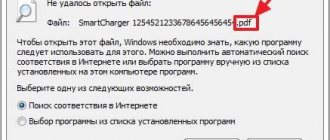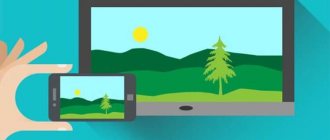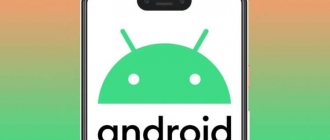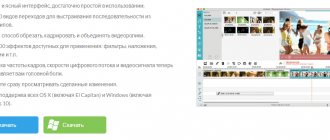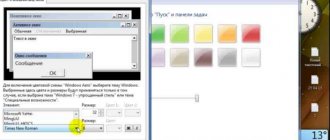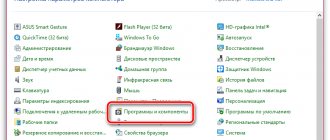The tailoring of many video extensions to specific systems and players leads to a kind of “war” of formats: we are forced to be loyal users of a certain corporation that promotes its product.
But few people live entirely in the ecosystem of one brand. As a result, on Windows we need videos in the AVI container, on MacOS - in MOV, we take out the phone and already switch from AVI to MP4 or 3GP, and on the Internet it is generally better to upload videos in FLV. Moreover, if we want a movie with subtitles or several voiceover options, we download MKV. But the formats also differ in codecs, compression strength and a bunch of small nuances that it is better for an untrained user not to even think about.
Choose the right program
Here's what a proper converter should be able to do:
- support all popular file formats for import;
- convert videos quickly;
- work correctly - do not crash files or freeze when processing long videos.
This is the minimum that is unlikely to be provided by any online service found by searching for “convert video for free.” Processing on these sites takes place on external servers, so conversion takes longer, and these services do not guarantee the quality of the output video. They are also picky about the size of the source files—as a rule, you cannot upload files larger than 100–200 MB. If you have to convert videos often, then it is better to choose serious software. We recommend paying attention to Wondershare Video Converter Ultimate.
Wondershare supports more than a thousand video formats and resolutions for any device, interacts correctly with all popular codecs, and works quickly and clearly.
"VideoMASTER"
“VideoMASTER” is a program of our fellow countrymen, which has recently become more and more popular. It is positioned as a powerful video converter, with the ability to work with almost any format (the most popular ones are certainly present), as well as recording DVDs. Moreover, this program is deservedly popular not only among ordinary users, but also among experienced ones, who themselves can easily tell you how to change the video format on a computer to avi and so on. It is also worth noting a very interesting DVD ripping feature. Of course, ordinary users, as a rule, do not need it, but advanced users will definitely say “Thank you” to the developers.
Well, for those who don’t want to think too much about the process, this program has about 350 ready-made profiles (presets) with already configured parameters. All you have to do is select and click the “Convert” icon. Another advantage of the program is working with several files at the same time.
For an experienced user, there is ample space for all kinds of video settings, starting with the frame rate and ending with the choice of bitrate of the audio track with volume control.
VideoMASTER also allows you to prepare ready-made FLW and SWF video files with a built-in player, which is perfect for website owners or those who run their own blog. Well, I don’t even want to talk about editing individual video fragments, because our main task is how to change the video format on a computer, and we won’t deviate too much from it.
Choose the right export file formats
MP4, AVI, SD, HD, 4K - the meaning of these abbreviations is not clear to everyone. This is associated with errors when choosing the optimal format for export: videos look terrible, take up an indecent amount of space, or cannot be played on certain devices. Let's try to understand the most popular video file types and resolution designations.
MP4 and AVI . They differ in the method and degree of compression. It's simple: if you are going to watch videos on your smartphone, then your choice is MP4. And if on a home theater, then it’s better not to waste space on your hard drive and export the source to AVI and in a decent resolution.
SD, HD and 4K . And these are the designations of resolutions - the size of the displayed image. And if an HD resolution of 1,280 × 720 pixels is sufficient for viewing on a smartphone screen, then for a large plasma TV it is better to choose 4K with its 4,000 horizontal pixels.
Wondershare Video Converter Ultimate converts MP4, AVI and other popular formats and works with any resolution.
Freemake Video Converter
This is a free video converter that can easily cope with our task, namely: how to change the video format to MP4, AVI, or for mobile video. If we run the program, we will see a window where we need to add the file that we want to change. And then we look down and decide what we want to get. Before us is a series of symbols, among which we have to choose. For example, if you need a video for your iPhone, then you need to click on the incomplete apple icon, and you can figure out the rest by analogy. Anyway, after clicking on the symbol, the program will do everything itself.
Convert videos without losing quality
There are converters that cope with their tasks seemingly perfectly: they read all the necessary formats and work quickly. But the output is a file that is clearly inferior in quality to the source.
Classic scenario: you need to save a library of films collected on Blu-ray discs on your hard drive. M2TS is a high quality format, the FLAC of the video world. Of course, it’s easy to spoil such a file during conversion. But a film on disk can take up tens of gigabytes - there is nowhere to go, it must be compressed and converted. Wondershare Video Converter Ultimate will help you turn an M2TS file into a larger MKV and reduce the movie size from 40 GB to 15 GB. And without any harm to the picture.
Video stabilization in Google Photos
Very often, if you shoot a video handheld, the frame will shake a little, which, you see, is not very good. In order to avoid this, you can use special stabilizers that will compensate for the “swing” and make the camera movement smoother. But if you don’t have such gadgets in your arsenal, then the built-in tools of Google Photos can come to the rescue. For software image stabilization. After selecting a video from the albums and starting editing, click on the “Stabilization” icon. Wait for the process to complete and enjoy the result. Don't forget to save the finished video.
Convert many files at once
Imagine that you want to convert the entire video library that has accumulated on your smartphone over the course of a year. Even though these videos are short and take a few seconds to process, just dragging hundreds of files into the program window can drive you crazy. Therefore, the ability to “feed” everything to the utility at once is a really necessary function. With Wondershare, you can select an unlimited number of files to export, select the desired format, and let the program do the rest.
How to compress video on your phone using apps - 5 best programs
Video compression using programs is the best and fastest way that all users will enjoy. For it, you must first download a specific program that the user has chosen, and then carry out manipulations with the conversion. What programs are the best?
VidCompact
The first program is VidCompact. You can download it completely free of charge. The utility is presented by popular developers. She is considered one of the best. If we talk about working in it, then everything is also quite simple.
You should click on the “Crop and Compress” item, and then select the required file and resolution. The conversion process will begin, which goes quite quickly. The only negative is a large number of advertisements, but they can be removed if you pay a certain amount.
Video Compres
The second and no less popular program is Video Compress. It is also popular among Android phone owners. An easy and intuitive interface, support for a huge number of formats - it all has it.
If we talk about work, then it’s enough to choose a video and format. The utility will do the rest for the user. Video trimming is also present.
Video Dieter 2
The third is Video Dieter 2. A more detailed overview of the utility can be seen in this video
The program is also aimed at trimming and converting videos. The user can select the quality and resolution, crop it as needed. You can also add music.
Video.Gur
Video.Guru takes fourth place. This is a special video editor for YouTube that allows you to play videos in 4K resolution. It is regarded as a professional processing tool. The videos are saved in the required format.
Video Transcoder
Video Transcoder is a utility that ranks fifth. It has absolutely no advertising or bells and whistles. The program specializes only in compression. You can select the codec resolution, that is, configure the parameters in any convenient way. In a few seconds you can get a converted video, which can later be uploaded to various services.
| Name | Description | Price | Rating |
| VidCompact | One of the most popular utilities in which you can not only convert videos, but also trim and edit them. | For free | ★★★★★ |
| Video Compress | The ability to select resolution, format and settings in general - all this can be done through this program. Just select a video. | For free | ★★★★★ |
| Video Dieter 2 | A complete editor in which you can not only compress the video format, but also edit it a little. | For free | ★★★★★ |
| Video.Guru | An application aimed primarily at professional editing. You can edit videos for YouTube in it. | For free | ★★★★★ |
| Video Transcoder | The application is aimed only at converting videos. There are no additional features in it. | For free | ★★★★★ |
4.4 / 5 ( 28 votes)
Burn DVD directly in the converter
A challenge many young people face is recording family videos for their parents. And if it is difficult for elderly mothers and fathers to understand the Internet and cloud services, then the question arises not about choosing the optimal format, but about a fundamentally different approach to watching videos. A great option is to buy a simple DVD player, connect it to the TV and give the discs to your parents.
In Wondershare, you can not only burn a video disc so that it runs on a DVD player, but also create a menu for selecting a specific video.
How to change file format on Windows 7
By default, file extensions are hidden from users. The Windows developers did this on purpose so that users, due to their inexperience, would not mess things up by changing extensions, deleting “extra” files and rendering the system inoperable.
- Hover your mouse over the Start button
- then go to the "Control Panel" menu
- there click on “Small icons”,
- then stop at the “Folder Options” item.
- Next, the “Folder Options” window will appear, where you need to select the “View” tab (1 in Fig. 2).
Rice. 2. How to allow Windows 7 to show file extensions
- Go lower by moving the slider (2 in Fig. 2).
- Stop at the phrase “Hide extensions for known file types” (3 in Fig. 2).
- There should not be a checkmark; it must be unchecked, if there is one, and then confirm the action with the “OK” button (4 in Fig. 2) so that the changes are saved.
Making a copy of the file to be on the safe side
Let's say you have a video file in avi format (title.avi), and you want to convert it to mpeg format (it will be title.mpeg). Since after changing the file format, theoretically it may become inaccessible (stop opening), in this regard, I recommend making a copy of the file to be on the safe side.
- To do this, you need to right-click on the file (right mouse button), after which a menu will appear in which you click on “Copy”.
- Then right-click on the free space again, and select “Paste” in the menu that appears.
- The same file will appear with the word “copy” prefixed to the name, more precisely, “title - copy.avi” (1 in Fig. 3).
- Below is an example based on Windows 7; for other versions of Windows (8, 10, XP) the steps are exactly the same.
Rice. 3. Make a copy of the file, then click “Rename”
It is for this new copied file that we will change the extension.
- Click on the name “title – copy.avi” (1 in Fig. 3) with the right mouse button,
- then click “Rename” (2 in Fig. 3).
- And now, without changing the file name, we change only its extension, that is, after the dot, write down the format that you need, in my case it is “title - copy.mpeg”.
- After this operation, press “Enter”, as a result we will get (Fig. 4) a duplicate of the file, or rather, a copy of it:
Rice. 4. Changed the file format “title – copy.avi” to the format “title – copy.mpeg”
Next, the “rename” window will appear:
Rice. 5. Warning about the consequences of changing the file extension
If you are sure, then you just have to click “Yes”. Having completed these steps, all that remains is to check that the file with the new extension opens. Then you can delete the extra file that was saved under the old name, in this example it is the title.avi file.
Convert videos from YouTube
Or another video hosting site. If you use Wondershare converter, then you do not need to download YouTube videos first through roundabout and questionable ways. Just give the program a link and download one or more videos from the YouTube playlist in the desired resolution.
And for those who are used to listening to music on YouTube, the converter will offer to save the audio track from the video directly into an MP3 file with a high bitrate.
Selecting a change method
Let's continue to consider the answer to the question: “How to change video on a computer?”
Let's consider several solutions. The first is online converters. A simple and clear way in which you don’t have to rack your brains over the process. But to use it, you need a fast Internet connection and a plan with a lot of traffic. The workflow looks something like this: first, your video is uploaded to the converter site, then the conversion occurs and the video with the changed format is downloaded. If your Internet connection is slow, this process may take a very long time.
The second option is to use one of the many well-known converter programs. We will dwell on some of them in detail.
Create 3D movies from regular cinema
The quality of such video, of course, is inferior to 3D in cinemas: after all, professionals shoot films with special two-lens cameras. But you can achieve a certain stereo effect in your videos, and you don’t have to understand complex settings - in Wondershare you just need to specify the type of stereo pair. The classic anaglyph for red-blue glasses and the horizontal stereo pair format with division into two pictures are supported.
Let’s summarize and tell you what can be done in modern converters, using Wondershare Video Converter Ultimate as an example:
- convert and edit videos without losing quality;
- work with video files of all popular formats;
- process files in large quantities with one click;
- download videos from video hosting sites;
- edit video metadata;
- convert VR and 3D videos;
- burn DVD;
- make GIF animations;
- record screen.
We have not talked about all the capabilities of a modern video converter and Wondershare Video Converter Ultimate in particular.
Try a limited version of the program for free and find out which of its dozens of features may be useful to you. A one-year subscription costs $40, and for $60 you can purchase the program forever. Try Wondershare Video Converter Ultimate
What to do before you start shooting
Filming is a complex process that must be done correctly. On any video there is a certain codec, which is divided into types: “lossy” and “lossless”. If we talk about the second option, then it is popular on various hosting sites, including YouTube.
You can see more details about how the codec affects the quality of the video in this video
Before you start filming, you need to have a minimum base of video theory. If the user knows that the codec varies not only from the settings, but also in general from what is shown in the video, then he understands that it is best to shoot where there are fewer shadows and more light. It is the light that directly affects the quality of the video. It is better to shoot in rooms where there is a lot of light, fewer shadows and dark spots. If there are a lot of them, then the codec will increase, and the owner of the phone does not need this. The codec will be reduced if the light in the picture is bright, there are no dark shades or shadows. The smaller the codec, the fewer precious MB the video will take up.
If the owner of the phone knows on which screen the video will be viewed, then it is worth setting the resolution in advance. You can do this directly on your phone. A standard monitor is 1080p. This size will be enough.
If you know that a person will then compress the video to a minimum size, then it is worth installing a “lossy” codec, that is, with a drop in quality. It will disappear anyway if the user compresses the video. When installing such a codec, it is possible to reduce the time for video processing, as well as its editing. There may also be fewer errors than there might have been.