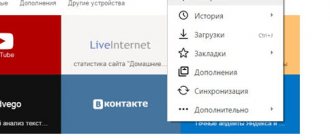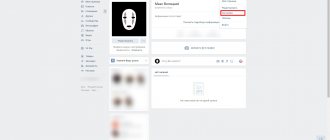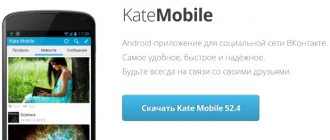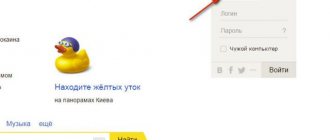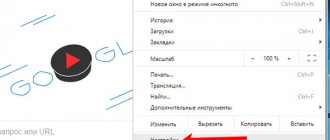Google Chrome
Here you need to remember the following: even if you closed the Google Chrome browser, when you restart it, the page on which you closed the browser will open. And this is a very convenient solution. However, you can set the main page with a search bar from Yandex. To do this, click on the three dots in the upper right corner.
A menu will open, select “Settings” in it.
Tap on the “Search Engine” line. As you can see, Google is now installed as the PS.
Place a checkmark next to the Yandex.
The default search engine has been changed.
Now you open the start page with the search bar and see that from now on Yandex is used as a search engine.
Second option. Google Chrome for Android finally has a “Home Page” button, with which you can instantly open the site you need, in this case it’s Yandex.
Go to settings as shown above and find the line “Home Page”. Click.
Next, use the switch to enable the specified setting and tap on the “Open this page” line.
Write yandex.ru and click “Save”.
If everything is done correctly, you will see a link to Yandex.
You open any page and see that a house icon appears next to the browser bar - the home page. When you click on it, the page you just specified opens. In our example, this is Yandex.
However, at the time of writing, the Home page feature in Google Chrome for some reason does not work on all devices.
How to make a Yandex home page in a third-party browser on your phone
Yandex browser
In the branded web browser from the Yandex company, the page we need is already preinstalled. This means that after launching the application, a page with a search bar will be displayed, as well as various widgets: a recommendations feed, bookmarks, a scoreboard, weather, news, exchange rates and other services built into the browser. But if after launch a tab opens where the program was closed, then you need to do the following.
- Go to the application settings;
- We look for the item “Start an application from a new tab screen” and activate it;
- It is on the new tab that the Yandex search bar will be displayed, as well as all the necessary services.
Google Chrome
Chrome is the most popular mobile web browser in the world. How to install the home page from Yandex here? Not all versions of the application have this option, so you need to update Chrome before changing the start page.
- Open Google Chrome and go to settings;
- Here we are looking for the “Home Page” section. Activate it and select the bottom line;
- In the line we write the address https://yandex.ru
- Now you need to close all open tabs, restart Google Chrome and click on the “Home” button, which is located in the upper left corner;
- Ready.
Opera
The turn has come to an equally popular web browser, whose roots go back to the distant 2000s, when “Opera Mini” was practically the only reliable and really cool browser on feature phones.
Here you cannot set your own home (start) page, you can only personalize it to your taste: turn on news display, set up bookmarks and place important sites on the main screen. Opera only allows you to change the default search engine.
- Open Opera and go to settings;
- In the “Default search engine” section, select Yandex.
Firefox
This web browser, unlike the previous one, has enormous customization capabilities (privacy, search, accessibility features, notifications and much more). Including, it allows you to change the home page. To do this, you need to do the following.
- Open Firefox, go to the “Options” section;
- Here you need to open the “Basic” tab, then “Home” and “Setting the home page”;
- Select the “Other” add-on and enter the already familiar address https://www.yandex.ru
Yandex browser
There is another option - use Yandex.Browser for Android, which can be found in the Play Market.
When you launch, you will immediately see the Yandex search bar.
Although, as in the case of Google Chrome, when you launch it again, the browser will open the same page on which it was closed. By default, there is a Me button next to the search bar to quickly go to the Yandex search bar (shown on the search page).
A large number of modern users are interested in how to make Yandex the start page on Android. This excitement is explained by the fact that people are accustomed to using the convenient Yandex search engine on computers, and now they want to do the same on smartphones. In this article we will take a detailed look at the setup process on all popular mobile browsers.
Installing Yandex for the home page
The procedure for changing the start window is entirely determined by the browser used. Therefore, as an example, attention is required to Chrome, Opera and other common solutions, and this is the sequence of actions that is implied.
Chrome
When figuring out how to make Yandex the start page on Android, it is worth noting that the Google browser leaves the last page visited, even if the application itself is closed, and the next time it is launched, the same site will open.
Since users are not always satisfied with this functionality, the developers of the American corporation allow you to change the search engine:
- The first step is to open Chrome, click on the image of the three dots at the top right of the interface;
- From the new window you should select the settings option;
- Select the “ Search Engine ” section, after which the screen will display a list of available services, from where you should click on the Yandex option;
- As a final step, close and then launch the browser again for the adjustments made to take effect.
Good to know Which Power Bank is better to buy for your phone?
Additionally, there is a different sequence, since there is a “ Home page ” option, due to which the browser displays an icon from where you can go to a pre-specified resource.
To use the proposed solution:
- Through the menu on the side, open the settings, then click on the “ Home page ” option;
- Move the activity slider to on;
- Next, in the input section you need to specify the Yandex home page, and the domain designation may vary along with the region, but according to the standard you can see yandex.ru;
- Save the adjustments using the “ Save ” command.
Next, a home icon is displayed near the search bar, clicking on which is accompanied by redirection to the home page, but it is worth noting that the home page category is not present in every modification of Chrome.
Yandex browser
Of course, the program initially assumes the use of the desired search engine initially, and simply downloading the service from the Play Market and providing standard permissions will suffice. But you need to know that the application tends to display the last visited site when launched, and therefore going to the main page requires clicking on the corresponding icon in the interface.
Opera
Regarding how to make Yandex the start page on Android, it is suggested:
- The first manipulation is to launch the Opera program;
- Next, find the red circle at the bottom right of the interface, which you should click on;
- From the list that appears, select the “ Settings ” option, and then scroll down the page to click on the search engine section;
- As a final step, check the box next to the “ Yandex ”
After performing the presented sequence of manipulations, it is recommended to restart the program, and then the display of the logo of the desired search system can be considered confirmation of the correctness of the result.
Firefox
First, launch the Mozilla browser to do the following:
- Click on the image of three dots at the top right of the program interface;
- From the new window, use the “ Options ” option and the search tab;
- Next, from all the offers, click “ Yandex ”, which should be used as the default.
Good to know Which wireless headphones are best to buy for a smartphone?
According to the standard, the adoption of the adjustments made will occur finally after restarting Firefox, so that in the future, every time you start, you can see the desired search system on the main page.
Installing a search engine for a pre-installed browser
This assumes a pre-existing browser, which Android has by default, and such applications may differ from smartphone to smartphone, but the basic sequence of manipulations is similar:
- Click on the three bars at the top or bottom of the interface;
- From the new window, find “ Settings ”;
- Go to the search engine category;
- Among all the options presented, select Yandex and restart the browser.
How to make Yandex the start page on an Android phone
The process of installing the start page directly depends on the browser used. Let's look at how to do this in Google Chrome, Yandex Browser, Opera and Firefox. You can find step-by-step instructions below.
Google Chrome
An interesting feature of this web browser is that it saves the last opened site. Even if you accidentally close the application, the next time you open it, the previously used resource will be displayed on the screen. However, many people lack this functionality, so the Google Chrome developers have provided the ability to set a start page. How to do this is described in the instructions:
- First of all, go to the browser, where we click on the “ three dots ” located in the right corner of the screen.
- Then select “ Settings ” from the list that opens.
- Now go to the “ Search Engine ” tab.
- A list with possible search engines will appear on the display, from which you need to select “ Yandex ”.
- Finally, restart the browser and enjoy your favorite search engine.
What browser do you have?
Perhaps the menu item will not be called “At startup”, but in a different way - it depends on the browser used:
- in Explorer you need to click on the “gear” and select “Internet Options”;
- in Mozilla Firefox, go to “Settings”, select the “Home...” field there and insert the Yandex address (after saving the changes, you need to restart the browser);
- in Opera you need to click the “Opera” button (in the standard panel it is located in the upper left corner), select “Settings”, then “General” and add a link in the “Home” tab;
- in Google Chrome there is a grid at the top right of the browser - click on it and go down to the “Options” item, select the “Launch page” box and save the Yandex address;
- In Safari, find the gear icon, click the Settings button and go to the General menu item.
androidtab.ru
How to make Yandex the start page in a standard browser
If we are talking about the browser installed on an Android phone by default, then setting up the start page takes place differently, but often the principle of action is as follows:
- Click on the “ three stripes ” located at the top or bottom of the screen.
- From the proposed list, select “ Settings ”.
- Then open the “ Search Engine ” section.
- Select " Yandex ".
Finally, don't forget to restart your web browser.
Make Yandex your start page automatically now
If you don’t want to spend too much time understanding the intricacies of the settings, use the option from the Yandex developers. The essence of the service is that it independently determines the user’s browser type and offers to perform the necessary actions.
If you have Google Chrome, open the home page https://home.yandex.ru. Redirection will begin. You need to click on the button to stop the redirection. A store of applications and extensions will immediately open. Confirm your consent. The menu will display a button, clicking on which will take you to one of the most common search services. I am sure that if you came from the request “Make Yandex the start page automatically for free,” my recommendation helped you.
Note!
The corresponding steps must be performed in the Firefox browser. After confirming all permissions, the extension you need will appear with an icon.
If you are conservative and have remained faithful to the Internet Explorer browser for many years, this option does not work here. You will need to first install the program offered by the browser. First you need to confirm its download, and when it is completely downloaded to your computer, you just need to install the file.
We change the start page in Yandex browser with a trick
I admit frankly that I do not use this browser, since my experiment showed that it works much slower than its competitors (I wrote about this here), and in appearance the Yandex browser is no different from Google Chrome. But for this article, I installed it and am reviewing it along with other popular Internet programs.
Despite the fact that the Yandex browser is based on the Chrome engine, it does not allow you to create a start page using standard methods. It allows you to either show the start page with bookmarks, or open the tabs left over from the last time and, only if they are not there, automatically loads the Yandex search engine (without the ability to select another).
There is a way to set up a starter site by manually changing browser files, but I would not recommend that unprepared people go there.
We'll go the other way - we'll use a little trick that will allow you to make any website your home page.
To make it work we need to do the following:
Configure the display of a quick access page when opening
Open the program, in the upper right corner we find the “Yandex Browser Settings” button (three horizontal stripes). Select “Settings” from the drop-down menu.
The first thing that is written in this paragraph “Where to start?” We need to put a dot in front of the point about opening a quick access page. Here everything is saved automatically, you don’t need to press any buttons.
Setting up the Yandex browser start page
Open the site that we want to make the home page (yandex.ru). Right-click on the tab of this site in the top panel of the Yandex browser. In the drop-down menu, click “pin tab”.
That's all. Now, every time you open your browser, you will see the tab that you pinned.
If you want to delete the home page, then also right-click and select “unpin tab”. To install a new page, repeat the entire procedure described in this section.
Google Chrome
If you are looking for instructions for this browser for the request “Make Yandex page start page save automatically”, I am ready to please you. The simplest method is to go to the Yandex page and click on the link at the top.
If suddenly for some reason the link is not displayed there, you will have to work manually. But it's not difficult.
1. Click on the menu - three vertical dots in the upper right corner.
2. Open Settings.
3. Scroll to the line that is responsible for launch. Click on it and click the switch in the last option.
4. Click on the link to add a specific website address.
5. In the new window you need to enter www.yandex.ru.
6. Don't forget to click on the confirmation button to add.
By the way!
If another site is installed there, replace its address with the one you are interested in.
There is another option for this browser. The point is not that the page should be a start page, but that an icon depicting a house should lead to it. It's located to the left of the address bar. To do this you need:
- open settings again;
- select a section with appearance;
- click on the desired control section;
- switch to address input;
- enter the address.
Now you just need to click on the house after opening your browser and you will be taken to the site you need.
Yandex start page in the Microsoft Edge browser
To set Yandex as the start page in the Microsoft Edge browser on Windows 10, do the following:
- In the browser, click on the settings button (three dots at the top right) and select “Options”.
- Under Show in new Microsoft Edge window, select Specific page or pages.
- Enter the Yandex address (https://yandex.ru or https://www.yandex.ru) and click on the save icon.
After this, when you launch the Edge browser, Yandex will automatically open, and not any other site.
Yandex browser
If no other pages were previously opened, then after opening the browser the desired page will be shown. If suddenly this does not happen for some reason, you need to go to the settings:
- scroll the page to the point where the site selection at startup is indicated;
- turn off the scoreboard;
- check the box so that Yandex opens at startup - it will launch completely automatically, for free.
Make Yandex your start page automatically now: Opera
Now about how to make Yandex the start page automatically now in the Opera browser. There are two possible scenarios for the development of events - through hot keys, and also through the menu.
If we are talking about the menu, you need:
- click on the browser icon - it is located in the upper left corner;
- find the settings section.
Remember!
For fans of hotkeys, I’m writing a hotkey combination – Alt+P.
Now scroll down the page until you see the section that tells you what actions you need to define at startup. In the section you need to mark the last line and click to enter the address. Enter www.yandex.ru.
How to change the start page in other browsers on Android
Let's look at two more browsers, which are also quite popular on the platform and are used by manufacturers such as Xiaomi and Samsung in their proprietary shells.
Mi Browser
As the name suggests, Mi Browser is used in the MIUI shell as the default browser. Like the MIUI shell, the Xiaomi browser also has great customization capabilities. Therefore, changing the home screen here will not be a big problem. Let's look at the algorithm for changing the start page in a given web browser.
- Open the application, click on the profile icon and the gear - go to settings;
- We are looking for the “Other” tab and the “Advanced settings” section;
- In the “Page Settings” tab, select “Home Page” and change the value to “Special”;
- We indicate the address: https://www.yandex.ru
Samsung Internet
Samsung's proprietary web browser also lets you change your home page with just a few clicks. To do this you need to do the following.
- After launching the application, press and hold the lower right button, after which we get to the settings;
- To change the home tab, you need the topmost item from the “General” section, which is called “Home Page”;
- Select the “Custom Page” add-on and indicate the already familiar address.
Mozilla Firefox
If you open Yandex in this browser, it will offer to make it the start page. It is enough to accept his offer. If suddenly it was not there or you missed it, but it no longer appears, you need to work with your hands. To do this, follow these steps:
- click on the Menu button;
- go to settings;
- you will be shown a page with basic browser settings;
- you need to go to Home;
- here find the line with new windows;
- next to the home page, click on the drop-down list;
- select the option to register an address;
- enter it in the new input field.
By the way!
Everything here is as simple as in the case of Google Chrome. No wonder Mozilla is the main competitor of the most popular browser in the world.
If the page you need is already open, you just need to click on the button that confirms the need to use the current tab. The address will be written in the settings.
Internet Explorer
He remains relatively popular, although the number of negative reviews about his work is quite large. Considering the demand for the “product”, I’ll tell you how to set up Yandex so that the page is the start page. This recipe is often searched for using the search query “make home page save automatically.”
There is nothing difficult in performing the actions. To go to the settings options, you need to click on the gear icon. There, find a tab that presents general settings - write the address in the required line.
Another option is to immediately indicate which page to start the session on after opening the browser. That's all.
How to set up on Android
Mobile devices are becoming increasingly popular. More than 50% of all traffic to websites comes from smartphones and tablets. Therefore, I cannot ignore the statistics and will tell you what to do if you use mobile gadgets.
A lot depends on what software you use. If this is software developed directly by Yandex specialists, then everything is configured by default.
There are certain points and secrets regarding the use of this or that software.
1. In the mobile version of the Opera browser, you need to do everything the same as in the desktop version.
2. Owners of Xiaomi gadgets that have the proprietary Mi Browser built-in will have a more difficult time. You need to click on the hamburger, which will take you to the settings. Scroll down there and find additional options. Find the item with the main page, activate the special size, and only after that a field will be available in which you can enter the address you need. Be sure to save your changes.
Make Yandex the start page automatically: personal advice
I told you in detail how to make Yandex the start page automatically in different browsers. There is nothing complicated about this. All steps are easy to perform yourself.
If you want to significantly advance your knowledge and improve your Internet skills, or dream of your own website, I invite you to my free training, where I tell you how to make a website with your own hands. After just 4 days you will have your own original project. All you have to do is repeat after me! I show everything by personal example!