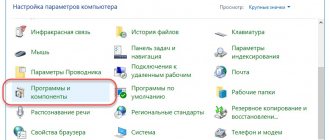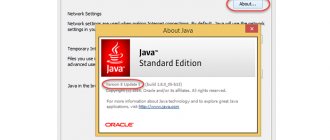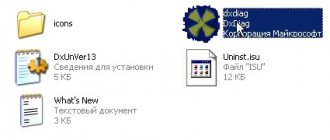Why disable
Any antivirus includes a component that protects it from various harmful effects.
Thus, many viruses can correct the operation of such applications in order to spread. Self-defense ensures the prohibition:
Tip: Older operating systems may not have all features available.
However, sometimes it becomes necessary to disable Norton Internet Security antivirus.
This need may arise in several cases:
Methods for stopping an antivirus
There are several methods to disable self-defense. All of them are extremely simple and allow you to perform any manipulations in the future, including removal
Auto-Protect application tab
The algorithm is simple:
Task Manager
There is another way to disable it - through the task manager:
As a result, Norton will be suspended. The next time you restart the computer, it will turn on again.
Video: Norton Security 2015
Disable Norton and then uninstall it
In order to completely deactivate the antivirus, you need to turn off self-defense. This procedure will be required in order to remove the program.
It is produced like this:
Photo: selecting the “product safety” section
- in the application itself, find the “parameters” item and open it;
- Next, look for the “detailed parameters” tab;
- in it you need to find the item “administration settings”;
- A window will open in which we find the “product safety” section. At the bottom there is a line “protection against changes” - in it we set the switch to Off mode;
- after that, click the “apply” button for the changes to take effect;
- Next, in the “security request” section we find the option to select the duration. You need to set the time during which self-defense will be disabled;
- Finally, click on the “Ok” button and close the program.
Now you can uninstall the application completely. In some cases, this may require stopping all processes (as in the previous paragraph).
Important! You cannot be on the Internet without an active antivirus. Therefore, after installing Norton, you need to immediately install another one. Otherwise, you will jeopardize the security of your computer.
Photo: uninstallation via the control panel
Standard Norton removal
You can remove the antivirus using any method discussed in this article. Typically, top ten applications are removed through the Control Panel or Windows Settings. It is possible to install additional software like CCleaner or Revo Uninstaller.
After clicking and confirming uninstallation, the antivirus will prompt you to select uninstallation options. Select complete removal of the program, click next - and wait for the uninstallation to complete.
Disabling security elements
In some cases, it may be necessary to disable individual protective elements.
This is done in the main menu as follows:
Finally, it is worth noting that the manipulations described above can be performed only in extreme cases (for example, for uninstallation). In other cases, it is not advisable to do this, since the security of the entire system may be compromised.
Many antivirus systems are not so easy to disable; the protection settings are often set so that malware cannot bypass them. In this case, it is impossible to completely shut down the program by simply exiting it - it is only possible to temporarily disable protection or forcefully terminate the process through the task manager or uninstalling the program.
Instructions
- Open the main window of Norton antivirus software. In the protection settings settings in the “Automatic Protection” tab, set the value to temporarily disable protection - an hour, two, until the computer is restarted, etc. At the same time, you will not be able to completely disable the program, since the developers do not provide such an option at all. This is due to the special security settings of your file system; many malware can terminate applications on behalf of the user.
- Try disabling your antivirus using another method. Press the key combination Alt+Ctrl+Del, and a small window will appear on your screen - this is the task manager. Select the “Processes” tab in it, find the word EGUI.
- Right-click on it and select End Process or End Process Tree. The system will issue a warning that this action may affect the operation of other programs, so disable the antivirus only if it is really necessary and do not forget to enable it for further protection afterwards.
- If you want to disable the Norton antivirus system and then remove it, click on the “Start” menu, select the “Norton Internet Security” folder in the installed programs. Select, if available, the “Uninstall program” item and, following the system instructions, perform the desired action. You can also uninstall the program through the “Control Panel” by going to the “Add or Remove Programs” menu.
- Find the antivirus program in the list, select “Remove”. If the system fails to uninstall because the program is running, use the task manager and complete the process in the same way as described in the previous step. This item is not recommended for use, since the computer must be protected by an anti-virus system.
- Computer with Norton antivirus installed
Tip added June 12, 2011 Tip 2: How to disable Norton Antivirus software installed on a personal computer may conflict with some programs during their installation. In most cases, the installation of programs is blocked, and therefore, for further installation it is necessary to disable the antivirus.
You will need
Instructions
How to disable Norton - printable version
Norton is currently a fairly popular antivirus, due to its high reliability and fairly simple interface (read about installing it). However, users of this program may have many questions, for example, why the program does not open due to Norton Internet Security, and how to disable it. This usually happens because the program is trying to warn you about the presence of some kind of virus, and most often this is very useful. But it also happens that a user wants to install a pirated version of a game or program on his computer, but the antivirus does not allow this. In this case, you can simply temporarily suspend the work of the defender.
Disable Norton antivirus temporarily
Right-click on the Norton antivirus icon, which is located in the lower right corner of the monitor screen and select “Disable automatic virus protection.”
A “Security Request” will open, in which you must indicate the time for which you plan to pause the protection of your PC. When specifying minutes, it is worth remembering that after they expire, Norton will start automatically. In the case when you select “Before system restart”, the antivirus will activate its protection only after the computer is turned off or restarted. Having selected the appropriate option, click “OK”.
After completing this action, a notification will appear at the bottom of the monitor screen that Norton is temporarily disabled.
Disabling individual system security elements
In order to disable individual system protection elements, you need to open the antivirus settings. To do this, double-click to launch the software and select the “Computer” and “Settings” section.
In the “Real-time Protection” section, disable unnecessary elements and click “OK” or “Apply”.
How to enable protection in Norton?
In order to enable Norton antivirus protection, just right-click on the program icon and select “Enable automatic virus protection”.
An antivirus program is a utility designed to protect your computer from malicious applications, etc. Every year, device security services are significantly improving. So today there is a huge amount of antivirus software. One such utility is an enhanced version of Norton Internet Security™ called Norton Security Deluxe. The developers themselves call improved software. PC users themselves will have to verify the effectiveness of Norton. However, the utility may not live up to expectations. If the user does not like the work of the antivirus, it will need to be removed. So in this article we will look at two ways to remove Norton Security Deluxe.
Note!
Antivirus software first appeared back in 1984. CHK4BOMB and BOCHK4BOMB were created by Andy Hopkins. The first program identified suspicious information contained in the code. The second utility intercepted writing and formatting in the BIOS.
The first software aimed at protecting a computer from viruses appeared already in 1985. The developer of this utility was Ji Wong. And this program was called DRPROTECT.
Complete shutdown
Now I want to write detailed instructions on how to temporarily disable Norton Internet Security completely. This requires:
- Launch a program window by clicking on its icon on the taskbar.
- Go to the "Settings" section.
- Select “Real-time protection”.
- Move all the sliders on the page to the left.
- Click on the Apply button to save the selected settings.
- Select the period for which you want to disable antivirus protection, for example, fifteen minutes.
- Click on the “OK” button.
- Go to the section called "Network".
- Select "Web Browser Protection".
- Turn off protection by moving the slider and click “OK”.
- Return to the “Network” section and select “Intrusion Prevention” and also disable all functions.
- Perform the same actions with the items “Network security settings”, “Message protection” and “Other settings”.
While the antivirus program is completely disabled, you should use the global network with extreme caution and download any files to your computer - otherwise serious problems may arise.
Partial shutdown
The antivirus also has the ability to disable only certain functions. Now I will talk about how to disable Norton Internet Security antivirus not completely, but only partially, by selecting certain elements. This requires:
- Run the program.
- Select the “Options” section.
- Select the “Real-time protection” item and disable the necessary elements by moving the slider to the left.
Finally, I would like to give some advice: this method is only suitable for experienced users who are completely confident that their actions will not harm the computer. The best option would be for the antivirus not to scan it and recognize it as malicious. This action can be done in the “Parameters” section by specifying the path to the desired object. Read about how to update this antivirus.
There are a sufficient number of reasons that may force a user to remove antivirus software from their computer. The most important thing in this case is to get rid of not only the software itself, but also residual files that will subsequently simply clog up the system. From this article you will learn how to correctly uninstall Norton Security antivirus from a computer running Windows 10.
In total, there are two main ways to uninstall the mentioned antivirus. Both of them are similar in principle of operation, but differ in execution. In the first case, the procedure is performed using a special program, and in the second, using a system utility. Below we will describe each method in detail.
Method 1: Specialized third-party software
In one of the previous articles, we talked about the best programs for uninstalling applications. You can view it by following the link below.
The main advantage of such software is that it is capable of not only correctly uninstalling software, but also carrying out comprehensive system cleaning. This method involves using one of these programs, for example, IObit Uninstaller, which will be used in the example below.
You will be required to do the following:
- Install and run IObit Uninstaller. On the left side of the window that opens, click on the line “All programs”
. As a result, a list of all applications that you have installed will appear on the right side. Find Norton Security antivirus in the list of software, and then click on the green button in the form of a basket opposite the name. - Next, you need to check the box next to the option “Automatically remove residual files”
.
Please note that in this case it is not necessary to activate the “Create a restore point before deleting”
.
In practice, it is quite rare to encounter critical errors during uninstallation. But if you want to play it safe, you can check it too. Then click the "Uninstall"
. - This will be followed by the uninstallation process. At this stage you will need to wait a bit.
- After some time, an additional window with removal options will appear on the screen. The line should be activated in it. Be careful and be sure to uncheck the box next to the block with small text. If this is not done, the Norton Security Scan component will remain on the system. Finally, click the “Remove my Norton”
. - The next page will ask you to leave a review or indicate a reason for deleting the product. This is not a requirement, so you can simply click the Remove my Norton
. - As a result, preparation for removal will begin, and then the uninstallation procedure itself, which lasts about a minute.
- After 1-2 minutes you will see a window with a message stating that the process was completed successfully. In order for all files to be completely erased from the hard drive, you will need to restart the computer. Click the Restart Now
. Before clicking it, do not forget to save all open data, since the reboot procedure will begin instantly.
We have looked at the procedure for removing an antivirus using special software, but if you do not want to use it, check out the following method.
Method 2: Standard Windows 10 utility
Any version of Windows 10 has a built-in tool for removing installed programs, which can also handle antivirus removal.
- Click on the “ Start”
on the desktop with the left mouse button.
A menu will open in which you need to click the “Options”
. - Next, go to the "Applications"
. To do this, click LMB on its name. - In the window that appears, the desired subsection will be automatically selected - “Applications and Features”
.
All you have to do is go to the very bottom of the right side of the window and find Norton Security in the list of programs. By clicking on the line with it, you will see a drop-down menu. In it, click the “Delete”
. - An additional window will pop up next to you asking you to confirm the uninstallation. Click “Delete”
. - As a result, the Norton antivirus window itself will appear. Check the line “Remove Norton and all user data”
, uncheck the checkbox below and click the yellow button at the bottom of the window. - Optionally, provide a reason for your action by clicking "Tell us about your decision
.
Otherwise, just click on the “Remove my Norton”
. - Now you just have to wait until the running uninstallation process is completed. It will be accompanied by a message asking you to restart your computer. We recommend that you follow the advice and click the appropriate button in the window.
After rebooting the system, the antivirus files will be completely erased.
We reviewed two methods for removing Norton Security from a computer or laptop. Remember that to find and eliminate malware, it is not at all necessary to install an antivirus, especially since the Defender built into Windows 10 does a pretty good job of ensuring security.
An antivirus program is a utility designed to protect your computer from malicious applications, etc. Every year, device security services are significantly improving. So today there is a huge amount of antivirus software. One such utility is an enhanced version of Norton Internet Security™ called Norton Security Deluxe. The developers themselves call improved software. PC users themselves will have to verify the effectiveness of Norton. However, the utility may not live up to expectations. If the user does not like the work of the antivirus, it will need to be removed. So in this article we will look at two ways to remove Norton Security Deluxe.
Note!
Antivirus software first appeared back in 1984. CHK4BOMB and BOCHK4BOMB were created by Andy Hopkins. The first program identified suspicious information contained in the code. The second utility intercepted writing and formatting in the BIOS.
The first software aimed at protecting a computer from viruses appeared already in 1985. The developer of this utility was Ji Wong. And this program was called DRPROTECT.
How to Uninstall Norton Antivirus on Windows 10: Getting Started Guide
Users who intend to add a new antivirus utility to Windows 10 should always remove the installed antivirus package first. Norton Antivirus is one of the utilities that many users believe comes pre-installed in Windows 10.
Thus, it is an antivirus package that users often have to uninstall before adding an alternative utility to Windows 10. This is how users can uninstall Norton Antivirus on Windows 10.
- Here's how users can uninstall Norton Antivirus
- 1. Uninstall Norton Antivirus using Programs and Features.
- 2. Check Norton Uninstall and Reinstall Tool
- 3. Uninstall Norton Antivirus using a third-party uninstaller
- 4. Uninstall Norton Antivirus in Safe Mode.
- 5. Can't uninstall Norton antivirus? Run the Uninstall Troubleshooter
Here's how users can uninstall Norton Antivirus
How to remove Norton antivirus? There are several methods you can use: you can go to Programs and Features in Control Panel, use the Norton Uninstall and Reinstall tool, use a third-party uninstaller, or uninstall the antivirus in Safe Mode.
Uninstall Norton Antivirus using Programs and Features.
The Programs and Features Control Panel applet is a built-in uninstaller for Windows 10. Users can uninstall most software using Programs and Features. Thus, this applet provides the most obvious way to remove Norton Antivirus. Users can uninstall Norton Antivirus using the Windows 10 Control Panel applet as follows.
- Right-click the Start button to open the Win + X menu. Then click Run to open this accessory.
- Type "appwiz.cpl" in Run and click OK to open the window in the screenshot below.
- Select Norton antivirus software and click Uninstall/Change .
- Click Yes to confirm.
- The Norton uninstall window will open and may ask you if you want to keep some of Norton's antivirus features. Click No, thanks to opt out.
- Click Next in the uninstall window to remove Norton Antivirus.
- Restart Windows after removing Norton Antivirus.
- When you uninstall Norton Antivirus through Control Panel, there may be some leftover files. So check for any remaining Norton folders in File Explorer. Here are some of the remaining folders that users can find: Norton Antivirus
- Norton Personal Firewall
- Norton Internet Security
- Norton SystemWorks
— RELATED: How to Uninstall Windows 10 Apps for All Users
Check out the Norton Uninstall and Reinstall Tool
Some users claim that they cannot find Norton Antivirus in Programs and Features. Therefore, sometimes an alternative uninstallation method may be required to remove an antivirus utility.
Users can completely uninstall Norton software using Norton Remove and Reinstall software as follows.
- First, click Download Now on the Norton Remove and Reinstall Softpedia page.
- Then right-click the NrnR.exe file and select Run as Administrator to open Norton Antivirus.
- Click the Agree .
- Then click More options to select Remove only .
- Click the Delete to confirm.
- The utility will then prompt users to reboot. Click the Restart Now to do this.
Uninstall Norton Antivirus using a third-party uninstaller
Programs and Features is not the best Norton Antivirus removal tool because it does not remove all residual software files and registry entries. These remnants may cause problems when installed to replace antivirus utilities. So, there are many third-party uninstallers that also remove leftover files and registry entries. Many users use Revo Uninstaller, but Advanced Uninstaller PRO 12 also removes the software completely.
- To uninstall Norton Antivirus using Advanced Uninstaller PRO 1 2, click Try for free software's web page .
- Install Advanced Uninstaller PRO 12 using the Software Installation Wizard.
- Launch Advanced Uninstaller PRO and click General Tools > Uninstall Programs in the software windows.
- Select Norton Antivirus in the Uninstall Programs window and click the Uninstall .
- The Advanced Uninstaller PRO 12 dialog box will open asking you to confirm whether to remove the selected application. Select Use remaining scanner to uninstall the software and remove any leftovers.
- Then click Yes to confirm.
- After this, the application uninstall window opens, which displays the remaining software. Select to erase all leftovers and click Next .
- Click the Finish .
- Close Advanced Uninstaller PRO and restart Windows.
— RELATED: How to Uninstall Windows 10 Upgrade Assistant
Uninstall Norton Antivirus in Safe Mode.
Some Norton Antivirus users claim that they are unable to uninstall the software using either Programs and Features or the Norton Uninstall and Reinstall utility. If users are unable to uninstall Norton Antivirus using the normal method, try uninstalling the antivirus utility in Windows 10 Safe Mode. This way, users can uninstall the software in Safe Mode.
- First, hold down the Shift key and select the Restart from the Windows 10 Start menu.
- Users can then select the Troubleshoot after Windows restart option.
- Then select More options to open additional options.
- Select Startup Settings and click the Restart .
- After rebooting, press the 4 key to select Enable Safe Mode .
- Users can then uninstall Norton Antivirus in Safe Mode using Programs and Features.
- Reboot Windows 10 after uninstalling Norton Antivirus in Safe Mode.
Can't uninstall Norton antivirus? Run the Uninstall Troubleshooter
Users who are unable to uninstall Norton Antivirus using any of the methods should check the program's installation and uninstall troubleshooter. This troubleshooter fixes problems that prevent programs from being uninstalled. Here's how users can fix Norton Antivirus using this troubleshooter.
- Click Download on the troubleshooting page to download it.
- Right-click MicrosoftProgram_Install_and_Uninstall.meta and select Run as administrator to open the troubleshooter window shown below.
- Click " Next .
- Select the Uninstall .
- Then select Norton Antivirus from the list of software.
- Click Next to view suggested troubleshooting solutions.
So, users can uninstall Norton Antivirus using Programs and Features, third-party software, and Norton Uninstall and Reinstall Tool. Alternatively, users can uninstall Norton Antivirus via the command line using wmic product, where the command is "description='program name'" uninstall . Users can also uninstall the antivirus utility using System Restore by selecting a restore point that is prior to the date the software was installed.
Method 1: Uninstall Norton Internet Security via Toolbar
- On the taskbar, find the Start button. Click on it.
- In the window that opens, select the “Default Programs” line. Click on it.
- In the lower left corner of the interface, click on the phrase “Programs and Features”.
- In the list of programs that appears, find the software you need. Double-click on the name of the antivirus with the left button of the coordinate device.
- In the window, find the “Delete all user data” button. Click on this line.
- If you would like to share the reason for deleting the software, click on the “Click here to share the reason” button.
- The browser will open. The user will see a page where they will need to rate the product in the first field.
- Select the reason for deleting the software or write a comment yourself.
- Select the duration of use of the antivirus.
Note!
The site is in English. If the user does not know the language of Foggy Albion well, entering data can be an ordeal.
- In the last two fields you will need to enter your name and email.
- Click on the "Submit" button.
- If you need technical support assistance, click on the “Norton Support” line. Otherwise, close the browser page.
Note!
To close pages or a browser, you can use the following combinations of keyboard buttons: “Ctrl+W” - close an open page; “Alt+F4” - closes the browser along with open tabs; “Win+M” - minimize all open pages; “Alt+space” — calls the window menu in which the user can close a tab, minimize it, etc.
- If you have not changed your mind about uninstalling the antivirus, return to the program interface. Click on the "Next" button.
- Wait until the software is completely removed.
- Congratulations! Norton Internet Security has been removed from your computer. To ensure your computer works properly, restart your device by clicking the “Restart now” button. Otherwise, click on “Restart later”.
Note!
After uninstalling the program, a reboot may be necessary for system folders that store DLLs or other information to which access is blocked.
Method 2: Uninstall Norton Internet Security using Norton Remove and Reinstall utility
- Open your browser.
- Type Norton Remove and Reinstall into the search engine.
- Click on the "Find" button.
Note!
To confirm their actions, instead of the “Find” button, the user can press the “Enter” key
. - From the proposed options, select the official website of the developer. Open the link.
- Find the Norton Remove and Reinstall hyperlink highlighted in blue. Click on it.
- Once the program is downloaded, open the folder in which the utility is located.
- In the window that appears, click on “Run”.
- A new interface will open. Find the "Accept" button. Click on it.
- Click on the "Advanced Options" button.
- Click on “Delete Only”.
- In the window that appears, find the “Delete” button. Click on it.
- Wait until the software is uninstalled.
- Restart your computer by clicking the “Restart” button. Now".
Congratulations! The antivirus program has been removed.
Norton Remove utility
The developers of Norton Security have offered users a special program that removes antivirus from their computer. The program will help in cases where the standard removal tools discussed above did not help.
The utility is downloaded from the official website. Run the executable exe file of the program and install it.
Run the Norton Remove utility and accept the license agreement. The next step is to select additional options. Otherwise, the utility uninstalls and then reinstalls the latest version of the program.
By selecting the advanced options icon, you can remove the antivirus without reinstalling it.
Next, we confirm the deletion, wait for the process to complete, and restart the computer.
Note! The program only removes the antivirus, but does not remove additional software from the computer - Norton Identity Safe (storage), Norton Family and Norton Utilities.
So, you can remove the Norton Security antivirus program from Windows 10 using one of the standard, standard methods, as well as a special utility.
There are many more useful things about removing antiviruses:
There are a sufficient number of reasons that may force a user to remove antivirus software from their computer. The most important thing in this case is to get rid of not only the software itself, but also residual files that will subsequently simply clog up the system. From this article you will learn how to correctly uninstall Norton Security antivirus from a computer running Windows 10.