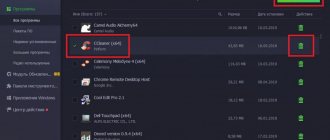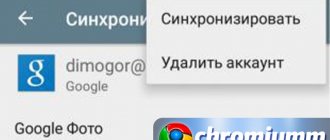What is Internet Explorer
Internet Explorer (MSIE or IE) is a web browser developed by Microsoft in 1995. The program was included in the standard set of all versions of Windows, up to the tenth, where IE was replaced by the more modern Microsoft Edge browser.
MSIE is equipped with a pop-up blocker, a phishing filter, support for international domain names, a built-in RSS aggregator and an automatic update function via Windows Update. However, despite all the useful functions, the browser never gained the love of users - more than 60% of users preferred to use third-party programs. And, having released the last release of the explorer in April 2014, the developers completely stopped supporting the program.
It is noteworthy that Internet Explorer was released for a number of operating systems, including Xbox 360, Windows Phone, Mac OS and Unix, but it consistently remained the most unpopular browser.
The second way to disable Internet Explorer
This disabling option involves blocking the ability to use the Internet for IE, which is very good, since it will not interfere with the correct operation of Windows Update and at the same time will reduce the likelihood of IE being used by malware. And this is the main problem for this browser, even if it is disabled. This is also important if you want to block third-party users (employees, guests) from using the Internet.
- Launch Internet Explorer, open the “Services” menu by clicking the corresponding button (top right). Or by pressing “ALT + X” at the same time.
- Select “Internet Options”.
- In the window that opens, go to the “Connection” tab, then click “Network Settings”.
- We put a checkmark next to “Use a proxy service...”, in the “Address” line we put “0.0.0.0”, “Port” - “80”. Click "Ok".
- Click “Ok” again in the “Browser Properties” window. We are waiting for changes to be made.
Essentially, these actions disable the ability to connect to the Internet for the Internet Explorer browser, and vice versa. This is achieved by introducing a fictitious proxy service address (0.0.0.0). What is the most effective way to disable IE, short of completely removing this browser.
Important! The changes made block Internet connections for other browsers as well. However, if desired, the connection can be restored by unchecking the box next to “Use a proxy service...” in “Network Settings”.
Is it possible to remove Internet Explorer
Naturally, with the advent of many fast, colorful and customizable browsers, MSIE has become even less popular than before. However, before you decide to remove it, you should understand a few key points:
- In a new, newly installed OS, you will definitely need Internet Explorer to download the necessary programs and drivers that are missing in the system. Therefore, it is better not to touch it at least until you have fully configured the computer.
- It happens that some of the programs flatly refuse to work with other browsers - they definitely need MSIE. Before uninstalling, you need to make sure that you do not have such programs.
- If an inexperienced user removes any built-in Windows components, there is a possibility of disrupting the stable operation of the operating system. In this case, you may even need to completely reinstall it.
From all that has been said, we can conclude: if you do not want to use the built-in browser, the best solution would be to simply not touch it , but install another program for browsing the Internet. But if you are determined to get rid of the preinstalled component, you need to strictly follow the instructions.
Complete removal of Internet Explorer
The previous methods for disabling IE are not guaranteed to prevent you from encountering problems again. Because this can only be guaranteed by deleting this browser. To do this, you will need to use third-party software like Revo Uninstaller or CCleaner.
They are able to find and remove all Internet Explorer components on your computer, including entries in the operating system registry. But this, theoretically, can cause a number of errors in Windows. Because you will remove one from its components, which was noted above in the text. Therefore, complete removal of Internet Explorer is not recommended.
Browser removal methods
Removing Explorer from the operating system is not difficult at all. This can be done in two ways - through the command line or using system updates.
Removal via the command line goes like this:
- Launch the line from the Start menu (Start -> All Programs -> Accessories -> Command Prompt) or from the keyboard (press the Win + R combination, type “cmd” and click OK).
- In the window that opens, enter the following: FORFILES /Р %WINDIR%\servicing\Рackages /M Microsoft-Windows-InternetExplоrеr-*.mum /с «cmd /с echo Uninstalling package @fnаme && start /w рkgmgr /up:@fnаme /nоrеstart " Then press Enter.
- When an error notification appears on the monitor, click OK and find Internet Explorer in the list of programs.
- Select the browser by right-clicking on it and select the Unlocker utility from the pop-up menu. Launch it.
- In the Unlocker window, select the “Delete” and “Unlock All” options, and then restart your computer.
- If the program is not uninstalled the first time, repeat all the steps again.
The second removal method is a little easier, and is accessible even to an inexperienced user:
- Click on the Start button, go to Control Panel, and then select the “Programs and Features” tab.
- On the left, find the line “View installed updates” and click on it.
- Wait for the list to build, and then select Windows Internet Explorer from the list of programs.
- Select the explorer with the left mouse button and click on the “Delete” button.
- When the procedure is completed, restart your computer.
Both methods described above will help you completely get rid of the browser.
How to remove Internet Explorer 11 on Windows 7
If you have the latest version of the Internet Explorer 11 browser installed on your Windows 7 operating system, you must first uninstall this version of the browser and then continue uninstalling the program.
Follow these steps:
- Go to Control Panel, switch the Control Panel view to Small Icons.
- Enter the "Programs and Features" option.
- Go to "View installed updates".
- Find “Internet Explorer 11” among installed updates. Right-click on this update and select the “Uninstall” context menu item.
- Agree to remove the update.
- After uninstalling this version of the browser, restart your computer.
To prevent the browser from installing itself on the Windows 7 operating system, you need to hide this update.
- Go to “Control Panel”, click on “Windows Update”.
- Select the "Search for updates" option.
- After completing the search for updates, click on the link “Optional updates: XX pcs. available."
- In the "Choose updates to install" window, find "Internet Explorer 11."
- Right-click on the browser update, select “Hide Update” from the context menu, and then click on the “OK” button.
Internet Explorer 11 has been removed from the Windows 7 operating system.
One of the previous versions of the Internet Explorer browser remains on the computer. You must permanently remove the application from the operating system.
Disabling manipulations
To prevent MSIE from consuming system resources, you can simply disable it. This is done as follows:
- Go to Start menu -> Control Panel -> Programs and Features.
- Select "Turn Windows features on or off" on the left.
- Among the list of programs, find Explorer and uncheck the box next to it, not paying attention to warnings that your actions may affect the operation of programs and the operating system.
- Click OK and restart your computer.
The pre-installed Windows component will be disabled. The advantage of this method is that you can undo the changes at any time by turning on the browser again.
The removal and disabling procedures are performed the same way in all versions of Windows (XP, Vista, 7, 8 or 10).
There is another way to do without the hated browser - install a completely clean system into which it is not integrated. True, there is one “but” - there are no licensed operating systems of this kind , only builds made by enthusiasts and not always pleasing with stable operation. In addition, clean systems, as a rule, do not have drivers (even basic ones), so you will not feel much joy from the absence of an explorer.
How to disable Internet Explorer on Windows 10
Please note that using this method, we just disable Internet Explorer in Windows 10. You can turn it back on without any problems using the same method.
- Press Win+R and execute the command appwiz.cpl.
- In the window that opens, go to Turn Windows components on or off .
- Find the item Internet Explorer 11 and uncheck the box next to it.
- Next we need to confirm the shutdown; the system warns us that this may affect other Windows components. Click Yes and agree to the Restart now in the window that opens.
How to remove IE updates (new version)?
It also happens that the user is faced with a more complicated question: “How to remove the new version of Internet Explorer and return the previous version?” For example, remove IE10 and restore IE9.
Fortunately, it can be solved quite easily. To refuse the update, follow this procedure: 1. Go to “Control Panel” via “Start”.
2. Go to the “Uninstall a program” options window.
3. In the menu (on the left side of the window), click “View installed updates.” Wait a moment: the OS will download and display the list.
4. Find the IE item among the updates (for example, Internet Explorer 11).
5. Left-click on it. Click "Delete" (function in the top panel).
6. Restart Windows.
If all steps of the uninstall procedure are completed correctly, the previous version of IE will be activated again.
How to completely remove Internet Explorer 8 from Windows 7
The Internet Explorer 8 browser is built into the Windows 7 operating system, and according to Microsoft, cannot be removed. It can be completely disabled.
You may also be interested in:
- How to create an express panel in Internet Explorer
- How to reinstall Microsoft Edge
It is possible to remove Internet Explorer 8 from Windows 7 by disabling system components:
- Enter the “Control Panel”, select the view type: “Category”.
- In the Programs section, click Uninstall a program.
- In the next window, click on “Turn Windows features on or off.”
- In the Windows Features window, uncheck the box next to Internet Explorer 8.
- In the warning window, click on the “Yes” button.
- In the Windows Components window, click OK.
- Restart your computer.
Internet Explorer is removed from your computer, and the program will disappear from the Start menu and other places in the operating system interface.
If your computer experiences errors in the event log that appear after PC reboots, try removing sections related to Internet Explorer from the registry.
- Run Registry Editor as an administrator.
- In the Registry Editor window, follow the path:
HKEY_LOCAL_MACHINE\SOFTWARE\Microsoft\Windows NT\CurrentVersion\Winlogon\GPExtensions
- Remove the following partitions:
{7B849a69-220F-451E-B3FE-2CB811AF94AE} {CF7639F3-ABA2-41DB-97F2-81E2C5DBFC5D}