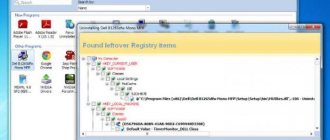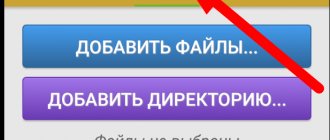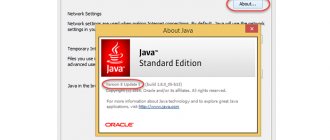Method No. 1
Previously, you could use a special uninstaller that would help you completely remove Comodo in just a few clicks. But then the sixth version of Comodo was released, which includes a firewall, a browser, and a security system, but the developers never bothered to create a good uninstaller. How to deal with such a visitor and what will you have to use? Let's find out how to remove Komodo using the built-in tools of the Windows operating system.
Important! This method is relevant only for those cases when the product from the manufacturer is installed on your system without any failures or errors.
In order to carry out the removal correctly, you need to do the following:
- Go to the Start menu.
- In this menu, find the “Control Panel” tab.
- From there, go to the “Uninstall a program” section.
- Next, look for destruction in the list of our candidate and click on the “Delete/Change” item.
- An Add or Remove Programs Wizard will appear on the screen, which will carefully provide you with further removal instructions.
- Follow these instructions, restart your computer, and enjoy the results.
How to remove an antivirus using AppRemover
AppRemover is a free program for removing antiviruses and firewalls on the Windows operating system
. A program that can remove antiviruses in cases where the antivirus cannot be removed in the usual way (via the Add or Remove Programs applet). There can be many reasons why an antivirus cannot be removed - an interrupted uninstallation procedure, disruption of the antivirus by virus programs, errors in the system, etc.
Claimed support for such popular antiviruses that AppRemover can try to remove:
- avast! Free Antivirus
- Windows Defender
- Avira Free Antivirus
- AVG Anti-Virus Free Edition
- ESET Smart Security
- Malwarebytes Anti-Malware Pro
- AVG Internet Security
- Kaspersky Internet Security
- Norton Internet Security
- ESET NOD32 Antivirus
- COMODO Antivirus
- McAfee VirusScan
- Norton 360
- avast! Internet Security
- Symantec Endpoint Protection
- Other.
In addition to removing antiviruses, the program is designed to clean the system of traces of antiviruses - files, registry keys, services. Download the AppRemover utility
If you were unable to remove your antivirus using the AppRemover utility, you can try special utilities designed specifically for a specific antivirus.
Method No. 2
If your attempts to uninstall the software are unsuccessful, you should refer to other instructions for complete uninstallation. And you have to do the following:
- Restart your personal computer and start the system in safe mode. To do this, you will have to press the F8 key during startup and select the desired startup mode.
- Next, go to the “My Computer” shortcut and look for the folder with Comodo antivirus software. By default, the program has the following location: Drive C, Program Files, COMODO. If you get there, then completely delete the directory.
- Now find a popular software called “Ccleaner”. Launch it and activate the “Cleaning” mode, and then remove all temporary data, abandoned directories and other third-party registry entries from the “Registry”.
- Reboot the Windows operating system and be satisfied with the result.
Important! There are rumors that the developer is going to equip the market with a special utility for cleaning the memory of your computer.
Still not able to remove Komodo completely? All that remains is to use other software.
Method No. 3
In order to uninstall CIS correctly, you should consider using a special utility to remove other products from different developers.
- You need to download a special utility “UninstalletTool.exe”, which will help you cope with a complete cleanup of Komodo antivirus.
- You will need to disable the sandbox mode in the annoying application. To do this, you just need to right-click on the software shortcut, and in the context menu that opens, select the option called “Sandbox Mode” - “Inactive”. All that remains is to press the exit button.
- Next, you need to use the utility discussed in the first paragraph. Unpack and run the uninstaller.
- A window will open in front of you in which you will need to select the product you are interested in removing, in our case it is “Uninstall Comodo Internet Security”.
- The software will familiarize you with possible risks. You need to confirm your consent and press the “Enter” key.
- We wait for the removal process to complete and do not forget to reboot the Windows OS.
Video material
If one of your friends or acquaintances does not know how to remove Komodo from their computer, then you can safely come to their rescue. It remains only to give you one piece of advice for the future: next time before installing any utility, it’s better to think several times!
Comodo is a free software product that protects computers running all versions of the Windows OS from Internet attacks and external intrusions. But there are situations when the Comodo package is no longer needed for a given computer, then you need to uninstall or remove it.
- Before you uninstall Comodo, you must close it. RMB on the Tray icon -> Exit.
- Now you need to go to the uninstall programs menu. It is located in the Control Panel. In Windows XP this menu is called “Add and Remove”; in Windows XP it is called “Programs and Features”.
- Find the name of this antivirus program and double-click on it.
- A window will open through which you can either remove Comodo Internet Security or modify it. Just select what you need and click “Next”.
- The program's uninstallation progress will be displayed in this window. This may take up to several minutes.
PC SECURITY
The program uninstaller Comodo Programs Manager allows you to get rid of unnecessary applications or their remnants, services, drivers as cleanly as possible.
After uninstalling programs through the Control Panel, traces remain in the system in the form of folders, files, and registry entries. The accumulation of such garbage will sooner or later lead to unstable system operation and reduced performance. Therefore, to remove programs without a trace, it is better to use special uninstallers that track all changes made by programs from the moment they are installed. I already wrote about such a utility called Ashampoo Magical Uninstall, but it is not intended for the seven. Comodo Programs Manager (CPM) works in a similar way.
Functions and capabilities.
- Remove installed programs, drivers and services.
- Complete disposal of the remnants of partially deleted or unsuccessfully installed applications.
- Monitoring and recording all changes that occur during the installation and use of programs. Thus, these changes can be neutralized when removed.
- Ability to create a self-extracting archive of the installation of the monitored program, including configuration. This will allow you to restore the program along with your user settings in one click if you reinstall the operating system. (It will only work when installing the same OS version).
- Identifying and cleaning the system from unwanted files.
- Backup makes it easy to restore what was deleted by mistake.
- Easily manage Windows components
- A simple interface allows a user of any level to master the program in a few minutes
- 30 days of free technical support.
Operating systems: Windows XP to Windows 7, Server 2003, Server2008
License: free
Russian language.
Size: 10.8MB
Download Comodo Programs Manager
Installing the program is not difficult; you just need to select the Russian language in the first window.
Comodo Programs Manager is best used to remove programs installed later than the uninstaller itself. Because in this case, Comodo Programs Manager can monitor and record all changes made by the program when it is installed and used. This way, these changes will be reversed during deletion, which will be as clean as possible. The developers stated that starting with version 1.3, it is possible to improve the removal of programs installed before Comodo Programs Manager by connecting the company database. But I did not find this function in version 1.3.
In order for the program to be monitored from the moment of installation, you need to select the appropriate item in the context menu of the installation file before installing it:
Then, after installing the program, Monitoring will appear in the main uninstaller window in the Status column:
Such a program can be completely removed.
Backup.
Before uninstallation, CPM is able to automatically make a backup copy of the program that it has been monitoring since installation (with the Monitoring attribute). To set up backup, you must activate Backup before:
Then select a folder to save the backups:
Complete removal of the program.
A program with the Monitoring attribute can be completely removed by simply clicking on the program name in the general list:
To completely remove the program, click on Complete Uninstall. Also, for such a monitored program, it is possible to create a self-extracting archive that can be used after reinstalling Windows. Then the program can be installed with your user settings saved.
Recovery.
To restore the program from a backup copy:
All you have to do is select the program and click on Restore...
The Comodo Programs Manager program removal program will give you the opportunity to eliminate the accumulation of garbage in the system, which will make its operation faster and more stable.
To remove programs installed before Comodo Programs Manager, it is better to use uninstallers like Revo Uninstaller
Incorrect deletion
Using this method, you can remove any programs from your computer. Some users sometimes delete the program folder itself, but in this case this cannot be done. The deletion will not be correct and final. This may result in you not being able to install another antivirus program, since the uninstalled Comodo will conflict with it.
If you did delete the Comodo folder manually, then it will be useful for you to know how to delete Komodo after such an operation. To do this, you need to install this antivirus again and remove it according to the scheme described above. If something does not work out (for example, you cannot install Comodo or it does not install correctly and, accordingly, cannot be removed), then you should use one of the third-party utilities. In particular, the free Revo Uninstaller program is designed specifically to erase such “hard to remove” programs.
You may also need to clean the registry. To do this, you need to either manually delete all entries containing the word “Comodo” from it, or, again, use third-party software that can do this automatically (in this case, you need to make a backup copy of the registry in order to always be able to return the old system state).
Not all users are satisfied with the results of the Comodo Internet Security, Firewall, GeekBuddy antivirus and Dragon browser and, after the experiment, want to remove it completely from their computer or laptop.
There are no obstacles to completely removing Komodo antivirus, but there are some nuances. Using the operating system tools (Windows 7 or Windows), you will most likely remove the Komodo antivirus, but not completely - traces will remain in the system, which are usually called “tails”.
Using the operating system tools (Windows 7 or Windows), you will most likely remove the Komodo antivirus, but not completely - traces will remain in the system, which are usually called “tails”.
This can be avoided. To do this, you will need to download a special program or utility.
If you intend to use OS tools, first disable Defense+, HIPS and Sandbox.
Utility for completely removing Komodo from your computer
But this utility was developed by the creators of the antivirus itself. With its help, there will be no traces left on the computer, which will have a beneficial effect on its performance.
After downloading, unzip. It's in a rar archive. Who doesn't know how? There you will find not one utility, but several.
Determine what exactly you want to remove, or rather what antivirus you have installed: Comodo Internet Security, Firewall, GeekBuddy or Dragon browser.
After that, select the appropriate tool and run it, however, you will also find instructions in the archive.
In this way, you will completely remove all trusted applications from your computer forever, not manually, but automatically.
There should be no obstacles, and the comments below will help you. Write and we’ll figure it out. Good luck.
Category: Uncategorized
In cases of: - incorrect uninstallation of the antivirus product - complete reinstallation or - before installing a new antivirus, it is recommended to carry out additional cleaning of remnants using special utilities.
The list of utilities is grouped by manufacturer:
Agnitum Ltd.
- Download the file clean.zip
(for 32-bit versions) or
clean64.zip
(for 64-bit versions) and extract it to a folder that you can easily find. Please note that for the 64-bit version the file must be renamed to clean.exe after unpacking. - Restart your computer in .
- Run the unpacked clean.exe
from the folder. After finishing this file, your PC will automatically reboot.
AVAST Software as
- Download the aswclear.exe
and save it on your
Desktop
; - Restart your computer;
- Run the utility;
- If the product is avast! was not installed in the default folder, please specify the path to it. ( Attention
: The contents of this folder will be
completely deleted
!) - Click REMOVE
- Reboot your computer to normal mode
AVG Technologies, Inc.
Download and run the appropriate version of the utility from this page. After the removal procedure, a reboot will be required.
Avira Operations GmbH & Co. KG.
Download Avira RegistryCleaner
from this page.
BitDefender SRL
- Download and run the BitDefender Uninstall Tool
(or
BitDefender Uninstall Tool 2013
for 2013 products); - Click the Uninstall
- Wait until the utility finishes;
- Restart your computer.
Check Point Software Technologies Ltd
- Download ZoneAlarm removal tool.
- Run clean.exe. Click " Yes
" to start removing ZoneAlarm
Comodo Group, Inc.
Official To automate these actions, the user community developed the Comodo Products Uninstaller Tool.
- Uninstall Comodo via the Control Panel applet. After removal, restart your computer and proceed to the next step. If Comodo is not in the list of installed programs, Comodo uninstallation does not start, or an error appears when uninstalling Comodo, proceed to the next step.
- Disable Sandbox
/
Defense+
(Right click on
CIS icon > Sandbox/Defense+ Security Level > Disable
). This will allow you to easily disable and remove CIS and other protected applications - Download Comodo Removal Tool
- Unpack the downloaded archive and run the file “ Uninstaller Tool.exe
” (in Windows Vista/7, run
as administrator
). - Select the program you want to remove and click " Uninstall ***
" - After uninstallation is complete, restart your computer.
Dr. Web (Doctor Web)
- Download removal tool
. - Launch the uninstall utility, enter the numbers from the picture and click “ Delete
”.
Emsisoft
- Download the Emsiclean
and save it on your
Desktop - Run the Emsisoft Clean
(emsiclean.exe) and select the product to remove.
ESET, LLC
Using ESET Uninstaller may overload your Windows network connection settings.
If you use ESET Uninstaller to remove ESET Mail Security for Microsoft Exchange Server from Server 2008, you will need to reinstall your network card drivers. F-Secure
- Download F-Secure Removal Tool
- The tool will remove all installed F-Secure products and you should use it with caution for F-Secure Policy Manager, F-Secure Anti-Virus for Microsoft Exchange and F-Secure Anti-Virus for Windows Server
. Running the uninstall tool on the Policy Manager server without a backup means that you will have to reinstall all clients. - Run the utility, o and click “ Next>
”
G Data Software AG
- AVCleaner
removal tool from this page; - Launch the utility.
Kaspersky Lab. (Kaspersky Lab)
- Download the archive kavremover.zip, and then extract it (for example, using the WinZip program).
- Run the file kavremover.exe
by double-clicking on it with the left mouse button. - Enter the security code shown in the picture in the field. If the code is not visible clearly, to re-generate the code, click on the refresh button to the right of the picture.
- The following products were detected
menu, select the Kaspersky Lab program that was installed on your computer.
Click on the Delete
.
If several Kaspersky Lab products are installed on your computer, select and remove them one by one. The item
Remove all known products is recommended to be used only in the most extreme cases, when the utility does not detect a
Kaspersky Lab
, but you are absolutely sure that you installed some of the
Kaspersky Lab
. - The removal process may take some time.
- Wait until a dialog box appears indicating that the product was successfully uninstalled.
- Click on the OK
. - Restart your computer.
The utility deletes all license data.
After using it, the newly installed product must be activated with an activation code. You can read more about the utility. McAfee, Inc.
- If you are using McAfee Anti-Theft or Intel Anti-Theft anti-theft service, disable the service before using the special removal utility.
- Download and save the MCPR.exe utility (MCPR (C) McAfee, Inc) on your computer.
- Run the MCPR.exe
by double-clicking the left mouse button on the file. - Once the McAfee product removal process is complete (this process will take about a minute), the McAfee Cleanup window will appear with the message (in English): Reboot required to remove all files.
Would you like to reboot now? (translated into Russian: “
To delete all files, the computer must be restarted. Do this now?
“). - Click on the Yes
to restart your computer now and complete the McAfee product removal process.
Microsoft
- Instructions for uninstalling Microsoft Forefront
MicroWorld Technologies Inc.
- Download eScan Uninstaller
- Run the uninstall utility. To start, you may need a password: admin.
- After the removal is completed, you will see the message “ eScan removed Sucessfully
”.
Malwarebytes Anti-Malware
- Save the file to your Windows desktop.
- On your Windows desktop, double-click the Norton Removal Tool
. - Follow the on-screen instructions.
- The computer may be restarted several times; After restarting, you may be prompted to perform additional actions.
3. Run the SupportTool.exe file to remove TrustPort.
- Run the TrustPort Removal Utility
(tpremove.exe) and select the product to remove. - Then click on “ Remove
” to begin removing TrustPort. - A reboot will be required to complete the utility. Click " OK
" to restart your computer. After reboot, TrustPort will be completely removed.
Other utilities.
AV Uninstall Tools Pack.
AV
is a free package of utilities designed to
remove various antivirus programs
. It includes utilities for removing more than 40 antivirus and antispyware programs, as well as firewalls. They are necessary in cases where it is not possible to completely remove the antivirus program in the standard way, or errors occur during the removal process. These utilities completely remove all files, drivers, services and registry entries left behind by antivirus programs. These utilities will be useful for those who frequently reinstall and configure software.
Please note that some utilities are not intended to be used as a primary uninstallation tool. Before using them, try uninstalling the program in the standard way.
Read more about using the utilities in the Readme.txt
in a folder in the utility.
Many users after using Comodo
, prefer to switch to software from other developers.
However, this is not easy to do. This antivirus does not want to be removed properly. It happens that it is simply not in the list of software in the Control Panel
or the removal occurs with errors.
What to do in these situations? After all, until you completely uninstall Comodo
, other antivirus
software may not install
.
Removing popular antivirus programs from the system.
The first thing you need to try when uninstalling an antivirus is standard uninstallation through the Control Panel, using the Add or Remove Programs component.
If the antivirus is not in the list of installed applications, the antivirus uninstall file does not start, or an error appears when uninstalling the antivirus, then you need to use a special utility to remove the antivirus.
How to remove an antivirus using AppRemover
AppRemover is a free program for removing antiviruses and firewalls on the Windows operating system. A program that can remove antiviruses in cases where the antivirus cannot be removed in the usual way (via the Add or Remove Programs applet). There can be many reasons why an antivirus cannot be removed - an interrupted uninstallation procedure, disruption of the antivirus by virus programs, errors in the system, etc.
Claimed support for such popular antiviruses that AppRemover can try to remove:
- avast! Free Antivirus
- Windows Defender
- Avira Free Antivirus
- AVG Anti-Virus Free Edition
- ESET Smart Security
- Malwarebytes Anti-Malware Pro
- AVG Internet Security
- Kaspersky Internet Security
- Norton Internet Security
- ESET NOD32 Antivirus
- COMODO Antivirus
- McAfee VirusScan
- Norton 360
- avast! Internet Security
- Symantec Endpoint Protection
- Other.
In addition to removing antiviruses, the program is designed to clean the system of traces of antiviruses - files, registry keys, services. Download the AppRemover utility
If you were unable to remove your antivirus using the AppRemover utility, you can try special utilities designed specifically for a specific antivirus.
Free utilities for removing antiviruses.
How to remove avast antivirus from your computer? How to remove AVG antivirus from your computer? How to remove Avira antivirus from your computer? How to remove Bitdefender antivirus from your computer? How to remove Comodo antivirus from your computer? How to remove Dr.Web anti-virus from your computer? How to remove ESET nod 32 antivirus from your computer? How to remove McAfee antivirus from your computer? How to remove Microsoft Security Essentials antivirus from your computer? How to remove Symantec Norton antivirus from your computer? How to remove Outpost antivirus from your computer? How to remove Panda antivirus from your computer? How to remove TrustPort antivirus from your computer? How to remove Kaspersky Anti-Virus and Kaspersky Internet Security from your computer?
How to remove avast antivirus from your computer?
Download the avast antivirus removal utility! 4.x - 8.x
We boot the computer in “Safe Mode”. If you run the utility in operating mode, you will receive a message with a recommendation to run the program after rebooting the system into safe mode. If you click the “no” button, the program will start in normal mode. But, sometimes in normal mode the utility may not completely delete all files or the deletion process may result in an error.
- After launching the utility, in the product selection menu “AVAST Software Uninstall Utility”, select the version of the antivirus that needs to be removed.
- Below, specify the path to the folder where the antivirus is installed, if the utility did not detect it automatically.
- And click “Delete”.
- If the antivirus is successfully removed, you will be given a corresponding message and prompted to restart your computer. Reboot.
- Avast antivirus has been removed from your system.
How to remove AVG antivirus from your computer?
Download the utility to remove AVG antivirus 2012, x32, x64
Download the utility to remove AVG antivirus 2013, x32, x64
Download the utility to remove AVG antivirus 2014, x32, x64
Before launching the utility, close all windows and programs. Since after the utility runs, the computer will automatically restart. To remove, run the utilities and confirm the removal by clicking “Yes”.
We wait. Upon completion of work, the computer will restart. After successful operation of the utility, AVG antivirus will be removed from your computer.
How to remove Avira antivirus from your computer?
Download the Avira antivirus removal utility
Reboot your computer into Safe Mode.
Find and delete the following folders on the system drive:
C:\Program Files\Avira…\
C:\Documents and Settings\All Users\Application Data\Avira…\
C:\ProgramData\Avira…\
If the folders are not deleted, try renaming them, rebooting again into “safe mode” and try deleting them.
How to remove Bitdefender antivirus from your computer?
It happens that Bitdefender antivirus cannot be removed in the standard way, and then you will need a special utility Bitdefender_Uninstall Tool.
Download the utility to remove Bitdefender 2013 antivirus
Download the utility to remove Bitdefender antivirus 2008-2012
Download the utility to remove business versions of Bitdefender antivirus
Launch the utility and click the “Uninstall” button. We wait for completion and reboot the computer. Done, Bitdefender antivirus has been removed from your computer.
How to remove Comodo antivirus from your computer?
Download the utility to remove Comodo antivirus 6.x-7.x
Download the utility to remove Comodo antivirus 3.x-5.4
Important!!! If it is possible to disable Sandbox, Defense+ and HIPS, you should try this. Right-click on the Comodo icon in the system tray, select Sandbox and Disable.
Next, to remove Comodo antivirus 6.x-7.x, run the corresponding utility from the archive (you need to run the program as an administrator - right-click, context menu - “Run as administrator”). Now press key 1 and Enter. Then continue pressing the space bar until the corresponding message appears. When the main menu appears, press key 2 and Enter.
After the procedure has been completed, reboot your computer into safe mode and do the same.
Reboot your computer. Comodo Antivirus has been removed.
To remove Comodo antivirus 3.x-5.4, run the appropriate utility and select the program you want to remove. After finishing the utility, restart your computer.
How to remove Dr.Web anti-virus from your computer?
Download the utility to remove Dr.Web antivirus latest versions
Download the utility to remove Dr.Web antivirus for older versions
Before running the antivirus removal utility, it is strongly recommended to close all open windows and programs. We launch the utility, enter the security numbers in the window that appears and click the “Delete” button. We are waiting for the antivirus removal process to complete. In the window that appears asking you to restart the computer, click “Yes” and restart the computer. Done, all Dr.Web anti-virus files and entries have been deleted from your computer.
How to remove ESET nod 32 antivirus from your computer?
Download the utility to remove ESET nod 32 antivirus
The downloaded utility must be placed on the desktop.
Launch the ESETUninstaller.exe utility from the desktop.
When a window appears as in the screenshot, press the Y key in the English layout.
In the next window, as in the screenshot, with the choice of product number, press 1 and then Enter.
In the next window, press the Y key in the English layout.
When the message Press any key to exit appears in the window, press any key on the keyboard. We reboot the computer. ESET nod 32 antivirus has been completely removed from your computer.
How to remove McAfee antivirus from your computer?
Download the utility to remove McAfee antivirus
- McAfee AntiVirusPlus
- McAfee Internet Security
- McAfee LiveSafe
- McAfee Family Protection
- McAfee Online Backup
- McAfee Total Protection
Close all McAfee windows, as well as all open folders and programs.
- Launch the utility. When running on Windows Vista/7/8, you must run the utility as an administrator.
- In the window that appears, click “Next”.
- Enter the generated code in the field and click “Next”.
- We wait until the utility finishes running and click “Restart” to reboot the system.
- McAfee Antivirus will be removed from your computer.
How to remove Microsoft Security Essentials antivirus from your computer?
Download the utility to remove Microsoft Security Essentials 1.x antivirus
Download the utility to remove Microsoft Security Essentials 2.x and higher antivirus
- Run the MicrosoftFixit*.msi file, check the “I agree” box and click “Next”:
- After the utility completes, close it and restart your computer.
- After the reboot, Microsoft Security Essentials antivirus will be removed from your computer.
How to remove Symantec Norton antivirus from your computer?
Download Norton 2003-2014 removal utility (Windows XP/Vista/7/8)
Download Norton 2003-2007 (98/Me/2000) removal utility
Download Norton Security Scan Removal Utility
The utility removes products such as:
- Norton 360/Security Suite/Business Suite
- Norton Add-on-Pack
- Norton AntiSpam
- Norton AntiVirus (all versions)
- Norton Confidential Online
- Norton Ghost 2003
- Norton GoBack
- Norton Internet Security (all versions)
- Norton Password Manager
- Norton Personal Firewall
- Norton Safety Minder
- Norton SafeWeb
- Norton Save and Restore
- Norton Security Scan
- Norton SystemWorks
Launch the appropriate utility and click “next”. After running the utility, reboot the system.
To remove Norton Security Scan, run NortonSecurityScan.exe. This utility runs in the background. When finished, restart your computer.
After the system restarts, all Symantec Norton products will be removed from your computer.
How to remove Outpost antivirus from your computer?
Download the utility to remove antivirus Outpost 6.0 - 9.1 x32
Download the utility to remove Outpost antivirus 6.0 - 9.1 x64
Boot your computer into Safe Mode.
Unpack the archive with the clean.exe utility, run it and click “yes” to begin the antivirus removal process.
After finishing work, the computer will reboot, and Outpost antivirus and all its components will be completely removed from your computer.
How to remove Panda antivirus from your computer?
Download the utility to remove Panda antivirus 2007-2014
Download the utility to remove Panda Cloud antivirus
Run the appropriate utility and click the “Yes” button. Once the removal is complete, you will need to restart your computer. When the message “Thank you for waiting. Hit OK to reboot" press the "OK" button and the computer reboots.
How to remove TrustPort antivirus from your computer?
Download the utility to remove TrustPort antivirus
The utility removes products such as:
- TrustPort Antivirus 2012/13/14
- TrustPort Internet Security 2012/13/14
- TrustPort Total Protection 2012/13/14
Run the TrustPort Removal Utility (tpremove.exe) and select the product to remove:
Then click on “Remove” to begin removing TrustPort. A reboot will be required to complete the utility. Click "OK" to restart your computer.
After reboot, TrustPort will be completely removed.
How to remove Kaspersky Anti-Virus and Kaspersky Internet Security from your computer?
Download the utility to remove Kaspersky Anti-Virus and Kaspersky Internet Security antivirus
The utility removes products such as:
- AVP Tool Driver
- Kaspersky Endpoint Security 8, 10
- Kaspersky Internet Security 2009-2014
- Kaspersky Network Agent 8, 9, 10
- Kaspersky Password Manager
- Kaspersky PURE/CRYSTAL 1.0-3.0
- Kaspersky Security Scan
- Kaspersky Small Office Security
- Nifty Security24 Internet Security
- Nifty Security24 Internet Security 2013
- Kaspersky Anti-Virus 2009-2014
- Kaspersky Anti-Virus 6.0
- Kaspersky Lab Network Agent 8.9
Run the kavremover.exe file. Agree to the license agreement and click “I agree” to launch the utility:
Select the product you want to remove from the list, enter the security code and click the “Delete” button.
After the utility runs, a window appears indicating the successful removal of Kaspersky Anti-Virus. Click "ok".
The computer will reboot and all Kaspersky antivirus components will be removed from your computer.
If you have any questions, ask in the comments. And take into account that some antiviruses may swear at the utilities presented here! Utilities are designed to remove antiviruses, therefore they can be considered malicious, but antivirus manufacturers try to add such programs to the white list of their antiviruses.
no-viruses.ru
How to remove Comodo completely
and look for and
remove Comodo antivirus
.
- If there are programs with the names Comodo Dragon or GeekBuddy
, then they also need to be removed.
- Perhaps such programs will not be found in the list or the removal will be accompanied by errors
, then simply move on to the next step of the instructions. - Download a special utility that will help completely destroy Comodo
and its traces.
The utility is called Uninstaller Tool v0.3b
and you can download it at this address
https://uninst.ru/setting/uninstall/63-comodo
. - Before running the utility, you must shut down the components of the Comodo
. - We click with the right mouse button on the antivirus icon, which is located in the tray and select the lines Sandbox and Disable
. This is an important step. You can't miss it!
- Next, unpack the archive of the downloaded auxiliary utility and launch the one that matches the version of the antivirus installed on the PC
.
- We launch it as an administrator ( the corresponding line in the context menu when you click on the utility icon with the right mouse button
). - Next, press button 1
on the keyboard, and then
Enter
. - Then you can press any key, and when you return to the main menu, press button 2
, and then the
Enter
.
- Then, we reboot the device in safe mode (during the restart, press F8
and select the line “
Safe Mode
”) and repeat the manipulations with the utility again. - We reboot the system again in normal mode.
- If you are using a utility to remove Comodo versions 3.x-5.4
, then simply run the utility and in the window click on the button with the name of the program that you want to remove. - If you are not sure
which components are present on the device, then you can press all the buttons in order.
The utility itself will remove everything you need
. - After the uninstallation is complete, you must restart the system.
Free utilities for removing antiviruses.
How to remove avast antivirus from your computer?
Before launching the utility, close all windows and programs. Since after the utility runs, the computer will automatically restart. To remove, run the utilities and confirm the removal by clicking “Yes”.
We wait. Upon completion of work, the computer will restart. After successful operation of the utility, AVG antivirus will be removed from your computer.
How to remove Avira antivirus from your computer?
Reboot your computer into Safe Mode.
Find and delete the following folders on the system drive:
C:\Program Files\Avira…\
C:\Documents and Settings\All Users\Application Data\Avira…\
C:\ProgramData\Avira…\
If the folders are not deleted, try renaming them, rebooting again into “safe mode” and try deleting them.
How to remove Bitdefender antivirus from your computer?
It happens that Bitdefender antivirus cannot be removed in the standard way, and then you will need a special utility Bitdefender_Uninstall Tool.
Launch the utility and click the “Uninstall” button. We wait for completion and reboot the computer. Done, Bitdefender antivirus has been removed from your computer.
How to remove Comodo antivirus from your computer?
Important!!!
If it is possible to disable Sandbox, Defense+ and HIPS, you should try this. Right-click on the Comodo icon in the system tray, select Sandbox and Disable.
Next, to remove Comodo antivirus 6.x-7.x
, run the corresponding utility from the archive (you need to run the program as an administrator - right key, context menu - “Run as administrator”). Now press key 1 and Enter. Then continue pressing the space bar until the corresponding message appears. When the main menu appears, press key 2 and Enter.
After the procedure has been completed, reboot your computer into safe mode and do the same.
Reboot your computer. Comodo Antivirus has been removed.
To remove Comodo antivirus 3.x-5.4
, run the appropriate utility and select the program you want to remove. After finishing the utility, restart your computer.
How to remove Dr.Web anti-virus from your computer?
The downloaded utility must be placed on the desktop.
Launch the ESETUninstaller.exe utility from the desktop.
When a window appears as in the screenshot, press the Y key in the English layout.
In the next window, as in the screenshot, with the choice of product number, press 1 and then Enter.
In the next window, press the Y key in the English layout.
When the message Press any key to exit appears in the window, press any key on the keyboard. We reboot the computer. ESET nod 32 antivirus has been completely removed from your computer.
How to remove McAfee antivirus from your computer?
- McAfee AntiVirusPlus
- McAfee Internet Security
- McAfee LiveSafe
- McAfee Family Protection
- McAfee Online Backup
- McAfee Total Protection
Close all McAfee windows, as well as all open folders and programs.
- Launch the utility. When running on Windows Vista/7/8, you must run the utility as an administrator.
- In the window that appears, click “Next”.
- Enter the generated code in the field and click “Next”.
- We wait until the utility finishes running and click “Restart” to reboot the system.
- McAfee Antivirus will be removed from your computer.
How to remove Microsoft Security Essentials antivirus from your computer?
- Run the MicrosoftFixit*.msi file, check the “I agree” box and click “Next”:
- After the utility completes, close it and restart your computer.
- After the reboot, Microsoft Security Essentials antivirus will be removed from your computer.
How to remove Symantec Norton antivirus from your computer?
The utility removes products such as:
- Norton 360/Security Suite/Business Suite
- Norton Add-on-Pack
- Norton AntiSpam
- Norton AntiVirus (all versions)
- Norton Confidential Online
- Norton Ghost 2003
- Norton GoBack
- Norton Internet Security (all versions)
- Norton Password Manager
- Norton Personal Firewall
- Norton Safety Minder
- Norton SafeWeb
- Norton Save and Restore
- Norton Security Scan
- Norton SystemWorks
Launch the appropriate utility and click “next”. After running the utility, reboot the system.
To remove Norton Security Scan, run NortonSecurityScan.exe. This utility runs in the background. When finished, restart your computer.
After the system restarts, all Symantec Norton products will be removed from your computer.
How to remove Outpost antivirus from your computer?
Boot your computer into Safe Mode.
Unpack the archive with the clean.exe utility, run it and click “yes” to begin the antivirus removal process.
After finishing work, the computer will reboot, and Outpost antivirus and all its components will be completely removed from your computer.
How to remove Panda antivirus from your computer?
Launch the appropriate utility and click the “Yes” button.
Once the removal is complete, you will need to restart your computer. When the message “Thank you for waiting. Hit OK to reboot" press the "OK" button and the computer reboots.
How to remove TrustPort antivirus from your computer?
The utility removes products such as:
- TrustPort Antivirus 2012/13/14
- TrustPort Internet Security 2012/13/14
- TrustPort Total Protection 2012/13/14
Run the TrustPort Removal Utility (tpremove.exe) and select the product to remove:
Then click on “Remove” to begin removing TrustPort. A reboot will be required to complete the utility. Click "OK" to restart your computer.
After reboot, TrustPort will be completely removed.
How to remove Kaspersky Anti-Virus and Kaspersky Internet Security from your computer?
The utility removes products such as:
- AVP Tool Driver
- Kaspersky Endpoint Security 8, 10
- Kaspersky Internet Security 2009-2014
- Kaspersky Network Agent 8, 9, 10
- Kaspersky Password Manager
- Kaspersky PURE/CRYSTAL 1.0-3.0
- Kaspersky Security Scan
- Kaspersky Small Office Security
- Nifty Security24 Internet Security
- Nifty Security24 Internet Security 2013
- Kaspersky Anti-Virus 2009-2014
- Kaspersky Anti-Virus 6.0
- Kaspersky Lab Network Agent 8.9
Run the file kavremover.exe. Agree to the license agreement and click “I agree” to launch the utility:
Select the product you want to remove from the list, enter the security code and click the “Delete” button.
After the utility runs, a window appears indicating the successful removal of Kaspersky Anti-Virus. Click "ok".
The computer will reboot and all Kaspersky antivirus components will be removed from your computer.
If you have any questions, ask in the comments. And take into account that some antiviruses may swear at the utilities presented here! Utilities are designed to remove antiviruses, therefore they can be considered malicious, but antivirus manufacturers try to add such programs to the white list of their antiviruses.
Comodo is a free software product that protects computers running all versions of the Windows OS from Internet attacks and external intrusions. But there are situations when the Comodo package is no longer needed for a given computer, then you need to uninstall or remove it.
- Before you uninstall Comodo, you must close it. RMB on the Tray icon -> Exit.
- Now you need to go to the uninstall programs menu. It is located in the Control Panel. In Windows XP this menu is called “Add and Remove”; in Windows XP it is called “Programs and Features”.
- Find the name of this antivirus program and double-click on it.
- A window will open through which you can either remove Comodo Internet Security or modify it. Just select what you need and click “Next”.
- The program's uninstallation progress will be displayed in this window. This may take up to several minutes.