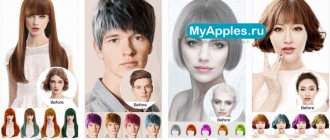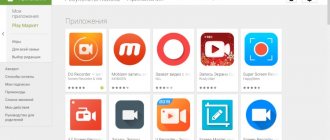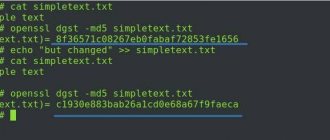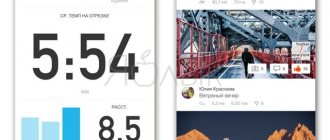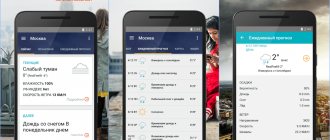Introduction
OPSURT is a free program designed for small retail stores. It has all the basic functions of tracking the movement of goods. To briefly describe the business process, it is: “receive > sell > receive a report.” But this, of course, is not all the possibilities.
There are various types of documents (for example: “write-off, revaluation”, etc.) and various types of reports (for example: “balances in warehouse”, “which goods are running low”, etc.) and many printed forms (receipts) , labels, contracts), and there is also the possibility of connecting additional equipment.
The program can work offline, over a network or via the Internet. More details
For the program to work, the Firebird DBMS is required (a free database server, installed by default along with the “server part”, see below).
See the list of supported equipment here.
Installation
After running the installation file, the installation wizard will appear on the screen. Click "Next". Read and accept the license agreement. Next, in the window that appears, specify the installation path for the program.
Next you need to select the installation type:
- Server part. Includes: database server (Firebird DBMS), database file (this is where all your data will be stored), administration utility (AdminTool) and maintenance utility (Satellite)
- Client part. The main application for working with documents, directories and reports.
Check both boxes if you will use the program on the same computer.
There is no need to change any other settings. Press the "Next" button until the wizard completes its work.
After installation, do not forget to configure database backup.
CWPORT - Retail
A good program that was already pleasant to look at after PiMarket. But she again had a problem with the number of retail outlets and photos of products, and, judging by the website, support for the program ended in 2014. It's a pity that the developers stopped development, because they could have reached a good level.
These are the main programs that I spent the most time on. In addition to them, I reviewed a dozen other smaller ones and all of them did not suit me for some reason.
Beginning of work
Administration (AdminTool)
The “AdminTool” program, included in the server part, is intended for administration and setting up user rights. A “key” icon will appear on your desktop.
When launched, the program will ask for an administrator password. You can also specify additional connection settings at the bottom; by default, you don’t need to change them.
Standard administrator password: masterkey
When you launch it for the first time, the application will prompt you to enter primary data - agree. This is the entry of basic reference values.
Users Tab
Create a new user by right-clicking on the left side of the window and selecting “New”. Then, on the right side, specify the user data, login, password and access rights. Be sure to save the current settings by clicking the “floppy disk” button.
Settings in the form of graphic buttons are responsible for the ability to use similar buttons in the main application.
Option “View purchases. prices" is responsible for displaying the purchase price in reports and in the price editing window (in case of a discount)
The “View other people’s documents” option is responsible for the ability to view other people’s documents. When this option is enabled, a new filter item will appear in the document log - “by user”.
Configuration Tab
- Are common.
- Revaluation on new arrival - if the flag is checked, then when the goods arrive, the current balances will be revalued;
- Revaluate downwards - if the setting is enabled, then when revaluing an item (either automatically or manually), it will be allowed to revalue the item downwards (do less than it is now)
- Reprice below purchase price - if the setting is enabled, then when revaluing a product (both automatically and manually), it will be allowed to revaluate the product below the purchase price
- Ignore absence of purchase price - if the setting is enabled, then when the goods arrive, a message about the absence of purchase price for the product will NOT be displayed
- “Supermarket” mode - if the setting is enabled, then after completing the sale, a new sales document will automatically open
- Cash register. Virtual cash registers are created, which are set for the user; learn more about how to calculate revenue.
- SQL QUERY. Not used for work. Use only as directed by the instructions or the developer!
Main Application
Once the user is created in the Administration application, you can use these credentials. Launch the main application "OPSURT" and enter your login/password. To work over a network or via the Internet on the client computer, you must specify additional connection parameters by clicking the “connections” icon in the lower right corner of the window:
- Login input field (if you don’t know what to enter here, check out the AdminTool section)
- Password field
- Login button
- Connection settings
If you are using the program over a network, then the IPv4 of the remote DBMS server is indicated in the “Network Address” field. The “Path” field specifies the local path to the database file on the server. Details are described on the page setting up OPURT over the network.
After successful connection, the main program window will appear:
- Document log
- Document creation buttons
- Information line
- CAPS key indicator
- NUM key indicator
- Connection indicator
Main application - reference books
Directories "partners"
The following types are available:
- Suppliers. It is advisable to indicate “real” suppliers, because in the future it will be possible to determine: “from which supplier a certain product came.”
- Buyers. In this directory, you can get by with one buyer, for example: “Private individual”. If you issue documents for non-cash payments, then each buyer must be created separately.
- My organization. Be sure to indicate the abbreviated name (used in price tags) and full name (used in sales receipts). The name of the organization is also used in the title of the program window and on the start form of the program
By default, only one entry is entered into the directories: buyer “Private Individual”. The list of suppliers and parameters of your own organization must be filled out yourself.
Directories “units of measurement”, “warranty periods”
To work with the program, you must have at least one unit of measurement. By default, only one entry is entered into the directory: “pcs.”
The data from these directories is used when printing documents, checks, invoices, etc.
Directory "Groups%" (formerly "Special Groups")
Markup groups are a list of suggested markups. It is used when goods are posted. The program will automatically fill in the retail price of the item based on the % group value. Instead of the automatically added markup, you can always specify your own value.
Any value from the above references can be set as default in the program settings.
Directory "nomenclature"
- Directory editing panel
- Panel for editing product items
- Search field
- Search button
The search mode can be configured by right-clicking on the search button.
- Directory tree
- List of products from the selected catalog
Moving a product to another group is done using drag and drop
When you delete a position, it is not physically deleted, but simply hidden. Products that are “in stock” are not deleted. First you need to write it off or sell it and only then delete it. The display of deleted products can be enabled in the settings. (Settings -> Interface -> Display remote items).
Main application - document journal
The Document Journal is used to view a list of documents. In it you can set the period and filter according to a certain criterion.
Changing date intervals is done by double-clicking with the left mouse button on any of the date fields. After this, the fields will become active. Specify the required interval and click OK. The table will display documents that meet the specified interval.
In addition to the date range, an additional filter is available. Click on the “gear” icon. A panel with an additional filter will appear. It contains 2 (two) drop-down lists. The first is responsible for the filter type, the second for its value. The filter is applied when you select a value in the second drop-down list.
Operations are available from the journal (right click on the document line):
- Open the document. Opens the document in a new window.
- Delete document. The document is not actually deleted. It no longer appears in the log. This is for convenience. If you want to find a deleted document, then enable the display of deleted documents in the program settings (Settings -> Interface -> Default settings). It will appear with a special note. Once completed, documents cannot be deleted!
- Pay for the document. The operation is available for documents that are marked “B/N”, “debt” and “loan” (down payment and non-cash receipt). You can use this option to pay for a document in full or in part. In the future, using an additional filter by payment status, you can display paid and unpaid documents.
Having specified all the necessary filters, the magazine can be printed. To do this, select a printing form from the drop-down list in the print group and click on the “printer” icon. A new preview window will appear in which you can specify print settings and directly print the document.
Long version
Back when my mother was managing the stores, I never ceased to be amazed at her way of keeping records of the movement of goods, and of the entire accounting department in general. It seemed to me that there was no accounting or accounting in her business, although this was not the case. Mom kept records in a very complex Excel spreadsheet, which only she understood.
In this table, she had to constantly check the correctness of the entered formulas, and if something broke somewhere, then she had to spend hours looking for the error. In addition, using this table it was impossible to display the entire product range that is available, and much more.
I quietly looked at this for a while, and then I couldn’t stand it and began to look for some adequate solution. I probably tried a couple of dozen ready-made programs and didn’t like all of them. I'll tell you about some of them.
Main application - documents
Document "receipt"
The document is intended for registering goods (posting).
Products are added to a document by double-clicking on the item, or through the “Add to Document” context menu. After this, the “Add product to document” form will open.
In the upper right corner of the window there is a switch for rounding the new price (#,##). Its state is changed by double-clicking the left mouse button. You can choose the most suitable method for your situation.
There is also a “clip” icon in the upper left corner of the window - if you hover the mouse cursor over it, the latest purchase and retail prices will be displayed
Enter the required quantity of the product and its purchase price. You can then enter a markup (%) or a new price - these fields are dependent on each other and change depending on the value entered in the adjacent field. The amount is calculated from the purchase price.
The transition from the whole part (rubles) to the fractional part (kopecks) is made by pressing the key “→” (right arrow), “del” (on the numeric keypad)
To have the markup value indicated automatically, fill out the “special groups” directory.
It is also possible to import an invoice from a file (starting from version 2.0.8) into the “receipt” document with loading of the name, quantity and purchase price.
Any changes are recorded in real time. Therefore, once you close a document, you can open it from the document history and continue editing at any time.
Specify the supplier in the counterparty selection field. If you need to print an invoice, price tags or labels, select the required printing form and click the “printer” icon. A preview window will be displayed.
The final stage is to complete the document. Click on the “Checkout” button in the lower right corner of the window. From this moment on, editing the document is prohibited, and products from the document will be available for sale.
Document "implementation"
The method of adding goods to a document is similar to the “Receipt” document
Indicate the required quantity of goods (The maximum quantity of this “batch” is displayed in the upper left corner). Select the required cost (if there are several lots).
Discount to buyer
To be able to set a discount, the user must have the “Max. discount" other than zero. The maximum value is limited to 99%. There are 2 ways to make a discount:
You can print an invoice, receipt, sales receipt or warranty card using the group of elements in the lower right corner.
In order to assign a default print form, right-click on the list and select “Set as default”
Changes in balances will occur after “updating” the list of goods (select another group of goods on the left).
Document “return of goods”
The document is similar to the receipt of goods. The only difference is that the purchase price is not indicated. It is equal to the price at which the goods were accepted. Therefore, profit on this product is taken into account only on the first sale, and on subsequent sales it is zero.
Document "revaluation"
The document is similar to an implementation using a discount. You select the required retail price (if there are several prices), and then indicate a new one. The product is added to the reserve, after registration the entire quantity is returned. This document requires a comment.
Document "write-off"
The document is used to write off balances from the warehouse. This document requires a comment.
Document "package"
The document is used to create a set of several products. It is intended to facilitate the manipulation of goods that are to be sold together. Add products to the document and complete it. After this, a set of products should appear in the root category (it can be renamed using the “edit” function in the product range). When adding a set, the document is automatically disassembled and added to the document as separate components. When a kit is removed, its components are returned to the warehouse. A deleted set cannot be restored!
Template assembly document
Designed for entering into a document goods sold together, designed to simplify entry so as not to enter goods one by one. After registration, a new element is created in the root category. In this case, the goods are not written off from balances. Also, unlike kits, templates can be sold many times; each time they are added to the document, the required quantity from the template will be added. If one or more products are not in stock, then the maximum possible quantity from the template will be added
Data Express
So, one more time. Data Express is a free database designer that allows you to create an accounting program for anything with unlimited possibilities from scratch. Unlimited possibilities are realized by writing scripts and third-party modules. This is for those who know Pascal. But standard tools are quite enough to create simple forms and tables. For more information about the program's capabilities, see the website. And I would also like to note the excellent support of the developer and the good forum, where they repeatedly helped me with any questions.
Let's move on to the details.
After installing the program on your computer, you will see a blank screen.
Initially, there is nothing in the program that you can push off from. No ready-made solutions. The process of forming your solution consists of creating and customizing the necessary forms, fields and tables. This is a long, painstaking process. But this process was interesting to me, since I received exactly what I needed. And it works the way I need it.
As I already said, only 6 main forms are used in trade: a directory of goods, receipt, sale, movement, write-off and return. These are the shapes I made first.
The product directory shows two photographs of the product, knows the size, composition, color, manufacturer, season, prices, articles and barcodes. It also shows which category a particular product belongs to.
The arrival of goods shows: when and where new goods were brought, for what amount and what specific goods were brought. You can immediately print price tags on a label printer.
sales form shows: what was sold and when, by whom it was sold, what the seller’s salary was that day and the commission for the terminal.
movement form shows which product was moved, when and where.
write-off form shows when and what was written off.
Well, all returned goods are noted on the returns .
These are the main tools of the program that I use most now. But there is some more functionality that I created in addition to the main one. This is precisely where all the charm lies, which all owners of boxed versions of 1C and other ready-made programs are deprived of - they cannot be customized on their own, modified to suit their needs.
I've added a cost .
This form allows me to keep track of all my expenses within the business to ultimately generate a net profit.
I also added a form with discount cards .
Here I enter information about all cards issued. More than 150 of them have already been issued in five months.
Another interesting thing I did was trade turnover .
This is a table that takes information from 5 main forms and shows all movements on specific items for a certain period. A very useful thing that allows you to display current balances by item and conduct an audit in a store, for example.
The program can create an unlimited number of reports that will summarize the necessary information. So far I have made 4 reports: a final report with general indicators, sales by category by month, sales of sellers and a directory for the cash register, which I need to transfer all the items to the cash register.
In principle, you can make a bunch more reports. It’s a pity that there are no graphs in the program’s functionality yet.
This is what I have managed to implement to date. This is not the end yet, but you can already fully work with this set.
In the future, I plan to add forms that would analyze the current balances in a particular store and compare them with the standard for a particular season. That is, let’s say there are 50 hats in the store now. And it should be 70. And the program will somehow show me that it’s time to buy 20 hats.
In principle, I would have implemented this function a long time ago, but the whole problem lies in the seasons. I have 4 seasons a year, in each of which I need to re-display goods in the store. That is, in winter, put out winter hats, and in summer, put out summer hats. Accordingly, the program must understand what summer and winter are, and how many products should be in each season. It turned out to be difficult.
So far I have taught the program to recognize seasons.
I settled on entering standard values. How to determine how many mouton hats should be in the Malachite store in winter? 10? 20? What about minks? I have a theory on how to determine this, but I’m still thinking about its application.
As I said, in the process of creating a program, you can use the standard functionality, or you can expand the capabilities of the program by writing scripts. I needed this several times and asked for help on the forum.
The last thing they helped me with was printing price tags.
The program's functionality includes the function of outputting a table from Data Express to a prepared Worda or OpenOffice template. And after output it can be printed on a printer. Thus, I deduced the price tags from the receipt form.
But the program did not take into account the number of titles. That is, let’s say you received 5 identical blue hats. Accordingly, I needed to print 5 identical price tags for them. But the program doesn’t know that 5 of them arrived; it doesn’t even know what the quantity is. Accordingly, Word had one price tag, which I had to print separately in 5 copies. If there were several such positions, the printing process became much more complicated. Therefore, she had to be taught to type using a script.
Now, if there are 5 hats, then there will be 5 price tags. It has become very convenient and effective.
This is one example of the capabilities that I implemented using scripts. Not himself, of course, but nonetheless.
In general, the work on creating the program does not stop. There will be many more changes, but the most important thing is that now I have received exactly the functionality that I need and there is nothing superfluous. I may not always be on this platform, but for the coming years it will be enough for me.
I put the database file and product photos on YandexDisk and now I can work with my database from any computer.
The program itself, as I said, is free, but as a thank you I transferred 2000 rubles to the developer and I paid about another 1000 rubles for writing scripts. The amount, as you can see, is more than modest.
Main application - reports
Price list report
The report shows a list of products that are in stock, indicating the retail price, product code, article and unit of measurement.
“Stock balances” report
The report shows a list of goods that are in stock, indicating the purchase price, retail price, quantity in stock, amount in purchase and retail prices, product code and article.
Report “Inventory balances”
The report shows a list of goods that are in stock, indicating the retail price and the amount in retail prices for book stock. Also, there is an empty column for the actual quantity and an empty column for the amount in retail prices according to actual accounting.
“Sales Report” report
It can be formed both by goods and services, as well as by a specific product or service, or by a specific user. Displays a list of sales for the selected period, indicating the number and date of the sales document, as well as the name of the product, its quantity and sale price
Also, this report can be grouped by receipts. That is, a list of receipts will be shown, without item details. Suitable for analyzing the amount of the average bill, analysis by time, number of customers.
Report “Purchase requirement”
The report is designed to provide data on goods that are running low and need to be replenished. It is based on sales analytics. In the settings window, the calculation interval is indicated (for what period the analysis will be carried out). In the “Remaining until next purchase” field, enter the expected number of days. If the receipt is planned tomorrow, there should be one in the field.
Report “Product without movement”
The report is intended to provide data on goods that were not included in the documents for a selected period of time, indicating the purchase price, retail price, quantity in stock, amount in purchase and retail prices, product code and article.
“Top sales” report
The report displays the TOP sales of goods or services for the selected period of time. The TOP of goods/services is formed according to selected parameters from sales documents.
- Top by number of sales - for example, bread is most often sold, but it does not necessarily generate the maximum profit. which is intended to provide data on goods that were not included in the documents for a selected period of time, indicating the purchase price, retail price, quantity in stock, amount in purchase and retail prices, product code and article.
- Top by sales amount - for example, a collectible cognac was sold for the largest amount, but it does not necessarily generate the maximum profit or is sold constantly.
- The top sellers in terms of profit from sales - for example, chips bring the biggest profit - are taken quite often, and the margin is good, the price is not high.
Report “Cash register report”
The report shows revenue amounts by day. Works when entering the actual amount in the document journal and only for users with a virtual cash register
“Minimum balances” report
The report shows products whose quantity is less than the specified one (report parameter). It is also possible to display products whose balance is less than the minimum balance (directory information), and products without a minimum balance, the balance of which is less than the specified one. Displays names, current balances, minimum balances, prices and amounts in purchase prices (if enabled by the “view purchase prices” setting) and retail prices
Constructor Rune
I was completely desperate to find something suitable and somehow unexpectedly came across the Rune Designer.
Until this moment, I did not know that such database designers existed. That is, programs that you create yourself to suit your needs, without having any programming skills or knowledge.
I used it for a while and realized that I had finally found what I needed. If I didn’t like all the previous options, then the logical decision would be to make my own accounting program. And similar constructors allow you to do this.
I eventually left Runa due to a lack of database creation tools and switched to Data Express, which I use now.
Main Application - Settings
Setting up “Barcode scanner”
The program “can” work with barcode scanners via the COM interface. But even many USB scanners allow you to emulate the operation of a COM interface (Usually, to enable this function, you need to read the system barcode and install the appropriate drivers).
After connecting the device, open the scanner settings window. Select the "Device in use" checkbox and select the COM port used by the device.
After setting the “device in use” option and selecting the device port in the status of the program panel, a message about the successful launch of the stream for working with the barcode scanner should be displayed. Since then, "OPSURT" has been using a ShK scanner.
Logo on the sales receipt
The company logo is stored as a graphic file with the extension “.bmp” in the Reports folder of the client program. For example: C:\Program Files (x86)\OPSURT\Client\Reports\Logo.bmp. Replace it with your file. Choose a file resolution close to 250x150px.
Satellite utility
The utility is part of the “server part” and starts automatically when the operating system starts. Located in the system tray (near the clock), when you click on the icon, the application window opens.
- Database connection settings. After installation, you need to enter the administrator password (masterkey by default);
- Checkbox: enables automatic scheduled launch of actions from the list.
- List of available actions. (Buttons 4, 5, 6 are intended only for the highlighted item);
- Run the current action manually;
- Set up a launch schedule for the selected (“highlighted”) action;
- Additional settings for the selected action;
After clicking the “OK” button, the settings are saved and the window is minimized to tray.
Backup and Restore
Click on the “DB backup” item (this does not mean a checkbox, but a line with text) so that the item becomes highlighted. Next, open its settings (gear icon). A window will appear:
Copy storage location: - here specify the folder in which the backup copies will be stored. It is advisable to choose reliable storage rather than the system partition on which the operating system is installed. Some cloud service (Yandex Drive, Google Drive.....) is best suited. Important! The path must not contain Cyrillic characters.
Program support often receives questions related to the breakdown of a work computer or laptop. Users completely lose the database. Please! Take your choice of backup storage location seriously!
Reservation utility: by default this field must be filled in. This is the path to Firebird's gbak utility. Close the window by clicking “OK”.
Now you can try running a test database backup. To do this, click on button 4 (“Start”). After execution, a new file “Backup_XXX.fbk” should appear in the directory with backup copies.
You can configure the automatic launch of the operation in the window that appears after clicking button 5 (“Schedule”).
Restoring a database from res. copies - performed in the same way as a backup.
In the action settings window, you need to specify the path to the restored copy (.fbk file). Then start the operation with button 4 (“Start”).
But that is not all! For security reasons, "restore from backup" does not replace the active database file. Instead, they create a new file "RESTORE_XXX.FDB" in the directory with the active database. Now you can either rename the files so that the new file gets the old name, or in the settings for connecting programs (“Client” or “Administration”) specify a new path to the database file
Now the restoration from the backup is complete!
Hotkeys
| Global | |
| CTRL + K | Launch OS calculator |
| CTRL + ALT + L | Block the program |
| CTRL+J | Open document journal |
| CTRL + N | Open (create) a new document “Implementation” |
| CTRL + R | Open (create) a new document “Return of goods” |
| CTRL + I | Open (create) a new document “Receipt” |
| CTRL + G | Open the “Products” directory |
| Ctrl+L | Open the directory “Printing price tags” |
| Document window | |
| Ins | Create a new product item |
| F2 | Edit selected product item |
| F6 | Copy selected product item |
| F9 | View product price history |
| F10 (Under development) | Search by barcode |
| Del | Delete selected product item |
| CTRL + Enter | Complete the document |
| CTRL + P | Printing a document |
| Ctrl+F | Focus item search field |
| CTRL + ▶ | Go from the catalog tree to the product selection table |
| CTRL + ◀ | Move from the product selection table to the catalog tree or from the document product table to the catalog tree |
| CTRL + ▼ | Move from the catalog tree or product selection table to the document product table |
| CTRL + ▲ | Move from the document product table to the product selection table |
OPSURT
It's a stupid name, of course. I absolutely loved this program. Very simple and accessible to everyone. Free. It has a multi-user interface, knows barcodes, prints price tags and does exactly what you need. In general, for retail trade, in terms of accounting, you need only 6 main forms: a directory of goods, receipt, sale, movement, write-off and return. All. This is exactly what has been done in OPSURT. And nothing more unnecessary.
But, much to my disappointment, the program was made for one retail outlet. I have two of them and plus there is also a warehouse. Therefore, this program also had to be removed, although I strongly recommend it to everyone who has only one outlet.
Additional modules and individual functions
Additional modules allow you to expand the capabilities of the program. They are listed separately because they are rarely used or not used at all. These modules include the following modules:
- Export directory - saves the product directory to a .csv file
- Importing a directory - loading a directory of products into the program. Upload: name (required), article number, barcode, units of measurement, warranty period, comment, product group
- Denomination - reduces all prices and amounts several times
- Uploading data to the NetHouse online store - trial version
- Database cleanup - used to clear the database of documents (leaves users and directories) after testing or to create a database for a new point
Additional modules are located in the program folder (C:\Program files(x86)\OPSURT\Client\modules) or they can be