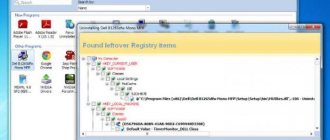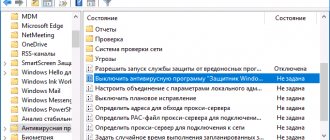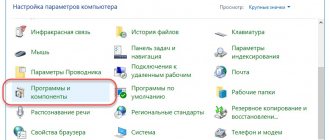No one will argue with the statement that antivirus software provides extremely useful and necessary functionality that is designed to protect the operating system from third-party unauthorized intervention, thereby protecting important and confidential information.
In order to provide such protection, representatives of this category introduce into the operating system a huge number of different tools, records, keys that tirelessly monitor the activity of Windows, processes and other software.
This feature of operation leads to the fact that regular removal of the program may simply not be enough, since in addition to the main directories and files, the above-mentioned “antivirus traces” are “scattered” throughout Windows. This is necessary to restore the license, save user settings, and, of course, for certain advertising purposes. But these residual traces can lead to the fact that when installing other antiviruses, their full functioning will be blocked by these same “roots” from the previously used product.
And in order to neutralize this impact, a more thorough “cleaning” of the Windows operating system is required. And this is exactly what this article will discuss.
general information
So, in the topic under consideration, the target antivirus software is products from the world famous Kaspersky Lab.
Antiviruses from domestic developers are used all over the world and have long been recognized as one of the best in their category, and user interest (including the interest shown by the world's largest companies) does not subside even in such a difficult political situation and all the criticism regarding “paranoid” surveillance, which the West loves to talk about.
This popularity of Kaspersky is due to its high-quality, comprehensive computer protection. This quite logically leads to the fact that when installing their products, many tools are introduced into the operating system, which continue to function even after the program is routinely uninstalled.
In this regard, complete uninstallation will require a little more effort than with conventional programs. But it would not be amiss to remind you that if you decide to leave your computer unprotected, you will have to decide all possible negative consequences resulting from the activity of virus software. Therefore, you should not leave Windows without protection for a long period of time.
Third Party Tools
There are many solutions on the computer software market designed for uninstalling applications.
Method 1: Revo Uninstaller
You can also completely get rid of Kaspersky Anti-Virus using programs for uninstalling applications, in particular Revo Uninstaller.
- Launch the program. Make sure the Uninstaller tab is open. Next, find the antivirus in the list of installed software, select it, and click on the “Delete” button in the Revo Uninstaller toolbar.
- The standard application uninstall tool will launch - use it.
- After erasing the main program files, we will begin deleting the residual ones. In the application window, select the “Advanced” scan type and start the procedure.
Wait for the scan to complete. If residual data is found, highlight it and click Delete.
- When the procedure is complete, close the tool and restart your computer.
Revo Uninstaller is an excellent solution to the task, but sometimes failures occur, especially if the most complete version of the antivirus is removed in this way.
Method 2: Uninstall Tool
The next solution from the uninstaller category that we want to consider is the Uninstall Tool. This tool offers the same functionality as Revo Unisthaler, but its algorithms for searching for residual data are better.
- Open the application. In the list of programs, find Kaspersky Antivirus of the required edition and select it.
- Open the “Action” menu, in which select “Uninstall”.
- The Antivirus Removal Wizard, familiar from the previous method, will appear. Use it and click “Next”.
- After removing the main information, the Uninstall Tool will offer to remove the “tails”. Click OK.
If residues were found, select them and click “Delete”.
The Uninstall Tool is a convenient solution, but its main drawback is the short trial period.
Method 3: Advanced Uninstaller PRO
This problem can be solved using the advanced uninstaller Advanced Uninstaller PRO.
- After opening the application, go to “General Tools” – “Uninstall Programs”.
- A list of programs will open - find Kaspersky Antivirus in it and select it by checking the box next to it. Next, on the right side of the Advanced Uninstaller PRO window, find and click on the “Uninstall” button.
You will need to confirm the deletion. Before clicking “Yes”, make sure that “Use the leftover scanner” is checked.
- The actual removal of the antivirus occurs in the same way as in other similar applications - through the Removal Wizard.
- After the uninstallation procedure, a search for residual data will be launched.
If any are found, you should select them and click “Delete”, but if there are no leftovers, just click “Done”.
Advanced Uninstaller PRO is a convenient and free tool, but the problem of lack of translation into Russian can scare away many potential users.
Standard removal tools
Despite the fact that on various “Question and Answer” sites, some users, with a dubious understanding of the question, suggest simply deleting the program folder from the “Program Files” directory, doing this is strictly prohibited! The consequences of this action can be detrimental to the further functioning of the operating system. There are other means and they will be discussed further.
To begin, click on the antivirus icon on the taskbar and click “Exit”, confirm your decision by clicking on the “YES” button in the confirmation window.
Open the Start menu and do the following (for Windows 10):
- Sort the list by the Russian letter “C” and select the “Service-Windows” folder and open “Control Panel”;
- In the window that opens, click on the “Uninstall programs” section;
- Among the installed programs and components, find a Kaspersky Lab representative, select it and click on the “Uninstall/Change” button.
- The “Removal Wizard” window will open, in which click on the “Next” button and in the next step confirm your decision by clicking on the “Delete” button again;
- Wait for the wizard to complete and upon completion, select the convenient option to restart your computer.
At this stage, many users usually stop, and provided there is a desire to keep the license without any additional problems, this decision can be called correct.
It is worth understanding that completely removing all residual traces of Kaspersky will result in the operating system not having data about your license (if there is one, of course), and you will need to enter a license code when installing it again.
And its availability will depend on the method of acquisition. Therefore, it is worth making sure that all the actions that will be described below will not ultimately cause new problems.
How to completely remove Kaspersky using third-party utilities
If the user does not want to use official software, several third-party programs are available for him, which also do an excellent job of removing Kaspersky security software.
Uninstalling Kaspersky using Revo Uninstaller
Revo Uninstaller
One of the extremely popular and popular utilities is called Revo Uninstaller. It does an excellent job of completely removing programs, so you need to download it from the official resource and install it.
- Once the installation and launch is complete, you need to find the antivirus in the list and click on “Uninstall”.
Find the antivirus in the list and click “Delete”
After going through several standard steps, you will be able to completely clean the system from the antivirus program and at the same time eliminate third-party entries from the registry.
Using the Crystalidea Uninstall Tool
We also recommend using a utility called Crystalidea Uninstall Tool. It is actively used by experienced users in order to uninstall any software that interferes with them.
- When the simple installation procedure is completed, you will need to launch the utility using the shortcut located on the desktop. Kaspersky Anti-Virus will appear in the list in the application window.
In the application window, select Kaspersky Anti-Virus from the list
- You need to forcefully remove the antivirus - this button is located on the left. As a result, standard operating system applications will be launched. The utility will find a lot of files and registry entries related to Kaspersky and delete them. Clicking on “Uninstall” will open the standard uninstall tool. After confirming all actions and completing operations, you will need to restart the computer.
Forcefully remove the antivirus by clicking on the “Yes” button
Thus, today, removal of the above-described anti-virus system is possible both manually and with third-party software. In the first case, the user will be asked to independently delete registry entries, and according to the second option, all data about the antivirus will be cleared automatically. Both methods are extremely effective and are suitable for both the most ancient versions of software and recently released ones. As a result, users will be able to uninstall the antivirus if it causes problems with launching a gaming application or any files.
Official utility
Visit the official website of the developer - https://support.kaspersky.ru/common/uninstall/1464 and download a utility called “kavremover”.
There you can once again familiarize yourself with the information and possible loss of license data.
Working with this utility is not particularly difficult; you only need to do the following:
- Run the downloaded file, read the License Agreement and click on the “I agree” button;
- The “KasperskyLabProductsRemover” window will open in front of you, where an alphanumeric code (essentially a captcha) will be indicated at the top, which must be entered into the line below;
- If the utility cannot automatically recognize the version of the product you have installed, select it manually in the appropriate list;
- Click on the “Delete” button and wait until the procedure is completed.
Upon completion, the utility will display information that the removal was successful and indicate the need to restart the computer.
Kavremover utility
Kaspersky Labs employees understand all the difficulties of uninstalling their products, so they have released a universal tool for completely removing all versions of the antivirus - the Kavremover utility.
- There is no need to install the application - it downloads ready to use, so just run the executable file.
To continue using the tool, you will need to accept the license agreement.
- The first step is to select the product that you want to uninstall - in our case, Kaspersky Antivirus. This can be done from a special drop-down menu.
- To start uninstalling, you will need to do two things - read the code in the area marked in the screenshot below and enter it into the text field. If the generated code is hard to read, you can request another one - just click on the update button to the right of the area.
Then click on the “Delete” button.
- Wait until the procedure is completed. A message should appear asking you to restart, click “OK” and restart your computer.
After restarting the machine, the antivirus will be completely and completely removed. The method with a proprietary utility is the optimal solution, and we recommend using it.
Third party software
The information presented above represents official and authorized options for removing Kaspersky, but third-party software can also be used to resolve this issue.
A small utility called “UninstallTool”, which is available for download on the official website of the developer company - https://www.crystalidea.com/ru/uninstall-tool, has long proven itself to be the best.
This uninstaller offers quite powerful functionality for uninstalling various types of programs, cleaning temporary files, deleting registry entries left behind by applications, and also allows for in-depth autorun settings.
In addition, this utility will be a good helper for those who want to “clean up” pre-installed Windows software that cannot be removed using normal means.
“UninstallTool” is fully localized, and the interface consists of only a few main and additional tabs. For the purposes of this article, the “Uninstaller” tab is of particular interest:
- The “Applications” subsection
is similar to the “Programs and Features” section, but with expanded capabilities. So, for example, by clicking on the option you need, you can initiate a search for entries in the registry that were entered by the application. - The “System” subsection
- accordingly, suggests completely removing some system components; - Subsection “Hidden”
- the presented options should be taken seriously, and before deleting, view information about the functionality they perform, and the harm that these actions can cause to the operating system. - The “WindowsStoreApps” subsection
- as previously announced, allows you to remove some pre-installed Windows applications.
UninstallTool is an undeniably useful utility that lives up to its expectations. And the presence of a free 30-day period adds advantages to the “common piggy bank”.
It also does an excellent job of removing residual traces from Kaspersky products, cleaning up all the remaining tails that standard products might have missed.
conclusions
Thus, we have looked at several ways in which you can easily remove Kaspersky from your computer completely.
It is also worth considering that when uninstalling Yandex or Kaspersky 2014, or any other version of this program, a person may encounter a problem that he cannot solve on his own.
In this case, you need to contact technical support, which will help you solve all the most common problems.
You should not try to solve problems yourself if you do not understand this program and the personal computer in general.
These actions can damage the Windows operating system, Kaspersky antivirus, the registry and the PC in general.
back to menu ↑