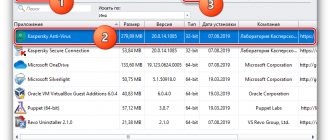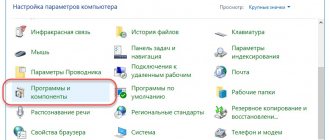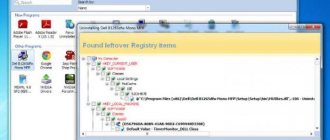McAfee Scan - what is this program?
McAfee Security Scan Plus is a utility from the developer of a famous antivirus that scans your computer's work processes for threats. When the program detects a danger, it notifies the user.
This McAfee antivirus program (sometimes on the Internet they write McAfee, which is incorrect) is distributed free of charge. Included as recommended software in some other products, such as Adobe Flash Player.
The McAfee Security Scan Plus program is designed for an active diagnostic check of personal computers for the presence of basic protection, determining its status and the relevance of the databases. When threats occur, the user receives a message with recommendations on how to eliminate it.
After the scan, the McAfee Security Scan home screen displays information about threats by section:
- viruses and spyware Protection: the presence of an antivirus on the computer, its activity, the relevance of the update;
- firewall Protection: the state of the firewall that protects against computer hacking by intruders and theft of personal data;
- McAfee Web Protection: Checks to see if WebAdvisor is enabled, allowing you to evaluate sites and inform you about their safety before you visit them.
If a problem is detected in at least one of these points, the user will receive a notification. As a solution, you will be offered to use McAfee antivirus.
You should understand: this program is not a full-fledged antivirus program (like, for example, Kaspersky, etc.). This is just a scanner that detects problems, a trial version. McAfee Security Plus does not remove threats or cure viruses. To correct errors on your computer, you must use an antivirus with up-to-date databases.
How to disable and then enable McAfi antivirus
Good time!
Today we will learn how to disable and then enable McCafe antivirus on the Windows 8 operating system. This OS is installed on the tested Lenovo laptop, which came with this antivirus preinstalled.
We disable the McCafe antivirus
So, to start or stop the antivirus, in the lower right corner of the screen, you need to find and launch the program icon accordingly.
Launch it by right-clicking and selecting “Change settings”.
Next, click the “Scan in real time” item and click “Turn off”.
After this, the program will ask when to turn on the antivirus again? You can turn on the application after 15, 20, 60 minutes or after restarting the operating system.
You can also select an option that completely prevents the antivirus from turning on.
We select the “After restarting the computer” option.
In this way, we disabled the McCafe antivirus program.
Disabling the firewall of the McCafe antivirus
In addition to everything, you can completely disable the antivirus firewall. To do this, right-click on the program icon and find the “Change settings” item, select “Firewall” and click shutdown. We set the next switch on in the same way, after turning on the computer. In the same way, we disabled the firewall.
Why might you need to disable your antivirus or firewall?
Many programs contain code elements that are recognized by the antivirus as malicious. These could be advertising banners, for example in the “Zone” application, or the program is hacked. Then after launching such an application, the antivirus blocks or deletes the element in quarantine. To prevent this from happening, we disable the antivirus. After using the required application, you can restart the antivirus software.
It should be recalled that if you are not confident in a program, for example, downloaded from the Internet, and the antivirus starts to issue a warning about the danger, then you do not need to take risks and expose your computer to the risk of infection by malware. Remember that preventing infection is much easier with high-quality antivirus software than getting rid of the consequences, which can sometimes be very dire.
And now, for a complete understanding of everything described above, we suggest watching a detailed video from our channel:
com-service.ru
Do you need McAfee Security Scan Plus?
Information security, especially when actively connected to the Internet, is an important element of working on a computer, which is not recommended to be neglected.
It would seem that installing an antivirus should solve all problems. But even in this case, the user is not always able to fully protect the data on his device. The danger may arise, for example, due to untimely updating. Sometimes people forget to enable antivirus features.
In such situations, an additional diagnostic tool is indispensable.
The free version of McAfee - Security Scan Plus - is a convenient program that will increase your computer's protection one more level.
Advantages
- Installation of the McAfee Security Scan Plus program and its updates is performed in the background, without distracting you from your work.
- Fast verification: security status information appears instantly. No long waiting required.
- Helps detect threats in running processes and other temporary files. Browser logs and cookies are also analyzed.
- The scanning frequency can be adjusted.
- Works with different versions of Windows, including Windows 10.
Flaws
- Only active processes are analyzed. Viruses and Trojans that have been suspended will not be detected.
- The program is a McAfee promotional product. Users using antivirus products from other companies will receive offers to replace the product.
The answer to whether you need McAfee Security Scan Plus depends on your needs. It is suitable for those who want to increase the level of security of their computer and are not annoyed by incoming advertising offers.
If you decide you don't need the program, you can temporarily disable or uninstall McAfee.
Using the standard McAfee Removal Tool
In addition to standard removal methods, there are others: special and simply additional utilities for cleaning your PC. McAfee Consumer Products Removal is a special program for removing all McAfee products from your computer . With its help, you can quickly and effortlessly get rid of the antivirus and all its components that were installed on the system.
- Download the utility from one of the sources on the Internet.
- Run the MCPR.exe file (installation into the system is not needed, the utility works with a simple launch), click the Next button.
McAfee Removal Tool allows you to remove McAfee products
- We agree to the terms of use: put the toggle switch next to the Agree item and click Next again.
Place the toggle switch next to Agree and click Next
- In a special field, enter the characters from the picture in order to confirm that you are a conscious person and not malware.
To confirm the action, enter the characters from the picture
- We wait until the program completes searching and removing all antivirus components, then we agree with the proposed reboot (click the restart button, then Yes).
After removing all programs, restart the PC
How to download
Typically, the McAfee diagnostic scanner is installed free of charge during the installation of other software.
If you need to download McAfee for free and install it as a standalone utility, you can use the algorithm below:
- Go to the official McAfee website in the free products section Attention! The new official McAfee website, located at https://www.mcafee.com, is not linked to the Security Scan program page. To download the utility for free, you need to follow the link.
Read the terms and conditions of the program and agree to them by checking the appropriate box. Click "Free Download". The installation file SecurityScan_Release.exe will be downloaded to your computer’s hard drive.
- For further installation, a browser with the official McAfee website open in it will no longer be required. Launch the installer by double-clicking on its icon.
- An installer welcome window will appear. Click Install.
- Unpacking will start automatically and will only take a few seconds.
The success of the operation will be confirmed by the appearance of a window notifying you that the McAfee installation is complete.
Clicking on the “Check” button will open the McAfee program and run diagnostics. In order to do this later, you need to select “Close”. The installer will stop working.
Important! You can download McAfee for free online on many resources. You can't trust them. Downloads should only be made from McAfee domains: the official source is guaranteed to protect you from malicious code.
We use specialized software
In order to erase McAfee from a computer running Windows 10, we need to use the services of a special application. There is a lot of this kind of software, but this time we will take a free utility called Revo Uninstaller. You can download the application from its official website.
When the file is received, take the following steps:
- We launch the program distribution package and install it, following the prompts of the step-by-step wizard.
- Select our McAfee antivirus and click the uninstall button located on the top panel of the program.
- We confirm our intention in the next small window.
- We remove the program using the standard uninstaller that opens on its own, however, under no circumstances do we agree to reboot the system.
- Revo will begin its scan, and it will be done both on the disk and in the system registry. When a list of found “tails” appears, select them all by checking the appropriate box and click the delete button.
For a better analysis, it is best to switch the search algorithm to advanced mode.
- After cleaning the system registry, do the same with the disk or SSD. There are also a lot of unnecessary files left here.
In exactly the same way, you can remove a number of other related programs from our Windows 10, namely: McAfee LiveSafe, etc.
Sometimes our application cannot remove all leftovers at once. In such cases, it does this after rebooting the computer. Therefore, we definitely do it at the end.
How to activate McAfee Scan
McAfee Security Scan Plus is free and does not require activation. After installation, you will need to agree to the terms of use posted on the developer’s website.
To do this, you need to check the box next to the inscription “I have read and accept the License Agreement.”
Click on the Continue button and McAfee Scan will start functioning without any restrictions.
Activation of McAfee will be necessary if you decide to use one of the company's line of paid antiviruses.
Installation
Comes complete with comprehensive TotalProtection, LiveSafe, Internet Security and other multi-component antivirus software from McAfee.
Independent installation is possible.
It is best to download the McAfee WebAdvisor installer from the McAfee developer's official website. This ensures that there are no unauthorized changes to the program.
In order to download McAfee WebAdvisor, you need to click “Free Download” (distribution size 13.5 MB).
Further installation does not require additional explanation: the procedure is intuitive, accompanied by prompts and not much different from unpacking other programs in Windows.
Settings and options
McAfee's diagnostic tool has built-in functionality to set up a scan schedule. To go to the options screen, you need to select the “Options” section in the top right menu.
There are two ways to schedule a scan.
- Use the scan schedule compiled by the McAfee antivirus developers. There are three options to choose from: once a week, twice a week or once a month on the first specific day of the week.
- Set your own schedule, indicating your preferred frequency of McAfee diagnostics and its time frame.
There are also additional settings checkboxes on the Settings screen.
Here you can enable automatic McAfee updates (will be performed during scheduled checks). Checking the “Automatically send suspicious files...” checkbox allows you to exchange files with McAfee servers. Programmers who improve the antivirus will examine questionable data and, if necessary, add it to the list of unwanted and malicious data.
There are paid programs from the same company with wide functionality and full software protection: McAfee LiveSafe, McAfee internet security, McAfee Antivirus Plus.
McAfee Benefits
According to the developers, the licensed software of this brand has the following advantages:
- Protects against viruses;
- Performs antispyware functions in real time;
- Equipped with a firewall;
- Allows you to permanently delete files;
- Has a password manager;
- It has the WebAdvisor tool, which allows you to surf the Internet safely;
- Blocks spam;
- Equipped with a parental control function;
- Generates work reports.
How McAfee LiveSafe differs from other company antiviruses
The specified functionality of McAfee LiveSafe is also available in other antivirus applications of the company, for example, McAfee Internet Security. What then are the differences? What are the additional charges for?
The difference is actually insignificant. McAfee LiveSafe has only two unique features.
Multiple users
McAfee LiveSafe is positioned as an antivirus for the whole family, so up to five people can use the software within one subscription.
This feature may appeal to small businesses with a small staff or individual entrepreneurs. Each user included in the number of subscribers has the opportunity to fully work with the program, with all the functionality they need.