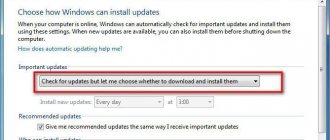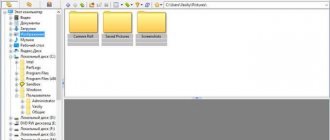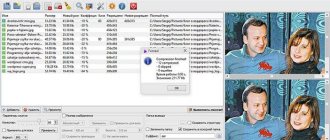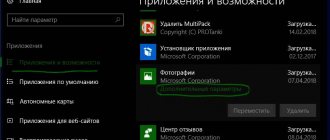In our review, we decided to consider free applications for viewing digital images with high-quality functionality, extensive editing capabilities and good performance. A selection of the best programs for viewing photos will help you get to know the viewers in more detail and choose the one that will meet your requirements.
Rating of programs for viewing photos on a computer
| Programs | Russian language | License | Seal | Rating | Launch Slide Show |
| ACDSee | Yes | Free | Yes | 10 | Yes |
| FastStone Image | Yes | Free | Yes | 10 | Yes |
| XnView | Yes | Free | Yes | 10 | Yes |
| Picasa | Yes | Free | Yes | 7 | No |
| PhotoTrip | Yes | Trial | Yes | 10 | Yes |
| IrfanView | Yes | Free | Yes | 10 | Yes |
| Light Image | Yes | Free | Yes | 6 | No |
| Nero Kwik Media | Yes | Free | Yes | 8 | Yes |
| Zoner Photo Studio | Yes | Trial | Yes | 10 | No |
Free image viewers
ACDSee free download
A high-quality utility with editing functions for more than 100 graphic formats and conversion to convenient formats. Allows you to print images, create photo albums, burn photos to disk, protect photos in a directory with a password, batch rename and apply a large set of effects and tools.
The viewer is convenient and functional, has all the options for convenient viewing and high-quality processing. The user has access to settings for sepia, blur corners, rotate, resave, reduce, enlarge, etc. Modified pictures can be saved, printed or burned to discs. The functions of slide show, cataloging, setting up “hot keys” and adjusting the position of the material on the sheet are available. The only disadvantages of the editor are the English-language menu and a sufficient load on system resources.
Clean installation of Windows
You switched to the latest version of Windows through a clean installation, in this case you just need to activate it, read more about where good friend is located in Windows 10 - the standard photo viewer. Searching for an executable file with a known .exe extension is also useless.
Method 1. The registry is our everything
Go to the command line to work with the data tree.
Beginners:
- “Start” → “Windows System Tools” → “Run”
tz_win2_8/screenshot_00.1
Advanced Users:
- [win]+[r]
Next, enter without quotes in the line
- "regedit" → ok
Let's move on:
- "HKEY_ LOCAL_ MACHINE" → "SOFTWARE" → "Microsoft" → "Window's_ Photo_ Viewer" → "Capabilities" → "FileAssociations"
Please note that only 2 extensions are specified, let's add all the necessary ones:
- in the free space on the right side of the window, right-click (hereinafter RMB) → “Create” → “String parameter”
- enter “.jpeg” without quotes → [enter]
Double-left-click on the created position and in the “Value” field, enter the following syntax:
- "PhotoViewer.FileAssoc.Tiff" → ok
We created a parameter only for the 1st position, we will do the same for the remaining extensions, changing only the parameter name:
- ".jpg";
- ".png";
- ".gif";
- ".bmp" etc.
Close the registry and go
- “Start” → “Settings” → “System”
- “Default_applications” → at the bottom of the “Set_default_values_by_application” window
- On the right side “View_foto tool…” → “Select default_values_for_this_program”
- “Select All” → “Save”
Go to the folder with images to select a standard viewer program (hereinafter will be the value - view) photos (foto will also appear in the text) window's 10 and right-click on any file, select in the context menu:
- “Open_ with_” → “Select_ another_ application”
- “view_foto_Windows” → check the box “Always_use_this_application_to_open_.jpg_files” → ok
Thus, we have shown how to restore the old window's photo viewer, and also set it as the default in Windows 10, and then about other available methods.
Method 2. Winaero Tweaker software
To activate the standard photo viewer in Windows 10, it is not necessary to use the system registry, especially since manipulation with it is recommended only for experienced users, or before, making a restore point, so how to return it? There is always an alternative, a small program to help is Winaero Tweker, we recommend downloading from the official resource https://winaero.com/download.php?view.1796, free license, the only drawback may seem to be that it is not Russified, more details below . We have version 0.7.0.0 - installation does not require special knowledge or effort.
- Run the install package → “Next”
At the second step, the choice is: full installation or portable (portable, only with file extraction), we chose the 2nd.
- “I_accept_the_agreement” - we accept the license agreement.
- Specify the desired path for extracting files → “Browse” or leave the default “C:\WinaeroTweaker” → “Extract files” → wait for “Finish”
We go to the directory specified during unpacking and run the program. When you launch it for the first time, a window with a license agreement may open, click “I AGREE”.
- On the left side of the “Get Classic Apps” window → on the right side “Activate_ Windows_ Photo_ Viewer”
- “Set_program_mappings” → “Select all” → “Save”
This is how in a few minutes you can independently configure viewing photos in Windows 10, as in the usual Windows version 7.
FastStone Image Viewer download free
The software allows you to conveniently view and edit images with high quality. Supports popular graphics formats, performs conversion, has RGB settings and batch processing. In the application, the user can create a business card and manipulate the image using a variety of effects.
Functions available include auto color enhancement, watermark installation, red-eye removal, and slide show creation using more than a hundred transitions, music, and effects. When editing a picture, you can change its name and size, delete fragments, adjust or change color, use a magnifying glass, and remove shadows. Also available are histogram building, tag processing, drag-and-drop file transfer, and JPEG file annotation.
Free apps
Picasa is a program developed by Google and has a choice of Russian language. The application allows you to organize graphic files and has a simple and pleasant interface. During the first launch, the utility scans your computer and groups the found photos into folders.
It also allows you to crop pictures, resize them and add various effects. A Picasa account allows you to store a library of pictures on the server. Batch image processing and the function of creating photo collages are also available.
FastStone Image Viewer is a simple, free viewer that allows you to modify and convert images. The program has a clear and convenient interface. Its features include:
- retouching;
- correction of defects;
- framing;
- color correction;
- file comparison;
- change of size;
- creating slideshows and much more.
The utility supports all common image formats, including RAW, GIF, ICO and PCX.
PixelPerfect is a photo viewer with an English interface and a free GPL license. Its options are as simple as possible, and the file weight is only 40 KB. The application does not need to be installed. The tools are presented with the most necessary and simple functions. You can resize the picture, set frames and background. The information bar at the bottom of the window shows technical data about the image.
XnView Extended is a Russian-language universal utility for playing video and music, as well as viewing graphic files. The application is free and does not contain advertising inserts. It can work with a large number of media formats. The program menu changes depending on the type of open file. This allows you to use an extensive list of editing tools.
CDR Viewer is a viewer for CDR files created in the CorelDraw editor. It does not support the Russian language, but is distributed free of charge. A set of functions allows you to save edited images in a variety of formats: BMP, PNG, JPG, GIF, TIFF. It is also possible to change the height and width of the image without losing quality.
XnView free download
This feature-rich utility's options allow you to view and edit images, import various files, convert objects to graphics formats, and print your finished work. The user has at his disposal more than 80 viewer actions, the use of high-quality tools and effects, import into hundreds of formats and conversion to various graphics formats.
The user can scan and print material without loss of quality, configure the desired appearance of the resulting picture, organize a slide show, screenshot a picture, create a web page and use search. The program can be integrated into the Total Commander shell using special plugins.
Picasa
Heavy but feature-rich, the free Picasa photo viewer for Windows can also edit images. But its main strength is the function of intelligent recognition and cataloging of graphic files. When launched, the program scans the hard drive, finds all the pictures, remembers the structure, and the next time it only compares the sizes of the directories, detecting any changes that have occurred since the last time the application was used. Thus, with the help of Picasa, you get the opportunity to keep your hard drive in perfect order.
Other advantages of the program:
- support for a huge number of image formats;
- ability to play video;
- batch file processing;
- setting passwords for individual albums;
- user-friendly interface;
- Excellent cataloging capabilities for image libraries.
In addition to putting your disk in order, Picasa can improve the quality of photos using a set of built-in filters. Users will certainly enjoy the function of creating slide shows, as well as colorful collages with a variety of ways to overlay and arrange pictures.
Plus, you get an excellent set of functions at your disposal for adjusting the quality of photos, including getting rid of the red-eye effect.
Picasa download free
This Google utility was created for editing, organizing and processing images available on your PC. Picasa has tools for editing photos in comparison, using retouching and other tools to improve pictures.
Using the photo organizer, you can quickly find, view, improve and print material, create collages and slide shows using adjustments and effects. The photo editor scans a specific area of the system or hard drive, indexes the found video files and images for further sorting into visual albums organized by date. In addition, you can send photos and clips to Google+.
Multifunctional image viewers
List of popular programs
A simple tool for opening and editing photos - a must-have for any home computer. This function can be performed by basic applications installed in the OS:
- Windows 10 has a built-in standard image viewer called Photos. It allows you to open a graphic file, create an album, and easily edit the picture.
- The image viewer in Windows 7 and earlier is a different program. It can also be additionally installed in the latest OS. Its name is “Image Viewer”.
- Windows Live comes standard with the Photo Album application. With it you can open and edit pictures. The program must be installed separately; it is not included with the OS.
There are also many image viewers that support major image formats (such as JPG or PNG). They are produced by third-party developers and contain a more extensive set of tools for working with photos.
Such programs are divided into two groups:
- Free - all application options are available for use for an unlimited period.
- Paid - you can download a trial version of the viewer, which may be limited in terms of use time or the ability to use the full set of functions.
Carambis PhotoTrip free download
A convenient application for structuring and organizing images according to various parameters, applying filters and effects, removing duplicates and downloading GPS tracks.
The viewer catalogs images according to selected parameters (location of shooting, date of photo creation, unsorted, marked, etc.), so the user can view the material in chronological order, distribute the image by geotags and create his own travel map. Sharing on social networks and smart search are available in Karambis.
Review of Windows applications for putting things in order in photo archives
Wondering how to find all the photos of a loved one, or looking through photos from a hike, tour, etc. We often start monitoring folders on our computer. However, after an hour or two, many give up this idea, having gone through less than half of the photo archive and tired of searching for unnecessary pictures among hundreds of “New_folders_222” and dozens of “DCIM”.
We are in a hurry to live. Our memories are stored in folders, merged from camera flash drives, synchronized from smartphones and... forgotten. In this review, I will try to highlight the strengths and weaknesses of applications available to ordinary people with Windows, which can give our memories a second life.
Let us formulate the requirements for the program, they will be as follows:
- Search for photos scattered on your PC.
- The ability to collect and organize all photos in one place.
- Supports photos in RAW format (image format from digital SLR cameras).
- Recognizing the faces of loved ones in photographs.
- Find and remove duplicate photos (photos containing an identical image, but located in different folders on the computer).
- The ability to select the best shot in a series of similar photos.
- The ability to hide personal photos from strangers.
- Ability to add tags for quick and easy photo search.
- External backup storage of important photos (synchronization with cloud services).
- Free or moderate cost.
Picasa
is a long-known program that, unfortunately, has stopped developing. The latest update 3.9 brought only a few features and synchronization with Google+.
Google Photo
- heir to Picasa. It has quite a lot of innovative algorithms. In my opinion, clean, fresh and concise.
ACDSee 17
is my first application for viewing photos since I bought a computer back in 1999. During this time, the company has released a large number of modifications of ACDSee. Currently there are about 12 versions on the site.
Flickr
- an online service updated last year with a neat design and 1 TB (enough to accommodate about 150,000 photos) of photo storage space for each user.
ThisLife
is a San Francisco startup acquired last year by Shutterfly.
ZZ Photo
- is in beta testing. Nice design, but a little damp.
XnView
is a popular, free, fast application for working with photos.
Zoner 16
— photo editor from developers from the Czech Republic.
Of course, you have all your photos stored on the “D:/” drive in the “Photos” folder, but for many people the situation is different.
Some are on the “D:/” drive, some are in “My Drawings,” and don’t forget your favorite “Temp” folders and “temporary” folders on your desktop. Let's look at how our applications can solve the problem of scanning your computer for photos. Picasa
After installing the application, a dialog box will appear in which you can select the option “Search all photos on your computer.”
The application detected all photos and pictures on the PC.
I avoided system folders and directories with installed programs. I made a mistake only once, adding background files from one of the installed programs to the collection. The import window for adding new folders looks like this.
Google Photo
For its successor, the Google Photo online service, the import window looks like this. The application cannot solve the problem of searching for photos in various places on your PC.
There is a small Windows client to automatically upload files to Google Photo.
Flickr (Windows uploader)
There is no function for searching photos on PC. You need to specify the required folder to import photos; if there are several folders, then you will have to specify each one.
Flickr (Web uploader)
Import window in the main, online version of the service.
ZZ Photo
It is possible to find all the pictures on your PC, import Facebook, Instagram, Flickr accounts. When searching, the application avoids system folders and searches for photo files (.jpg extension) with EXIF (metadata about the image), which allows you to avoid importing pictures and find only photos.
ThisLife
It is possible to import photos from a folder, as well as Facebook, Shuterfly, Flickr, Picasa, Instagram, SendMug.
The Windows client has an ascetic and simple interface.
Typically, our memories are associated with an event, location, or person. And it is much easier to search for photographs by the faces depicted in the photo.
Picasa
After import, portraits of people without names appear in the left column. As people's faces are added, a collection is formed.
Portraits of people are collected into a common feed. Hypotheses for each detected human face are formed at the end of the collection.
When viewing photos in the album, the found faces in the photos are lined up on the right.
ThisLife
Faces are grouped by an algorithm based on a similarity threshold. If an error occurs, the extra photo can be removed from the collection. If the found portrait of a person is random, the user can ignore his pictures without creating a collection.
After the formation of persons, they are collected into collections.
ZZ Photo
Unnamed faces are lined up as they are discovered at the top of the Faces section.
If the algorithm, based on already identified people, believes that the new face is similar, it proposes a hypothesis about the coincidence of people.
Hypotheses about the “similarity” of people can be viewed for each person separately. When you go into a person, in addition to the photographs in which this person is tagged, there is a separate section below dedicated to hypotheses.
Flickr, ACDSee, XnView, Zoner 16
There is no function.
Picasa
When importing, there is a checkbox “Exclude duplicate files”, which will help eliminate duplicates at the initial stage.
There is also an experimental “Show duplicate files” mode. But a second copy of a photo rarely ends up on the same screen, making it difficult for the user to remove duplicates.
ZZ Photo
Duplicates are marked with a marker in the upper left corner of the photo. You can select and delete those copies of photos that the user considers unnecessary. If you are in doubt whether a photo is a duplicate, you can open it in Explorer.
Flickr, ThisLife, ACDSee, XnView, Zoner 16
There is no function to search and identify duplicate photos.
Picasa
does not have the ability to identify images from the same series.
Google Photo
There's no tool for selecting the best shots in a series, but if you view photos in Best mode, smart algorithms will select the best shots from the series. The criteria are: a blocked horizon, a histogram of the image, the presence of a smile on the face, open eyes, white balance and the time the image was taken, taking into account the geotag and the time of sunset in the given area, etc.
Flickr, ThisLife, ACDSee, XnView, Zoner 16
There is no function.
ZZ Photo
When viewing photos in albums, a collection of images from one series is built at the bottom of the screen. For each, you can make two decisions: confirm the value of the photo, or delete it.
I think everyone has pictures that we don't want to show to anyone who might accidentally gain access to your computer. The reasons are different: from a valuable photo in which you looked poorly, to photographs from a previous marriage.
Picasa/Google Photo, Flickr, ThisLife, ACDSee, Zoner 16
When uploading to a web resource, you can restrict it with privacy settings. There is no option to restrict viewing photos on a PC.
ZZ Photo
From any viewing mode, you can drag a photo onto the “Private” icon, and the photo will be available only in this mode after entering the password.
XnView
There is no option to restrict viewing photos on a PC.
Picasa, ACDSee, XnView, Zoner 16
It is possible to copy selected pictures. There is no option to move all found pictures on your PC to one place.
Google Photo, Flickr, ThisLife
The online resource solves the issue of collecting and storing all photos by default. There is no option to move all found images to one place on your PC.
ZZ Photo
It is possible to copy selected pictures or all found pictures to one place on your computer. There are several methods for exporting: copy to one folder, copy by date (year/month) and copy without changing the names of the original folders.
Picasa
Photos can be tagged while browsing using the right sidebar. Tags are added manually or selected from the collection.
The search mode allows you to find photos by specified tags. A green bar in the header reminds the user that the photos shown are limited to the search query.
Google Photo, XnView
There is no tagging functionality.
Flickr
When importing photos, you can assign a text tag, tag a person, or add to an album or group. These actions can be applied to both an individual photo and a group of photos (by default).
You can also tag while viewing a photo. Options are available to add a text tag, geolocation tag, and person tag.
To search for photos by tags, just enter them in the search field (top right). If you need to clarify various kinds of criteria, Advanced Search is available with many options for fine-tuning the search query.
ThisLife
To add a tag to a photo, you need to enter it, or select it from the list of prompts. If the tag is missing, the program will ask what type of tag it is: text, person or geolocation.
A separate “Tags” mode allows you to see your tags and photos by collection.
Photo Search allows you to search by people, geolocation tags, and text tags. For more flexible request settings, there is an Advanced Mode, in which you can configure the type of content displayed (photo/video), the period in which the photos were taken, and some other options.
ZZ Photo
You can tag using three types of tags: text, geolocation, and by tagging faces in photos. The left panel has preset text tags (Family, Friends, Work, Study, Travel, Hobbies). If desired, you can create personal tags. Tagged photos automatically form virtual albums for quick access to photos of the same category.
The search is carried out using text tags, faces and geolocation tags. Tags can be either broadening the search (find “Friends” and “Family”) or clarifying (find “Family”, only “Travel”).
ACDSee
There are no explicit text tags in the application. There are rating labels (from 0 to 5) and a color palette (5 colors).
Zoner 16
The file tagging mechanism is similar to ACDSee. There are no tags. There are colored tags and photo rating levels (from 0 to 5).
The search mode allows you to search quite flexibly according to possible parameters, using the mathematical conditions “equal to”, “greater than”, “less than”.
Picasa
The new version has the ability to synchronize with GooglePhoto.
GooglePhoto
Stores all photos on its own service, GoogleDrive. There is no storage option on third-party cloud services.
Flickr
Stores all photos on its own service. There is no storage option on third-party cloud services.
ThisLife
It uses only its external storage, which is significantly more expensive than popular clouds. There is no storage option on third-party cloud services.
ACDSee
Uses its own external storage, ACDSee 365. There is no possibility of storage on third-party cloud services.
ZZ Photo, XnView
Doesn't allow it.
Zoner 16
Provides the ability to export: Zonerama (own cloud service), Flickr, Picasa Web Albums.
Picasa
- Freeware. For free.
Google Photo
— Shareware. Photos smaller than 2048x2048 pixels can be stored in unlimited quantities on Google Drive absolutely free of charge. For larger photos - 15 GB free. Above this, from $2/month for 100 GB.
Flickr
- Adware. Free with ads. Disabling ads - $49.99/year.
ThisLife
— Shareware. Free up to 1000 photos. More: $7.99/month or $59/year.
ZZ Photo
- For free.
ACDSee
— Shareware. From $49.95.
XnView
— Donateware. There is an opportunity to help the project with a donation.
Zoner 16
— Shareware.
Free use of the full-featured PRO version for 30 days. HomeEdition $44, ProEdition $89. For more convenient analysis, I collected all the characteristics in one table.
IrfanView free download
The software works with images of most known formats and has functions for editing and conversion. Able to quickly open a file in different viewing modes, recognize audio and video content and expand capabilities by adding plugins.
The user has access to built-in editor options, opening little-known video and audio, batch conversion, inserting text, resizing a picture, extracting an image from an icon, and more. You can work in the utility via the keyboard, enable thumbnail preview and create screenshots.
How to bring back the Classic Photo Viewer in Windows 10?
We offer our readers three ways in which you can set the classic viewer to use as the default program for viewing your favorite images and photos.
- The first method will allow you to have a ready-made Reg file at hand; you can always restore the photo viewer on several computers.
- The second method is faster, just run the command in Windows Powershell.
- The third way is using the application and the shimgvw.dll library
Microsoft has not removed the Viewer from Windows 10; you cannot set the Windows Photo Viewer as default in the settings, since it is not in the Default Applications . And in the Classic Control Panel, only files with the TIFF extension can be associated with it. Let's fix this limitation in Windows 10 and enable everyone's favorite, good old Photo Viewer.
Windows Photo Viewer can be activated by editing the registry. You need to add a set of values for the association of graphic files to the Registry Key -
[HKEY_LOCAL_MACHINE\SOFTWARE\Microsoft\Windows Photo Viewer\Capabilities\FileAssociations].
This can be done manually or using a Powershell command.
Enable Windows Photo Viewer using a ready-made Reg file.
To save your time, below I have added a ready-made registry file, now you do not need to make complex edits in the registry manually, all you need to do is download the archive, unpack and run the file: Windows 10 Photo Viewer.reg .
Step 1: Download Windows 10 Photo Viewer.zip and extract it.
Step 2: In the resulting folder, find and run the file - “ ON_Windows_10_Photo_Viewer”
Step 3: Confirm the User Account Control request and add information.
After launch, all necessary sections and values will be automatically entered into the registry, about which you will be notified (see screenshot below).
Step 4: Now open Windows Settings by pressing the Win + I keyboard shortcuts or click on the gear icon in the Start .
Step 5: Go to the Apps → Default Apps settings group. On the “Default Applications” page that opens, find the “Photo Viewer” section, click on the default application icon and select “Windows Photo Viewer” from the drop-down menu. See screenshot below:
Or , you can right-click on any image and select “Open with”
In the “How would you like to open this file” window that appears, select “Windows Photo Viewer.”
Note: If you want to return the default settings, the rollback file is present in the archive.
All!
Method 2 – Enable classic photo viewer using Powershell.
This method differs from the first, only by setting Default Applications , which is performed for each image type.
Step 1: Right-click on the Start menu.
Step 2: From the context menu that appears, select Windows Powershell (Administrator) - This is important!
Step 3: Copy and paste the following commands:
Note: Copy and paste all the commands at once including the # and press Enter.
If ( -Not ( Test-Path "Registry::HKEY_CLASSES_ROOT\Applications\photoviewer.dll")){New-Item -Path "Registry::HKEY_CLASSES_ROOT\Applications\photoviewer.dll" -ItemType RegistryKey -Force} If ( -Not ( Test-Path "Registry::HKEY_CLASSES_ROOT\Applications\photoviewer.dll\shell")){New-Item -Path "Registry::HKEY_CLASSES_ROOT\Applications\photoviewer.dll\shell" -ItemType RegistryKey -Force} If ( -Not ( Test-Path "Registry::HKEY_CLASSES_ROOT\Applications\photoviewer.dll\shell\open")){New-Item -Path "Registry::HKEY_CLASSES_ROOT\Applications\photoviewer.dll\shell\open" -ItemType RegistryKey -Force} Set-ItemProperty -path "Registry::HKEY_CLASSES_ROOT\Applications\photoviewer.dll\shell\open" -Name "MuiVerb" -Type "String" -Value "@photoviewer.dll,-3043" If ( -Not ( Test-Path "Registry::HKEY_CLASSES_ROOT\Applications\photoviewer.dll\shell\open\command")){New-Item -Path "Registry::HKEY_CLASSES_ROOT\Applications\photoviewer.dll\shell\open\command" -ItemType RegistryKey -Force} Set-ItemProperty -path "Registry::HKEY_CLASSES_ROOT\Applications\photoviewer.dll\shell\open\command" -Name "(Default)" -Type "ExpandString" -Value "%SystemRoot%\System32\rundll32.exe `"% ProgramFiles%\Windows Photo Viewer\PhotoViewer.dll`", ImageView_Fullscreen %1″ If ( -Not ( Test-Path "Registry::HKEY_CLASSES_ROOT\Applications\photoviewer.dll\shell\open\DropTarget")){New-Item - Path "Registry::HKEY_CLASSES_ROOT\Applications\photoviewer.dll\shell\open\DropTarget" -ItemType RegistryKey -Force} Set-ItemProperty -path "Registry::HKEY_CLASSES_ROOT\Applications\photoviewer.dll\shell\open\DropTarget" -Name "Clsid" -Type "String" -Value "{FFE2A43C-56B9-4bf5-9A79-CC6D4285608A}" If ( -Not ( Test-Path "Registry::HKEY_CLASSES_ROOT\Applications\photoviewer.dll\shell\print")){ New-Item -Path "Registry::HKEY_CLASSES_ROOT\Applications\photoviewer.dll\shell\print" -ItemType RegistryKey -Force} If ( -Not ( Test-Path "Registry::HKEY_CLASSES_ROOT\Applications\photoviewer.dll\shell\print \command")){New-Item -Path "Registry::HKEY_CLASSES_ROOT\Applications\photoviewer.dll\shell\print\command" -ItemType RegistryKey -Force} Set-ItemProperty -path "Registry::HKEY_CLASSES_ROOT\Applications\photoviewer. dll\shell\print\command" -Name "(Default)" -Type "ExpandString" -Value "%SystemRoot%\System32\rundll32.exe `"%ProgramFiles%\Windows Photo Viewer\PhotoViewer.dll`", ImageView_Fullscreen % 1″ If ( -Not ( Test-Path “Registry::HKEY_CLASSES_ROOT\Applications\photoviewer.dll\shell\print\DropTarget”)){New-Item -Path “Registry::HKEY_CLASSES_ROOT\Applications\photoviewer.dll\shell\ print\DropTarget" -ItemType RegistryKey -Force} Set-ItemProperty -path "Registry::HKEY_CLASSES_ROOT\Applications\photoviewer.dll\shell\print\DropTarget" -Name "Clsid" -Type "String" -Value "{60fd46de-f830 -4894-a628-6fa81bc0190d}" #
Step 4: After executing the command, close the Powershell window and open the images folder.
Step 5: Right-click on any picture and select “Open with” → “Select another application” .
Step 6: In the window that opens, find and click “Windows Photo Viewer” . In order for photos and pictures to always be opened using the “Windows Photo Viewer”, do not forget to check the box as in the screenshot below:
All! You've done it, go to the folder with images or photos and double-click on any picture, the image will open in the “Windows Photo Viewer”!
Light Image Resizer free download
The utility converts graphic images into the required format and size, supports popular and RAW digital camera formats, integrates into Windows and has a batch mode.
The converter allows you to quickly change the size of a photo, compress files, manage and process images, publish on the Web, send by mail, change expansion and compression, import from memory cards, set up templates for renaming and apply watermarks. There are versions for 32 and 64 different OS.
Nero Kwik Media download free
Developed by Nero for playing, burning to discs or searching for files in a media catalog. Allows you to edit pictures, create images in ISO and NRG formats, play Blu-Ray and HD movies, and record mp3 files.
Nero Quick Media works with most well-known formats and provides the ability to share material on social networks and video hosting sites. In the utility, the user can create a video presentation and slide show, as well as use a face recognition algorithm.
Paid Viewers
Among the paid viewers are the following:
- ACDSee 2020 is a program in English with a paid license, its price is 3800 rubles. The utility has a multi-purpose purpose. It allows you to correct photos and post them on your websites or social networks. Even an inexperienced user can understand the simple interface of four tabs. The program also makes it possible to work with photos stored on removable media and convert images from one format to another. Using the application, you can apply effects to photos and remove various defects.
- ABViewer is a paid utility from Soft Gold Ltd that supports the Russian language. It is a professional tool with many features for editing, viewing and converting drawings. The application supports over 30 vector and raster formats. Purchasing a copy will cost RUB 3,750, and a trial version is also available.
- FastPictureViewer is a professional editor optimized for working with heavy files. It has a wide range of capabilities and is not overloaded with too many settings. This viewer is suitable for photographers, advertising companies, and publishing houses. It allows you to simultaneously manipulate multiple images of almost any size. The price of the licensed version of the editor is 3080 rubles.
- Photo Snap is a program that works with multimedia files. The main functions are for image editing, but video and music playback is also available. The utility's capabilities include all the basic tools for working with pictures. There are options for adding 3D shapes to photos, creating slideshows with beautiful and varied effects. With Photo Snap you can trim video and audio files. The paid version is purchased for 1260 rubles.
A large selection of image editing tools allows you to choose a convenient and functional utility for yourself. For some, a simple, free photo viewer will be enough, while others will need a professional editor with a large set of tools.
Zoner Photo Studio free download
The multifunctional application allows you to view, organize and edit your photos. It has batch processing, an advanced editor, synchronizes photos with the Android version of the program, uploads material to online galleries and social networks.
The built-in editor is not inferior in functionality to professionals in this industry; it intelligently sorts collections, quickly displays them, and edits with high quality with a wide range of options. The user can adjust the color depth and palette, overlay captions, open RAW images, create 3D buttons, layouts and collages.