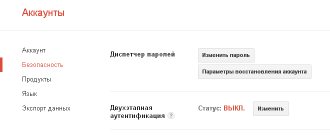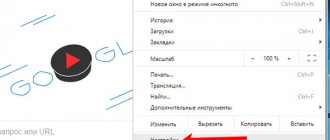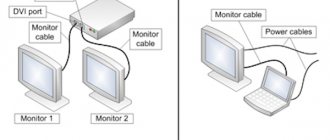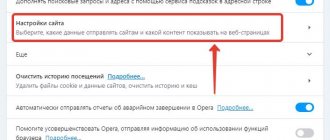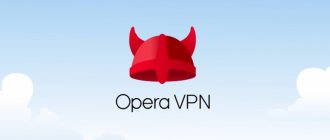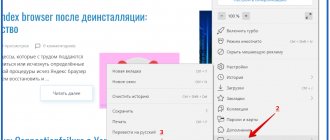Briefly about the main thing
Opera is a popular browser, ranking fifth in the world in terms of the number of users using the software's search capabilities. Its first distribution was released back in 1995, since then the project has been developing and improving. Today this web browser is preferred due to the following qualities:
- Convenient installation and configuration.
- Lack of any advertising.
- High degree of security.
- Stylish appearance with the ability to customize it.
- And much more.
Instructions
As we mentioned earlier, in updated versions of Opera you can only configure the cache in a roundabout way.
All actions must be performed with the program closed.
First, create a shortcut to launch the program on your desktop, if it is missing, in any convenient way. Next, right-click on it and select “Properties” .
Now click LMB on the object field. After launcher.exe, paste the following, separated by a space:
--disk-cache-size=XXX
Where XXX is the cache size, written in bytes . For example, a value of 512 megabytes equals 536870912 bytes (this is the optimal option. Then the end of the line would be:
--disk-cache-size=536870912
And to apply the parameters, first click on “Apply” , and then on “OK” .
- Google Chrome: clearing the cache of an individual site and completely clearing the cache
Now you need to launch the browser from this shortcut.
Let's sum it up
In new versions of the Opera browser, developers decided to abandon certain settings. But in some cases, users really need them. And then you have to look for alternative ways to change this or that parameter.
Opera is considered one of the most popular browsers as many users prefer it for web browsing. The developers offer many options in the program. Among others, it is worth noting the ability to increase the cache.
A few words about cache
Cache memory is needed to store information about web pages visited. By default, its size is set to 20 MB. But this volume is not always enough. In such cases, you may need to increase the Opera cache. This procedure is necessary for watching videos online or online games, especially with slow Internet.
The browser stores information about web pages in a special folder. As a result, websites load much faster in Opera. But do not forget that there is a certain limit on the size of the stored information. However, this can be corrected at any time.
Browser cache - what is it?
The site already has an article on how to delete the cache in the Yandex browser. It provides a definition for this term. Also, it says in which folder on the computer the folder we are interested in is located.
Information caching is provided in all modern Internet browsers. Thanks to this, the user can play online games, watch movies, and also save consumed Internet traffic.
When you visit the site, a copy of the page is stored in a cache on the local disk of your computer. Let's say you left this site by following a hyperlink and then returned to it again. In this case, its loading will be faster, since the browser will take the necessary files from the computer, and will not contact the server.
When watching a movie or video, you probably noticed that if you pause it, a gray bar will continue to run in the playback line. This means that the film is downloaded to the computer, that is, cached. Once fully downloaded, you can even download it from there.
The cache file on your computer has a certain size. And when free space runs out, old entries are deleted and new ones are written.
You can reduce its size if you do not have enough free space on your computer. If you want to download, for example, a movie to this folder and then save it from it, or you need to save Internet traffic, then it is better to enlarge this file.
How to increase cache
The procedure on how to change the Opera cache may vary depending on the browser version. So, in the old versions it will look like this. First, open the main menu in Opera and select Settings - General settings. You can replace these actions by pressing the hotkey combination Ctrl+F12.
In the window that opens, click on the Advanced link and select the History section. Here we find the Disk cache item. In the box next to the name, mark the size that is needed. At the maximum, this number can be 400 MB. Here you can change other cache settings. Once you have completed all the necessary steps, click OK. Now you will be much more comfortable when watching movies and playing online games, as loading files into Opera will become faster thanks to a larger cache size.
- Proper transfer of Chrome and Firefox cache to RAMDisk. And may the hard drive live long
By the way, here you can immediately clear the cache history and other parameters. But remember that, for example, when deleting cookies, you will subsequently need to re-enter all passwords previously saved by the browser. To clean temporary files in Opera, you can use additional utilities, for example, Ccleaner.
If you want to change the cache in Opera to be larger than 400 MB, then this is also possible. Launch the browser and enter opera:config in the address bar. An advanced settings editor should open in front of you; in it we are interested in the Disk Cache link. We go through it, and on the page that opens, at the very bottom, we find the line Size. In the empty field next to the inscription, enter the value we need. Please note that the size must be specified in KB. After you enter the numbers, click OK and restart the browser.
In the latest versions of Opera , made on the Chromium engine, the operation of increasing the cache memory is more complex. Click on the program shortcut and select Properties in the context menu. After that, go to the Shortcut tab. Here you need to pay attention to the Object line. In it, after launcher.exe, you need to put a space and insert the entry — — —disk-cache-dir=”C:OperaCache” —disk-cache-size=1073741824, and click OK. These actions will cause the cache to increase to 1 GB. By the way, the increase in cache memory looks similar in other Chromium browsers (Google Chrome, Yandex Browser). As you can see, you don’t have to do anything very complicated to change the cache size. By the way, if the Internet is slow, I recommend doing this operation initially. In this case, you can significantly save traffic, which is important if it is limited to a certain size. First, determine which version of the browser you have installed, and then choose the appropriate method. You can find out the Internet browser option by going to the main menu and clicking on the About the program link.
Each Internet browser has a special storage of the main elements of the web pages visited by the user. This is the so-called cache, and it is created to speed up access to frequently used resources. Due to the fact that the browser does not need to load new information from the site every time, but only retrieves a local copy from the internal storage, the web page is able to load much faster.
However, the storage capacity in browsers, including the Opera browser, is limited, and with active Internet surfing it will quickly become full, thereby reducing its effectiveness. Therefore, for the convenience of users, the developers have provided the ability to change the storage size, which can be either reduced or increased. In Opera, the cache, as a rule, is regulated without much difficulty; you just need to pay attention to a few features of this process.
Increasing the cache size in Yandex Browser
Unfortunately, there are no built-in tools to increase browser memory. To implement changing the size of temporary storage, you have to resort to manually entering commands in the corresponding browser properties window.
- Find the Yandex Browser shortcut on the desktop, right-click on it, then select “Properties” .
- “Object” field indicates the location of the shortcut on the computer. In this line you need to add a command to fix the cache size.
- Using an example, let's look at fixing temporary storage in the amount of 1 Gigabyte. After browser.exe we enter the command –disk-cache-size=1073741824 .
- Click the “Apply” and then “OK” .
Thus, the cache size is set to 1 Gigabyte. Its size will depend on the hardware capabilities of the computer and the user’s desire to distribute resources among other applications.
Increasing storage capacity in older versions of the browser
In versions of Opera released before February 2013, the procedure for changing the cache size is performed using the browser settings menu. You can get there using the CTRL and F12 key combination, as well as by sequentially moving from the main menu to the settings menu and the “General Settings” tab. Then, in the “Advanced” item, you need to open “History”, where you can adjust the storage volume by choosing from several ready-made options.
This section allows you to both increase the cache in Opera and adjust the settings for the limit of pages remembered by the browser - through the “Remember addresses” line and the drop-down list. In addition, it is possible to completely disable caching services (uncheck the “Remember the contents of visited pages”), or activate an add-on that automatically clears the storage after closing the browser.
If the question arises of how to increase the cache in Opera, but the OS is installed on a small hard drive, then all these manipulations most often negatively affect the operation of the system. By expanding the storage, the user loses precious megabytes, and on the other hand, creating a small cache in order to save this free space will quickly negate all the benefits of caching. The browser simply will have nowhere to store the data. All that remains is to either accept it or move the storage to another drive.
- How to clear the cache in the browser: instructions for Chrome, Opera, Mozilla Firefox, Yandex.Browser, Edge, Internet Explorer, Safari and Vivaldi
Magnification methods
There are two main methods for increasing the cache. Many may argue, arguing that there are many more ways. However, if you do not use third-party programs and equate command control of the browser from the address bar to managing settings, then this is indeed the case.
Browser settings window
The first and easiest way to increase the cache is to use the settings.
To do this you need to do the following:
- open the main settings management menu. This can be done by clicking on the letter “O” in the corner or the “Alt” button on the keyboard;
- select “Settings” and then “General settings”;
- go to the “Advanced” tab;
- in the menu on the right, find the “History” item;
- change the parameter to the required one.
The size limit set in this way is 400 MB. So if more swapping is needed, move on to the next method.
Changing the operaprefs.ini file
There is another option to increase the cache size in Opera. To do this, you need to find a folder that may be hidden because it is system. It stores user settings for applications and APPDATA interfaces . There is an Opera
and a file called
operaprefs.ini
, which is used to store browser settings and options.
Before modifying a file, it is recommended that you back it up by copying it to another directory. You can edit it using the Notepad program. To change the cache, you need to change the value of the “Size” field (Russian - size). Please note that the size is specified in kilobytes (for example, the default value = 20 MB = 20,000 kb).
The “Size” field can be found using the search function, which in notepad is called by the “Ctrl+F” key combination. After editing a file, it is important not to forget to save the changes. It is worth considering that the cache size, set even through a file, is limited to 999 MB.
In order not to search for a file, you can edit it directly from the Opera browser. To do this, you need to type the command in the address bar: about:config, then, using the page search or manually, find the “Size” field, which is located in the “Disk Cache” section and specify the required number in kilobytes.
If you encounter errors displaying content, do not rush to change or reinstall your browser. Try changing the cache settings in Opera, and maybe this will solve your problem.
How to increase the cache of the Opera browser based on WebKit
In older versions of Opera, increasing the cache turned out to be a fairly simple procedure. But since 2013, when Opera Software completely abandoned the old engine in favor of WebKit, the function of adjusting the disk cache volume from browsers was completely removed, and even calling up hidden settings from the address bar does not give any result. But the opportunity remains: increasing the cache in the new Opera is possible using console commands that are entered in the shortcut properties in one of the fields.
The procedure is as follows:
- Use the context menu to open the properties of the browser shortcut.
- In the “Shortcut” tab, lower the cursor to the “Object” line, click on the field, then indent a space and add two commands separated by a space:
- -disk-cache-dir=”path to the storage directory” -disk-cache-size=1073741824.
- Here, as an example, the disk cache size is 1 GB. But this volume must be specified in bytes, otherwise the program simply will not understand what is required of it. To calculate the required value, you can use any online converter.
- Check that the changes have been made correctly and click OK.
- Restart the browser if it was open.
Disabling Opera Cache
There are often situations in which page caching needs to be completely disabled. Most often this is due to traffic restrictions when using mobile modems or other limited connections. In older versions, you can perform this operation, as well as increase the cache in Opera, or clear it, in the same menu. For WebKit-based browsers, where such settings are not available to users at all, everything is done through the shortcut properties using the same command, only the amount of space used must be limited as much as possible by setting it to 1 kilobyte. If you just need to clear it, you can do this by opening your browser history.
Erase data in storage
We will show you how to clean the Yandex Browser storage using an example.
In the list of settings, select “Advanced” and then “Clear history”.
A window will open with options designed to clear information related to using the browser. There is also a drop-down list that sets the time period for cleaning files. The following options are available:
- Remove in an hour
- Delete in a day
- Delete in a week
- Remove in 4 weeks
- Delete all time
Check the box next to “files saved in cache” and click the “clear history” button. If you don't want to accidentally reset other settings, be sure to check that the options next to them are disabled.
The cleaning console can be called up using the hotkeys Ctrl+Shift+Del.
Working with an SSD disk
Cases of excessive writing of browser data to disk are known to many users. And many myths about the relatively short lifespan of solid-state drives still excite more than one mind. That is why a significant part of users who have become happy owners of an SSD drive, after reading horror stories on the Internet, try to secure their new device as much as possible, optimizing everything they can.
Modern solid-state drives work faster than hard drives, but are not inferior to them in reliability, which has been confirmed by more than a dozen tests. Therefore, all operations to transfer the browser cache from the SSD to the hard drive currently lead to nothing except a loss of speed of interaction between the browser and the operating system and the user.
Sources used:
- https://operaru.ru/faq/how-to-increase-cash-size-in-opera
- https://computerologia.ru/kak-izmenyat-razmer-kesh-v-opera/
- https://fb.ru/article/446270/kak-v-opere-uvelichit-kesh-aktualnyie-sposobyi-dlya-staryih-i-novyih-versiy-brauzera