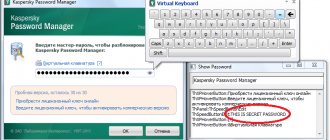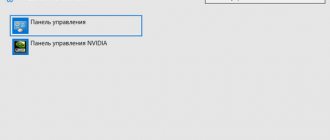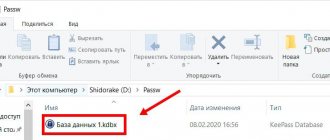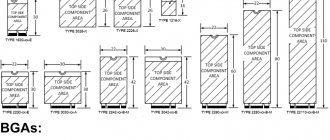What is DirectX
To figure out what is truth and what is fiction, let’s first find out what DirectX is? Wikipedia tells us:
DirectX (from the English direct - direct, direct) is a set of APIs designed to solve problems associated with programming under Microsoft Windows. Most widely used in writing computer games. … Often, updated versions of DirectX are bundled with game applications.
In simpler words: DirectX is a “layer” between the video card and games, allowing you to fully realize all the computing power of the computer to render beautiful graphics.
I remember how in 2003 I was delighted with the believable reflections in car windows and puddles on the road in the game Need for Speed: Underground, when I installed a video card with DirectX 9 support in my computer. Of course, the matter is not limited to reflections alone, but first things first.
Windows: How to use the DirectX Diagnostic Tool?
What do DirectX
users call: Direct X, Direction X, Director X, Directory X...
What is the DirectX
DirectX Diagnostic Tool
Microsoft DirectX
application programming interface (
API
) .
It allows you to obtain detailed information about installed DirectX
, allows you to check the functionality, detect problems and configure the system to achieve maximum performance.
How to run the DirectX Diagnostic Tool
(Windows XP)
Click Start -> Run
…;
– in the Program Launch
In the
Open
enter
dxdiag
, click
OK
;
– the DirectX Diagnostic Tool
.
• On the System
provides general information about the system.
• On the DirectX Files
provides information about the
DirectX
.
• On the Display
You can check
DirectDraw
and
Direct3D
, and also enable (or disable if problems occur)
DirectDraw
,
Direct3D
,
AGP
.
• On the Sound
You can check
DirectSound
and also set the level of hardware acceleration (
no acceleration
-
basic acceleration
-
standard
-
full
).
• On the Music
you can check out
DirectMusic
.
• On the Input
You can check the presence/absence of input device problems.
• On the Network
You can check
DirectPlay
and
DirectPlay Voice Options
.
• On the If all else fails tab, you can
:
– run DirectX
Windows
Help by clicking the
Troubleshoot
... button;
– run diagnostics of audio devices from the Windows
by clicking the
Sound
... button;
– launch the system information display tool by clicking the Launch MSInfo
…;
– change the refresh rate of the DirectDraw
(advanced users only) by clicking the
Frequency
...
DirectX Diagnostic Tool
allows you to test the system and identify the following causes of problems or incorrect operation of multimedia applications:
– incorrect versions of DirectX
(if any are listed on the
DirectX Files
, you need to update
DirectX
, see
Windows XP
: how to update
DirectX
?);
– lack of hardware acceleration (some programs run very slowly or not at all without DirectDraw
or
Direct3D
);
– incorrect device installation (if a joystick or other input device does not respond, it may not have been installed correctly. Make sure the device is listed on the Input
DirectX
Diagnostic Tools ".
Otherwise, add the device using Control Panel
);
– unsigned drivers (unsigned drivers have not been verified by Microsoft to be fully compatible with the latest version of DirectX
).
How to check DirectPlay
On the Network
Click the
Check DirectPlay
.
Verify DirectPlay
dialog box, enter a user name and select a provider.
Select the Create a new session
and click
OK
.
If you choose to connect via modem, click the Answer
Connect via Modem
dialog box to set the modem to auto-answer mode.
After that, run the DirectX Diagnostic Tool
on another PC capable of establishing the selected connection with the first computer.
Click the Test DirectPlay
, enter a different username, select the same provider, select the
Connect to existing session radio
, and click
OK
.
Some types of connections may require you to enter additional information, such as a phone number. For TCP
/
IP
via LAN field can be left blank.
Session List dialog box, select
the name of the session created on the first computer and click
OK
.
After this, the conversation dialog should be open on both computers. Enter a message in the input field on one computer and click Send
. The message you entered should appear in the scrolling area of the conversation dialog box on both computers.
1. Some information, such as the amount of memory on the video card or the processor clock speed, may be approximately determined by the diagnostic tool.
How do DirectX versions differ?
Technologies are progressing quite quickly. Each new version of DirectX allows programmers to add some new effect to the game, and optimize old ones.
I think this video will most clearly show the difference between the capabilities of DirectX of different versions:
Pay attention to the beautiful effects of flying snow from under the wheels of the car and soft shadows in DirectX 11 version (left). On the right is the much older ninth. In principle, effects such as soft shadows and snow from under the wheels can be implemented using DirectX 9 technology, but the drop in performance will be noticeable - in the “nine” there is neither optimization nor competent implementation of such effects.
The second example is the game Crysis 2:
It is believed that the higher the DirectX version, the better the picture. But you shouldn’t expect a miracle—changes are often not noticeable. In my opinion, the main reason for such a small difference in image quality is that games are now being developed simultaneously for the Xbox, Sony PlayStation and PC game consoles. Compared to modern personal computers, consoles are weak in terms of performance and supported technologies. As a result, we play games on the computer, the graphics of which have remained at the level of the year the consoles were released, admiring the blurry textures and simplified effects. Yes, there are games developed or modified for PC, but there are only a few of them.
A typical example of cross-platform is the game Skyrim:
The difference in graphics between Playstation 3 and Xbox360 lies in the details: on PS3 there is little water dripping somewhere, on Xbox 360 shadows do not react to flickering light sources. On a PC (identified as “Windows” in the video), there are no such problems, plus objects at long distances are visible, but there are no other improvements. Later, the developers released a set of high-definition textures for the PC version of the game, but this did not radically improve the graphics.
So that you can see what kind of graphics a computer can produce, here is an example of a game designed to use all the capabilities of a video card and processor:
Do you see the difference? Beautiful lighting, clear textures, smooth movements. This level of detail would be unattainable using legacy DirectX 9 technologies - there are too many objects in the frame at the same time. There are also many effects that are implemented using video cards that support DirectX 10 at a minimum.
Features of the Crysis 3 graphics engine:
Contrary to the opinion of some users, DirectX does not improve graphics in games, but only allows the programmer to make the game more beautiful. If the game was developed for DirectX 9, then the presence of DirectX 10 version will not change anything. It all depends not only on the capabilities of the video card, but also on the technology support of the game. If you combine everything, you get a simply wonderful game in terms of graphics.
Version differences
All technologies are developing very quickly. This also applies to computer graphics. Each new version of DirectX gives developers the opportunity to add some new visual effects to the game, and make old ones more beautiful. What is DirecX11 for? It allows you to create very realistic snow and soft shadows without a noticeable drop in performance. Older versions cannot boast of this.
To put it simply, a higher version means a higher quality picture. But there is no need to wait for miracles, since changes are often difficult to notice. Most likely, this small difference is explained by the fact that modern games are created for all platforms at once. And consoles, compared to computers, are much weaker in their technical capabilities. Bottom line: games on PC look the same as on consoles that came out a few years ago. While consoles have many limitations regarding graphics, computers do not suffer from this.
To the question: “What is DirectX for?” many users will answer that it improves graphics. In fact, it allows developers to make the game more beautiful. If it was created for the ninth version, then installing the tenth will change absolutely nothing. The graphics are affected not only by the performance of the video card, but also by the game’s technology support.
Different Windows and DirectX versions
DirectX is essentially a set of files - software libraries. If they are not in the system folders, then the games, at best, will be displayed without effects, at worst, they will not start, giving an error (when starting the game, the error “d3dx9_42.dll not found” appears, where the numbers may be different).
A minimal set of these files is already present in a newly installed Windows. Depending on the version of the operating system, there will be a different set of files, which means support for different versions of DirectX (information here):
- Windows XP SP2 - DirectX 9.0c
- Windows Vista - DirectX 10
- Windows Vista SP1 - DirectX 10.1
- Windows Vista SP2 - DirectX 11
- Windows 7 - DirectX 11.1
- Windows 8 - DirectX 11.1
- Windows 8.1 - DirectX 11.2
- Windows 10 - DirectX 12
Previous versions included. Those. Windows 10 has support for version 12, DirectX 11.2, 11.1, 11, 10.1, 10, 9 and below.
How to install a full set of DirectX files will be described below.
Proper DirectX update
As for updating DirectX, it's not so simple. Which version of it can be installed directly depends on the graphics card and operating system. The more modern the graphics subsystem. Moreover, it supports the new edition of DirectX.
You can find out which version of DirectX your video card can work with on its manufacturer’s website. The OS version also matters. So, the latest version of DirectX for Windows 7 and 8 will be v11.1. For Windows 8.1 - v11.2. For Windows 12 - v12.0. Anything beyond this is from the evil one. You will not be able to install DirectX 11.2 on Windows 7. Or DirectX 10 on Windows XP. No matter how much you want it.
True, there are sites that offer DirectX 10 or 11 “kits” for XP. This is all a complete lie. Don't even think about using such packages. If you install DirectX, then only from the official Microsoft page.
Here you will be offered not DirectX itself, but new versions of old libraries for DirectX. Loadable using the dxwebsetup utility. You shouldn't disdain them. They may be needed for games and applications to function properly. So feel free to install them. Next, click the button (Cancel and continue).
After you download the installation file. Click on it twice to install. We accept the terms of this agreement and click “Next”.
At the next stage, uncheck the box (Install the Bing panel). Click “Next”.
After which the installation of the new version of DirectX will begin. Who has Windows 7 installed like me? A window will open with the following message (A newer version or equivalent version of DirectX is already installed. No installation required.) Click “Finish.”
Who has Windows 8 and higher. The installation of new DirectX components will begin.
And one last thing. In addition to the operating system itself. System service packs also affect the availability of DirectX. For example, if you upgrade Vista SP1 to SP2. Then the supported version of DirectX will change from 10.1 to 11. So update your Windows on time - and you will be happy.
DirectX video card support of different versions
The newer the video card, the higher version of DirectX it supports. All previous versions will also be supported. That is, old games using DirectX 7/8/9 should theoretically work fine. In practice, operating system support becomes a limitation. Games developed for Windows 95/98/ME often crash on newer OSes; the video card has absolutely nothing to do with it.
At the same time, you need to understand that it also depends on Windows which DX will work. Games that require Direct 12 will not run on Win7/8, much less XP. The video card itself will work in ancient systems, it’s just that modern API functions will not be available. Thus, with a video card that supports DirectX 12, you will not be able to play modern games in Windows XP - only those running through DirectX 9 and lower will launch.
If it's enabled on Windows, why do games install it?
If DirectX is part of Windows, why do games install their own version? The short answer is that DirectX versions are a mess.
There is no single DirectX Direct3D library that all games depend on, or even multiple libraries. Game developers should target the exact version of the Direct3D helper library. A later version of the library cannot be used. For example, if a game developer targets their game at d3ddx10_40.dll, the game cannot use d3ddx10_41.dll. Version 40 is required and only this file will do.
These files are located in C:\Windows\System32 on a 64-bit system, and the 32-bit libraries are located in C:\Windows\SysWOW64.
Even if you run the latest DirectX installer, there is no guarantee that it will install all the older, smaller versions of the DirectX libraries on your system. Microsoft also decided not to bundle these Direct3D library files with Windows itself. Even Direct3D libraries created before the release of Windows 10, for example, are not all included in Windows 10. They must be installed by the application that needs them. As Microsoft notes in documentation aimed at game developers, "Windows Update and Service Packs do not provide any additional DirectX components."
This is also complicated by the fact that 32-bit games need 32-bit versions of the library files, and 64-bit games require a 64-bit library.
This is similar to the situation with Microsoft Visual C++ Redistributable libraries. Different applications depend on different versions of libraries, and you need to install many different versions.
How can I find out which version of DirectX my video card and Windows support?
Video card
You can find information about which version of DirectX your video card supports on the official page of the manufacturer’s website and in any online store. For example, in Yandex.Market. However, in general, all video cards released after 2020 support version 12. Although there are nuances with DX12, more on that below.
Windows
Finding out which version Windows supports is more difficult because a lot depends on the updates you have installed. If you have Windows 10, then it definitely has the latest version of the API. For all other OSes the algorithm is as follows:
1. Make sure that you have all Windows updates installed (Start - All Programs - Windows Update - Search for Updates - Install).
2. Optional: Update your video card driver to the latest version:
Official page of drivers for nVidia video cards
Official driver page for AMD video cards (see driver selection at the top right of the page)
Official driver page for Intel graphics cards (select “Graphics adapters” from the list, then the desired model)
3. Click Start - Run (if there is no such item, you can press the key combination Win + R , where Win is the logo button) - Enter “ dxdiag ” without quotes - then the OK button.
The DirectX Diagnostic Tool window appears . On the " System " tab you can see the version of DirectX installed on your computer:
This version cannot , except for a system update - for example, when upgrading Windows Vista SP1 to SP2 the supported version will change from 10.1 to 11 .
There is no way to install support for the new DirectX other than system updates . No amount of file substitution will enable support for new versions of DirectX on old Windows. The Internet is full of all sorts of “DirectX 10 for Windows XP” and similar sets. Remember, this is a scam. Windows XP cannot enable support for modern versions of DirectX.
How to find out the DirectX version
Finding out which version of DirectX is on your computer is very simple. Press Win + R (Windows 7 hotkeys), read here. In the window that appears, run the dxdiag command.
The DirectX Diagnostic Tool will launch. In the first tab “System”, you will see the current version of the platform.
How do I force game X to use DirectX version Y?
Only if the version can be switched in the game settings. For example, the shift is supported by GTA V. There are already three DirectX rendering options available: 10, 10.1 and 11.
There is no other way to switch the version if the game does not provide it. Think for yourself - the developers wrote the game code using commands for a specific version. It is impossible to simply replace commands with others.
All parties must support a certain version of DirectX: the video card, the operating system and the game.
Thus, the question “which DirectX is better to play on” is meaningless - whatever the hardware, OS and uses , that’s what it will be.
Do I need to install DirectX from the Microsoft website? What does this give?
Briefly: you can, but it won’t change the DirectX version!
If you want games to run normally, be sure to install all updates from Windows Update, because that's where Windows gets the latest versions of libraries. Confirmation from Microsoft.
On the website of Microsoft, which developed DirectX, you can download the DirectX installer. In fact, this is not a DirectX installer, but only an installer program that will download from the Internet and install new versions of DirectX software libraries. Despite the numbers 9, 10, 10.1, etc., DirectX also has internal numbering, which is related to updates. That is, corrections and improvements are possible within versions.
In Windows 7, 8 and 10, these libraries are generally not needed, because the required updates come through the Update Center. But if some old (2005-2010) game using DirectX 9 does not start for you, try installing that same installer. Maybe it will help.
List of DirectX errors fixed with this installer D3DX9_ 24 .dll -D3DX9_ 43 .DLL D3DX10. DLL - D3DX10_ 43 .DLL D3DCompiler_33.dll - D3DCompiler_43.DLL D3DX11_42.DLL D3DX11_43.DLL D3DCSX_42.DLL D3DCSX_43.DLL XACTENGINE2_0.dll - XACTENGINE2_9.DLL XACTENGINE3_0.dll - XACTEN GINE3_7.DLL XAUDIO2_0.DLL XAUDIO2_1.DLL XAUDIO2_2.DLL XAUDIO2_3. DLL XAUDIO2_4.DLL XAUDIO2_5.DLL XAUDIO2_6.DLL XAUDIO2_7.DLL XAPOFX1_0.dll -XAPOFX1_5.DLL X3DAUDIO1_0.dll - X3DAUDIO1_7.DLL XINPUT1_1.DLL XINPUT1_2.DLL XINPUT1_3.DLL
To check what the installer installed, I downloaded the DirectX offline installer, which is needed to install DirectX updates on computers without the Internet:
DirectX - downloading the full set of updates
Judging by the dates, at the time of writing this post, DirectX component updates were released on April 18, 2011 (update from 01/29/2016: everything now comes through the Update Center in other packages).
The downloaded program is essentially a self-extracting archive. Let's open it with the 7-zip archiver:
Pay attention to the file names - the installer contains both files related to DirectX 9 (d3dx9_31, d3dx9_32, d3dx9_33, etc.) and DirectX 10 (d3dx10_35, d3dx10_40, etc.). Each version is updated - new versions of .dll libraries are released, new ones are added.
Let me remind you once again: this is not an update of DirectX from version to version. This update of software library versions has nothing to do with the numbering 9, 10, 10.1, 11, 11.1. You will not be able to upgrade your DirectX installation this way.
After installation, new libraries will be added and old ones will be updated, which will allow those games that report the d3dx* . So you can try to install it.
Story
Initially aimed at video game development, DirectX has become popular in other areas of software development. For example, DirectX, along with OpenGL, has become very widespread in engineering/mathematics software.
In 1994, Microsoft was almost ready to release the next version of Windows - Windows 95. The main factor determining how popular the new OS would be was the set of programs that could be run under it. Microsoft came to the conclusion that while developers see DOS as more suitable for writing gaming applications, the commercial success of the new OS is very doubtful.
DOS allowed the developer to gain direct access to the video card, keyboard/mouse/joystick and other parts of the system, while Windows 95, with its protected memory model, provided more standardized, but at the same time very limited and overhead access to devices. Microsoft needed a new way to give developers everything they needed. Eisler, St. John, and Engstrom solved this problem by calling the solution DirectX.
The first DirectX release was released in September 1995, under the name "Windows Game SDK".
Even before the advent of DirectX, Microsoft included OpenGL in Windows NT. Direct3D was positioned as a replacement for OpenGL in the gaming industry. This is where the “holy war” began between supporters of cross-platform OpenGL and Direct3D, available only on Windows (including Windows NT). One way or another, other parts of DirectX are very often combined with OpenGL in computer games, since OpenGL as such does not imply DirectX-level functionality (for example, keyboard/joystick/mouse access, audio support, network games, etc.).
DirectX is the basis for the Xbox API. The Xbox API is similar to DirectX 8.1, but updating the version, like other consoles of the time, is not possible.
In 2002, Microsoft released DirectX 9 with improved and expanded shader support. Since 2002, DirectX has been updated several times. In August 2004, support for shaders version 3.0 (DirectX 9.0c) was added to DirectX.
In April 2005, the DirectShow interface was moved to the Microsoft Platform SDK.
DirectX version chronology
| DirectX version | Logo | Version number | operating system | date of release |
| DirectX 1.0 | 4.02.0095 | Windows 95a | September 30, 1995 | |
| DirectX 2.0/2.0a | 4.03.00.1096 | Windows 95 OSR 2 and Windows NT before 4.0 | June 5, 1996 | |
| DirectX 3.0/3.0a | 4.04.0068 / 69 | Windows 95 OSR 2.5 and Windows NT 4.0 SP3 are the last officially supported version of DirectX for Windows NT 4.0 | September 15, 1996 | |
| DirectX 4.0 | 4.05.00.0155 (RC55) | Available as beta for Windows NT 4.0 | July 16, 1997 | |
| DirectX 5.0 | 4.05.01.1721 / 1998 | Windows 98 | May 5, 1998 | |
| DirectX 6.0 | 4.06.00.0318 (RC3) | Windows 98 SE was the last supported version of DirectX Media for Windows NT 4.0, and this version of DirectX was also included in the Dreamcast | August 7, 1998 | |
| DirectX 6.1 | 4.06.02.0436 (RC0) | Windows 95/98/98SE | February 3, 1999 | |
| DirectX 6.2 | 5.00.2516.1900(unofficial Path to DX 6.2) | Windows NT/98SE/98/2000/ME | August 21, 1999 | |
| DirectX 7.0 | 4.07.00.0700 (RC1) | Windows 2000 and Windows ME | September 22, 1999 | |
| DirectX 7.0a | 4.07.00.0716 (RC1) | Windows 95/98/98SE/2000 | 1999 | |
| DirectX 8.0 | 4.08.00.0400 (RC10) | Windows 95/98/98SE/ME/2000 | September 30, 2000 | |
| DirectX 8.0a | 4.08.00.0400 (RC14) | Latest supported version of DirectX for Windows 95 | November 7, 2000 | |
| DirectX 8.1 | 4.08.01.0810 4.08.01.0881 (RC7) | Windows NT/98SE/98/ | November 8, 2001 | |
| DirectX 8.1b | 4.08.01.0901 | ???, 2002 | ||
| DirectX 8.2 | 4.08.02.0134 (4.09.0000.0134) | ???, 2002 | ||
| DirectX 9.0 | 4.09.0000.0900 | Windows Server 2003 | December 24, 2002 | |
| DirectX 9.0a | 4.09.0000.0901 | March 26, 2003 | ||
| DirectX 9.0b | 4.09.0000.0902 (RC2) | August 13, 2003 | ||
| DirectX 9.0c | 4.09.0000.0904 (RC0) | Windows XP SP2 is the latest supported version of DirectX for Windows 98SE and Windows Me | August 9, 2004 | |
| DirectX 9.0L | 4.09.0000.0905 (?) | Provides additional IDirect3D9Ex and IDirect3DDevice9Ex interfaces with functionality only available through Windows Vista LDDM drivers. | ||
| DirectX 10 (included with Windows Vista) | 6.0.6000.16386 | First version for Windows Vista. Information on Direct3D10 | November 10, 2006 | |
| DirectX 10.1 | 6.00.6001.18000 | Service Pack 1 for Windows Vista, Windows Server 2008 | February 4, 2008 | |
| DirectX 11 (included with Windows 7) | 6.01.7600.16385 | Windows 7, Windows Server 2008 R2 | October 22, 2009 | |
| 6.00.6002.18107 | Windows Vista SP2 and Windows Server 2008 SP2 via Platform Update for Windows Vista and Windows Server 2008[1] | October 27, 2009 | ||
| 6.01.7601.17514 | Windows 7 SP1, Windows Server 2008 R2 SP1 | February 16, 2011 | ||
DirectX 11.1 (included with Windows  [2] [2] | 6.02.9200.16384 | Windows 7 SP1, Windows 8, Windows RT, Windows Server 2012 | August 1, 2012 | |
| DirectX 11.2 (included with Windows 8.1) | 6.03.9600.16384 | Windows 8.1, Windows RT, Windows Server 2012 R2 | October 18, 2013 | |
| DirectX 11.3 (included with Windows 10) | Windows 10 | July 29, 2015 | ||
| DirectX 12 (included with Windows 10) | 10.00.10240.16384 | Windows 10, Xbox One | July 29, 2015 |
Key Features
- DirectX 6.0
- multitexturing - DirectX 7.0
- hardware support for transforms, cropping and lighting - DirectX 8.0
- shader model 1.1 - DirectX 8.1
- Pixel Shaders 1.4 and Vertex Shaders 1.1 - DirectX 9.0
- shader model 2.0 - DirectX 9.0b
- Pixel Shaders 2.0b and Vertex Shaders 2.0 - DirectX 9.0c
- shader model 3.0 - DirectX 9.0L
- version of DirectX 9.0 for Windows Vista and higher - DirectX 10
- shader model 4.0 (Windows Vista, Windows 7, Windows only
- DirectX 10.1
- shader model 4.1 (Windows Vista, Windows 7, Windows only
- DirectX 11
- shader model 5.0 (Windows Vista, Windows 7, Windows 8/8.1 only) - DirectX 11.3 / DirectX 12
- shader model 5.1 (Windows 10 only).
Where to download DirectX?
Just install updates via Update Center!
DirectX cannot be downloaded from any website ! You risk getting viruses!
DirectX components are updated via Windows Update . This is the only way you can get support for DirectX 10.1 and 11 on Windows Vista, 11.1 on Windows 7.
Let me quote from the Microsoft article “How to install the latest version of DirectX”:
Microsoft DirectX is included as a component in Windows operating systems. You can update DirectX with the latest service pack or other updates through Windows Update.
Details
Direct X is a set of instructions (libraries, functions) that allow a computer to most effectively establish communication with technical equipment (in simple terms, with hardware). Moreover, this applies not only to the video card and graphics in general, as many might think. For example, the DirectInput module is responsible for the interaction of the system with input devices: keyboard, mouse, various game controllers (joystick, gamepad), etc.
| We recommend! InstallPack | Standard installer |
| Official DirectX distribution | |
| Silent installation without dialog boxes | |
| Recommendations for installing the necessary programs | |
| Batch installation of multiple programs |
DirectX-for-pc.ru recommends InstallPack, with its help you can quickly install programs on your computer, more details on the website.
There is a huge amount of technical details, but they will only be of interest to advanced users and programmers. In everyday life, DirectX can be called a global driver, although this is not entirely correct. But again, nuances are of no use here.
The average user encounters this driver specifically in games. Getting them to work correctly is one of the reasons DirectX is needed. After all, without it on the computer, when opening them, all sorts of errors will simply appear and nothing more.
Compatibility
The user, in principle, does not even need to understand what DirectX is. Just download and install it on your computer. But there is an important nuance here - compatibility. Let's talk about it in more detail. Firstly, this driver is only compatible with the Windows operating system. Moreover, it was created exclusively for her. Secondly, its different versions are incompatible with different editions of the OS.
With the second nuance, everything is quite simple:
- Only Windows 10 has the latest version of DirectX (it is numbered twelfth). It is integrated into the system, so it does not require separate installation.
- On Windows 7 only DirectX 11 is available.
- And in XP there is the ninth version.
Recommend: DirectX error when starting the game
But that's not all, because the issue of compatibility is not limited to the choice of OS. The video card itself may not support the latest version of the library. True, this only applies to older graphics adapters. With new ones this problem will not arise. Please refer to the following article for details. In it you will find several important nuances.
If I download and install DirectX on Windows XP, will DirectX 11 appear there?
Will not appear . There will never be DirectX 10, 11 and subsequent versions on I could go on and on about this topic, but I’ll just say this: Windows XP owners, get over it - this OS has long ceased to be a “gaming” OS. Many modern games do not support Windows XP. Even Microsoft has officially given up on it.
It is worth noting that there is a DirectX 10 build for Windows XP made by craftsmen. Essentially, this is just a set of software libraries that do not add DirectX 10 effects, but only allow some games to run without errors in XP if the “DirectX 10” mode is enabled in their settings. In any case, this set of libraries can most likely cause glitches in the operating system, so you should never install such a product.
Download Directx for Windows for free
To download Directix, you will need to visit the official website, find the download button there, click on it, selecting the language you need, then the installer file will go to the “Downloads” folder.
There are no paid versions of this development, if they convince you otherwise, they try to deceive you, so do not waste your time on pirated resources, they can harm you. Sometimes, when Directix is already built into the system, a situation may arise with a pop-up error saying that some components are missing, this means that your Directix library does not have enough files and it’s time to think about visiting the Microsoft website » in order to download the version with a full set of fragments.