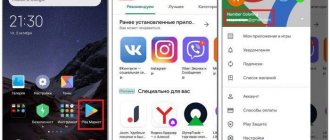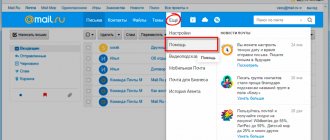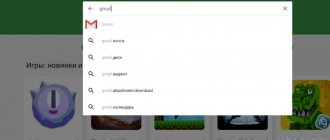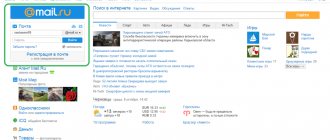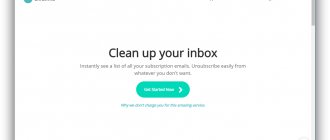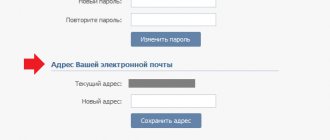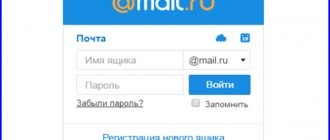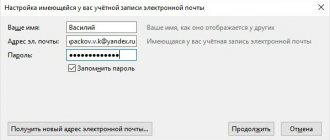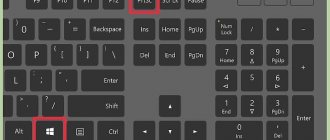The easiest way is not to change the email you are currently using, but to register a new one. If you do not have a large database of contacts in your profile, you are not conducting business negotiations, spend a few minutes filling out the form and start from scratch. You will not lose anything from this radical procedure, but only gain.
However, there are other methods.
Forwarding to email is a special option that forwards emails to your account from other specified email services. In relation to our task (change of address), it can be used effectively.
For example: 1. You have box A, in which you want, but cannot change your login, and box B - new or previously registered, in which you are satisfied with everything (in particular, the address).
2. With a tool called “forwarding” in your hands, you can:
- Scheme No. 1: in box B, set up receiving letters from box A.
- Scheme No. 2: in box A, enable forwarding to box B.
- Scheme No. 3: in box A when sending a letter, indicate the address of box B.
Perhaps now you have already asked the question: “What about the addressees (senders) of letters with whom you correspond? They don’t know the new address.”
Yes, the new e-mail will be unknown to them, but only until you send the first letter from your new mailbox to them. It will automatically appear in the form of a letter, in the “From” column. You can also additionally indicate in the letter the address from which you will henceforth correspond.
The advantage of using forwarding in the context of this task is that you will “smoothly” switch to a new mailbox without losing contacts existing in the old one. And you don’t have to, as they say, notify all recipients in one sitting about the login change.
Having understood this concept, let's try to apply it in practice - in accounts of popular email services.
In the Google service, you can use redirection scheme No. 3 (see above):
1. In your profile, click the “Gear” icon.
2. In the panel, select “Settings”.
3. Click the “Accounts and Import” tab.
4. In the “Send letters as” column, click “Add your other address...”.
5. In the additional window, enter the credentials of the new e-mail. Click "Next".
6. Enter your password and click the “Add account” option.
Note. For secure data exchange, select the SSL connection type.
7. Log in to the connected mailbox in a new tab. Wait for an email from Gmail. Then copy the verification code in its text.
8. In the additional Gmail panel, enter the received code and click “Confirm”.
9. Return to the Accounts and Import tab. Here you can make additional sending settings:
- from the address to which the letter was sent;
- from the default address.
10. Save the settings (button at the bottom of the page).
11. Now, when sending a message, you can specify the address of the attached account rather than the main one:
- click “Write”;
- in the “From” column, select another login from the list;
- complete and send the message.
On this site you can configure Scheme No. 2:
1. Log in to the service. Go to the page - https://e.mail.ru/settings/filters.
2. Click “Add correspondence”.
3. Enter the address of the mailbox to which received correspondence should be sent.
You can connect an e-mail with a login you don’t like to your Yandex mailbox and, accordingly, receive all incoming messages that come to it. That is, in this case, Scheme No. 1 is used.
1. In your account, click “Add Box”. It is located in the panel on the left side of the list of letters.
2. Enter the credentials of the connected e-mail (login, password).
3. Click Enable Collector.
4. Create a label for letters coming from the attached mailbox. For example, from “Mail.ru”:
- click the “assign... label” box (the first option in the list);
- specify the name and select a color from the tiled palette;
- Click “Create Label”.
5. If necessary, use additional options: “... mark old letters”, “copy addresses …”.
6. To complete the collector setup, click Save Changes.
Stay always connected with your new login!
Changing your email address
The first thing you should pay attention to is the lack of functionality for changing the E-Mail address on the vast majority of resources of the corresponding type. However, even so, it is possible to make several rather important recommendations regarding the question posed for this topic.
Considering all of the above, regardless of the mail used, the most comfortable method of changing the address will be to register a new account in the system. Don't forget that when you change your email address, it is important to configure your mail to automatically redirect incoming mail.
Read more: How to attach mail to another mail
We also note that each user of mail services has an unlimited opportunity to compose appeals to the site administration. Thanks to this, you can find out about all the possibilities provided and try to negotiate a change in the E-Mail address under certain or fixed conditions.
Yandex Mail
The service for exchanging emails from the Yandex company is rightfully the most popular resource of this type in Russia. Due to the growing popularity, as well as due to the increasing demands of users, the developers of this mail service have implemented a system for partially changing the E-Mail address.
In this case, we mean the possibility of changing the domain name of the email account.
Instructions
Change your nickname if you are registered at Gmail.ru. To do this, on the top right side you need to click “Settings”. Next, you need to go to the proposed “Accounts and Import” tab. Click on the "Change" button. In the “Change email address” field that appears, enter your name and click “Save changes.” Make sure that the new login is entered correctly in the “Accounts and Import” tab. If you use an email address from the Rambler.ru mail server, then it is impossible to change your nickname. You will have to register another mailbox.
Change your name to Yandex.ru. You need to find “Passport” in the settings. The “Personal Data” window will open. Click on the “change personal data” link. Then enter your login and click save. Reboot your mailbox. And “” allows you to create not only a new email, but also save contacts and messages from your old email.
Change the name to .ru. You need to find the “More” panel on the page of this server. You must open it and select “Profile details” from the proposed list. In this field you can change any information, including your nickname. When you enter new information, click on the “Save” button. If you want to change your login on the “My World” page, then log in. Your web page will begin loading. In the left corner you will find a list of settings.
Online mail services do not limit users to a certain number of accounts. Taking this into account, you can always change your mailing address
to a new one, while leaving the old account active.
How to change your login in Yandex mail?
When registering an email, most people are careless when choosing a login. They do not take into account that it is almost impossible to change it. The login in the mailbox shows the address that was allocated to you for email. For example, a person lives in a house or apartment located on a certain street. The citizen has his own address. For him to become different, he needs to move to another apartment. The same thing happens with a mailbox; to change it, you need to register a new mailbox.
My task is your sales!
Hello!
Surely many people have had the need to change their mailbox, or change their e-mail. This may be due to completely different reasons:
- changing the mail service, for example, from mail.ru to gmail.com
- got the spam
- Too many people already know your mailbox
- new business – new e-mail
- You are starting a new life
- … and others
In addition, the method described below will be useful if you simply have several mailboxes, and you want to combine them all into one, while still being able to send letters from each email box without logging into its account.
In this issue, we will look at 7 simple steps that need to be taken to painlessly move to a new mailbox, and at the same time, so that you still have the opportunity to send letters from your old e-mail without logging into it.
I’ll say right away that if you are planning to open a new mailbox, then do it only on Google’s mailbox - Gmail.com. You definitely won’t find anything more convenient than mail.
Therefore, we will consider moving to the Gmail mail service.
Let's look step by step at what you need to do to create a new mailbox without giving up the old one.
Login change algorithm
How to change your email login in Yandex? To do this, you need the Internet and the necessary data (login and password) to log into your mailbox.
- In many services that allow you to create an email, such as Mail.ru, Rambler and Gmail, you can change your login. In Yandex mail, the replacement algorithm differs from the same action in other systems. Only in this service you can transfer the necessary contacts and old letters to a new email account.
- Log out of your Yandex mailbox and create a new account. To do this, you will need to click on the “Create a mailbox” button, it is located on the left side of the page. When you go to the email you just created, you will find that it is empty. How can I change my login in Yandex mail? In the new account, enable the “Mail collector from old mailbox” function. Next, you need to configure this module to gain access to letters that are on the old account.
- Now you need to configure the module. There is nothing complicated here if you strictly follow all the recommendations. In your new account, you need to go to “Settings”, you can find the button at the top of the page. In the new tab, find the second item called “Collect mail from other mailboxes” and click on it.
- How to change login? In Yandex mail, when you click on the link, a page will open where you will need to enter the name and password for the old one, and then click on the “configure” button. You go to a page where you need to configure the mailbox collection according to the following criteria: transferring contacts, assigning a special label to old letters, preserving the original letters. You can also create a folder into which old letters will be moved. After completing the steps, you will still have your old account, but with a new login. If necessary, this function can be disabled. If you need to turn off the added changes, go to “Mail Collection” and click on the “Off” button. next to your mailbox.
Yandex
There are several ways to change your login in Yandex mail. Let's look at each one step by step.
Domain replacement
This method makes it possible to replace only the regional domain of the address, but the login will remain unchanged. For example: from [email protected] to or If you are satisfied with this email “transformation”, follow this guide:
1. Go to your Yandex mail profile.
2. In the mailbox, on the page with letters, in the top panel, click the “gear” icon (on the left side of the address).
3. Next you will need the “Personal data...” section.
4. On the new page, find the option “Send letters...”. This is where we will “modify” the domain.
5. In the current address line (radio button enabled), click the mouse to open the drop-down list.
6. Select the required domain (for example, yandex.com).
7. At the bottom of the page, you can make additional settings if you wish:
signature selection: if disabled, the address with the changed domain will be indicated by default in sent letters; enabled, you can select an address (the main one and with a different domain).
8. Click the “Save Changes” button for the settings to take effect.
Login – phone number
If you attach your mobile phone to your account, you can use its number as your mailbox login. In fact, this is an additional address. This way, the e-mail will remain the same, but you can already use a different login for it.
To change your email address this way:
1. Open the “Send emails from an address” option (access is described in the previous guide).
2. Click the “Make phone number as address” link.
3. Turn on the “Use...” setting (click the slider - “On” will appear).
4. Dial your mobile number. Click Add. Follow the service prompts.
Upon completion of the operation, you can use a mailbox with an address in this format: (your number)@yandex.ru (for example, [email protected] ).
Additional email
The principle of the method is that you attach an additional mailbox and configure sending letters from this particular e-mail. When sending letters from the main mailbox, the address of the secondary mailbox will be indicated.
1. As with the previous setup options, you need to open a page with the “Send emails from...” block.
2. Click the mouse to activate the “Edit” command.
3. Enter an additional e-mail address. Click "Add...".
4. Enter your profile password to confirm the operation.
5. Go to the connected mailbox account. Open the letter from Yandex (sent for verification). Copy the code in the text.
6. Enter the code on the main e-mail settings page. Click on the “Confirm” button.
7. Return to the “Send emails from...” option and enter the connected email address.
Now this particular login will be displayed in the “From” column.
If you want to receive correspondence from an additional e-mail to the main one, set up forwarding:
1. In the profile menu, select the “Collect mail…” section.
2. If the button bar contains the required service, click on the logo (for example, Mail.ru). Log in (login and password of the connected mailbox) and allow access to your account.
If there is no quick access button, provide your credentials in the “Mail in another service” form.
3. Activate the “Enable Collector” command.
Algorithm for changing login in similar services
- Google email also has the ability to change your mailbox address, just like Yandex. You can change your login by creating a new account; to do this, click on the “Register” button at the top of the page. When registering, you must enter the address of the mailbox you want to transfer, the password and the necessary information. When you have registered a new email, log into your old account and confirm the information you provided during registration. If you fill out everything correctly, you will be asked to confirm the data. To do this, you will need to enter a phone number where the message will be sent. All you have to do is enter the confirmation code and click “Continue”.
- Now you need to go to one of your mailboxes and go to “Account Settings”. To do this, click on your name and select the required button. In the “Multiple Entry” section, edit the items you need by checking the boxes.
- In order to save changes, exit the mail and log in again. To make sure everything works, click on your name and select the “Log in to another account” button. This way you can switch between accounts without much effort.
How to register a new account?
1. On the main page, follow the link “Registration by mail”.
2. In the form that opens, indicate your first name, last name, date of birth, and city in which you live.
3. In the “Mailbox” line, enter a new address.
4. Create a strong password and enter it in the next two fields.
5. Type the phone number in international format.
6. Click the “Register” link.
7. Follow the email service prompts to complete your account registration.
Good luck in completing your intended task!
Many users are interested in how to change their email address from Mail.ru. Changes can be caused by various reasons (for example, you changed your last name or you simply don’t like your login). Therefore, in this article we will answer this question.
Let's sum it up
Now you can answer the question “How to change your login in Yandex mail?” If you really need it, use the proposed algorithm. To change your login in similar services, you must also create a new email account. In Mail.ru or Rambler, the replacement algorithms may be slightly different. To ensure that you no longer need to change the address of your mailbox, immediately think of a concise, memorable and beautiful login.
Sources used:
- https://webereg.ru/servisy/izmenit-elektronnuyu-pochtu
- https://lumpics.ru/how-to-change-email-address/
- https://fb.ru/article/236637/kak-v-pochte-yandeksa-izmenit-login-vozmojno-li-eto
Setting up forwarding
For example: 1. You have box A, in which you want, but cannot change your login, and box B - new or previously registered, in which you are satisfied with everything (in particular, the address).
2. With a tool called “forwarding” in your hands, you can:
- Scheme No. 1: in box B, set up receiving letters from box A.
- Scheme No. 2: in box A, enable forwarding to box B.
- Scheme No. 3: in box A when sending a letter, indicate the address of box B.
Perhaps now you have already asked the question: “What about the addressees (senders) of letters with whom you correspond? They don’t know the new address.”
The advantage of using forwarding in the context of this task is that you will “smoothly” switch to a new mailbox without losing contacts existing in the old one. And you don’t have to, as they say, notify all recipients in one sitting about the login change.
Having understood this concept, let's try to apply it in practice - in accounts of popular email services.
Gmail
In the Google service, you can use redirection scheme No. 3 (see above):
1. In your profile, click the “Gear” icon.
2. In the panel, select “Settings”.
3. Click the “Accounts and Import” tab.
4. In the “Send letters as” column, click “Add your other address...”.
6. Enter your password and click the “Add account” option.
Note. For secure data exchange, select the SSL connection type.
7. Log in to the connected mailbox in a new tab. Wait for an email from Gmail. Then copy the verification code in its text.
Changing email when sending a letter
Now let's consider a situation where you need to change your email address before sending a document or letter to another user. This option is available when composing and sending a message: 1. Go to the website https://mail.ru/ again and log in with your account.
2. Click on the “Write a letter” button.
3. In the “To” field, you must specify the recipient’s address. You can manually enter the name or click on the row header. In the second case, a menu with contacts will open.
4. Once selected, the address will appear as an icon. You can add multiple recipients to one mailing list. To change the recipient's email, click on the name and make adjustments.
Please note that your first and last name is always indicated at the end of the letter. If you do not want to change your personal data in the settings, then simply change them in the text. However, if a user opens your profile, they will see information associated with the account.