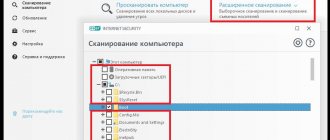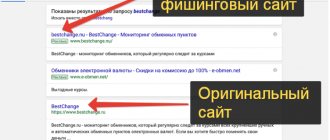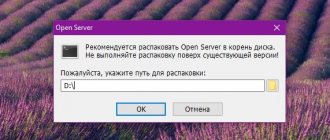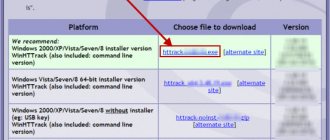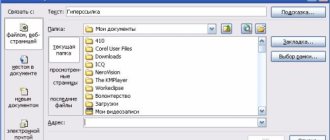Registration World of Tanks - create a Wargaming account
REGISTER WORLD OF TANKS
Creating and registering an account is the first step for tankers in World of Tanks. The procedure is simple and takes no more than half an hour of free time, even if you act slowly and deliberately.
Let's start with the fact that you can create an account on the official website of the game by following the link https://worldoftanks.ru. On the main page of the resource, you need to click on the inscription PLAY FOR FREE, located in the center of the screen.
After going to the appropriate section, select the REGISTER item, and the system will automatically transfer the user to the account creation page. To simplify the procedure, you can use the direct link https://ru.wargaming.net/registration/ru, which leads to the registration page.
Registration in the game World of Tank.
To register an account, you need to follow 3 simple steps:
- Specify your email address;
- Select a nickname - a name in the game that other users will see;
- Create a password and repeat it.
Below is a field intended for the invite code. This is a combination of letters and numbers that is randomly generated. After this you need to check two boxes:
- Confirm your agreement with the terms of the user agreement (required);
- Subscribe to the newsletter (optional).
After this, press the CONTINUE button and follow the system prompts to complete the registration.
How to download and install World of Tanks correctly
Here's how to properly download the World of Tank game client and install it on your computer:
- Download the wot game client from the official resource. But first, you should make sure your computer meets the basic requirements;
- Register by creating a password and entering your email address. It’s better to come up with a complex password and create a separate email for the game;
- Come up with a nickname, but you won’t be able to change it later;
- Install files;
- Launch the game, log in and start the battle.
Do not forget that the game is quite large and requires compliance with some requirements. This means that it is not suitable for every PC.
How to log into your World of Tank personal account
ENTRANCE TO YOUR PERSONAL ACCOUNT
“Personal Account” appears for all World of Tanks users after completing the registration procedure and creating an account. You can get to your personal page from the official website https://worldoftanks.ru by selecting LOGIN on the top control panel.
After this, the system will automatically transfer the user to the account registration page https://ru.wargaming.net. Here you will need to enter the password and login specified when creating your account and click on LOGIN.
If everything is done correctly, the user’s nickname will appear in the upper right corner, click on it and select “Personal Account” to go to the user’s personal page.
“Personal Account” is used for the following purposes:
- Changing user data;
- Configuring security settings;
- Account management;
- Inviting new users;
- Introduction of invites or holiday codes that Wargaming periodically pampers users with.
How to download World of Tanks tanks from the official website
World of Tanks belongs to the category of online games, but in order to take part in epic tank battles, the client must be installed on your computer. There are two ways to download the game client.
Option #1: Game center.
Game Center is downloaded from the official Internet resource and installed on your computer. After installation is complete, you need to log in to the system and select World of Tanks in the ALL GAMES section.
After this, basic game settings are selected: region, preferred interface language, client type (SD and HD versions available), folder for saving data.
Then you need to express and confirm your agreement with the terms of the user agreement by pressing the ACCEPT AND INSTALL button.
After the installation is completed, a message appears on the computer screen informing that the user is using the current version of the game. To start the client, all you have to do is press the PLAY button.
Game Center Wargaming.
Option #2: launcher
A launcher is an installer that is also downloaded from the official website of the game, and after the download is completed, it is launched on the computer.
When the “Installation Wizard” appears on the screen, you must click NEXT to continue the installation process.
After this, the system will prompt you to select a folder to install the game. The folder is detected automatically, and if the user wants to change it, he must select the BROWSE item.
Then the system will prompt you to install DirectX and add the game to Windows Firewall exceptions. The checkboxes opposite these items are set by default, and if the user does not see the need for these actions, they need to be unchecked.
After this, the installer will prompt you to select the client version to install. There are currently two options available: SD and HD. The difference between the two is the texture resolution, and the HD version takes up more hard drive space when installed.
The “Setup Wizard” suggests creating a folder with the game in the computer’s start menu and a shortcut on the desktop. If the user does not need these actions, the corresponding boxes are unchecked.
At the final stage, you need to press the INSTALL button, wait until the files are unpacked and the installation of the game client is completed.
Launcher World of Tank 2020.
What is World of Tanks?
World of Tanks is an online computer game that allows you to plunge into the world of military equipment of the mid-20th century and play it on the battlefield. Each player gets the opportunity to try his hand at more than four hundred tanks with unique characteristics, appearance and battle tactics.
The game was released a relatively long time ago - in 2010. And over seven years of operation, World of Tanks has become one of the most popular online games in the world. Any Internet user, no matter what country: Russia, Ukraine, China or the USA, can download World of Tanks on Windows and participate in large-scale tank battles.
System requirements
Let's start with the fact that the game client is adapted to work with Windows OS: XP, Vista, 7-10. On other operating systems, correct operation of the client is not guaranteed. In addition, this version of the game will not work on mobile platforms.
The minimum system requirements are as follows:
- Windows operating system: XP and older;
- Dual-core processor built on SSE2 technology;
- More than 36 GB of hard drive space;
- RAM 1.5-2 GB depending on the OS;
- Display resolution 1024*768;
- Video card GeForse 6 800 or ATI HD 2 400 XT;
- DirectX version 9.0c;
- Internet connection 256 Kbps.
Why doesn't World of Tanks update or crash?
Among the many problems associated with installing updates for World of Tanks, the main one is caused by a lack of space on the hard drive or its wear and tear. Although the hard drive has a fairly long service life, it is still short-lived.
The following problems and their solutions are also identified:
- There is no stable Internet connection. Contact your Internet connection provider. The support service will definitely solve your problem as soon as possible.
- World of Tanks is not updated due to installation or update failure. The problem is solved by clearing the Updates folder in the root directory of the game.
- The hard drive is damaged. Try cleaning it or replacing it with a new one, because some viruses can damage the storage medium.
How to change email in World of Tank
You can change the email specified during registration in cases where the user has lost access to his account or has forgotten the old email. A prerequisite for performing this action is that you have previously linked your account to a mobile phone number.
Here you need to clarify that if the contact number has been changed, you can change your email no earlier than a month from the date of this action. If your email has changed, you will have to wait at least 2 weeks.
So, to change the current email, you need to go to your “Personal Account” and on your personal page find the section dedicated to email.
Changing mail in World of Tank. (Figure 1.)
After this, you need to click on the stylized pencil icon, which is located to the right of the recorded email.
Then you need to select CONTINUE and wait for the confirmation code that will be sent to the attached mobile phone number. The sent code must be entered into the appropriate field and confirmed with the ACTIVATE key.
Changing World of Tank mail (Fig. 2)
After this, enter a new email address to which an email activation email will be sent. The change of email address is completed by clicking on the link specified in the received letter.
Changing World of Tank mail (Fig. 3)
A few words about World of Tanks
This is a game in which you can feel like a soldier from one of the many countries that participated in World War II. The gameplay features flexible in-game currency, which you can earn yourself by playing many matches per day or converting real money into it. In addition to the USSR, you can also play for other countries, including Germany, Japan, America and England.
Everyone decides for themselves which type of military equipment is most suitable, be it artillery, assault tanks or heavy but durable self-propelled guns. All tanks are well balanced, and the interface is clear even to a beginner, which is why the game has gained such popularity around the world and is a cyber discipline.
Many people who play World of Tanks are not advanced users who identify the error only from the system log, so in this article we will try to tell you why World of Tanks is not updated, as well as the most common problems that any player may encounter.
How to change your password in World of Tank
Wargaming recommends performing this action as often as possible to protect your account from hacking and other fraudulent activities. Let's look at how the password is changed in the game.
So, this procedure is performed through the “Personal Account”, which can be accessed through the LOGIN item located in the upper right part of the page on the official website. After going to the appropriate page, you need to enter the login and password specified during registration to log into your account.
Changing your World of Tank password.
After this, you need to select an item on the user’s personal page called PASSWORD. To change data, select the password change sub-item.
When a special form opens, you must first specify the current password and then come up with a new one. Note that the password is entered exclusively in Latin, although the use of underscores and numbers is allowed.
Install the game on PC via Bluestacks
You don’t need to download anything via Torrent, just follow our recommendations:
- Go to the official website of the emulator.
BlueStacks
Let's download the emulator. It's easy to do. Just press the button below and in front. Don't waste time, download and play.
On PC
- Use the highlighted button and download the installation file.
- Next, we launch it and wait for the installation of the program to complete.
- We go into it and enter the necessary data (use your Google account).
- Go to the “My Applications” tab.
- Open the System Applications folder.
- Launch Google Play.
- Activate the search and enter the name of the game.
- Go to the first option page and click on the “Install” button.
- All that remains is to wait for the installation to complete.
Now you know how to download the game through the Play Store. Next, we’ll look at how to do this using a special APK file:
- Follow the download link located at the end of the article.
- Wait until the file is downloaded.
- Open "My Applications" in the program.
- Click on the "Install APK" button.
- Specify the path to the downloaded file.
- Open it.
- Wait for the installation to complete.
Now you know about all the ways to download the application on PC. Follow our instructions, download the game and win.
How to change nickname in World of Tanks
Nickname is the username in the game that other players see. You can change your nickname, but here it is worth remembering two mandatory conditions:
- The service is paid, so for such an action you will have to pay 2,500 gold;
- You can change your name no more than once every 2 weeks.
Changing your nickname is done in your “Personal Account”, where you need to select the IN-GAME NAME section and click on the pencil icon.
Changing nickname in World of Tank (Fig. 1.)
Then you need to specify a new nickname. Here you need to clarify that if the selected name is already taken, the system will issue a corresponding notification.
Note that the name change occurs at the moment the central servers are rebooted (4:40 Moscow region time). If the application is submitted before the specified deadline, the account is temporarily disconnected from the server, so the developers recommend not going into battle until 6 a.m. Moscow time.
Changing nickname in World of Tank (Fig. 2.)
If the request to change the nickname is received later, the changes will take effect after a subsequent server update.
Recommendations for the problem of why World of Tanks is not updating
World of Tanks does not stand still, it is constantly updated. Thus, the game becomes a little better for new computers, moving away from the old ones. If the previous suggested options did not help in any way and the World of Tanks game is not updated, then the reason most likely lies in the computer components.
The reason for the update failure may be a broken network card, damaged RAM, or even the entire computer hardware. If the update is successful, but the game crashes with a blue screen, then the problem is related to the video card, which either does not support new versions of DirectX, or is physically damaged. A characteristic property of physical damage is “Artifacts” - these are various noises on the screen, distorted text, etc.
The question of how to update World of Tanks could be answered quite simply: through, which is obvious. But this doesn't always work out. There are various problems, sometimes related to incorrect operation of servers, and sometimes due to problems on the user’s computer
Yes, it doesn’t matter. The fact remains that sometimes World of Tanks does not update using standard automatic methods
But there is one radical solution, which, however, requires time.
If the usual, standard update method does not work, then follow these instructions:
1. Go to the directory with the World of Tanks game client and just install it. Don't worry, any game achievements will not disappear, since they are not stored on the user's game client, but on the .
2. Disable all programs to protect your computer. This is temporary, so don't worry about the security of your computer for now. Sometimes it is precisely because of the work of antiviruses that the World of Tank game client is not updated.
3. Download the game client again from the official World of Tanks website. If you can’t download the client this way, then use the services of torrent networks or peer-to-peer networks (Strong DC++, for example). You can also on our website.
When you subsequently try to install a new addition to World of Tanks, do not dare turn on your antivirus. As we already wrote in the second paragraph of the instructions above, this may interfere with downloading the update.
How to completely delete an account in World of Tank
Account deletion occurs under the following conditions:
- The account is blocked for 45 days;
- Access to the personal account is required;
- Clan commanders transfer leadership to another player or disband the formation;
- All applications associated with the account are deleted.
To delete your account, you need to go to “Personal Account”, then in the data protection section you need to select DELETE ACCOUNT.
Delete your account in World of Tank.
Then you need to specify the email address to which a confirmation letter will be sent. If your account is linked to a phone number, an SMS notification with a code will be sent.
How to link a mobile phone
This is a free operation, which, as expected, is performed through a personal account, where the option LINK TO PHONE NUMBER is selected.
Linking a mobile phone.
After this, an email will be sent confirming the action. To complete the operation, you need to specify:
- Email;
- Password;
- Contact number.
To complete the operation, a confirmation code will be sent to the specified telephone number.